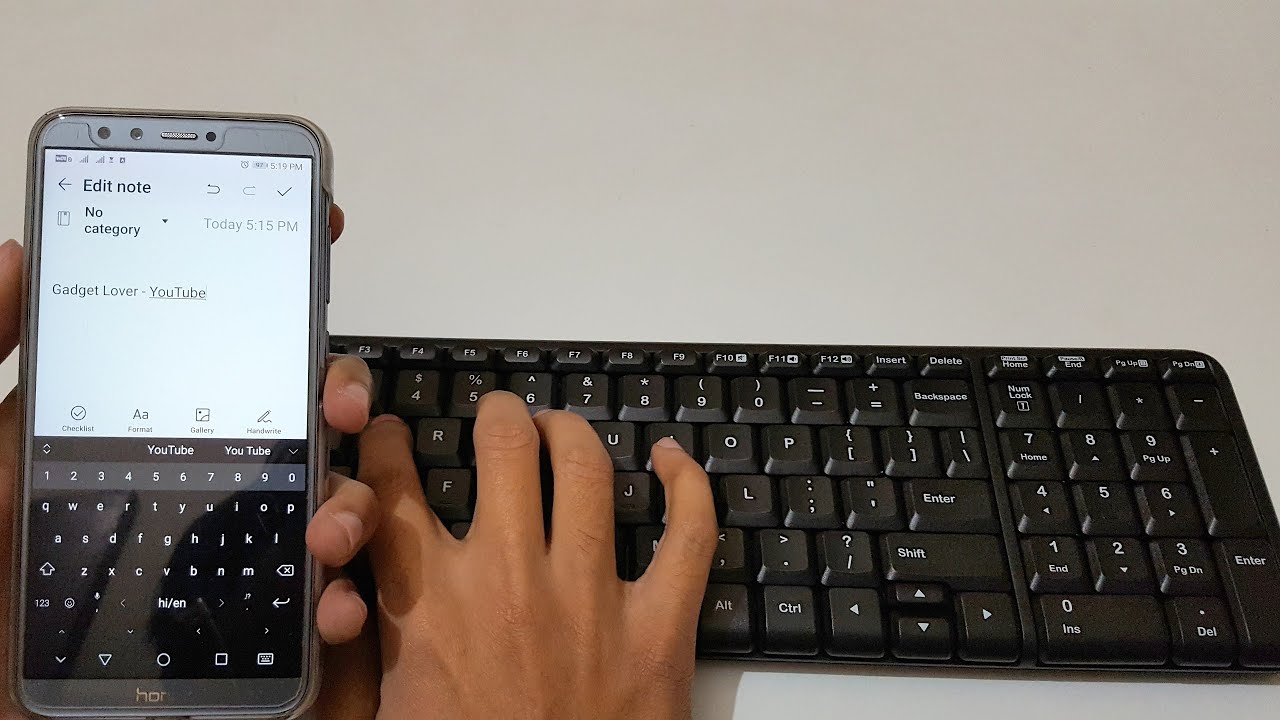
In today’s fast-paced digital world, our smartphones have become an indispensable part of our lives. From communication to entertainment, smartphones offer us a wide range of functionalities. However, typing on a touchscreen keyboard can sometimes be frustrating, especially when you need to write lengthy emails or documents. That’s where connecting a physical keyboard to your phone can make a huge difference.
Connecting a keyboard to your phone not only provides a more comfortable and efficient typing experience but also allows you to unleash the full potential of your device. Whether you’re a student, professional, or simply someone who enjoys writing on the go, being able to connect a keyboard to your phone opens up a world of possibilities. In this article, we will guide you through the process of connecting a keyboard to your phone, providing you with all the necessary information and steps to get started.
Inside This Article
Subtitle: Compatibility
When it comes to connecting a keyboard to your phone, compatibility is an important factor to consider. Not all phones support keyboard connectivity, so it’s essential to check if your device is compatible before making any connections.
First and foremost, check your phone’s operating system. Most modern smartphones, whether Android or iOS-based, support keyboard connectivity. However, it’s worth noting that older models may have limited or no support for external keyboard connections.
Another crucial consideration is the type of keyboard connection supported by your phone. Some phones have built-in USB ports which allow for direct wired connections. Others may require the use of adapters or special cables to connect a keyboard. Additionally, certain phones only support wireless keyboard connections via Bluetooth.
Additionally, you need to ensure that your keyboard is compatible with your phone’s connection type. Some keyboards have USB connectors, while others use Bluetooth. It’s important to check if your keyboard supports the connection method required by your phone.
Before purchasing a keyboard, it’s helpful to check the manufacturer’s website or product specifications to ensure that it is compatible with your specific phone model. Doing so will save you from any potential compatibility issues and frustration down the line.
Subtitle: Wired Connection
If you want to connect a keyboard to your phone using a wired connection, there are a few simple steps you can follow. First, you will need to check the compatibility of your phone with the keyboard. Most modern smartphones support USB OTG (On-The-Go) functionality, which allows you to connect external devices like keyboards.
Next, you will need to purchase a USB OTG adapter. This is a small accessory that converts the micro USB or USB-C port on your phone into a standard USB port. You can find these adapters online or at electronics stores.
Once you have the USB OTG adapter, you can connect your keyboard to your phone. Simply plug the USB end of the adapter into the USB port on your phone, and then connect the keyboard to the other end of the adapter. Your phone should recognize the keyboard automatically.
Now that your keyboard is connected, you can start using it with your phone. You can use the keyboard to type messages, emails, or even navigate through your phone’s interface. It provides a more comfortable and efficient typing experience compared to using the on-screen keyboard.
It’s important to note that not all keyboards may be compatible with your phone, even if you have a USB OTG adapter. Some keyboards may require drivers or software that are not supported by your phone’s operating system. It’s advisable to do some research or check with the manufacturer to ensure compatibility before making a purchase.
Overall, connecting a keyboard to your phone using a wired connection is a straightforward process. It gives you the convenience of typing on a physical keyboard while using your phone. So whether you need to quickly type out a long email or just prefer the tactile feel of a physical keyboard, this method provides a viable solution.
Subtitle: Wireless Connection
Connecting a keyboard wirelessly to your phone provides you with the convenience of typing on a larger and more comfortable keyboard while still having the flexibility to move around. Here are two common methods for establishing a wireless connection between your keyboard and your phone:
1. Bluetooth Connectivity:
To connect your keyboard to your phone via Bluetooth, follow these steps:
- Ensure that both your keyboard and phone have Bluetooth capabilities and are turned on.
- Put your keyboard in pairing mode. This can usually be done by pressing a specific key combination or using a dedicated pairing button.
- On your phone, go to the Bluetooth settings and scan for available devices.
- Select your keyboard from the list of available devices. If prompted, enter a pairing code (usually provided with the keyboard) to complete the connection.
- Once connected, your phone will recognize the keyboard, and you can start using it for typing.
2. USB Dongle:
Some keyboards come with a USB dongle that you can plug into your phone’s USB-C, Lightning, or micro USB port to establish a wireless connection. Follow these steps:
- Insert the USB dongle into your phone’s USB port.
- Once inserted, your phone should automatically recognize the keyboard and establish the wireless connection.
- Verify the connection by testing the keyboard; you should be able to type on your phone using the wireless keyboard.
It’s important to note that the specific steps may vary depending on the brand and model of your keyboard and phone. Always refer to the manufacturer’s instructions for accurate and detailed guidance.
Wireless connections offer flexibility and convenience, allowing you to use a keyboard with ease on your phone. Whether you choose Bluetooth or a USB dongle, enjoy the enhanced typing experience and increased productivity that a wireless keyboard can provide.
Conclusion
In today’s fast-paced digital world, the ability to connect a keyboard to your mobile phone can greatly enhance your productivity and ease of use. Whether you’re a student, professional, or simply someone who enjoys typing on a full-sized keyboard, the convenience of accessing a physical keyboard on your phone cannot be underestimated.
By following the steps outlined in this article, you can easily connect a keyboard to your phone and start enjoying the benefits of faster and more accurate typing. From writing emails and documents to chatting with your friends, the keyboard will revolutionize the way you interact with your phone.
Remember, different phones may have slightly different processes for connecting a keyboard, so be sure to consult your phone’s user manual or manufacturer’s website for specific instructions. With a little bit of patience and the right tools, you’ll be typing away on your phone like a pro in no time!
FAQs
1. Can I connect a keyboard to my phone?
Yes, you can connect a keyboard to your phone. Many smartphones support external keyboards that can be connected via USB or Bluetooth. This allows you to type more comfortably and efficiently, especially for tasks that require a lot of typing, such as writing emails or working on documents.
2. How do I connect a keyboard to my phone?
The process of connecting a keyboard to your phone may vary depending on the make and model of your device. Most modern smartphones have Bluetooth capabilities, which makes it easy to connect wirelessly. Simply turn on the keyboard’s Bluetooth function, go to your phone’s settings, and look for the Bluetooth option. Tap on it, then select the keyboard from the list of available devices. Follow any additional on-screen prompts to complete the pairing process.
If your phone supports USB OTG (On-The-Go), you can also connect a keyboard directly using a USB OTG cable. Simply plug in the USB end of the cable to the phone’s charging port and connect the keyboard to the other end. Your phone should recognize the keyboard immediately.
3. What type of keyboard should I use with my phone?
You have several options when it comes to choosing a keyboard for your phone. There are compact Bluetooth keyboards designed specifically for smartphones, which are portable and easy to carry around. Alternatively, you can use a full-sized keyboard with a stand or dock for a more desktop-like experience. Additionally, some keyboards are compatible with both Android and iOS devices, while others may be limited to one platform.
4. Do I need to install any special software or apps to use a keyboard with my phone?
In most cases, you won’t need to install any additional software or apps to use a keyboard with your phone. The keyboard should work seamlessly once it’s connected via Bluetooth or USB OTG. However, it’s worth checking the manufacturer’s instructions or visiting their website for any specific recommendations or compatibility requirements.
5. Can I use a keyboard with my iPhone?
Yes, you can use a keyboard with your iPhone. iPhones support external keyboards, both Bluetooth and USB, using the Lightning to USB Camera Adapter. This adapter allows you to connect a USB keyboard to your iPhone, giving you a more comfortable typing experience.
