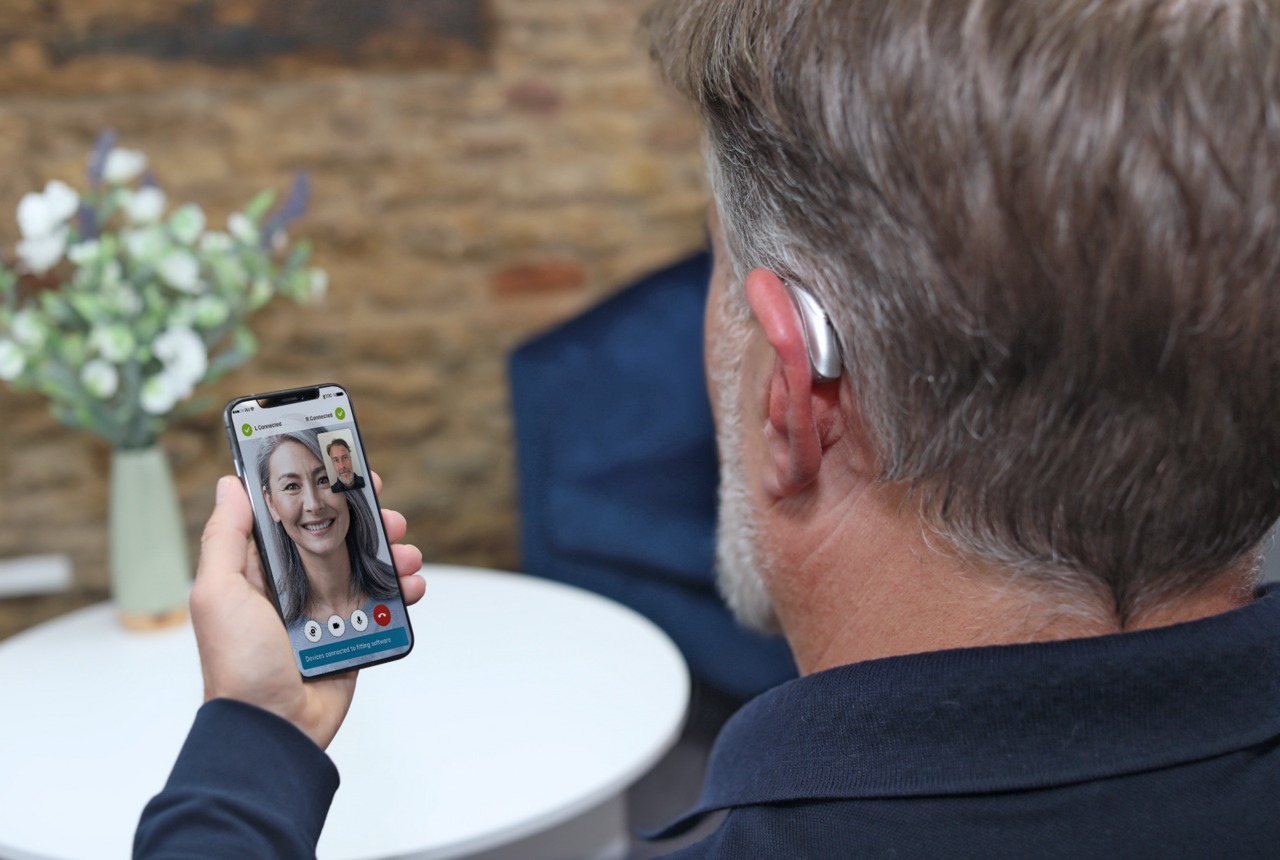
Connecting your hearing aids to your phone can bring a whole new level of convenience and accessibility to your daily life. With advancements in technology, many modern hearing aids come equipped with wireless capabilities, allowing them to connect directly to your mobile phone. This connection enables you to stream phone calls, music, and other audio content directly to your hearing aids, eliminating the need for additional accessories or devices. Whether you are using an iPhone, Android device, or any other smartphone, the process of connecting your hearing aids is relatively straightforward. In this article, we will guide you through the steps involved in connecting your hearing aids to your phone, helping you make the most out of your device and enjoy clear, crisp sound wherever you go.
Inside This Article
- Overview
- Step 1: Check compatibility with your hearing aids
- Step 2: Activate Bluetooth on your phone
- Step 3: Turn on your hearing aids’ wireless connectivity
- Step 4: Pair your hearing aids with your phone
- Step 5: Adjust settings and customize your hearing experience
- Troubleshooting tips for successful connectivity
- Additional features and functionality to explore
- Conclusion
- FAQs
Overview
In today’s fast-paced digital world, connecting our devices is more important than ever. And for individuals with hearing aids, the ability to connect their devices to their phones is crucial for staying connected and enjoying a seamless communication experience. In this article, we will guide you through the process of connecting your hearing aids to your phone, ensuring that you can make and receive calls, listen to music, and enjoy various audio content with ease.
By connecting your hearing aids to your phone, you can stream audio directly from your phone to your hearing aids. This means that you can have clear and amplified sound delivered directly to your ears without any external distractions. Whether you’re listening to music, watching videos, or having a phone conversation, connecting your hearing aids to your phone opens up a world of possibilities and enhanced hearing experiences.
Before we dive into the steps of connecting your hearing aids to your phone, it’s essential to ensure that your hearing aids are compatible with wireless connectivity. Not all hearing aids have this feature, so it’s crucial to check the specifications or consult with your hearing healthcare professional to confirm compatibility.
Once you’ve confirmed compatibility, you can proceed to activate the Bluetooth functionality on your phone. Bluetooth is the wireless technology that allows devices to connect and communicate with each other. Most modern smartphones have Bluetooth capabilities, which enable them to connect to a variety of wireless devices, including hearing aids.
After activating Bluetooth on your phone, you’ll need to turn on the wireless connectivity feature on your hearing aids. This feature may be referred to as “Bluetooth” or “wireless” in your hearing aid settings. Consult your hearing aid user manual or reach out to your hearing healthcare professional if you’re unsure how to enable this feature.
With both your phone’s Bluetooth activated and your hearing aids’ wireless connectivity turned on, it’s time to pair the two devices. The pairing process establishes a secure connection between your phone and hearing aids, allowing them to communicate with each other seamlessly. The specific steps for pairing may vary depending on your phone and hearing aid models, so it’s best to refer to the user manuals or follow the instructions provided by the manufacturers.
Once your hearing aids are paired with your phone, you can explore and adjust the settings to customize your hearing experience. Many hearing aid apps and phone settings offer various options to personalize the sound output, such as adjusting the volume, switching between different audio programs, and even fine-tuning the sound to your specific preferences.
If you encounter any issues while connecting your hearing aids to your phone, troubleshooting tips can come in handy. These tips include ensuring that your devices are within close range, ensuring both devices are fully charged, and checking for any software updates that may affect connectivity. Additionally, contacting the manufacturer’s customer support or consulting your hearing healthcare professional can provide further assistance.
Connecting your hearing aids to your phone opens up a range of additional features and functionality to explore. Apart from phone calls and audio streaming, many hearing aid models offer features like remote control options through a compatible app, direct access to virtual assistants, and even location-based settings that automatically adjust your hearing settings based on your surroundings.
Step 1: Check compatibility with your hearing aids
Before attempting to connect your hearing aids to your phone, it’s crucial to ensure that they are compatible with each other. Not all hearing aids have the capability to connect to mobile devices, so it’s important to check the specifications of your hearing aids to determine if they support wireless connectivity.
Start by referring to the user manual or product information provided by the manufacturer of your hearing aids. Look for any mention of Bluetooth compatibility or wireless connectivity. If there is no information available, you can contact the manufacturer’s customer support for assistance.
Alternatively, you can also check the manufacturer’s website or do a quick internet search using the model number of your hearing aids. This may provide you with the necessary information regarding compatibility with mobile devices.
In some cases, you may need to update the firmware or software on your hearing aids to enable wireless connectivity. Check if there are any available updates on the manufacturer’s website or consult with a professional audiologist to ensure that your hearing aids are up to date.
While checking compatibility, it’s also important to note the specific requirements for connecting your hearing aids to your phone. Different hearing aid models may have varying requirements such as specific versions of Bluetooth or compatibility with certain operating systems.
By thoroughly checking the compatibility of your hearing aids with your phone, you can avoid any unnecessary frustration and ensure a seamless connection experience.
Step 2: Activate Bluetooth on your phone
If you want to connect your hearing aids to your phone, the first step is to activate Bluetooth on your device. Bluetooth is a wireless technology that allows devices, such as your phone and hearing aids, to communicate with each other.
To activate Bluetooth on your phone, follow these steps:
- Open the Settings app on your phone. This is usually represented by a gear icon.
- Scroll down and look for the Bluetooth option. It is typically located under the “Connections” or “Wireless & Networks” section.
- Tap on the Bluetooth option to turn it on. The toggle switch will change from “Off” to “On” or will be highlighted.
Once you have activated Bluetooth on your phone, it will start scanning for nearby devices that are Bluetooth-enabled. This allows your hearing aids to be discovered and paired with your phone.
It’s important to note that the exact steps to activate Bluetooth may vary slightly depending on the make and model of your phone. If you’re unsure about how to activate Bluetooth on your specific device, refer to the user manual or do a quick internet search for instructions specific to your phone model.
Step 3: Turn on your hearing aids’ wireless connectivity
Once you have confirmed the compatibility of your hearing aids with your phone and have activated Bluetooth on your device, it’s time to turn on the wireless connectivity feature on your hearing aids. This step is essential to establish a connection between your phone and your hearing aids, allowing you to stream audio and personalize your settings.
Follow these simple steps to turn on the wireless connectivity of your hearing aids:
1. Locate the control buttons on your hearing aids. These buttons are typically found on the outer shell of the device or near the battery compartment.
2. Refer to the user manual provided by the manufacturer to identify the specific button or combination of buttons that activates the wireless connectivity feature. Different hearing aids may have different methods for enabling this functionality.
3. Press and hold the designated button(s) for a few seconds until you hear a tone or see a visual indicator on your hearing aids. This indicates that the wireless connectivity has been successfully activated.
4. After turning on the wireless connectivity, your hearing aids may enter “pairing mode” automatically. If not, follow the manufacturer’s instructions to manually enter pairing mode.
5. Keep your hearing aids close to your phone, as proximity can aid in establishing and maintaining a stable connection during the pairing process.
6. Open the Bluetooth settings on your phone and search for available devices to pair with. Your hearing aids should appear in the list of available devices.
7. Select your hearing aids from the list, and if prompted, enter a PIN or passkey to complete the pairing process. The PIN or passkey can usually be found in the user manual.
8. Once the pairing is successful, you will receive a confirmation message on your phone or hear a tone in your hearing aids.
By following these steps, you can turn on the wireless connectivity of your hearing aids, enabling you to connect them to your phone and enjoy the benefits of seamless audio streaming and personalized settings adjustment.
Step 4: Pair your hearing aids with your phone
Once you have ensured that both your hearing aids and your phone support wireless connectivity, it’s time to pair them together. Follow these simple steps to establish a connection between your hearing aids and your phone:
1. Open the settings menu on your phone and navigate to the Bluetooth settings.
2. Make sure Bluetooth is turned on.
3. Place your hearing aids in close proximity to your phone so they can establish a connection.
4. On your phone, you should see a list of available Bluetooth devices. Look for the name or model number of your hearing aids.
5. Select your hearing aids from the list to initiate the pairing process.
6. If prompted, enter a PIN code to complete the pairing. This code may be provided in the user manual or come pre-set by the manufacturer. Check your hearing aids’ documentation if you are unsure.
7. Once the pairing is successful, you will see a notification on your phone confirming the connection.
It’s worth noting that the pairing process may vary slightly depending on the make and model of your hearing aids and your phone. Always refer to the specific instructions provided by the manufacturer for any additional steps or unique features.
Once your hearing aids are paired with your phone, they will be able to stream audio directly from your device, allowing you to enjoy phone calls, music, podcasts, and other media with enhanced clarity and convenience.
Remember, the Bluetooth range between your phone and hearing aids may vary, so it’s important to keep your devices within close proximity for optimal connection quality.
Step 5: Adjust settings and customize your hearing experience
Once you have successfully connected your hearing aids to your phone, you can take advantage of various settings and customization options to enhance your hearing experience. Here are some key steps to follow:
1. Explore the settings: Open the dedicated app or the settings menu on your phone to access the hearing aid settings. You may be able to adjust volume levels, bass and treble, noise reduction, and other audio parameters to tailor the sound to your preference.
2. Create custom audio profiles: Many hearing aid apps allow you to create multiple customized profiles for different listening environments. For example, you can create a profile for noisy restaurants, one for quiet settings like home or office, and another for outdoor activities. This way, you can easily switch between profiles depending on your surroundings.
3. Fine-tune your hearing aids: Some hearing aid apps provide advanced features for fine-tuning your devices. You may have the option to adjust specific frequencies or sound thresholds to optimize your hearing in different situations. Experiment with these settings to find the best configuration for your needs.
4. Enable directional microphones: Many modern hearing aids have directional microphones that can help you focus on sounds coming from a specific direction. In the app settings, you can activate this feature and adjust the microphone direction to enhance speech perception in noisy environments.
5. Explore additional features: Depending on your hearing aids and the app you are using, there may be additional features to discover. Some apps offer features like tinnitus management, geotagging (which automatically adjusts settings based on your location), or even the ability to stream audio directly to your hearing aids from your phone, such as phone calls or music.
6. Make gradual adjustments: It’s essential to remember that adapting to new hearing aids and settings may take some time. Start by making small changes and gradually increase or decrease the settings as needed. Regularly assess your comfort level and consult with your hearing care professional if you have any concerns.
By taking advantage of these settings and customization options, you can optimize your hearing aids to suit your unique needs and preferences. Remember to experiment and make gradual adjustments to find the perfect configuration for your hearing experience.
Troubleshooting tips for successful connectivity
While connecting your hearing aids to your phone can greatly enhance your listening experience, occasionally you may encounter connectivity issues. Here are some troubleshooting tips to help you establish a successful connection:
1. Ensure Bluetooth is turned on: Double-check that the Bluetooth feature is enabled on both your phone and your hearing aids. Sometimes, Bluetooth can accidentally be turned off, causing connectivity problems.
2. Restart your devices: If you’re experiencing difficulties connecting, try restarting both your phone and your hearing aids. This can help reset any temporary glitches that may be interfering with the connectivity.
3. Check for software updates: Manufacturers often release software updates to improve the performance and compatibility of their hearing aids. Make sure you have the latest firmware installed on your hearing aids and update your phone’s operating system as well.
4. Remove any interference: Electronics and objects such as Wi-Fi routers, microwave ovens, and other Bluetooth devices can cause interference. Try moving away from these sources of interference or turning them off temporarily to see if it resolves the connectivity issues.
5. Delete and re-pair your devices: If you’re still experiencing problems, try deleting the previous pairing between your phone and your hearing aids. Then, follow the pairing instructions from the beginning to establish a fresh connection.
6. Check the distance and positioning: Ensure that your phone and hearing aids are within the recommended distance for Bluetooth connectivity. Additionally, check that the hearing aids are positioned properly in or behind your ears for optimal signal reception.
7. Battery level: Low battery levels in either your phone or hearing aids can impact connectivity. Make sure both devices have sufficient charge to maintain a stable connection.
8. Test with another device: If possible, try connecting your hearing aids to another compatible device, such as a tablet or another phone. If the connectivity issue persists, it might indicate a problem with the hearing aids themselves.
9. Contact technical support: If you’ve exhausted all troubleshooting steps and are still experiencing difficulties, reach out to the support team of your hearing aid manufacturer or your phone’s customer support for further assistance.
By following these troubleshooting tips, you can increase the likelihood of establishing a stable and successful connection between your hearing aids and your phone, allowing you to enjoy seamless communication and enhanced sound quality.
Additional features and functionality to explore
Once you have successfully connected your hearing aids to your phone, you’ll unlock a whole new world of features and functionalities. Here are some additional capabilities to explore and make the most out of your connected hearing experience:
1. Streaming audio: One of the key benefits of connecting your hearing aids to your phone is the ability to stream audio directly. Whether it’s listening to your favorite music, watching videos, or having conversations through streaming apps, you can enjoy high-quality sound directly through your hearing aids.
2. Remote control: Most hearing aid manufacturers offer companion apps that allow you to control and adjust the settings of your hearing aids right from your phone. You can change volume levels, program settings, and even customize the sound to suit your preferences, all with just a few taps on your screen.
3. Find my hearing aids: Misplacing hearing aids can be a common occurrence, but with the help of your phone, you can easily locate them. Some hearing aid apps offer a “find my hearing aids” feature that uses Bluetooth signals to help you locate your devices when they are within range.
4. Battery status: Are you constantly worried about your hearing aids running out of battery? Fear not! Many hearing aid apps provide real-time battery status updates on your phone. This feature allows you to monitor the battery levels and plan accordingly, so you’re never caught off guard with dead batteries.
5. Environmental adjustments: Some advanced hearing aids come with environmental adjustment features. By using the microphone on your phone, these hearing aids can analyze your surroundings and automatically adjust their settings to optimize your hearing experience in different environments, such as noisy cafes or crowded shopping malls.
6. Telecoil functionality: If your hearing aids are equipped with a telecoil, you can take advantage of loop systems found in certain public places. These systems transmit sound directly to your hearing aids, eliminating background noise and ensuring a clearer and more focused listening experience.
7. Personalized hearing profiles: Many hearing aid apps allow you to create and save personalized hearing profiles for different situations. Whether you’re at a business meeting, attending a concert, or simply relaxing at home, you can switch between these profiles to optimize your hearing experience based on your specific needs.
8. Remote support: Some hearing aid apps provide remote support functionality, allowing your hearing care professional to make adjustments to your hearing aids remotely. This feature can save you time and hassle by avoiding unnecessary trips to the clinic and ensuring your hearing aids are always optimized for your needs.
These additional features and functionalities add convenience and flexibility to your hearing aid experience, empowering you to have greater control over your hearing and enhancing your overall quality of life.
Conclusion
Connecting your hearing aids to your phone can greatly enhance your communication experience and improve your overall quality of life. With the advancement of technology, it has become increasingly easier to connect your hearing aids to your mobile phone.
Whether you have a Bluetooth-enabled hearing aid or use an intermediary device, such as a streamer or an app, the process of connecting your hearing aids to your phone can be straightforward and seamless.
By following the manufacturer’s instructions and utilizing the relevant settings on your phone, you can enjoy the convenience of hands-free phone calls, audio streaming, and personalized sound adjustments.
Remember to consult your audiologist or hearing care professional if you encounter any difficulties or require further assistance in connecting your hearing aids to your phone.
With the ability to connect your hearing aids to your phone, you can stay connected, enjoy better accessibility, and experience a more fulfilling and inclusive lifestyle.
FAQs
Q: How can I connect my hearing aids to my phone?
A: Connecting your hearing aids to your phone is easier than ever. Most modern hearing aids are equipped with wireless connectivity features such as Bluetooth. To connect your hearing aids to your phone, follow these steps:
- Make sure your hearing aids are compatible with your phone’s Bluetooth technology.
- Turn on the Bluetooth feature on your phone.
- Put your hearing aids in pairing mode. This can usually be done by pressing and holding a specific button on your hearing aids until you hear a confirmation sound.
- On your phone, go to the Bluetooth settings and search for available devices.
- Select your hearing aids from the list of available devices.
- Once paired, you should be able to stream audio from your phone directly to your hearing aids.
Q: Can I connect any brand of hearing aids to my phone?
A: In most cases, yes. However, it is important to make sure that your specific brand and model of hearing aids are compatible with your phone’s Bluetooth technology. Some hearing aids may require additional accessories or apps to establish a wireless connection with your phone.
Q: Can I control my hearing aids through my phone?
A: Yes, many modern hearing aids offer mobile apps that allow you to control various settings and features. These apps typically provide options to adjust volume, change listening programs, adjust bass and treble levels, and even locate lost hearing aids.
Q: What if my phone doesn’t have Bluetooth?
A: If your phone doesn’t have built-in Bluetooth technology, you may still be able to connect your hearing aids using an intermediary device or accessory. Some hearing aids come with additional devices called streamers, which essentially act as a bridge between your phone and your hearing aids. These streamers can establish a wireless connection with your phone and transmit audio directly to your hearing aids.
Q: Do I need to visit a professional to connect my hearing aids to my phone?
A: While the steps to connect hearing aids to a phone are generally straightforward, it is recommended to consult with a hearing healthcare professional if you encounter any difficulties or have specific questions about your hearing aids or phone compatibility. They can provide guidance and ensure a successful connection.
