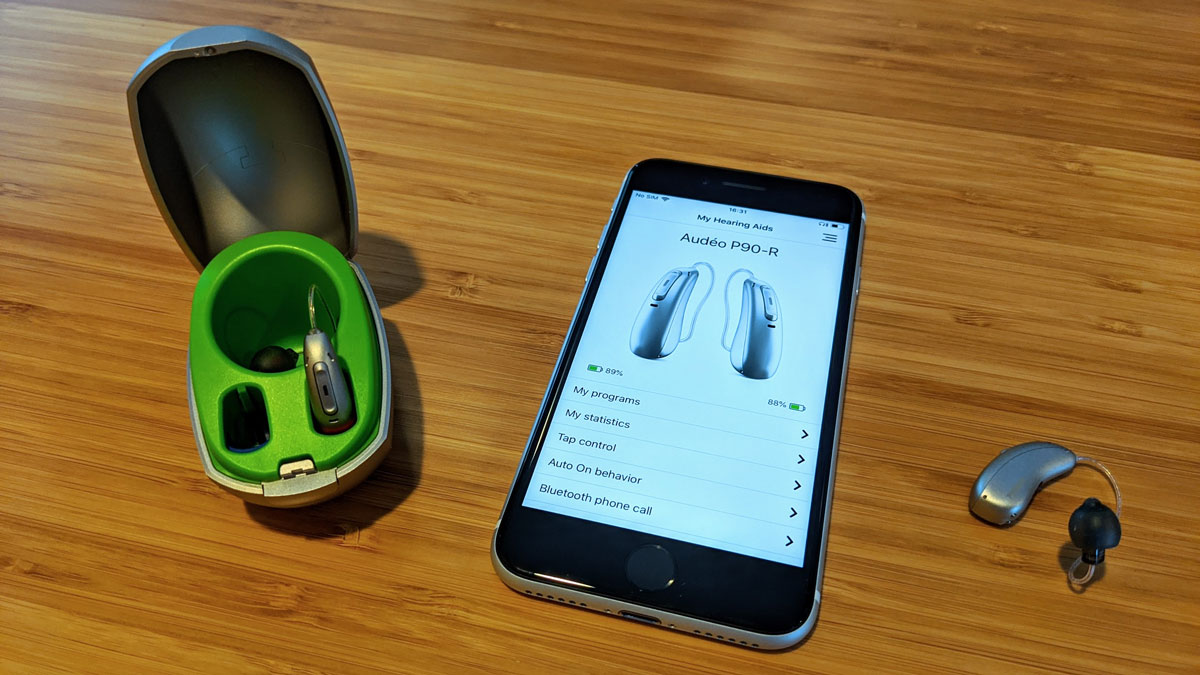
Hearing aids have come a long way in providing people with hearing loss the ability to enhance their hearing and connect with the world around them. One notable advancement is the integration of hearing aids with mobile phones, such as the iPhone. Phonak, a leading hearing aid manufacturer, has taken steps to ensure that their devices can seamlessly connect to iPhones, providing users with a convenient and powerful solution.
In this article, we will delve into the process of connecting Phonak hearing aids to an iPhone. We will explore the various steps involved, from pairing the devices to accessing and adjusting settings. Whether you are a new Phonak user or someone interested in the capabilities of hearing aid technology, this article will provide you with helpful insights to make the most out of your Phonak hearing aids and iPhone integration.
Inside This Article
- Compatibility Requirements
- Step 1: Enable Bluetooth on your iPhone
- Step 2: Put your Phonak Hearing Aids in pairing mode
- Step 3: Connect Phonak Hearing Aids to iPhone
- Troubleshooting Tips
- Conclusion
- FAQs
Compatibility Requirements
In order to connect your Phonak hearing aids to your iPhone, it is important to ensure that both devices meet the necessary compatibility requirements. Here are the key factors to consider:
Hearing Aid Model: Phonak offers a wide range of hearing aids, and not all models have built-in Bluetooth connectivity. Make sure that your Phonak hearing aids are Bluetooth-enabled and designed to work with smartphones.
iPhone Model and Operating System: Your iPhone should support Bluetooth connectivity and have a compatible operating system. Most recent iPhone models, such as iPhone 8 and above, are equipped with Bluetooth technology. It is recommended to have the latest iOS version installed on your iPhone for optimal functionality.
Bluetooth Version: Check the Bluetooth version supported by your Phonak hearing aids and your iPhone. The higher the Bluetooth version, the better the device compatibility and performance. Ensure that both devices support the same or compatible Bluetooth versions for seamless pairing and connection.
Phonak App Compatibility: Phonak offers a smartphone app, such as the myPhonak app, that allows you to control and customize your hearing aids through your iPhone. Verify if your hearing aids are compatible with the Phonak app and check the app’s compatibility with your iPhone model and iOS version.
Additional Accessories: Depending on your specific hearing aid model, you may need additional accessories, such as a Bluetooth streamer or a wireless accessory, to facilitate the connection between your hearing aids and iPhone. Ensure that you have the necessary accessories to enable the wireless connection.
By ensuring that your Phonak hearing aids and iPhone meet these compatibility requirements, you can proceed with the process of connecting them and enjoying the convenience of hands-free calling and audio streaming.
Step 1: Enable Bluetooth on your iPhone
To connect your Phonak Hearing Aids to your iPhone, you’ll need to make sure that Bluetooth is enabled on your device. Bluetooth allows for wireless communication between your hearing aids and your iPhone, enabling you to stream audio and adjust settings straight from your phone. Follow these simple steps to enable Bluetooth on your iPhone:
- Unlock your iPhone by entering your passcode or using Face ID or Touch ID.
- Open the Settings app on your iPhone.
- Scroll down and tap on “Bluetooth.”
- On the Bluetooth settings screen, toggle the switch to turn on Bluetooth.
- Your iPhone will now start scanning for nearby Bluetooth devices.
Once you have enabled Bluetooth on your iPhone, you’re ready to move on to the next step of connecting your Phonak Hearing Aids.
Step 2: Put your Phonak Hearing Aids in pairing mode
Pairing your Phonak Hearing Aids with your iPhone involves putting your hearing aids in pairing mode. This allows your iPhone to detect and connect to your hearing aids seamlessly. Here’s how you can put your Phonak Hearing Aids in pairing mode:
1. Start by locating the buttons or switches on your Phonak Hearing Aids. The placement may vary depending on the specific model you have, so refer to the user manual for guidance.
2. Once you have identified the buttons or switches, press and hold the pairing button or switch. This action will typically activate pairing mode on your hearing aids.
3. While holding the pairing button or switch, check for a confirmation signal. This may be indicated by a blinking LED light or an audible tone. Refer to your hearing aid’s user manual for more information on the specific indication method.
4. Release the pairing button or switch after the confirmation signal. At this point, your Phonak Hearing Aids are now in pairing mode and ready to be connected to your iPhone.
It’s important to note that the process of putting your Phonak Hearing Aids in pairing mode may vary slightly depending on the model and generation you own. Always refer to the user manual provided by Phonak for detailed instructions specific to your hearing aids.
Once you have successfully put your Phonak Hearing Aids in pairing mode, you can proceed to the next step of connecting them to your iPhone.
Step 3: Connect Phonak Hearing Aids to iPhone
After successfully enabling Bluetooth on your iPhone and putting your Phonak Hearing Aids in pairing mode, it’s time to connect them to your iPhone. Here’s how:
1. On your iPhone, go to the “Settings” app, which can be found on your home screen.
2. Scroll down and tap on the “Bluetooth” option.
3. Make sure the Bluetooth toggle switch is turned on. It should be green if enabled.
4. In the list of available devices, look for your Phonak Hearing Aids. They should appear as a recognizable name or model number. Tap on them to initiate the pairing process.
5. Once you tap on your Phonak Hearing Aids, a prompt may appear on both your iPhone and your hearing aids, asking for confirmation to pair. Confirm the pairing request on both devices.
6. Wait for a few moments as your iPhone establishes a connection with your Phonak Hearing Aids. This process may take a few seconds.
7. Once the connection is established, you may see a notification on your iPhone confirming the successful pairing of your Phonak Hearing Aids.
8. You’re now ready to use your Phonak Hearing Aids with your iPhone. You can use them to stream phone calls, music, and other audio directly to your hearing aids.
It’s important to note that the exact steps may vary slightly depending on the model of your iPhone and Phonak Hearing Aids. If you encounter any difficulties during the pairing process, refer to the user manual of your hearing aids or consult the manufacturer’s website for specific instructions.
Now that you have successfully connected your Phonak Hearing Aids to your iPhone, you can enjoy the convenience and benefits of seamless audio streaming and control right from your device.
Troubleshooting Tips
Despite the seamless integration of Phonak hearing aids with iPhones, users may encounter occasional issues. Here are some troubleshooting tips to help you resolve any connectivity or performance issues:
1. Restart your iPhone and hearing aids: Sometimes, a simple restart can solve the problem. Turn off both your iPhone and your Phonak hearing aids, and then turn them back on after a few seconds.
2. Check for software updates: Ensure that your iPhone and your Phonak hearing aids are running on the latest software versions. Outdated software can sometimes cause connectivity problems.
3. Reset your Phonak hearing aids: If you are still experiencing issues, try resetting your Phonak hearing aids to their default settings. Refer to the user manual or contact Phonak customer support for guidance on how to perform a reset.
4. Re-pair your hearing aids: If the connection between your Phonak hearing aids and your iPhone is unstable or not functioning, try re-pairing them. Go to the Bluetooth settings on your iPhone, forget the previously paired hearing aids, and then rediscover and pair them again.
5. Ensure your hearing aids are within range: Bluetooth connectivity can be affected by distance. Make sure you are within the recommended range for Bluetooth connectivity, which is typically around 30 feet (10 meters).
6. Remove any interference: Bluetooth signals can be disrupted by other electronic devices or obstacles. Keep your iPhone and hearing aids away from sources of interference, such as other Bluetooth devices, Wi-Fi routers, or microwaves.
7. Check the battery level: Ensure that your Phonak hearing aids have sufficient battery life. A low battery can impact the performance and connectivity of the devices.
8. Consult a professional: If you have tried all the troubleshooting steps and are still experiencing issues, it may be best to consult with a hearing care professional or contact Phonak customer support for further assistance.
By following these troubleshooting tips, you can effectively resolve any potential issues and enjoy a seamless connection between your Phonak hearing aids and your iPhone.
Connecting your Phonak hearing aids to your iPhone is an invaluable way to enhance your hearing experience. With the convenience of wireless connectivity, you can easily stream calls, music, and other audio directly to your hearing aids. Not only does this provide improved sound quality and clarity, but it also allows for a seamless integration with your mobile device.
By following the simple steps outlined in this article, you can quickly establish a connection between your Phonak hearing aids and iPhone, enabling you to stay connected, enjoy your favorite media, and communicate with ease. Whether you’re at home, work, or on the go, connecting your hearing aids to your iPhone will bring you one step closer to a world of enhanced hearing and accessibility.
FAQs
1. Can I connect my Phonak hearing aids to my iPhone?
Yes, Phonak hearing aids are compatible with iPhones. They can be connected wirelessly using Bluetooth technology, allowing you to stream audio directly from your iPhone to your hearing aids.
2. How do I connect my Phonak hearing aids to my iPhone?
To connect your Phonak hearing aids to your iPhone, follow these steps:
- Make sure your hearing aids are turned on and in pairing mode.
- On your iPhone, go to the Settings app and navigate to the Bluetooth menu.
- Turn on Bluetooth if it is not already enabled.
- Your iPhone will automatically search for available devices. Look for your hearing aids in the list of available devices.
- Tap on your hearing aids to connect them to your iPhone.
- Once connected, you will be able to stream audio from your iPhone directly to your hearing aids.
3. Can I control my hearing aids using my iPhone?
Yes, you can control certain features and settings of your Phonak hearing aids using your iPhone. Phonak offers a mobile app called “Phonak Remote” that allows you to adjust volume, change listening programs, and even locate lost or misplaced hearing aids. Simply download the Phonak Remote app from the App Store and follow the instructions to pair it with your hearing aids.
4. What iPhone models are compatible with Phonak hearing aids?
Phonak hearing aids are compatible with iPhone models that support Bluetooth connectivity. This includes iPhone 5 and later models, as well as all iPhone SE models. It is always recommended to check the specific compatibility requirements for your Phonak hearing aids to ensure they are compatible with your iPhone model.
5. Can I use my Phonak hearing aids with other mobile phone brands?
Yes, Phonak hearing aids can also be connected to other mobile phone brands as long as they support Bluetooth connectivity. However, the pairing and connectivity process may vary depending on the specific mobile phone brand and model. It is always advisable to consult your hearing healthcare professional or refer to the user manual of your hearing aids for detailed instructions on connecting them to a specific mobile phone brand.
