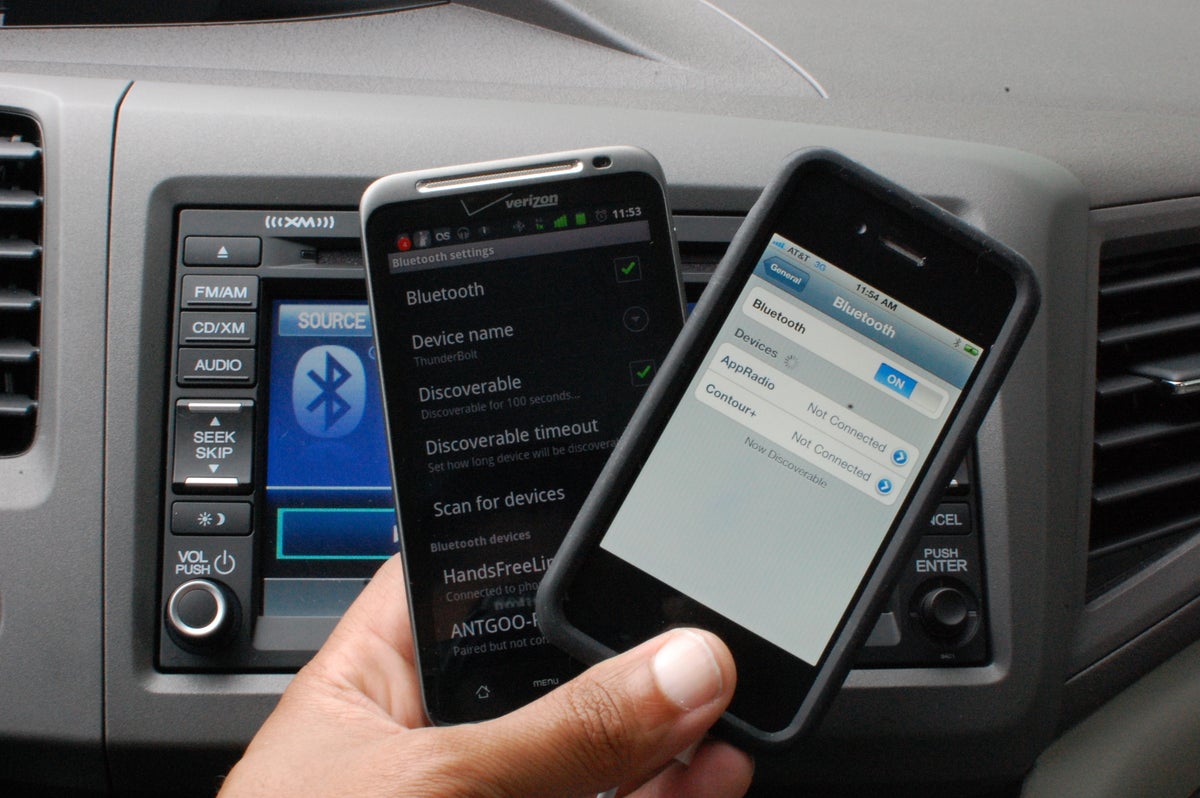
Connecting your phone to your car using Bluetooth is a convenient and hands-free way to enhance your driving experience. With the advancements in technology, most modern vehicles are equipped with Bluetooth connectivity, allowing you to seamlessly connect your phone and access various features and functions through your car’s infotainment system.
Whether you want to make hands-free calls, stream music, or use navigation apps, connecting your phone to your car via Bluetooth offers a safe and hassle-free solution. In this article, we’ll guide you through the process of connecting your phone to your car using Bluetooth, step by step, so you can enjoy a seamless connection and enhanced functionality while on the road.
Inside This Article
- Pairing your phone and car
- Accessing Bluetooth settings on your phone
- Accessing Bluetooth settings on your car
- Connecting your phone to your car’s Bluetooth system
- Conclusion
- FAQs
Pairing your phone and car
Pairing your phone with your car via Bluetooth allows you to seamlessly connect the two devices, enabling you to make hands-free calls, stream music, and access other phone features while driving. To successfully pair your phone and car, follow these simple steps:
1. Start by ensuring that both your phone and car’s Bluetooth capabilities are turned on.
2. On your phone, go to the settings menu and locate the Bluetooth option. Tap on it to access your phone’s Bluetooth settings.
3. In your car, locate the Bluetooth button, which is usually found on the dashboard or steering wheel. Press and hold the Bluetooth button to activate the car’s Bluetooth system.
4. On your phone’s Bluetooth settings, you should see a list of available devices. Look for your car’s name or model on the list. Tap on it to initiate the pairing process.
5. The phone and car will now attempt to establish a secure connection. You may be prompted to enter a PIN or confirm a passcode on both devices to complete the pairing process. Follow the on-screen instructions to proceed.
6. Once the pairing is successful, you will receive a confirmation message on your phone’s screen and your car’s Bluetooth system. At this point, your phone and car are connected and ready to use.
Remember, the exact pairing process may vary depending on your phone’s operating system and car model. It’s always a good idea to consult your phone and car’s user manuals for specific instructions if needed.
By following these steps, you can easily connect your phone to your car using Bluetooth, enhancing your driving experience with hands-free convenience and access to various phone functionalities.
Accessing Bluetooth settings on your phone
If you want to connect your phone to your car using Bluetooth, the first step is to access the Bluetooth settings on your phone. Don’t worry, it’s a simple process that can be done in a few easy steps.
To access the Bluetooth settings on your phone, follow these steps:
- Open the settings app on your phone. This is usually represented by a gear icon.
- Scroll down and look for the “Bluetooth” option. It may be listed under “Connections” or “Wireless & Networks” depending on your phone’s configuration.
- Tap on the “Bluetooth” option to access the Bluetooth settings.
Once you have accessed the Bluetooth settings, you will see a toggle switch that allows you to turn Bluetooth on or off. Make sure it is turned on.
Below the toggle switch, you will find a list of available devices. This list may take a few seconds to populate. Your car’s Bluetooth system should appear on this list. If it doesn’t, make sure your car’s Bluetooth is turned on and in pairing mode.
Tap on your car’s Bluetooth system to initiate the pairing process. Your phone may then ask you to enter a passcode or confirm a pairing request. Follow the prompts on your phone’s screen to complete the pairing process.
Once your phone is connected to your car’s Bluetooth system, you can enjoy hands-free calling, music streaming, and other Bluetooth-enabled features.
Now that you know how to access the Bluetooth settings on your phone, you’re one step closer to connecting your phone to your car and enhancing your driving experience.
Accessing Bluetooth settings on your car
Connecting your phone to your car’s Bluetooth system is a convenient way to enjoy hands-free calling, stream music, and access various features. To get started, you’ll need to access the Bluetooth settings on your car. Here’s how:
1. Start by turning on your car’s ignition and ensuring that your car’s Bluetooth feature is enabled. This may vary depending on your car’s make and model, but typically there will be a Bluetooth button or an option in the infotainment system’s menu.
2. Once the Bluetooth feature is activated, navigate to your car’s settings menu. This can usually be accessed through a dedicated button on the dashboard or by using the touchscreen interface.
3. In your car’s settings menu, locate the option for Bluetooth settings. This might be listed as “Bluetooth,” “Connectivity,” or something similar. Select this option to proceed.
4. Now, your car’s Bluetooth settings menu will open up. Here, you may find options to pair a device, manage connected devices, or adjust Bluetooth preferences. Depending on your car’s capabilities, you might have additional options like media streaming or voice command settings.
5. To pair your phone with your car’s Bluetooth system, look for the “Pair Device” or “Add Device” option. Selecting this option will put your car’s Bluetooth system in pairing mode, ready to discover your phone.
6. Switch to your phone and go to the Bluetooth settings. On most smartphones, you can access the Bluetooth settings by swiping down from the top of the screen and tapping on the Bluetooth icon. Alternatively, you can access it through the Settings app.
7. In your phone’s Bluetooth settings, ensure that Bluetooth is turned on. Then, tap on the option to scan or search for devices. Your phone will start searching for available Bluetooth devices nearby.
8. After a few seconds, your car’s Bluetooth system should appear in the list of discovered devices on your phone. Tap on it to select it for pairing.
9. At this point, you may be prompted to enter a pairing code or verify a passkey. Refer to your car’s user manual or documentation to find the correct code or passkey. Enter it on your phone when prompted.
10. Once the pairing process is complete, you should see a confirmation message on both your car’s infotainment system and your phone. Your phone is now successfully connected to your car’s Bluetooth system.
It’s worth noting that the steps to access Bluetooth settings on your car may slightly differ depending on the make, model, and year of your vehicle. It’s always a good idea to consult your car’s user manual for specific instructions if you’re unsure about any step.
Now that you’ve successfully accessed the Bluetooth settings on your car, you are ready to connect your phone and enjoy the seamless integration of your phone’s features with your car’s entertainment system.
Connecting your phone to your car’s Bluetooth system
Connecting your phone to your car’s Bluetooth system allows you to enjoy a seamless hands-free experience while driving. Whether you want to make and receive calls, listen to music, or access navigation, Bluetooth connectivity offers convenience and safety on the road.
Follow these simple steps to connect your phone to your car’s Bluetooth system:
- Ensure that your car’s Bluetooth system is turned on and ready for pairing. This can usually be done through the car’s infotainment system or by pressing the dedicated Bluetooth button on the dashboard.
- On your phone, go to the Settings menu and locate the Bluetooth option. Tap on it to access the Bluetooth settings.
- Make sure that the Bluetooth option on your phone is enabled. It may be labeled as “Bluetooth,” “Wireless & Networks,” or something similar.
- Once Bluetooth is enabled on your phone, it will start searching for nearby devices. On the list of available devices, you should see your car’s Bluetooth system listed. Tap on it to initiate the pairing process.
- In some cases, you may be required to enter a passcode or confirm a pairing request on both your phone and car. Follow the prompts on the screen to complete the pairing process. The passcode can usually be found in your car’s user manual or on the infotainment system.
- Once the phone and car are successfully paired, you should see a confirmation message on both devices. Your phone will now be connected to your car’s Bluetooth system.
Keep in mind that the specific steps may vary depending on the make and model of your car as well as the operating system of your phone. If you encounter any difficulties during the pairing process, consult your car’s user manual or reach out to the manufacturer for further assistance.
Once your phone is connected, you can take advantage of various features offered by your car’s Bluetooth system. These may include hands-free calling, audio streaming, accessing your phone’s contacts, and even voice commands.
Remember to prioritize safety while using Bluetooth features in your car. Use voice commands or hands-free controls whenever possible to minimize distractions and keep your focus on the road.
With a successful Bluetooth connection, you can enjoy a convenient and interactive driving experience, keeping you connected without compromising safety.
Conclusion
Connecting your phone to your car using Bluetooth technology is a convenient and hassle-free way to enjoy a seamless and hands-free driving experience. By following a few simple steps, you can easily pair your phone with your car’s infotainment system and take advantage of various features, such as making calls, playing music, and accessing navigation services.
Remember to ensure that your phone and car are compatible with Bluetooth, and that both devices have Bluetooth turned on and are properly configured. It’s also essential to keep your phone’s software up to date to ensure optimal performance and compatibility with your car’s Bluetooth system.
Once connected, you can enjoy the convenience and safety of accessing your phone’s features without distractions. Whether it’s taking important calls, listening to your favorite tunes, or following turn-by-turn directions, a Bluetooth connection in your car enhances your driving experience.
So, don’t delay – take advantage of the Bluetooth capabilities of your phone and car today, and enjoy a seamless and connected driving experience!
FAQs
Q: How do I connect my phone to my car using Bluetooth?
A: Connecting your phone to your car using Bluetooth is a simple process. First, make sure Bluetooth is enabled on both your phone and your car’s audio system. Then, navigate to the Bluetooth settings on your phone and search for available devices. Select your car’s audio system from the list and follow any on-screen prompts to complete the pairing process. Once connected, you can enjoy hands-free calling, music streaming, and other Bluetooth-enabled features in your car.
Q: What if my car doesn’t have Bluetooth?
A: If your car doesn’t have built-in Bluetooth capability, don’t worry! There are still options available to connect your phone to your car’s audio system. One option is to use a Bluetooth car kit or adapter that plugs into your car’s aux-in or cigarette lighter port. These kits allow you to connect your phone to the car’s audio system wirelessly. Another option is to use an auxiliary cable or FM transmitter to connect your phone’s headphone jack to your car’s audio input. These methods can provide a convenient solution for enjoying phone connectivity in your car.
Q: Can I stream music from my phone to my car’s speakers using Bluetooth?
A: Yes, one of the great advantages of connecting your phone to your car using Bluetooth is the ability to stream music wirelessly to your car’s speakers. Once your phone is paired with your car’s audio system via Bluetooth, you can access your music library or streaming apps on your phone and play the audio through your car’s speakers. This allows you to enjoy your favorite music or podcasts during your commute or road trips without the hassle of cables or external devices.
Q: Can I make hands-free phone calls in my car using Bluetooth?
A: Absolutely! When you connect your phone to your car via Bluetooth, you gain the ability to make and receive hands-free phone calls. The Bluetooth connection will allow your car’s audio system to act as a speakerphone, enabling you to talk on the phone without holding it in your hand. This enhances the safety and convenience of phone calls while driving, as you can keep your focus on the road while still being able to communicate.
Q: Are there any specific requirements for connecting my phone to my car using Bluetooth?
A: In most cases, the only requirement for connecting your phone to your car using Bluetooth is that both devices have Bluetooth functionality. However, it’s worth noting that some older car models may have limited Bluetooth support or compatibility issues with certain phone models. Before attempting to connect, it’s a good idea to consult the user manuals or contact the manufacturer of your car and phone to ensure compatibility. Additionally, ensure that both devices have sufficient battery power and that Bluetooth is enabled in the settings menu of each device.
