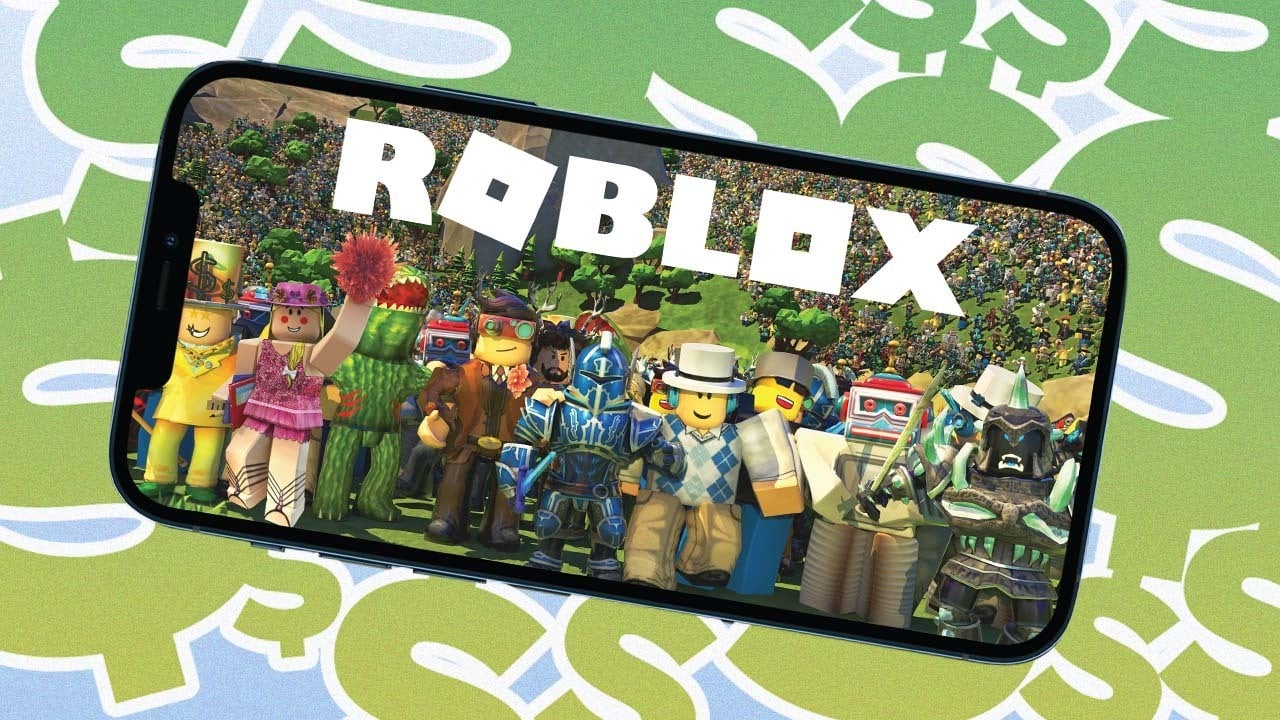
Are you an avid Roblox player looking to take your game to the next level? Creating a gamepass, a special item or feature that players can purchase in your Roblox game, can be a great way to enhance the gameplay experience and even earn some extra Robux. But what if you don’t have access to a computer and want to create a gamepass directly from your mobile device? In this article, we will guide you through the process of creating a Roblox gamepass on mobile. Whether you’re using an iOS or Android device, we’ll provide step-by-step instructions to help you bring your gamepass ideas to life, engage your players, and boost your game’s popularity. Let’s dive in and unlock the world of gamepass creation in Roblox, right from the palm of your hand!
Inside This Article
- What is a Roblox Gamepass?
- Steps to Creating a Roblox Account
- How to Access the Roblox Studio on Mobile
- Steps to Create a Gamepass on Roblox Mobile
- Conclusion
- FAQs
What is a Roblox Gamepass?
A Roblox Gamepass is a virtual item that players can purchase in the Roblox platform to provide exclusive perks and benefits within a specific game. Gamepasses are created by developers and can be sold to players using Robux, the in-game currency. They enhance the gameplay experience by unlocking additional features, abilities, items, or privileges that are not available to regular players.
Gamepasses can vary widely depending on the game they are associated with. For example, in a role-playing game, a Gamepass might grant players access to exclusive areas, special skills, or unique items. In an amusement park-themed game, a Gamepass could offer unlimited rides or VIP status. These virtual purchases not only enhance the player’s gameplay but also support the developers in earning revenue for their creations.
Roblox Gamepasses can be a valuable asset for both players and developers. Players who purchase Gamepasses gain an advantage over non-paying players, allowing them to immerse themselves more deeply in the game and enjoy additional features. Developers, on the other hand, can monetize their creations and invest in further improving the game’s content and experiences for all players.
It’s important to note that Gamepasses are specific to individual games on the Roblox platform. While some games may offer free Gamepasses, most require players to purchase them with Robux. So, players need to have a sufficient balance of Robux to be able to buy the desired Gamepass.
Steps to Creating a Roblox Account
Creating a Roblox account is a simple process that allows you to access the exciting world of Roblox games and activities. Follow these steps to create your own account:
- Visit the Roblox website or download the Roblox mobile app from your respective app store. Roblox is available on both iOS and Android platforms, making it easy for anyone to join in on the fun.
- Click on the “Sign Up” or “Register” button, usually located at the top-right corner of the Roblox homepage or app. This will take you to the account creation page.
- Choose your desired username. Your username is how you will be identified within the Roblox community, so pick a name that reflects your personality or interests. Keep in mind that usernames must be unique and not already taken by another user.
- Create a secure password. Use a combination of uppercase and lowercase letters, numbers, and special characters to ensure the security of your account. Remember to keep your password confidential to protect your Roblox account.
- Provide your date of birth. Roblox requires this information to ensure compliance with age restrictions and appropriate content for users of different ages.
- Select your gender. This step is optional and can be skipped if you prefer not to disclose your gender identity.
- Agree to the terms of service and privacy policy. It is important to read and understand these documents, as they outline the rules and regulations governing the use of the Roblox platform.
- Complete any additional verification steps. Depending on your region or age, you may be required to provide additional information or go through a verification process to confirm your identity.
- Click on the “Sign Up” or “Create Account” button to finalize the creation of your Roblox account.
- Check your email for a verification link. Roblox may send a verification email to the address you provided during the registration process. Click on the link in the email to verify your account and gain full access to all Roblox features.
Once you have successfully created your Roblox account, you’re ready to embark on an exciting journey filled with games, virtual worlds, and endless creativity. Start exploring the vast Roblox universe and connect with millions of players from around the world!
How to Access the Roblox Studio on Mobile
If you’re an aspiring game developer on Roblox, accessing the Roblox Studio on your mobile device is an essential step. The Roblox Studio is a powerful tool that allows you to create and develop your own games on the Roblox platform. While the Roblox Studio is commonly accessed through a computer, you can also access it on your mobile device. Here’s how:
1. Open the Roblox app on your mobile device. Make sure you have the latest version of the app installed.
2. Log in to your Roblox account. If you don’t have an account yet, you’ll need to create one first. Follow the steps to create a Roblox account, which typically involves providing your username, password, and date of birth.
3. Once you’re logged in, tap on the three horizontal lines in the upper-left corner of the screen to open the navigation menu.
4. Scroll down and find the “Create” tab. Tap on it to access the creation tools.
5. On the creation page, you’ll see a variety of options for creating games, including starting from scratch or choosing a template. Tap on the “Create Game” button to begin.
6. After tapping on “Create Game,” you’ll be redirected to the Roblox Studio interface. Here, you can start building and designing your game using a range of tools and features.
7. Familiarize yourself with the different sections of the Roblox Studio. You’ll find the Explorer, where you can manage your game’s assets, the Properties window, where you can edit the properties of various objects, and the Toolbox, which provides access to a wide range of assets and scripts.
8. Start creating your game by placing objects, designing the environment, and adding scripts to create interactive gameplay experiences. Experiment with the tools and features available in the Roblox Studio to bring your game to life.
9. Once you’re satisfied with your game, save your progress by tapping on the floppy disk icon in the upper-right corner of the screen. This will ensure that all your changes are saved and can be accessed later.
10. You can continue working on your game by accessing the Roblox Studio on your mobile device whenever you want. Simply follow the earlier steps to open the navigation menu, tap on the “Create” tab, and select your game from the list to resume editing.
Accessing the Roblox Studio on your mobile device opens up a world of possibilities for creating and developing your own games. By following these steps, you’ll be well on your way to bringing your game ideas to life on the Roblox platform.
Steps to Create a Gamepass on Roblox Mobile
Creating a gamepass on Roblox Mobile allows you to offer additional features or perks to players in your game. Whether you want to grant special abilities, give access to exclusive areas, or provide a boost in-game, gamepasses can add a new level of excitement for your players. Follow these simple steps to create a gamepass on Roblox Mobile:
- Step 1: Open Roblox Studio
- Step 2: Choose Your Game
- Step 3: Open the “Game Explorer” Window
- Step 4: Click on “Game Passes”
- Step 5: Create a New Gamepass
- Step 6: Set the Price and Description
- Step 7: Customize the Gamepass Icon
- Step 8: Save and Publish
To create a gamepass, you first need to access the Roblox Studio. Open the Roblox app on your mobile device and click on the “Create” tab at the bottom of the screen. Next, select “Edit” to enter the Roblox Studio.
Once you’re in the Roblox Studio, select the game for which you want to create a gamepass. Choose an existing game from your library or create a new one by clicking on the “Create New Game” button.
On the left side of the Roblox Studio interface, you’ll find the “Game Explorer” window. Click on the “View” tab at the top of the screen and check the box next to “Game Explorer” if it’s not already visible. This will open the “Game Explorer” window.
Within the “Game Explorer” window, locate and click on the “Game Passes” category. This will display a list of existing gamepasses in your game, if any are present.
To create a new gamepass, click on the plus sign (+) button next to the “Game Passes” category. This will open a prompt where you can enter the details of your new gamepass, such as the name, price, and description.
In the prompt for creating a new gamepass, enter the desired price for your gamepass. You can choose to set it to any Robux value, but make sure to consider the value provided to players. Additionally, write a compelling description that clearly explains the benefits players will receive when purchasing your gamepass.
By default, Roblox provides a generic icon for your gamepass. However, you have the option to customize the icon and make it more unique. Click on the “Image” button next to the gamepass name to upload your own icon or select one from the Roblox library.
Once you have filled in all the necessary details and customized your gamepass icon, click on the “Save” button to save your changes. After saving, the gamepass will be added to your game. Remember to publish your game for it to be accessible to players.
Congratulations! You have now successfully created a gamepass on Roblox Mobile. Players can purchase and enjoy the unique perks and experiences you have designed for your game. Keep in mind that gamepasses can greatly enhance the gameplay and provide additional revenue opportunities for game creators. So go ahead and unleash your creativity to offer exciting gamepass options to your players!
Creating a Roblox Gamepass on mobile opens up a world of possibilities for game developers and players alike. With the ability to monetize your games, you can turn your passion into a profitable venture. By following the steps outlined in this guide, you can easily create and manage Gamepasses directly from your mobile device.
Remember, Gamepasses provide additional features, perks, and content to enhance the gameplay experience for your players. They can range from simple cosmetic upgrades to exclusive abilities or access to premium areas. By offering enticing Gamepasses, you can not only generate revenue but also incentivize players to support your game and engage more deeply with it.
So, whether you’re a seasoned developer or just starting out, don’t limit your creative potential. Take advantage of Roblox’s mobile capabilities and unleash your imagination by creating unique and captivating Gamepasses that will take your game to the next level.
FAQs
1. Can I create a Roblox gamepass on mobile?
Yes, you can create a Roblox gamepass on mobile. Roblox provides a user-friendly interface that allows you to create gamepasses using Roblox Studio, which can be accessed on both desktop and mobile devices.
2. How do I create a gamepass on mobile?
To create a gamepass on mobile, follow these steps:
– Open Roblox Studio on your mobile device.
– Go to the “Home” tab and click on the “View” button.
– Select “Explorer” from the dropdown menu.
– In the Explorer window, find the “Game” object and click on the “+” symbol next to it to expand the options.
– Right-click on “Gamepasses” and select “Insert Object”.
– A new gamepass object will be created. You can then customize its properties, such as name, description, price, and icon.
– Once you are satisfied with the settings, upload the game to Roblox and the gamepass will be available for players to purchase.
3. Can I set the price for my gamepass on mobile?
Yes, you can set the price for your gamepass on mobile. When creating a gamepass in Roblox Studio, you have the option to specify the price for players to purchase it. You can choose to make it free or set a specific Robux amount.
4. Can I update the details of my gamepass on mobile after it has been created?
Yes, you can update the details of your gamepass on mobile even after it has been created. Simply go back to Roblox Studio on your mobile device, locate the gamepass object in the Explorer window, and make the necessary changes to its properties. Once you upload the updated version of your game to Roblox, the changes will be reflected in the gamepass.
5. How do I track the purchases of my gamepass on mobile?
To track the purchases of your gamepass on mobile, you can use the Roblox Developer Dashboard or Roblox Analytics. These tools provide insights and statistics about the performance of your game, including the number of gamepass purchases made by players. You can access the developer dashboard or analytics through your Roblox account on a mobile web browser or desktop.
