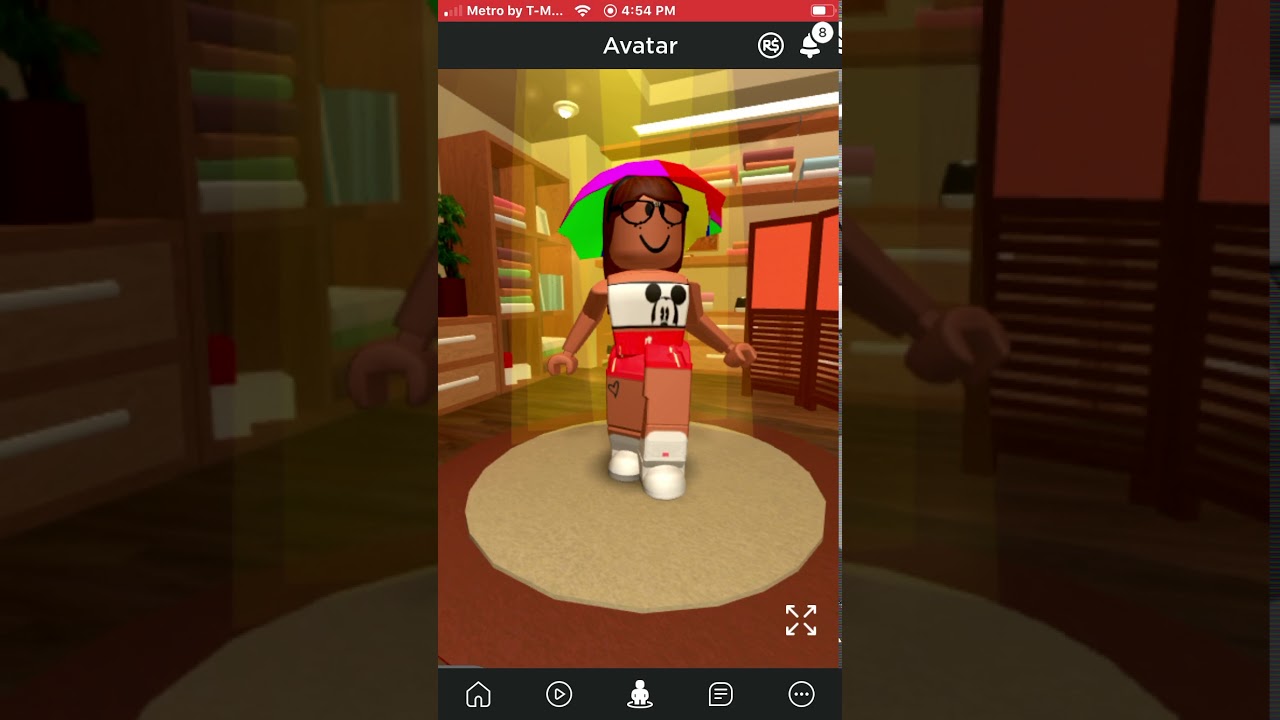
If you’re an avid Roblox player, you know that creating the perfect outfit is a crucial part of the game. Whether you’re dressing up for a virtual party or expressing your personal style, having the ability to save outfits can save you time and effort. But what about when you’re playing on Roblox Mobile? In this article, we’ll show you how to save outfits on Roblox Mobile, so you can easily access and switch between your favorite looks on the go. Whether you’re battling in an intense game or chatting with friends, you’ll never have to worry about losing your carefully curated outfits again. So let’s dive in and discover the tricks to saving your outfits and looking your best in Roblox Mobile!
Inside This Article
- How to Save Outfits on Roblox Mobile
- Managing Saved Outfits- Accessing your saved outfits- Editing or deleting saved outfits
- Using Saved Outfits
- Conclusion
- FAQs
How to Save Outfits on Roblox Mobile
Are you an avid Roblox player who loves to personalize your avatar with different outfits? If you’re using the Roblox Mobile app, you might be wondering how to save your favorite outfits for easy access. Well, you’re in luck! In this article, we’ll guide you through the step-by-step process of saving outfits on Roblox Mobile.
- Step 1: Open the Roblox Mobile app
- Step 2: Log into your Roblox account
- Step 3: Access the Avatar Editor
- Step 4: Customize your outfit
- Step 5: Tap the “Save Outfit” button
- Step 6: Enter a name for your outfit
- Step 7: Confirm and save your outfit
The first step is to open the Roblox Mobile app on your device. Make sure you have the latest version of the app installed to ensure a smooth experience.
Once the app is open, log into your Roblox account using your username and password. If you don’t have an account, you can create one for free.
After logging in, navigate to the Avatar Editor. This is where you can customize your avatar’s appearance, including clothing, accessories, and more.
Now comes the fun part – customizing your outfit! Browse through the various options available in the Avatar Editor, including shirts, pants, hats, and even animations. Mix and match different items to create a unique look that represents your style.
Once you’re satisfied with your outfit, tap on the “Save Outfit” button. This will bring up a prompt asking you to enter a name for your outfit.
In the pop-up window, enter a name for your outfit. Be creative and choose a name that best describes the style or theme of your outfit. This will make it easier to identify and select your saved outfits later on.
After entering the name, double-check to make sure it’s spelled correctly, then tap the “Save” or “Confirm” button. Congratulations! You’ve successfully saved your outfit on Roblox Mobile.
From now on, whenever you want to switch to a saved outfit, simply go back to the Avatar Editor and select it from your saved outfits list. This feature makes it effortless to change your look and experiment with different styles on the go.
Now that you know how to save outfits on Roblox Mobile, unleash your creativity and show off your unique style to other players in the Roblox universe. Whether you’re dressing up for a virtual party, role-playing as a superhero, or simply expressing your fashion sense, saving outfits allows you to make the most of your Roblox Mobile experience. Happy styling!
Managing Saved Outfits- Accessing your saved outfits- Editing or deleting saved outfits
Once you have saved outfits on Roblox Mobile, you may want to manage them by accessing, editing, or deleting them. This allows you to have full control over your wardrobe and make changes whenever you desire. In this section, we will guide you on how to access your saved outfits and how to edit or delete them.
Accessing your saved outfits
Accessing your saved outfits on Roblox Mobile is a breeze. Here’s how:
- Launch the Roblox Mobile app and login to your account.
- Tap on the “Avatar” icon at the bottom of the screen to enter the Avatar Editor.
- In the Avatar Editor, you will see a “Outfits” tab. Tap on it to open the outfit management screen.
- You will find all your saved outfits listed on this screen. Scroll through the list to find the outfit you want to access.
- Tap on the desired outfit to select and apply it to your avatar. Your outfit will be instantly updated.
By following these simple steps, you can easily access your saved outfits and switch between them with ease.
Editing or deleting saved outfits
If you want to make changes to your saved outfits or remove certain outfits from your collection, here’s how you can do it:
- Launch the Roblox Mobile app and login to your account.
- Tap on the “Avatar” icon at the bottom of the screen to enter the Avatar Editor.
- In the Avatar Editor, go to the “Outfits” tab to access the outfit management screen.
- Find the outfit you want to edit or delete from the list of saved outfits.
- To edit the outfit, tap on the “Edit” button next to it. You will be taken to the outfit creation screen where you can make changes to the outfit’s appearance.
- To delete the outfit, tap on the “Delete” button next to it. A confirmation prompt will appear, asking you to confirm the deletion. Tap “Yes” to remove the outfit from your collection.
By following these steps, you can easily manage your saved outfits on Roblox Mobile. Whether you want to edit the outfits to give them a new look or remove them from your collection, this guide will help you accomplish it effortlessly.
Now that you know how to access and manage your saved outfits on Roblox Mobile, you can unleash your creativity and customize your avatar with ease. Enjoy experimenting with different styles and creating the perfect outfits to express your unique personality in the virtual world of Roblox!
Using Saved Outfits
Once you’ve created and saved outfits on Roblox Mobile, you can easily apply them to your avatar, swap between different saved outfits, and even showcase your style to your friends. In this article, we’ll guide you through the process of using saved outfits on Roblox Mobile.
Applying a saved outfit to your avatar
To apply a saved outfit to your avatar, follow these simple steps:
- Open Roblox Mobile and log in to your account.
- Tap on the avatar icon at the bottom of the screen to access the Avatar Editor.
- In the Avatar Editor, tap on the Outfits tab.
- You’ll see a list of your saved outfits. Choose the outfit you want to apply to your avatar.
- Tap on the “Wear” button to instantly apply the selected outfit to your avatar.
That’s it! Your avatar will now be dressed in the outfit you selected.
Swapping between saved outfits
If you have multiple saved outfits and want to switch between them, here’s what you need to do:
- Open Roblox Mobile and log in to your account.
- Tap on the avatar icon at the bottom of the screen to access the Avatar Editor.
- In the Avatar Editor, tap on the Outfits tab.
- Scroll through the list of saved outfits and choose the one you want to wear.
- Tap on the “Wear” button to apply the selected outfit to your avatar.
By following these steps, you can easily swap between your saved outfits and change your avatar’s appearance whenever you want.
Showcasing your saved outfits to friends
One of the best parts of having saved outfits on Roblox Mobile is being able to showcase your style to your friends. Here’s how you can do it:
- Open Roblox Mobile and log in to your account.
- Tap on the avatar icon at the bottom of the screen to access the Avatar Editor.
- In the Avatar Editor, tap on the Outfits tab.
- Go to the outfit you want to showcase and tap on the “…” button next to it.
- From the options displayed, tap on “Share” to send a link or code to your friends.
Your friends can use the link or code to see and even try on your saved outfit. It’s a great way to show off your creativity and unique style within the Roblox community.
Conclusion
In conclusion, saving outfits on Roblox Mobile is a simple and convenient feature that allows players to easily access and switch between their favorite looks. By following the steps outlined in this article, you can effortlessly save and manage your outfits on the go. Whether you’re a fashion enthusiast or simply enjoy customizing your avatar, the ability to save outfits on Roblox Mobile adds an extra level of personalization and convenience to your gaming experience. So, get creative and start saving your favorite outfits to showcase your style and stand out in the Roblox community!
FAQs
Q: Can you save outfits on Roblox Mobile?
Yes, you can save outfits on Roblox Mobile! Roblox allows users to create and customize their own avatars with different clothing items, accessories, and animations. Once you have created your desired outfit, you can save it for future use on Roblox Mobile.
Q: How do I save outfits on Roblox Mobile?
To save outfits on Roblox Mobile, follow these steps:
1. Open the Roblox Mobile app and log in to your account.
2. Go to the Avatar section in the app.
3. Select the clothing items, accessories, and animations you want to include in your outfit.
4. Once you have created your desired outfit, click on the Save button or the “Save Outfit” option in the app.
5. Give your outfit a name and click on Save to save it to your account. You can now easily access and wear this outfit whenever you want.
Q: How many outfits can I save on Roblox Mobile?
There is no specific limit to the number of outfits you can save on Roblox Mobile. You can save as many outfits as you want, depending on your preferences and creativity. However, keep in mind that the more outfits you save, the more space it may take up on your device.
Q: Can I edit or modify my saved outfits on Roblox Mobile?
Yes, you can edit or modify your saved outfits on Roblox Mobile. If you want to make changes to an existing saved outfit, follow these steps:
1. Open the Roblox Mobile app and log in to your account.
2. Go to the Avatar section in the app.
3. Navigate to the “Outfits” tab and select the saved outfit you want to edit.
4. Make the desired changes to your outfit by adding or removing clothing items, accessories, or animations.
5. Once you have made the necessary modifications, click on the Save button to update the outfit with the changes.
Q: Can I delete saved outfits on Roblox Mobile?
Yes, you can delete saved outfits on Roblox Mobile. If you want to remove a saved outfit from your account, follow these steps:
1. Open the Roblox Mobile app and log in to your account.
2. Go to the Avatar section in the app.
3. Navigate to the “Outfits” tab and select the saved outfit you want to delete.
4. Look for the delete option or trash bin icon and click on it to delete the outfit from your account.
Feel free to customize and experiment with different outfits on Roblox Mobile to showcase your unique style and creativity!
