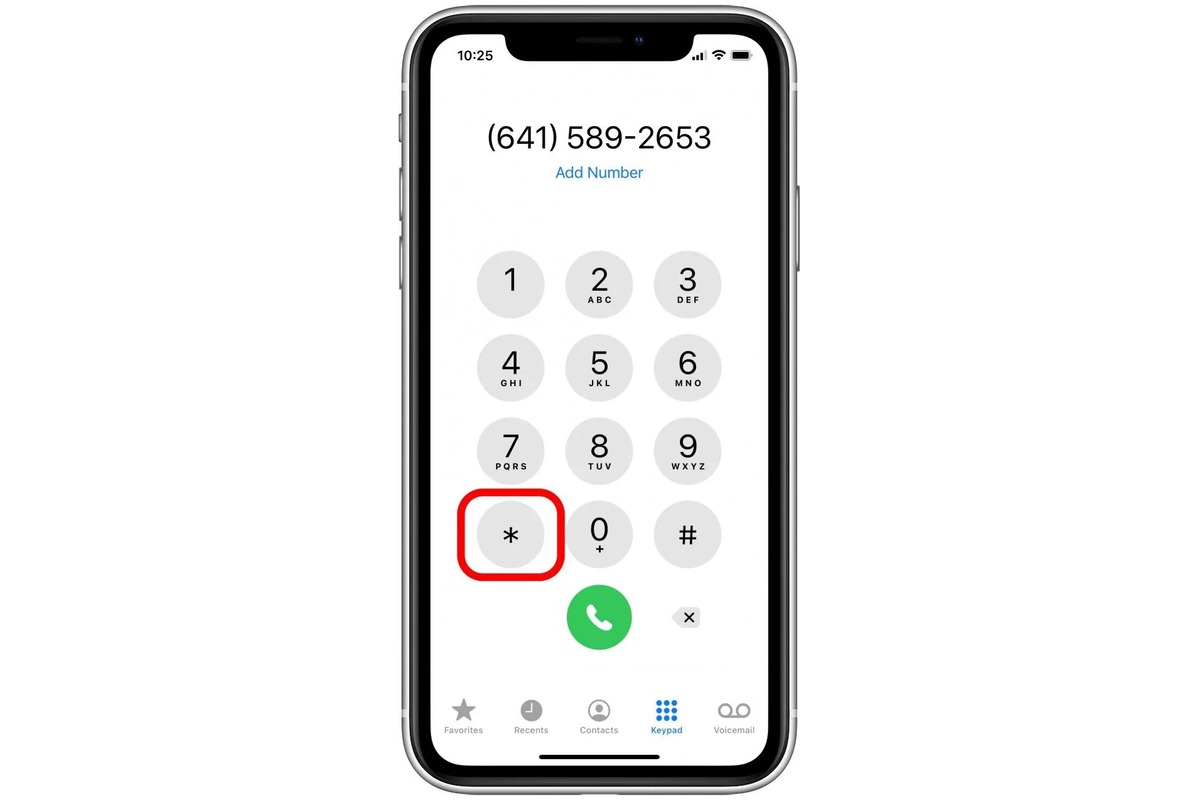
As the world becomes more connected, the need to dial international numbers on our iPhones has become increasingly common. Whether you’re planning a trip abroad, making an international business call, or calling a friend or family member overseas, it’s important to know how to dial international numbers on your iPhone. Fortunately, with the right knowledge and a few simple steps, you can easily make those international calls and stay connected no matter where you are in the world. In this article, we will guide you through the process of dialing international numbers on your iPhone, ensuring that you can effortlessly reach out to people around the globe. So, let’s dive right in and discover how you can stay connected internationally with your iPhone!
Inside This Article
- Overview
- Step 1: Open the Phone App
- Step 2: Dial the Country Code
- Step 3: Enter the Area Code (if applicable)
- Step 4: Dial the Phone Number
- Pro Tip: Use the “+” Symbol
- Troubleshooting: Common Issues and Solutions
- Conclusion
- FAQs
Overview
In today’s interconnected world, it’s becoming increasingly common to need to dial international numbers from our smartphones. Whether you’re traveling abroad or simply need to make a long-distance call, your iPhone provides a convenient and user-friendly platform for international dialing. In this article, we will provide an overview of international dialing on an iPhone, walking you through the step-by-step process and offering troubleshooting tips to ensure a seamless calling experience.
Dialing an international number on an iPhone is a straightforward process, thanks to the built-in dialing features and global compatibility of the device. With a few simple steps, you can connect with friends, family, or business contacts around the world, regardless of the geographical distance.
Before you dial an international number, it’s important to familiarize yourself with the country codes and dialing formats. Each country has a unique country code, which is a crucial component for reaching the intended destination. Understanding these codes will help ensure that your call is correctly routed to the desired location.
Additionally, it’s worth noting that international calls may incur additional charges, depending on your carrier and phone plan. It’s advisable to check with your service provider to understand the applicable rates and any international calling packages that may be available to you.
In the following sections, we will guide you through the process of dialing an international number on your iPhone, troubleshoot any common issues you may encounter, and share additional tips and best practices to optimize your international calling experience.
Step 1: Open the Phone App
When it comes to making an international call on your iPhone, the first step is to open the Phone app. You can find this app on your home screen, usually represented by a green icon with a white phone receiver symbol. Tap on the Phone icon to launch the app and proceed with the international dialing process.
Once you open the Phone app, you will see various tabs at the bottom of the screen, such as Favorites, Recents, Contacts, and Keypad. For international calling, you will primarily be using the Keypad tab. Tap on the Keypad icon to access the dialing pad.
The dialing pad is where you enter the phone number you wish to call. It consists of numeric keys from 0 to 9, along with symbols like “+”, “*”, and “#”. You will need to input the country code, area code (if required), and the recipient’s phone number to make an international call. Don’t worry if you’re unsure about the country or area codes; we will cover that in the subsequent steps.
Now that you have the Phone app open and are on the Keypad tab, you’re ready to move on to the next step of the process. It’s time to enter the necessary dialing codes to connect with your international contact.
Step 2: Dial the Country Code
Once you have obtained the country code for the destination you wish to call, you can proceed with dialing the international number on your iPhone. Follow these simple steps to dial the country code:
- Open the Phone app on your iPhone. It is typically represented by a green icon with a white phone receiver.
- Locate the dial pad. It is usually in the lower-left corner of the screen and is indicated by a green button with white digits.
- Enter the plus (+) symbol. On the dial pad, you will find a plus (+) symbol. Tap on it to enter the symbol.
- Enter the country code. After entering the plus (+), key in the country code for the destination you are calling. The country code is typically a series of one to three digits. For example, the country code for the United States is +1.
- Key in the area code (if applicable). Depending on the country and the specific location you are calling, you may need to enter an area code. Area codes are generally used for larger regions within a country. For example, in the United States, each state or major city has its own area code.
- Enter the phone number. After entering the country code and, if necessary, the area code, you can now key in the rest of the phone number. Make sure to include the local phone number in its entirety.
- Press the call button. Once you have entered the full international number, tap the call button or the green phone icon to initiate the call. The call will be routed to the destination based on the country code and phone number you entered.
Dialing international numbers on an iPhone is a straightforward process. By following these steps and correctly entering the country code, you can easily connect with friends, family, or business contacts abroad without hassle.
Step 3: Enter the Area Code (if applicable)
After you have entered the country code, the next step is to enter the area code if it is required for the international number you are dialing. An area code is typically used for domestic calls within a country to specify a particular region or city. Some countries may have a specific number format where the area code is necessary for dialing.
To determine if the international number you are dialing requires an area code, you can consult an international dialing code directory or do a quick internet search. This will ensure that you properly include the area code and avoid any connection issues or misdials.
Once you have confirmed the need for an area code, simply enter it after the country code. If the area code consists of multiple digits, ensure that you input all the correct numbers to ensure a successful connection. Be sure to double-check the area code to avoid any accidental errors.
For example, if you are dialing a number in London, United Kingdom, the country code is +44, and the area code for London is 20. To dial the number, you would enter +44 20 followed by the remaining digits of the phone number.
If the international number you are dialing does not require an area code, you can proceed directly to the next step, which is entering the local phone number.
Step 4: Dial the Phone Number
Now that you have entered the correct country code and local area code, it’s time to dial the actual phone number. Follow these steps to complete the process:
1. Double-check the phone number: Before you proceed, make sure you have the correct phone number you want to dial. It’s essential to enter all the digits accurately to avoid any connection issues.
2. Enter the phone number: On your iPhone’s screen, you will see the keypad. Using the numeric keys, enter the phone number you wish to dial. Remember to include any necessary area codes or extensions if required.
3. Wait for the call to connect: Once you have entered the complete phone number, tap on the green call button to initiate the call. Your iPhone will dial the number, and you will see a call status screen displaying the call duration and options to end or mute the call.
4. Adjust call settings if needed: During the call, you can adjust various settings on your iPhone. For example, you can switch to speakerphone mode by tapping the speaker icon on the call screen. You can also switch to a Bluetooth headset if it is connected to your iPhone.
5. End the call: When you are done with your call, you can end it by tapping the red call button or using the “End Call” option on the call screen. This will disconnect the call and return you to your iPhone’s main screen.
It’s important to note that international calls may incur additional charges depending on your phone plan and the country you are calling. Keep an eye on your phone bills to ensure you are aware of any international calling fees that may apply.
With these simple steps, you can easily dial an international phone number on your iPhone. Whether you need to make a personal call to a friend abroad or a business call to a client in another country, your iPhone makes it easy and convenient to connect with people around the world.
Pro Tip: Use the “+” Symbol
When dialing an international phone number on your iPhone, it is important to use the correct format to ensure a successful call. One pro tip that can help simplify the process is to use the “+” symbol. The “+” symbol is a shorthand for the international call prefix, which varies depending on the country you are dialing from. By using the “+” symbol, you can eliminate the need to remember the specific call prefix for each country.
Here’s how it works: when entering an international phone number on your iPhone, simply replace the call prefix with the “+” symbol. For example, if you are dialing a number in the United States, instead of entering the call prefix “001”, you can simply prefix the number with “+1”. The same applies to other countries. For instance, if you are calling a number in the United Kingdom, you would enter “+44” instead of the call prefix “0044”. This simple substitution saves time and eliminates the hassle of remembering different call prefixes.
In addition to simplifying the dialing process, using the “+” symbol also ensures compatibility across different phone systems and carriers. The “+” symbol is universally recognized as the international call symbol, making it easier for your call to connect regardless of the recipient’s location or the phone system being used.
So, remember this handy pro tip: when dialing an international number on your iPhone, use the “+” symbol followed by the country code, and you’ll be on your way to making clear and hassle-free international calls.
Troubleshooting: Common Issues and Solutions
When it comes to dialing international numbers on an iPhone, users may encounter a few common issues. These problems can range from incorrect dialing formats to network connectivity issues. Fortunately, most of these issues can be easily resolved by following some troubleshooting steps. Here are some of the common issues and their solutions:
1. Incorrect Dialing Format: One of the most common issues users face is dialing international numbers with the wrong format. It’s important to remember that each country has its own unique dialing code and format. To resolve this issue, make sure you have the correct country code and format for the number you are trying to dial. You can find this information by doing a quick search online or using a reliable international calling code app.
2. Network Connectivity Problems: Sometimes, the problem lies with your network connection. If you are unable to make international calls, try turning on Airplane Mode and then turning it off again to reset your network connection. Additionally, ensure that you have a stable internet connection, either through Wi-Fi or cellular data, as this can affect your ability to dial international numbers.
3. Roaming Restrictions: If you are traveling internationally, your iPhone may have roaming restrictions enabled by default. These restrictions are put in place to prevent unexpected charges. If you are experiencing issues with making international calls while abroad, check your iPhone’s settings to make sure roaming is enabled and that you have an international calling plan activated. You may need to contact your mobile service provider for assistance.
4. Insufficient Credit or Balance: Another common issue is related to insufficient credit or balance on your mobile account. If your international calls are not going through, check your account balance to ensure you have enough credit to make the call. If needed, top up your account or contact your service provider to resolve any billing issues.
5. Network Compatibility: In some cases, your iPhone may not be compatible with the network or frequency bands of the country you are in. This can result in poor signal strength and difficulty in making international calls. If you are facing such issues, try manually selecting a different network or contact your service provider for assistance.
6. Software Updates: It’s important to keep your iPhone’s software up to date as outdated software can sometimes cause issues with international calling. Check for any pending updates by going to Settings > General > Software Update. If an update is available, download and install it to ensure that your device has the latest bug fixes and improvements.
By addressing these common issues, you can ensure a smooth and hassle-free experience when dialing international numbers on your iPhone. However, if you continue to experience problems, it’s always a good idea to reach out to your mobile service provider for further assistance.
Conclusion
In conclusion, learning how to dial international numbers on your iPhone opens up a world of communication possibilities. With a few simple steps, you can easily stay connected with friends, family, and colleagues around the globe. From adding country codes to using the + symbol, understanding the process of dialing international numbers will ensure that you can effortlessly make calls to any destination.
Additionally, by taking advantage of built-in features like FaceTime and apps like WhatsApp, you can even make international calls over the internet, saving on high roaming charges. So, whether you’re planning a trip abroad or simply need to call someone in another country, now you have the knowledge and confidence to dial international numbers on your iPhone and enjoy seamless conversations with people from all corners of the world.
FAQs
1. How do I dial an international number on my iPhone?
Dialing an international number on an iPhone is a straightforward process:
- Open the Phone app on your iPhone.
- Tap the + button to access the keypad.
- Enter the country code for the number you wish to dial. If you’re unsure of the country code, you can look it up online or use a country code lookup tool.
- Next, enter the full phone number, including any area codes or regional codes.
- Finally, tap the Call button to initiate the call.
Your iPhone will automatically convert the plus (+) sign into the appropriate dialing prefix for your country.
2. Can I make international calls using Wi-Fi or cellular data?
Yes, you can make international calls using either Wi-Fi or cellular data. If you have an active Wi-Fi connection, using apps like FaceTime, WhatsApp, or Skype allows you to make voice and video calls to international numbers without incurring additional charges. However, if you’re using cellular data, it’s essential to have an international calling plan or be aware of the roaming charges associated with making international calls.
3. Are there any additional charges for calling international numbers on the iPhone?
Yes, calling international numbers on your iPhone may incur additional charges, depending on your phone plan. If you have an international calling plan, you may have a set allocation of minutes or discounted rates for international calls. Without a plan, your carrier may charge you on a per-minute basis or add roaming fees if you’re making the call while traveling abroad. It’s important to check with your service provider to understand the specific charges associated with international calls.
4. How can I save money on international calls from my iPhone?
There are several ways to save money on international calls from your iPhone:
- Consider using internet-based calling apps like Skype, WhatsApp, or Google Hangouts, which allow you to make calls over Wi-Fi or cellular data.
- Look for international calling plans offered by your service provider, which may include discounted rates or a set allocation of minutes for international calls.
- Use a calling card specifically designed for international calls, which can offer competitive rates.
- Consider using a VoIP (Voice over Internet Protocol) service, which can provide inexpensive or even free international calling options.
5. Are there any limitations when dialing international numbers on an iPhone?
When dialing international numbers on your iPhone, it’s important to note a few limitations:
- Ensure that you have a network connection, either through Wi-Fi or cellular data, to make the call.
- Check if your service provider allows international calls and the associated charges.
- Some countries may have specific dialing requirements or additional codes to connect properly.
- Verify the accuracy of the dialed number and the country code to avoid incorrect connections or misdials.
- Keep in mind that time zone differences may affect the availability of the recipient when making international calls.
