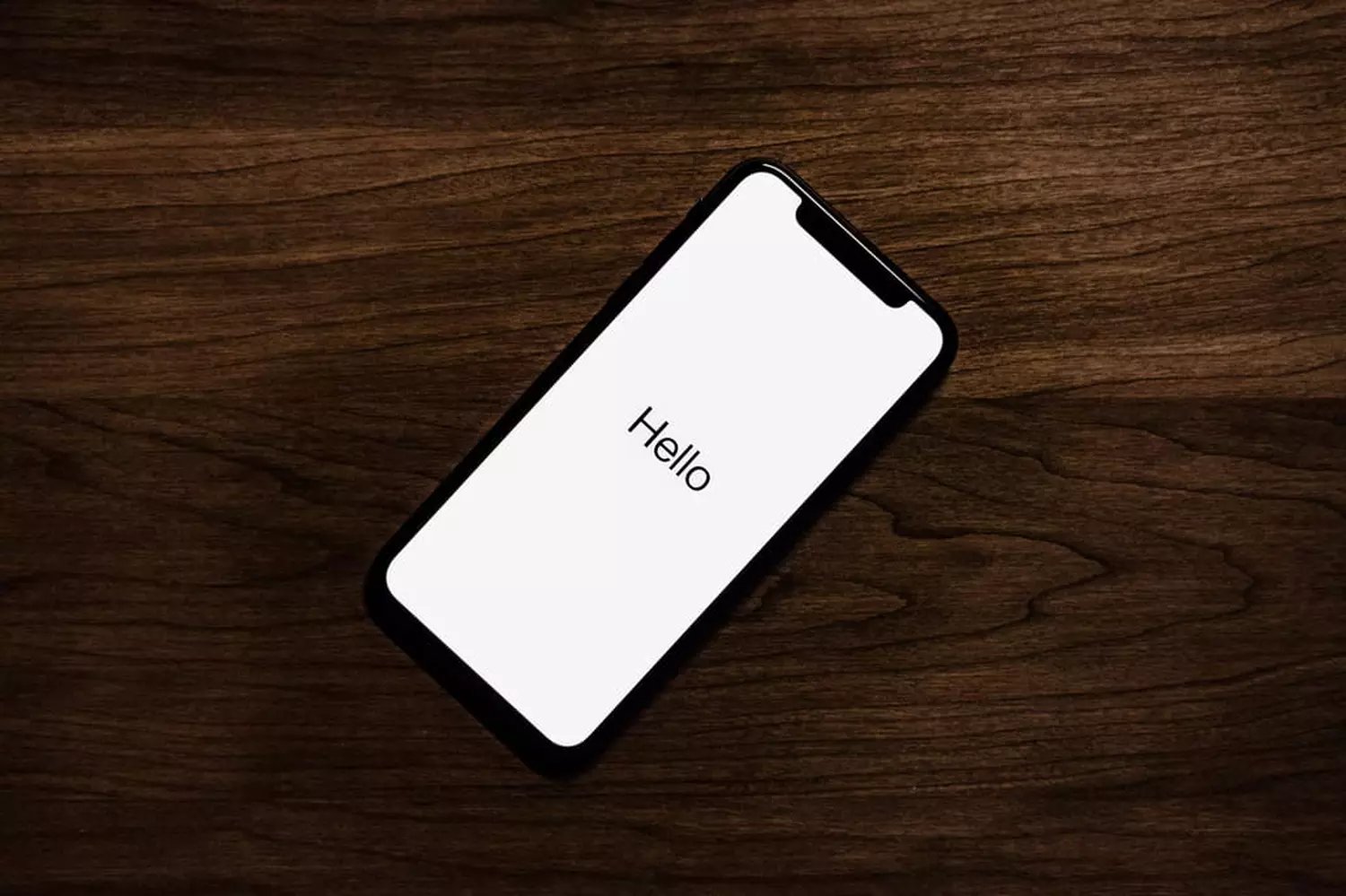
Having trouble with the Dial Assist feature on your iPhone running iOS 16? Look no further! In this article, we will guide you step by step on how to turn off Dial Assist on your iPhone, offering a solution to any frustrations you may be experiencing. Dial Assist is a useful feature that automatically adds international or local dialing codes to phone numbers in your contacts. However, it can sometimes cause issues or inconvenience for users who prefer entering numbers manually or have specific dialing requirements. We’ll explain why you might want to turn off Dial Assist, and provide clear instructions on how to disable it on your device. So let’s get started and regain control over your iPhone’s dialing settings!
Inside This Article
- What is Dial Assist on iPhone?
- Why would you want to turn off Dial Assist?
- How to turn off Dial Assist on iPhone (iOS 16).
- Common issues with Dial Assist and troubleshooting tips.
- Conclusion
- FAQs
What is Dial Assist on iPhone?
Dial Assist is a helpful feature available on iPhones running iOS 16 or later. It is designed to automatically add the correct international dialing code to telephone numbers when making calls. This ensures that you can easily reach the intended recipient without having to manually enter the international prefix.
Whether you’re making domestic or international calls, Dial Assist works behind the scenes to simplify the dialing process. By analyzing your phone’s location, it intelligently determines the appropriate dialing code based on the country you’re in and the number you’re dialing. This means you don’t have to worry about memorizing different dialing codes for various countries or dealing with complicated international calling procedures.
With Dial Assist, your iPhone takes care of the dialing logistics, saving you time and effort. It eliminates any confusion or mistakes that could arise from incorrectly dialing international numbers. Whether you’re traveling abroad or simply making a call within your country, Dial Assist ensures your calls connect seamlessly.
Why would you want to turn off Dial Assist?
Dial Assist is a convenient feature on the iPhone that automatically adds the correct country code and area code when making calls. It helps ensure that you can reach the intended recipient even if you forget to include the necessary codes. However, there may be situations where you would want to turn off Dial Assist. Here are a few reasons why you might consider disabling this feature:
-
International Roaming: When traveling internationally, roaming charges can quickly accumulate. If you’re in a country where you don’t want to make or receive any international calls, turning off Dial Assist can prevent accidental dialing.
-
Misplacing Calls: In some cases, Dial Assist may incorrectly insert country or area codes due to factors like network issues or inconsistencies in your contacts’ information. This can lead to misplacing calls or calling the wrong person altogether. Disabling Dial Assist allows you to manually enter the correct codes and avoid any confusion.
-
Personal Preferences: We all have our own calling habits and preferences. Some people may simply prefer the control of manually entering the correct codes every time they make a call. By turning off Dial Assist, you can customize your dialing experience to align with your personal preferences.
While Dial Assist is a helpful feature for many iPhone users, it’s important to have the flexibility to disable it when necessary. Whether you’re traveling, experiencing dialing issues, or prefer manual control, knowing how to turn off Dial Assist gives you the flexibility and control over your phone calls.
How to turn off Dial Assist on iPhone (iOS 16).
If you are an iPhone user running iOS 16, you may have come across a useful feature called Dial Assist. Dial Assist is designed to automatically correct and format phone numbers before making a call, ensuring that you don’t have any issues reaching the intended recipient. While this feature can be handy, there might be scenarios where you prefer to turn it off. In this article, we will guide you on how to disable Dial Assist on your iPhone running iOS 16.
Before we dive into the steps, let’s understand why you might want to disable Dial Assist in the first place. While Dial Assist is meant to help improve call connectivity, some users may find it unnecessary or prefer to handle phone number formatting manually. Additionally, there could be compatibility issues with certain dialing systems or networks, which could lead to incorrect dialing with Dial Assist enabled.
To turn off Dial Assist on your iPhone running iOS 16, follow these simple steps:
- Open the Settings app on your iPhone. It can be easily accessed from your home screen.
- Scroll down and tap on “Phone” to access the phone-related settings.
- In the Phone settings, look for the “Dial Assist” option. Tap on it to proceed.
- On the next screen, you will see a toggle switch next to “Dial Assist.” Simply toggle the switch to the off position to disable Dial Assist on your device.
- Once the toggle switch is turned off, Dial Assist will be disabled, and you can now handle phone number formatting manually when making calls.
It’s important to note that the steps mentioned above are specific to iOS 16 on iPhones. If you are using an older version of iOS or a different phone model, the steps might vary slightly.
Now that you have disabled Dial Assist, it’s worth mentioning some common issues users face with Dial Assist and potential troubleshooting tips:
Issue: Dial Assist is incorrectly formatting phone numbers.
Troubleshooting Tip: Try disabling and re-enabling Dial Assist or restarting your device to reset any temporary glitches.
Issue: Dial Assist is not working or causing call connection problems.
Troubleshooting Tip: Contact your service provider or check for any network-related issues that could be affecting Dial Assist’s functionality.
Issue: Dial Assist is interfering with special number dialing (such as emergency or international numbers).
Troubleshooting Tip: Disable Dial Assist temporarily when dialing special numbers or consult your service provider for further guidance.
By following the steps mentioned above, you can easily turn off Dial Assist on your iPhone running iOS 16 and have more control over phone number formatting and dialing. Remember that enabling or disabling Dial Assist is a personal preference, and you can always toggle it back on if you find it more convenient in the future.
Common issues with Dial Assist and troubleshooting tips.
Even though Dial Assist on iPhone can be a helpful feature, there are instances where users may encounter issues. Here are some common issues you may experience with Dial Assist and some troubleshooting tips:
1. Problem: Incorrect country code or dialing code.
Troubleshooting tip: Make sure your iPhone has the correct country and region settings. Go to “Settings” and select “General” ? “Language & Region” ? “Region” and choose your correct country.
2. Problem: Calls going to the wrong numbers or not connecting.
Troubleshooting tip: Check your contacts for any outdated or incorrect phone numbers. Update them accordingly to ensure accurate dialing and connectivity.
3. Problem: Dial Assist not working for international calls.
Troubleshooting tip: Confirm that you have enabled international dialing on your iPhone. To do this, go to “Settings” ? “Cellular” ? “Cellular Data Options” ? “Roaming” ? “Data and Voice Roaming”. Make sure the toggle switch is turned on.
4. Problem: Difficulty dialing emergency numbers.
Troubleshooting tip: Emergency numbers like 911 can sometimes be impacted by Dial Assist. If you encounter any issues dialing emergency numbers, disable Dial Assist temporarily. Go to “Settings” ? “Cellular” ? “Cellular Data Options” ? “Roaming” ? “Voice Roaming”. Toggle the switch off and try dialing the emergency number again.
5. Problem: Incomplete or cut-off dialing tones.
Troubleshooting tip: This issue might be related to network connectivity. Check if your iPhone has a strong signal and try calling again. If the problem persists, you can contact your service provider for further assistance.
6. Problem: Dial Assist not working consistently.
Troubleshooting tip: Restart your iPhone as a first troubleshooting step. If that doesn’t work, make sure you have installed the latest iOS update. Go to “Settings” ? “General” ? “Software Update” to check for any available updates. Installing the latest update can sometimes resolve issues with Dial Assist.
Remember, if you continue to experience difficulties with Dial Assist on your iPhone, it is recommended to reach out to Apple support or your service provider for further assistance tailored to your specific situation.
Conclusion
Turning off Dial Assist on your iPhone can help prevent accidental international calls and save you from unnecessary charges. With iOS 16, Apple has introduced an easy and user-friendly method to disable Dial Assist in just a few simple steps. By accessing the Settings app and adjusting the appropriate options, you can have more control over your phone’s dialing behavior.
Remember, Dial Assist is designed to be helpful in ensuring accurate dialing, especially when calling internationally. However, if you find it more of a nuisance than a convenience, disabling it is a straightforward solution. By following the steps provided in this article, you can customize your iPhone’s settings to your preference and avoid any unexpected calls or expenses.
Stay in control of your iPhone’s dialing experience and make the most out of your device with these simple instructions. Take charge of your device, and enjoy hassle-free calling with your iPhone.
FAQs
Q: What is Dial Assist on iPhone?
Dial Assist is a feature on iPhone that automatically adds the appropriate country code and local area code when making calls. It helps in ensuring that your calls go through without any issues when dialing numbers internationally or locally.
Q: Why would I want to turn off Dial Assist?
Some users may want to turn off Dial Assist if they prefer to manually enter the full phone number, including the country code and local area code. Additionally, turning off Dial Assist can be helpful if you are experiencing any call connection issues or if you wish to customize your dialing preferences.
Q: How do I turn off Dial Assist on iPhone?
To turn off Dial Assist on iPhone, follow these steps:
1. Open the Settings app on your iPhone.
2. Scroll down and tap on “Phone”.
3. Tap on “Dial Assist”.
4. Toggle off the switch next to “Dial Assist”.
Q: What other features are affected when turning off Dial Assist?
When you turn off Dial Assist, it only affects the automatic addition of the country code and local area code when making calls. It does not impact any other phone features or settings on your iPhone.
Q: Will turning off Dial Assist affect my ability to make calls?
No, turning off Dial Assist will not impact your ability to make calls. However, you will be responsible for manually entering the country code and local area code when dialing certain numbers.
