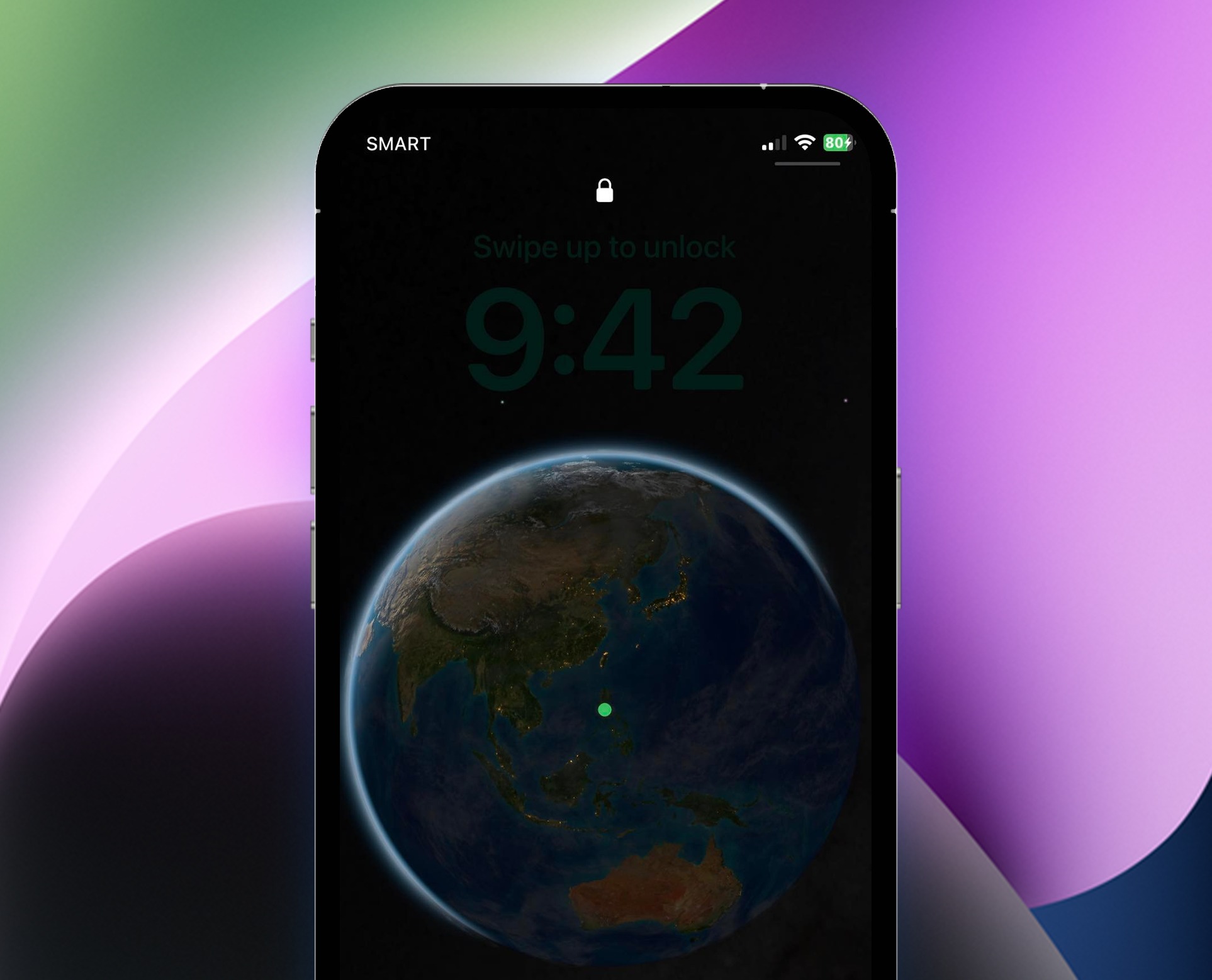
Are you tired of your phone screen being too bright, especially in dark rooms or at night? If so, you’re not alone. Many users find themselves squinting at their phones, struggling to dim the screen further. Luckily, there are a few tricks you can try to achieve an even dimmer screen on your mobile device. From adjusting the brightness settings to installing third-party apps, we’ll explore various methods to help you dim your phone screen more effectively. Whether you’re looking to save battery life, reduce eye strain, or simply enjoy a dimmer display, we’ve got you covered. Read on to discover the different ways to dim your phone screen and enjoy a more comfortable viewing experience.
Inside This Article
- Why Dim Your Phone Screen?
- Ways to Dim Your Phone Screen More
- Adjust Screen Brightness
- Enable Night Mode or Dark Mode
- Use a Screen Dimming App
- Reduce Screen Timeout
- Conclusion
- FAQs
Why Dim Your Phone Screen?
Dimming your phone screen may seem like a simple adjustment, but it actually offers several benefits that can greatly enhance your mobile phone experience. Here are a few reasons why you should consider dimming your phone screen:
- Battery Conservation: Dimming your phone screen helps conserve battery life. The screen is one of the biggest drains on your phone’s battery, so reducing its brightness can significantly extend your device’s uptime.
- Eye Strain Prevention: Bright screens can cause eye fatigue and strain, especially in low-light conditions. By dimming your phone screen, you reduce the amount of harsh light emitted, making it easier on your eyes and more comfortable for extended use.
- Privacy Enhancement: Dimming your phone screen can also increase privacy. When in public places, a bright screen can attract unwanted attention and make it easier for others to see what you’re doing. By dimming the screen, you make it less noticeable, keeping your activities more discreet.
- Improved Sleep: Using your phone with a bright screen at night can interfere with your natural sleep patterns. The blue light emitted by screens can disrupt melatonin production, making it harder to fall asleep. Dimming your phone screen in the evening or using night mode can help promote better sleep.
Now that you understand the reasons why dimming your phone screen is beneficial, let’s explore various ways you can achieve an even greater level of dimness.
Ways to Dim Your Phone Screen More
If you find your phone screen to be too bright, causing eye strain or draining your battery unnecessarily, you’ll be glad to know that there are several ways to dim your phone screen even more. Whether you’re using an Android device or an iPhone, these simple techniques will help you reduce the brightness to a level that is comfortable for your eyes and conserves battery life.
Here are the top four ways to dim your phone screen more:
- Adjust Screen Brightness: The easiest and most basic way to dim your phone screen is to manually adjust the screen brightness. On both Android and iPhone, you can usually find the brightness controls in the settings menu. Simply reduce the brightness slider to a lower level to dim the screen. Experiment with different settings to find the perfect balance between visibility and dimness.
- Enable Night Mode or Dark Mode: Many phones come with a built-in night mode or dark mode feature that reduces the brightness and applies a darker color scheme to the user interface. This not only makes the screen dimmer but also reduces eye strain, especially in low-light conditions. Go to your phone’s settings and look for the display or theme settings to enable night mode or dark mode.
- Use a Screen Dimming App: If the built-in options are not sufficient, you can always turn to third-party screen dimming apps. There are various apps available on both Google Play Store and App Store that allow you to further dim your phone screen beyond the default settings. These apps often come with additional features like advanced dimming modes, color filters, and automated brightness adjustments based on ambient light.
- Reduce Screen Timeout: Another effective way to dim your phone screen is to reduce the screen timeout period. The screen timeout determines how long your phone remains active before the screen automatically turns off. By reducing the timeout duration, you can dim the screen sooner when it’s not in use, conserving battery life and reducing eye strain. Look for the screen timeout settings in your phone’s display or power settings to make the adjustment.
By implementing these techniques, you can significantly dim your phone screen more and create a more comfortable viewing experience. Remember, finding the optimal dimness level for your specific needs may require some trial and error, so don’t hesitate to experiment with different settings until you find what works best for you. Enjoy your dimmer screen and the benefits it brings!
Adjust Screen Brightness
Adjusting the screen brightness of your mobile phone is one of the simplest and most effective ways to dim your phone screen even further. By reducing the brightness, you can not only conserve battery life but also make your phone screen less glaring, especially in low-light environments.
To adjust the screen brightness on your phone, follow these steps:
- Open the settings menu on your mobile phone.
- Find the “Display” or “Brightness” option and tap on it.
- Locate the brightness slider and move it towards the left to decrease the brightness.
- Test the brightness level by looking at the screen and adjusting it as needed.
- Exit the settings menu once you are satisfied with the dimness of your phone screen.
By adjusting the screen brightness, you can customize it according to your preference and lighting conditions. This way, you can prevent eye strain and make your phone screen more comfortable to use, especially during nighttime or in dark environments.
Enable Night Mode or Dark Mode
Enabling night mode or dark mode on your phone is another effective way to dim your screen. Many smartphones now come with built-in night mode or dark mode options that reduce the overall brightness of your screen and display content in darker colors.
When you activate night mode or dark mode, the screen emits less blue light, which can help reduce eye strain and make it more comfortable to use your phone in low-light conditions. This feature is particularly useful when you’re using your phone at night or in dark environments.
To enable night mode or dark mode on your phone, follow these steps:
- Go to the Settings menu on your phone.
- Find the Display or Display Settings option.
- Look for the Night Mode or Dark Mode toggle switch.
- Turn on the toggle switch to enable night mode or dark mode.
Once you’ve enabled night mode or dark mode, your phone’s screen will automatically adjust to a darker color scheme, making it easier on the eyes and reducing the strain on your vision.
It’s important to note that the availability of night mode or dark mode may vary depending on the operating system and device model. Some phones might have additional customization options, allowing you to schedule when night mode or dark mode should activate or adjust the intensity of the dimming effect.
By utilizing the night mode or dark mode feature on your phone, you can significantly dim your screen and make it more comfortable to use in low-light situations without compromising the visibility of the content.
Use a Screen Dimming App
If you find that the built-in screen dimming options of your phone are not enough, you can turn to screen dimming apps for more flexibility and control. These apps provide additional features to further dim your phone screen and enhance your viewing experience.
Screen dimming apps work by overlaying a translucent layer on top of your phone screen, reducing the brightness and making it easier on the eyes. They usually offer a range of options to adjust the dimming level according to your preferences.
Here are some popular screen dimming apps that you can consider:
- Night Screen: This app allows you to dim your screen beyond the minimum brightness settings of your phone. It offers different levels of dimming, customizable colors, and a variety of filters to suit your needs.
- Dimly: Dimly is a lightweight app that offers a simple and minimalistic approach to screen dimming. It provides a slider to adjust the dimming level, along with options to create presets for quick access.
- Twilight: Twilight is a screen dimming app designed specifically for reducing blue light emission. It applies a red overlay to the screen, which helps to protect your eyes from the harmful effects of blue light during nighttime use.
When choosing a screen dimming app, consider factors such as user reviews, additional features, and compatibility with your device. Most of these apps are available for both Android and iOS platforms, so you should be able to find one that suits your needs.
Keep in mind that some screen dimming apps may require certain permissions to function properly, such as overlay permissions or access to system settings. Make sure to review the app’s permissions and only install reputable apps from trusted sources to ensure the security of your device.
By using a screen dimming app, you can achieve an even greater level of dimness for your phone screen, making it more comfortable to use in low light or at night.
Reduce Screen Timeout
If you want to further dim your phone screen and conserve battery life, reducing the screen timeout is a great option. The screen timeout refers to the amount of time your phone will stay lit before it automatically turns off and goes into sleep mode.
By reducing the screen timeout, you can ensure that your phone’s screen remains dimmer for a shorter period of time, thus saving battery power. Here’s how you can adjust the screen timeout settings on your phone:
- For Android devices, go to the “Settings” menu and search for “Display” or “Screen timeout” option. From there, you can choose a shorter duration for the screen timeout.
- For iOS devices, go to the “Settings” menu, select “Display & Brightness,” and look for the “Auto-Lock” option. Here, you can choose a shorter duration for the screen to automatically turn off.
By shortening the screen timeout, you not only dim your phone screen more effectively but also conserve battery life. Just remember to find a balance that suits your needs, as setting the screen timeout too short may lead to frequent screen lockouts if you are actively using your phone.
Reducing the screen timeout is a simple yet effective way to dim your phone screen further and extend battery life. Give it a try and enjoy a more comfortable viewing experience.
Conclusion
In conclusion, learning how to dim your phone screen can greatly enhance your mobile experience. By reducing the brightness of your screen, you can preserve battery life, reduce eye strain, and even improve your device’s performance in certain situations. Whether you’re using an Android or iOS device, the process is simple and can be customized to suit your individual preferences.
Remember to adjust your screen brightness based on your surroundings and lighting conditions to achieve the optimal balance between visibility and power conservation. By implementing these techniques, you can make your smartphone more comfortable to use in low-light environments, prolong its battery life, and ultimately enhance your overall mobile phone experience.
So, don’t wait any longer! Take control of your phone’s screen brightness and start enjoying the benefits today.
FAQs
Q: Can I dim my phone screen more than the default setting?
Yes, you can. Most smartphones offer a default brightness setting, but you can further reduce the screen brightness by adjusting the settings manually or using a third-party app.
Q: How do I manually adjust the screen brightness on my phone?
To manually adjust the screen brightness on your phone, go to the settings menu and look for the display or brightness option. From there, you can slide the brightness bar to decrease the screen brightness to your desired level.
Q: Are there any apps available to help me dim my phone screen even more?
Yes, there are several apps available on both Android and iOS platforms that can help you further dim your phone screen beyond the default settings. Some popular apps include Dimly (Android) and Night Shift (iOS).
Q: Will reducing the screen brightness on my phone help save battery life?
Yes, reducing the screen brightness on your phone can help conserve battery life. The brighter the screen, the more power it consumes. By dimming the screen, you can extend the battery life of your phone, especially if you are using it in low-light environments.
Q: Can dimming the screen too much affect the visibility and readability of the content?
While dimming the screen can help save battery life and reduce eye strain in low-light conditions, excessively dimming the screen may make it difficult to read or view content. It’s important to find a balance between reducing the brightness and maintaining optimal visibility and readability.
