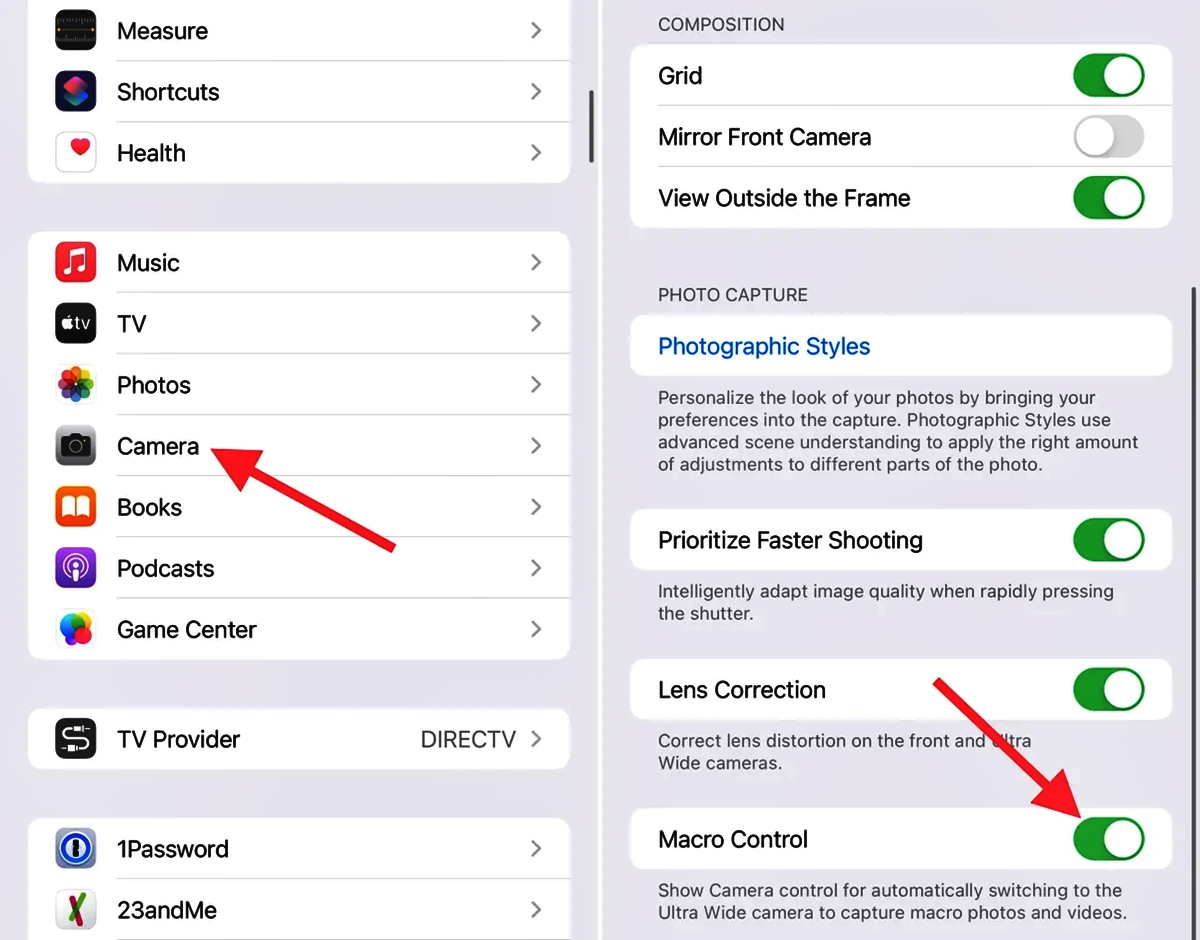
Are you tired of your iPhone 13 Pro camera automatically switching to Macro mode and ruining your perfectly composed shots? Well, fret no more. In this article, we will guide you on how to disable the auto Macro mode on your iPhone 13 Pro and regain control over your photography. The Macro mode is a great feature when you want to capture close-up details, but it can be frustrating when it activates unintentionally, especially in situations where you need a wider perspective. Whether you’re a professional photographer or just an enthusiast, learning how to turn off the auto Macro mode will allow you to capture the perfect shot every time. So, let’s dive into the step-by-step process and reclaim your photography freedom.
Inside This Article
Reasons to Disable Auto Macro Mode
Auto Macro Mode on the iPhone 13 Pro is a feature that automatically detects close-up shots and adjusts the camera settings accordingly. While this feature can be useful in certain situations, there are several reasons why you might want to disable it.
1. Control over Focus: By disabling Auto Macro Mode, you can have more control over the focus of your photos. Sometimes, the camera may mistakenly detect a close-up subject when you actually want to focus on something in the distance. Disabling this feature allows you to manually adjust the focus according to your preference.
2. Image Quality: The Auto Macro Mode may not always produce the best image quality in every situation. In some cases, you may find that the sharpness and clarity of your photos are compromised when the camera automatically switches to macro mode. Disabling the feature gives you the freedom to capture high-quality shots without any interference from the auto macro settings.
3. Background Blur: When the camera is in Auto Macro Mode, it tends to apply a shallow depth of field to create a pleasing background blur in close-up shots. While this can be desirable for certain types of photography, there may be instances where you want to maintain a sharp background. Disabling Auto Macro Mode allows you to capture images with a consistent level of clarity throughout the frame.
4. Unwanted Macro Triggering: Auto Macro Mode is designed to automatically switch to macro settings when it detects a close-up subject. However, in some cases, it may mistakenly trigger the macro mode even when you don’t want it to. This can be frustrating when you’re trying to capture a regular shot and the camera keeps focusing on objects at close range. Disabling Auto Macro Mode eliminates this issue and prevents any unwanted triggering.
5. Flexibility in Photography: Lastly, by disabling Auto Macro Mode, you have the flexibility to experiment with different types of photography. Whether you’re shooting landscapes, portraits, or macro shots, you have full control over the camera settings to achieve the desired results. It allows you to explore your creativity and adapt the camera settings based on your specific photography needs.
How to Disable Auto Macro Mode on iPhone 13 Pro
The iPhone 13 Pro is a powerful smartphone that comes with impressive camera capabilities, including a dedicated macro mode. The macro mode allows you to take stunning close-up shots of small objects with incredible detail. While the auto macro mode can be useful in certain situations, there may be times when you want to disable it to have more control over your photography. In this guide, we will show you how to disable auto macro mode on your iPhone 13 Pro.
There could be several reasons why you might want to disable auto macro mode on your iPhone 13 Pro:
- Preventing unwanted macro shots: Auto macro mode can sometimes be triggered unintentionally, resulting in close-up shots when you prefer to capture the subject from a normal distance.
- Experimental photography: Disabling auto macro mode allows you to explore different photography techniques and compositions without the camera automatically focusing on close-up details.
- Enhancing low light photography: In low light conditions, auto macro mode may not be ideal as it might struggle to focus on the subject. Disabling it can help you capture better low light shots with improved focus.
Now, let’s dive into the steps to disable auto macro mode on your iPhone 13 Pro:
- Open the Camera app on your iPhone 13 Pro.
- Swipe left on the camera screen until you reach the Macro mode option.
- Tap on the Macro mode option to toggle it off.
- You will see a notification indicating that auto macro mode has been disabled.
- Congratulations! You have successfully disabled the auto macro mode on your iPhone 13 Pro.
With auto macro mode disabled, you now have full control over the camera settings and can choose whether to capture close-up shots or regular photos. It is worth noting that disabling auto macro mode does not remove the macro capability from your iPhone 13 Pro; it simply allows you to manually activate it when desired.
Conclusion
In conclusion, disabling the auto macro mode on your iPhone 13 Pro is a straightforward process that can greatly enhance your photography experience. By following the steps outlined in this guide, you can regain control over the device’s camera settings and ensure that your photos are captured exactly the way you want them to be.
Remember to always consider the lighting conditions and subject matter when deciding whether to enable or disable the macro mode. Experimenting with different modes and techniques will help you unleash the full potential of your iPhone 13 Pro’s camera and capture stunning close-up shots.
With its powerful camera capabilities and advanced features, the iPhone 13 Pro is designed to provide you with a versatile tool for capturing professional-grade photos. By understanding how to disable the auto macro mode, you can take your photography skills to the next level and unlock endless creative possibilities.
FAQs
Q: How do I disable the Auto Macro mode on iPhone 13 Pro?
A: To disable the Auto Macro mode on your iPhone 13 Pro, follow these steps:
1. Open the iPhone camera app.
2. Tap on the flower icon that appears at the top of the screen, indicating the Auto Macro mode.
3. This will turn off the Auto Macro mode and allow you to take normal photos without the close-up focus.
Q: Why would I want to disable the Auto Macro mode on my iPhone 13 Pro?
A: Although the Auto Macro mode on the iPhone 13 Pro can be useful for capturing detailed close-up shots, there might be situations where you prefer a more general focus. Disabling the Auto Macro mode allows you to take photos with a broader depth of field, capturing a wider range of objects in focus.
Q: Can I re-enable the Auto Macro mode on my iPhone 13 Pro after disabling it?
A: Yes, absolutely! Once you have disabled the Auto Macro mode, you can easily re-enable it by tapping on the flower icon again in the camera app. This will switch back to the Auto Macro mode, allowing you to capture close-up shots with enhanced detail.
Q: Will disabling the Auto Macro mode affect the quality of my photos on the iPhone 13 Pro?
A: Disabling the Auto Macro mode will not impact the overall quality of your photos. It simply allows you to take photos with a different focus range. The image quality and other camera features remain the same, giving you the flexibility to adapt to different photography scenarios.
Q: Is it possible to disable the Auto Macro mode on other iPhone models as well?
A: Yes, the option to disable the Auto Macro mode is available on other iPhone models that support this feature. Even if the steps may vary slightly depending on the specific iPhone model, you can generally find the option to disable Auto Macro mode in the camera app, allowing you to take photos with a regular focus range.
