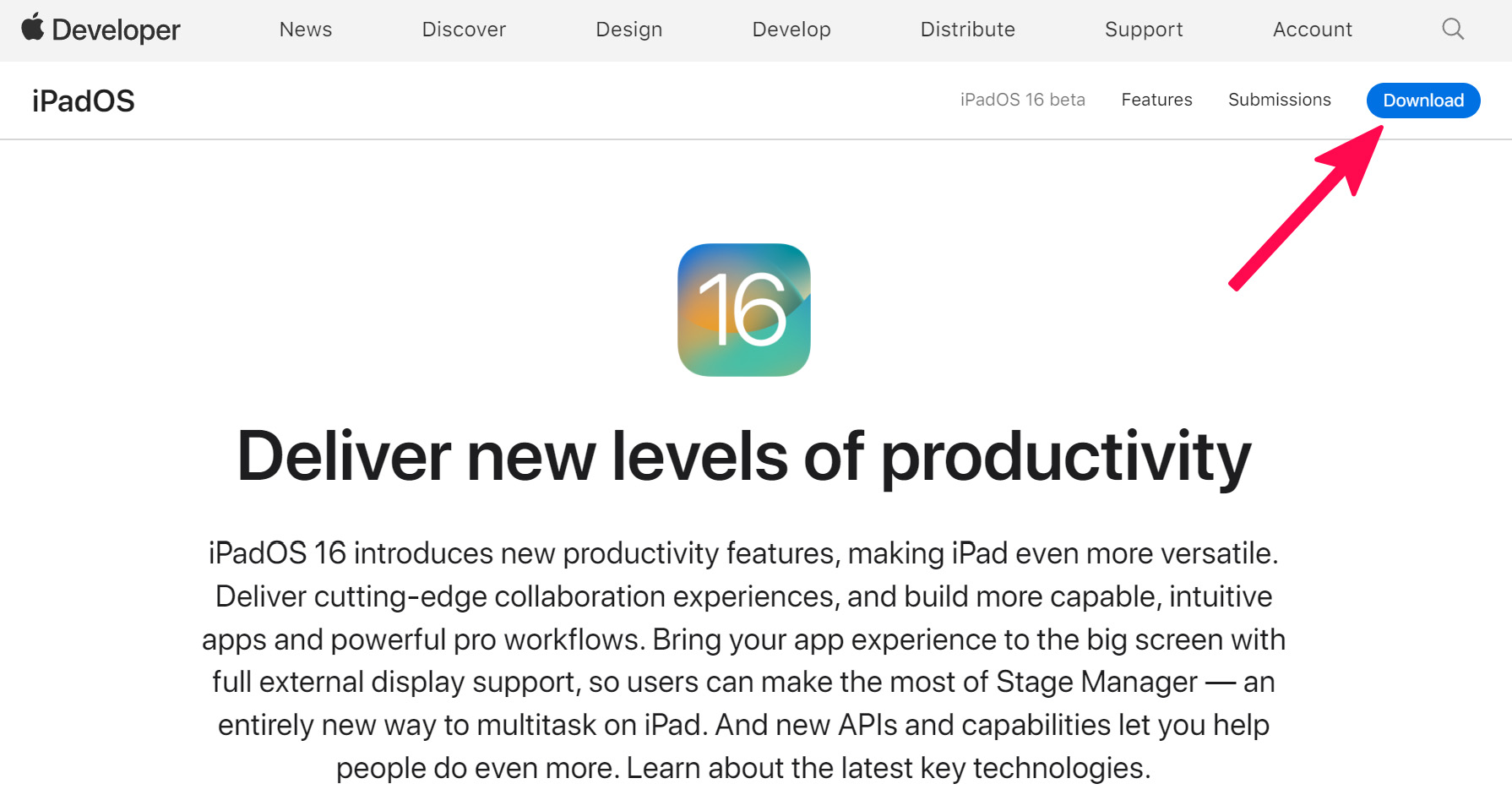
The release of a new operating system is always an exciting time for tech enthusiasts, and with the recent announcement of iPadOS 16, anticipation is at an all-time high. As an iPad user, you’re likely excited to experience the latest features and improvements that this new version has to offer. However, the official release date might still be a while away, leaving you wondering if there’s any way to get your hands on iPadOS 16 right now. In this article, we will explore methods to download and install iPadOS 16 before its official release, providing you with a step-by-step guide to make the process as smooth as possible. So, if you can’t wait to explore the new iPadOS 16 features, read on to find out how to get early access and start enjoying the enhancements that await you.
Inside This Article
- Steps to Download iPadOS 16
- # New Features in iPadOS 16
- Tips for Using iPadOS 16: Customizing Control Center, Exploring New Gestures, Maximizing Battery Life, Utilizing Productivity Features
- Conclusion
- FAQs
Steps to Download iPadOS 16
Are you eager to try out the latest features and improvements in iPadOS 16? Follow these simple steps to download and install the beta version on your iPad:
- Check Device Compatibility: Before you proceed, ensure that your iPad is compatible with iPadOS 16. Visit the Apple website or refer to the official documentation to find out if your device meets the requirements.
- Backup Your iPad: It’s always a good idea to back up your iPad before installing beta software. This will safeguard your data in case of any unforeseen issues during the installation process. Connect your iPad to your computer and create a backup using iTunes or Finder.
- Enroll in Apple Beta Software Program: To access the beta versions of Apple software, you need to enroll in the Apple Beta Software Program. Visit the Apple Beta Software Program website and sign up using your Apple ID. Follow the instructions to enroll your iPad in the program.
- Download and Install iPadOS 16 Beta: Once you are enrolled in the Apple Beta Software Program, you can download the iPadOS 16 beta version. Go to the “Software Update” section in the Settings app on your iPad. You should see the option to download and install the beta version. Make sure your iPad is connected to a stable Wi-Fi network and has sufficient battery life before initiating the download. Follow the on-screen prompts to complete the installation process.
Congratulations! You have successfully downloaded and installed iPadOS 16 beta on your iPad. Now, you can explore and enjoy the new features and enhancements that come with the latest version of iPadOS.
# New Features in iPadOS 16
iPadOS 16 brings a plethora of exciting new features that enhance the usability and functionality of your iPad. Let’s explore some of the notable additions:
Improved multitasking capabilities: With iPadOS 16, multitasking becomes even more effortless. You can now easily switch between apps using the redesigned App Switcher, which offers a more intuitive and visually pleasing interface. Additionally, you can now have multiple instances of the same app open simultaneously, making it easier to multitask and work on different projects simultaneously.
Redesigned home screen widgets: iPadOS 16 introduces a revamped home screen widget system, allowing you to personalize your iPad’s home screen and access important information at a glance. You can choose from a variety of widget sizes and arrange them to suit your preferences. Whether it’s checking the weather, monitoring your fitness stats, or staying updated with the latest news, the new home screen widgets offer a seamless and convenient experience.
Enhanced Apple Pencil functionality: For creatives and notetakers, iPadOS 16 brings significant improvements to the Apple Pencil. You now have more control over your strokes and can adjust the thickness and opacity of your drawings with ease. The new Scribble feature allows you to write directly into text fields, making handwritten notes and messages more convenient than ever.
Updated privacy and security features: Apple continues its commitment to user privacy and security with iPadOS 16. The new update introduces improved privacy features such as App Privacy Reports, which provide insight into how apps are using your data. Additionally, enhanced security measures protect your device from external threats and ensure that your data remains safe and secure.
With these new features, iPadOS 16 elevates your iPad experience to new heights. Whether you’re a power user, a creative professional, or a casual iPad user, these additions will undoubtedly enhance your productivity and enjoyment while using your iPad.
Tips for Using iPadOS 16: Customizing Control Center, Exploring New Gestures, Maximizing Battery Life, Utilizing Productivity Features
With the release of iPadOS 16, Apple has introduced a host of new features and enhancements to improve the overall user experience on iPads. To make the most of these updates, here are some tips to help you customize, navigate, conserve battery, and boost productivity on your iPad.
Customizing Control Center
One of the convenient features of iPadOS 16 is the ability to customize the Control Center. You can now add or remove shortcuts to your favorite apps, adjust display brightness, control volume, and toggle various settings directly from the Control Center. To customize it, simply go to Settings > Control Center and tap on “Customize Controls.” From there, you can add or remove shortcuts based on your preferences.
Exploring New Gestures
iPadOS 16 introduces new gestures that make navigation more intuitive and efficient. For example, you can now switch between apps by swiping left or right on the bottom edge of the screen with three fingers. Additionally, you can access the App Switcher by swiping up from the bottom edge with four fingers. These gestures streamline multitasking and improve overall navigation on your iPad.
Maximizing Battery Life
To maximize the battery life of your iPad running on iPadOS 16, you can follow a few simple tips. First, adjust the screen brightness by going to Settings > Display & Brightness and reducing the brightness level to an optimal setting. You can also enable the “Auto-Lock” feature to automatically lock your iPad after a specified period of inactivity. Finally, close unnecessary background apps and disable features like Push Email and Background App Refresh to conserve battery power.
Utilizing Productivity Features
iPadOS 16 comes with various productivity features that enable users to get more done on their iPads. One notable feature is “Split View,” which allows you to run two apps side by side, perfect for multitasking and increased productivity. Additionally, the Slide Over feature lets you quickly access and interact with apps in a floating window. Take advantage of these features by swiping up from the bottom edge of the screen and dragging the app you want to use.
Moreover, iPadOS 16 enhances the Apple Pencil experience by introducing new features like Quick Note, which allows you to instantly start taking notes by double-tapping the Apple Pencil on the lock screen or from any app. You can also use the Pencil to annotate photos, documents, and webpages effortlessly. These productivity features will undoubtedly improve your workflow and make your tasks more efficient.
By customizing your Control Center, exploring new gestures, maximizing battery life, and utilizing productivity features, you can make the most of iPadOS 16 and enhance your overall iPad experience. So, dive into the new features and discover how they can elevate your productivity and convenience on your iPad.
Conclusion
In conclusion, downloading iPadOS 16 right now can bring exciting new features and improvements to your iPad experience. With its enhanced multitasking capabilities, revamped home screen, and refined Apple Pencil integration, iPadOS 16 takes productivity and creativity to new heights.
By following the steps outlined in this guide, you can easily download and install iPadOS 16 on your compatible iPad. Remember to backup your device before proceeding and ensure a stable internet connection for a smooth download process.
Keep in mind that downloading beta software may come with some risks, such as potential bugs and instability. It’s recommended to install beta versions on secondary devices or non-essential iPads to avoid any disruptions to your daily workflow.
So, if you’re eager to explore the latest features offered by iPadOS 16, go ahead and follow the steps mentioned earlier. Get ready to enjoy an even more powerful and intuitive iPad experience.
FAQs
Q: Can I download iPadOS 16 on my older iPad model?
A: The compatibility of iPadOS 16 will depend on the specific iPad models. Some older models may not be eligible for the update. It is recommended to check the official Apple website for a list of compatible devices before attempting to download iPadOS 16.
Q: How do I check if my iPad is compatible with iPadOS 16?
A: To check the compatibility of your iPad model with iPadOS 16, you can visit the Apple website and look for the system requirements section. This will provide a list of compatible devices that can download and install the latest update.
Q: What are the new features in iPadOS 16?
A: While the specific features of iPadOS 16 have not been released yet, Apple typically introduces new functionalities and improvements with each major update. These may include enhanced multitasking capabilities, updated UI designs, improved performance and security, and new apps and features.
Q: How do I download and install iPadOS 16?
A: Once iPadOS 16 is officially released, you can download and install it directly from the Software Update section in the Settings app on your iPad. Make sure you have a stable internet connection and sufficient battery life before initiating the update process.
Q: Is it advisable to download and install iPadOS 16 immediately?
A: While it can be exciting to try out the latest version of iPadOS, it is recommended to wait for a few days or weeks after the release. This allows time for any potential bugs or compatibility issues to be addressed by Apple through subsequent software updates. Waiting also gives you the opportunity to research user feedback and reviews to ensure a smooth and trouble-free update.
