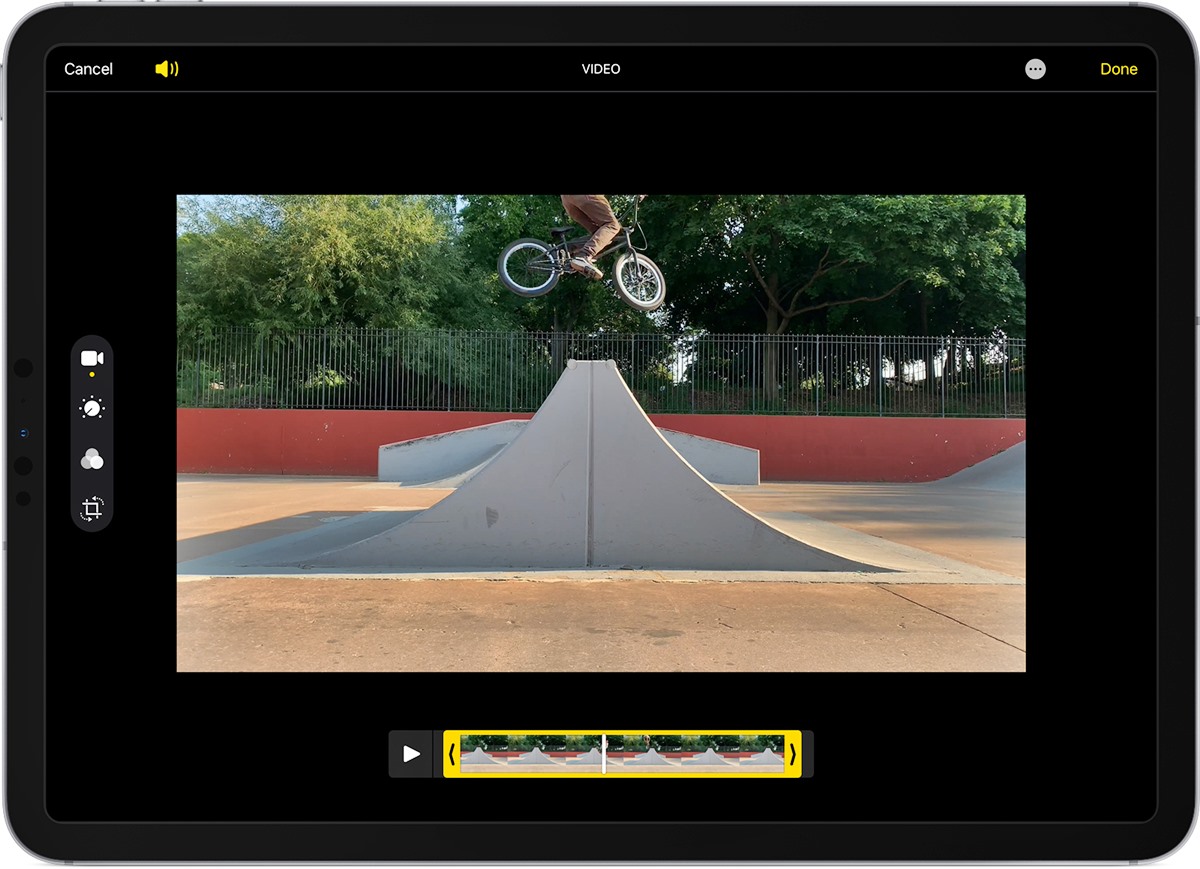
In today’s digital age, smartphones have become our go-to devices for capturing and sharing moments on the go. But did you know that your phone can also be a powerful tool for editing videos? Whether you’re looking to create professional-quality content for your social media channels or simply want to add some flair to your personal videos, editing on your phone can offer convenience and flexibility. In this article, we will explore the various ways you can edit videos directly on your mobile phone. From trimming and merging clips to adding filters and effects, we’ll cover the essential features and apps that will transform your videos into stunning visual masterpieces. So grab your phone, unleash your creative side, and let’s dive into the world of mobile video editing!
Inside This Article
- Preparing the Video Editing App
- Importing the Video Files
- Trimming and Cutting Clips
- Adding Transitions and Effects
- Conclusion
- FAQs
Preparing the Video Editing App
Before diving into the exciting world of video editing on your mobile phone, it’s important to ensure that you have the right app installed to make the process as seamless as possible. Follow these steps to prepare your video editing app:
1. Research and choose the right app: There are numerous video editing apps available on both iOS and Android platforms. Take some time to research and read reviews about different apps to find the one that suits your needs and preferences.
2. Check device compatibility: Ensure that your mobile phone meets the requirements of the video editing app you have chosen. Some apps may have specific requirements in terms of operating system version and device specifications.
3. Download and install the app: Visit the respective app store for your device and search for the video editing app you have chosen. Tap on the “Download” or “Install” button to get it installed on your phone.
4. Grant necessary permissions: Once the app is installed, launch it and grant any necessary permissions it may need, such as access to your gallery or microphone. These permissions are essential for the app to function properly.
5. Familiarize yourself with the app: Take some time to explore the features and interface of the app. Watch tutorials or read the app’s user guide, if available, to understand how to navigate through the various options and tools.
6. Update the app: It’s always a good idea to keep your apps updated to ensure you have the latest bug fixes and features. Check for any available updates for the video editing app and install them if necessary.
7. Clear storage space: Video editing can be a resource-intensive task, so it’s advisable to free up some storage space on your phone. Delete any unnecessary files or apps to make room for your video editing projects.
8. Charge your phone: Avoid interruptions and potential battery drain by fully charging your phone before starting any video editing session. This will ensure you have enough power to complete your editing tasks.
By following these steps, you will be well-prepared with the right video editing app on your mobile phone. Now, it’s time to import your video files and unleash your creativity!
Importing the Video Files
Once you have chosen the video editing app that suits your needs and preferences, it’s time to import the video files you want to edit. Most video editing apps offer multiple ways to import videos, depending on where the files are stored.
Here are a few common methods to import video files:
- Import from your phone’s gallery: This is the most straightforward method. Open the video editing app and look for the option to import videos. Tap on it, and you will be presented with a list of videos saved on your phone’s gallery. Select the videos you want to edit and import them into the app.
- Import from cloud storage: Many video editing apps allow you to import videos directly from popular cloud storage services like Google Drive, Dropbox, or iCloud. Simply connect the app to your cloud storage account, navigate to the folder containing the videos, and select the files you want to import.
- Import from social media platforms: If you have videos uploaded on social media platforms like Facebook, Instagram, or TikTok, some video editing apps offer the option to import these videos directly. Connect the app to your social media accounts, choose the videos you want to edit, and import them into the app.
- Import from other apps: If you have videos saved in other apps on your phone, such as messaging apps or file manager apps, you can often export them to the video editing app. Look for the share or export option in the app holding the video, and select the video editing app as the destination.
Once you have successfully imported the video files into the editing app, you can proceed to the next steps to trim, cut, add transitions, and apply effects to create a stunning final video.
Trimming and Cutting Clips
One of the essential features of video editing on your phone is the ability to trim and cut clips. Whether you need to remove unwanted sections, create shorter versions, or simply refine your footage, this process allows you to have full control over your video’s content and duration.
To trim and cut clips, follow these steps:
- Open your video editing app and select the project or video you want to work on.
- Locate the clip you wish to trim or cut. This can be done by scrolling through your timeline or gallery until you find the specific segment you want to edit.
- Once you’ve identified the section, tap on it to select it. You should see options such as “Trim” or “Cut” appear on the screen.
- To trim a clip, drag the handles that appear at the beginning and end of the selected segment. Adjust these handles to shorten or lengthen the clip as desired. This allows you to remove unwanted portions of the video.
- If you want to cut a clip into multiple segments, position the playhead where you want to make the cut, and tap on the “Cut” option. Repeat this process for each desired cut.
- Review the edited clip by playing it back. Make any further adjustments if necessary.
- Once you’re satisfied with the trimmed or cut clip, save the changes by selecting the “Save” or “Apply” button.
Trimming and cutting clips on your phone can be a simple yet powerful way to refine your videos and showcase your creativity. With just a few taps, you can remove unwanted footage, create seamless transitions, and ensure your videos are captivating from start to finish.
Adding Transitions and Effects
When it comes to video editing, transitions and effects play a crucial role in enhancing the overall look and feel of your footage. They add a professional touch and make your videos visually engaging. Luckily, there are various ways to add transitions and effects to your videos right from your mobile phone.
One of the easiest ways to add transitions and effects is to use a video editing app that offers a wide range of options. These apps typically provide built-in transitions and effects that you can easily apply to your video clips. Simply select the desired transition or effect and drag it between two video clips. This will create a smooth and visually appealing transition between the two segments.
In addition to built-in transitions and effects, some video editing apps also allow you to customize and create your own. This gives you the freedom to add a personal touch to your videos and make them stand out. Experiment with different transitions and effects to find the ones that best suit the mood and style of your video.
Transitions can include fades, wipes, dissolves, or even more elaborate effects like swipes and spins. These transitions help to smoothly transition between scenes and create a seamless flow in your video. Effects, on the other hand, can range from simple adjustments like brightness and contrast to more advanced options like filters, overlays, and animated text.
When adding transitions and effects, it’s important to strike a balance. Avoid overusing them, as this can make your video look cluttered and distracting. Instead, use them strategically to enhance specific moments or convey a particular emotion. For example, a slow fade-in effect can create a sense of anticipation, while a quick cut can add a punchy and energetic feel.
Before finalizing your video, it’s a good idea to preview the transitions and effects you’ve added. This will help you ensure that they seamlessly blend with your video and do not overpower the content. Make any necessary adjustments to timing or placement as needed.
Remember, each video editing app may have a slightly different process for adding transitions and effects. Take some time to explore the features and functionality of the app you’re using to unleash your creativity and make your videos truly captivating.
So, go ahead and experiment with transitions and effects in your mobile phone video editing app. Take your videos to the next level by adding that professional touch and making them visually engaging. Whether you’re editing a vlog, a travel video, or simply capturing precious moments, transitions and effects can transform your footage into a captivating visual experience.
Conclusion
Editing videos on your phone has never been easier or more accessible. The advancements in mobile phone technology have brought powerful editing tools right to your fingertips. Whether you’re a professional videographer or someone who simply enjoys capturing and sharing moments, editing videos on your phone allows you to unleash your creativity and craft stunning videos with ease.
With the vast array of video editing apps available on both iOS and Android platforms, you can now trim, crop, add effects and filters, adjust the color and lighting, and even apply transitions all within the convenience of your mobile device. The ability to edit on the go gives you the freedom to capture, edit, and share your videos instantly, without the need for expensive equipment or specialized software.
So, why wait? Start exploring the world of mobile video editing and make your videos shine. With just a few taps and swipes, you can transform your raw footage into polished masterpieces, ready to be shared with friends, family, or even the world.
FAQs
1. Can I edit videos on my phone?
Yes! Editing videos on your phone has become easier than ever thanks to the advancement of mobile technology. There are numerous video editing apps available on both Android and iOS platforms that offer a wide range of features to help you edit your videos with ease.
2. Which video editing apps are recommended for mobile phones?
There are several popular video editing apps that you can use to edit videos on your phone. Some popular choices include Adobe Premiere Rush, iMovie, Kinemaster, FilmoraGo, and InShot. These apps offer a variety of editing tools and effects to enhance your videos.
3. Can I add music to my videos on my phone?
Absolutely! Most video editing apps allow you to add music and audio tracks to your videos. You can choose from a library of royalty-free music or use your own music files to give your videos a personalized touch.
4. How can I trim and crop videos on my phone?
Trimming and cropping videos on your phone is usually a straightforward process. In most video editing apps, you can simply select the video clip you want to trim or crop and use the editing tools to adjust the duration or crop out unwanted parts of the video.
5. Can I apply visual effects and filters to my videos on my phone?
Yes, many video editing apps offer a variety of visual effects and filters that you can apply to your videos to enhance the overall look and feel. These effects can range from basic color adjustments to more complex filters that can transform your videos into aesthetically pleasing masterpieces.
