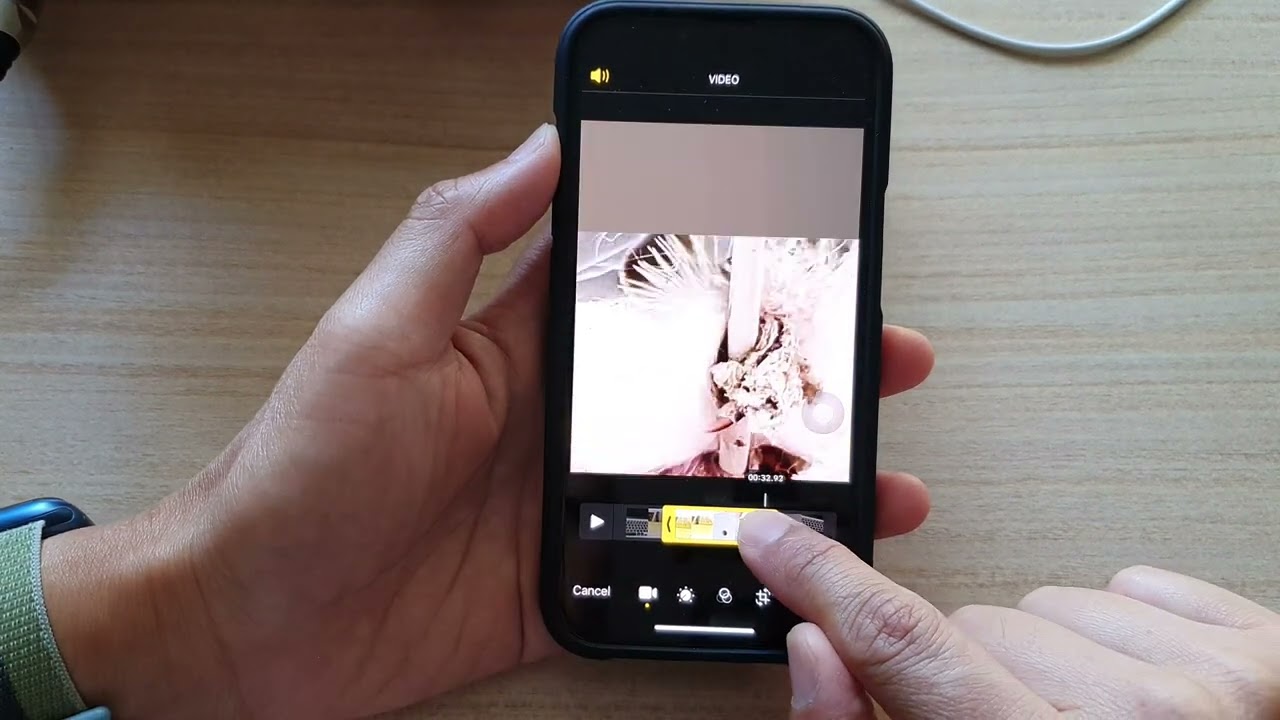
The iPhone 13 is a powerful and feature-rich device that allows users to do so much more than just make calls and send messages. One of the many capabilities of the iPhone 13 is its ability to edit and trim videos directly on the device itself. Whether you want to remove unwanted parts of a video or create a shorter clip to share on social media, the iPhone 13 makes it incredibly easy to trim videos without the need for any third-party apps. In this article, we will guide you through the step-by-step process of trimming videos on your iPhone 13, ensuring that you can make the most of your video editing capabilities on this cutting-edge device.
Inside This Article
- Using the iMovie App-
- Trimming videos with the Photos App-
- Using a Third-Party Video Editing App
- Conclusion
- FAQs
Using the iMovie App-
If you are an iPhone user, one of the easiest and most effective ways to trim videos is by using the iMovie app. iMovie is a powerful video editing tool that comes pre-installed on most iPhones, including the latest iPhone 13. With iMovie, you can easily trim and edit your videos right on your iPhone, without the need for any additional software or tools.
To start trimming a video using the iMovie app, follow these simple steps:
- Open the iMovie app on your iPhone 13.
- Create a new project or select an existing one.
- Import the video you want to trim into your project.
- Tap on the video clip in the timeline to select it.
- Drag the edges of the clip to the desired start and end points to trim the video.
- Preview the trimmed video by playing it back.
- If you’re satisfied with the result, tap on “Done” to save the trimmed video.
Using the iMovie app provides you with a user-friendly interface and intuitive video editing tools, making it easy for anyone, regardless of their level of expertise, to trim videos on their iPhone 13. So, go ahead and give it a try!
Trimming videos with the Photos App-
The Photos app, which comes pre-installed on your iPhone 13, provides a convenient and user-friendly way to trim your videos without the need for any additional software or apps. Follow these simple steps to trim your videos using the Photos app:
-
Open the Photos app on your iPhone 13 and tap on the video you want to trim.
-
At the bottom of the screen, you will see a timeline with a play button and a set of editing tools.
-
Tap on the editing tools icon, which looks like three horizontal lines with circles on them.
-
On the editing screen, you will see options such as Trim, Crop, and Filters. Tap on Trim.
-
A yellow frame will appear around the video, indicating the available trimming area.
-
Drag the handles at the beginning and end of the yellow frame to select the portion of the video you want to keep.
-
As you drag the handles, you will see a preview of the trimmed video at the top of the screen.
-
Once you have selected the desired portion, tap on the “Trim” button at the bottom right corner of the screen.
-
The Photos app will trim the video based on your selection, and you will see the trimmed version in your photo library.
-
If you are satisfied with the trimmed video, you can save it by tapping on the “Done” button. Otherwise, you can go back and make further adjustments.
The Photos app provides a simple and efficient way to trim your videos directly on your iPhone 13. It is especially useful for quick edits and when you do not have access to a computer or more advanced video editing software.
Using a Third-Party Video Editing App
If you’re looking for more advanced video editing features beyond what the iMovie and Photos app offer, you can turn to third-party video editing apps available on the App Store. These apps provide a wide range of editing tools and effects to enhance your videos.
One popular third-party video editing app for iPhone is Adobe Premiere Rush. This app allows you to trim, crop, and rotate your videos with ease. It also offers advanced features like adding text overlays, applying filters, and adjusting audio levels. With a user-friendly interface, even beginners can quickly learn how to edit videos using this app.
Another great option is LumaFusion. This professional-grade video editing app offers a wide range of features, including precise trimming, multi-track editing, customizable effects, and transitions. It also supports high-quality video formats, making it a favorite among filmmakers and content creators.
If you prefer a simpler and more intuitive approach to video editing, you can try Quik. Developed by GoPro, this app is designed for creating quick, stunning videos. It analyzes your footage and automatically generates ready-to-share videos with customizable templates and music.
When choosing a third-party video editing app, consider your editing needs and preferences. Look for apps that offer a user-friendly interface, a wide range of editing features, and good customer reviews.
Remember, before using a third-party app, make sure to download it from a reputable source and check the app’s compatibility with your iPhone model and iOS version.
Conclusion
Trimming videos on your iPhone 13 has never been easier. With its powerful hardware and intuitive software, you can effortlessly edit and enhance your videos right from the palm of your hand. Whether you want to remove unnecessary footage, create captivating clips for social media, or simply polish your videos for personal use, the iPhone 13 provides the tools you need.
By following the step-by-step guide outlined in this article, you can confidently trim your videos to perfection. Remember to experiment with different editing techniques, such as adding transitions, applying filters, or adjusting the playback speed, to truly unleash your creative potential.
So, whether you’re a professional videographer or an aspiring content creator, the iPhone 13 empowers you to tell your story in a visually stunning and engaging way. Embrace the power of video editing on the go and let your imagination run wild with the incredible capabilities of your iPhone 13.
FAQs
Q: Can I trim videos on my iPhone 13?
A: Absolutely! The iPhone 13 comes with built-in video editing features, including the ability to trim videos directly on your device.
Q: How do I trim a video on my iPhone 13?
A: To trim a video on your iPhone 13, follow these steps:
- Open the Photos app and locate the video you want to trim.
- Tap on the video to open it and then tap on the Edit button.
- Drag the handles on the timeline to select the desired start and end points for your trimmed video.
- Tap on the Done button to save your changes.
Q: Can I trim multiple parts of a video on my iPhone 13?
A: Unfortunately, the native video editing feature on the iPhone 13 only allows you to trim the video from one start point to one end point. If you need to trim multiple parts of a video, you may need to use a third-party video editing app.
Q: Will trimming a video on my iPhone 13 affect the original video?
A: No, trimming a video on your iPhone 13 does not affect the original video file. The trimmed video will be saved as a separate file, while the original video remains untouched.
Q: Can I undo the changes made while trimming a video on my iPhone 13?
A: Yes, you can undo the changes made while trimming a video on your iPhone 13. Simply tap on the “Revert” button in the editing interface to undo your changes and revert back to the original video.
