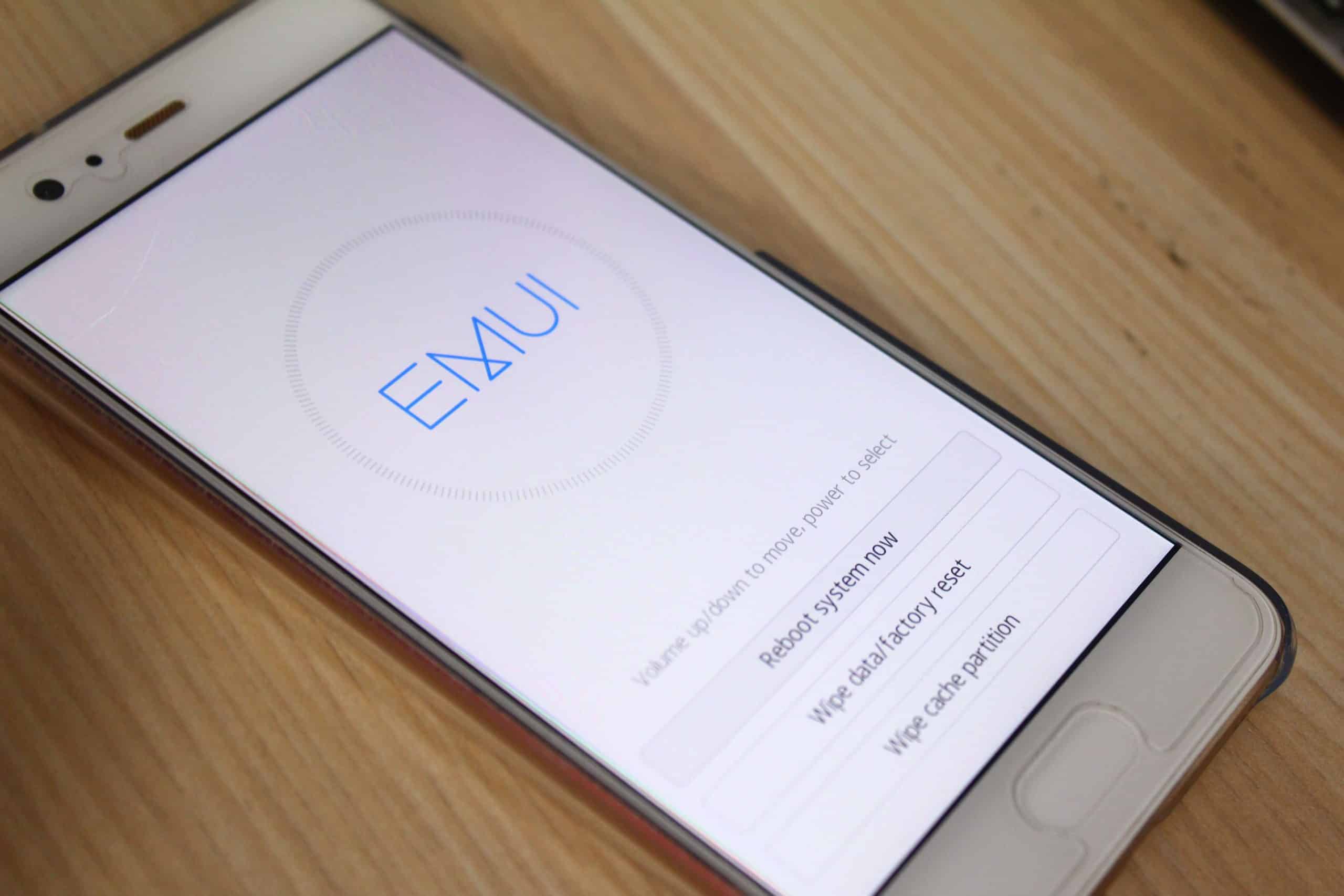
Welcome to our comprehensive guide on how to factory reset a Huawei phone. If you’re facing software issues, experiencing slow performance, or just want to wipe all the data from your Huawei device, a factory reset can be the solution. A factory reset restores your phone to its original state, erasing all the data, settings, and apps installed on your device. In this article, we’ll walk you through the step-by-step process of performing a factory reset on your Huawei phone. Whether you have a Huawei P30, Mate 20, or any other model, our guide will provide you with the necessary instructions, tips, and precautions to ensure a successful and safe reset. So let’s dive in and discover how to reset your Huawei phone and start fresh!
Inside This Article
Understanding the Factory Reset
A factory reset is a process that restores a Huawei phone to its original factory settings. It erases all user data, including contacts, photos, apps, and settings, and returns the device to its out-of-the-box state. This can be useful in various situations, such as when you want to sell or give away your phone, or if your device is experiencing software issues.
By performing a factory reset, you essentially wipe the device clean and start fresh. It removes any customization or modifications made by the user, reverting the phone back to its default state. This can be particularly helpful if your phone is sluggish or experiencing software glitches, as it provides a clean slate for troubleshooting.
It is important to note that a factory reset should be approached with caution, as it permanently deletes all data on the device. Therefore, it is crucial to back up any important files, contacts, or media before proceeding with the reset. Once the reset is complete, all data will be irretrievable, so it’s better to be safe than sorry.
When you factory reset a Huawei phone, you are essentially restoring it to the same state it was in when you first unboxed it. All the pre-installed apps, system settings, and default configurations will be restored. Any apps or files that were not initially part of the phone’s default setup will be permanently deleted.
It is worth mentioning that a factory reset is not the same as a regular restart or power cycle. Restarting your phone simply turns it off and on again, while a factory reset erases all data and resets the device to its original settings.
A factory reset is also different from a hard reset, which is a more extreme form of reset that involves wiping the device’s memory completely. A hard reset should only be performed as a last resort if your phone is experiencing severe software or performance issues.
The process of performing a factory reset may vary slightly depending on the specific model and version of your Huawei phone. It is recommended to consult the device’s user manual or the Huawei support website for detailed instructions on how to perform a factory reset on your particular device.
Preparing for the Reset
Before you embark on the process of factory resetting your Huawei phone, it is crucial to take some preparatory steps. These steps will help ensure a smooth and hassle-free reset and prevent any loss of important data. So, let’s dive into what you need to do before initiating the factory reset:
1. Backup your data: Factory resetting your Huawei phone will erase all the data, including contacts, photos, videos, and apps. To prevent losing any valuable information, make sure to create a backup of your data. You can do this by using the built-in backup feature on your Huawei phone or by connecting it to a computer and manually transferring the files.
2. Sign out of accounts: Before performing the factory reset, it is essential to sign out of all your online accounts, such as Google, Huawei ID, and any other accounts linked to your phone. This will prevent any issues with account synchronization or data loss during the reset process.
3. Remove external storage: If your Huawei phone has an external microSD card or a SIM card, it is recommended to remove them before initiating the factory reset. This will prevent any accidental deletion of data stored on those external storage devices.
4. Check the battery level: Ensure that your Huawei phone has sufficient battery charge before starting the factory reset process. It is recommended to have at least 50% battery power to avoid any unexpected shutdowns during the reset, which could potentially cause issues.
5. Write down important information: Take note of any important information on your phone, such as Wi-Fi passwords or app-specific login details. It’s better to have this information handy, as the factory reset will wipe out all data including saved passwords and login credentials.
6. Factory reset protection: If you have enabled factory reset protection on your Huawei phone, make sure you know the associated Google account credentials. These credentials will be required to verify your identity during the setup process after the factory reset is complete.
By following these preparatory steps, you can ensure a smooth and successful factory reset of your Huawei phone. Remember, a factory reset should only be performed when necessary and as a last resort to resolve any software issues or restore the device to its default settings.
Performing a Factory Reset
Performing a factory reset on your Huawei phone is a straightforward process that can help fix various issues or prepare the device for resale. Here’s a step-by-step guide on how to perform a factory reset on your Huawei phone:
- Back up your data: Before proceeding with the factory reset, it’s essential to back up all your important data, like contacts, photos, videos, and documents. You can either use the built-in backup feature on your Huawei phone or transfer the files to an external storage device or the cloud.
- Disable Factory Reset Protection: If you have enabled Factory Reset Protection (FRP) on your Huawei phone, make sure to disable it. FRP is a security feature that requires you to enter your Google account credentials after a factory reset. To disable FRP, go to the Settings menu, navigate to the Accounts section, and remove your Google account.
- Access the Settings menu: Now, go to the Settings app on your Huawei phone. You can find the Settings app icon either on your home screen or in the app drawer. Tap on it to open the Settings menu.
- Find and select the “System & updates” option: In the Settings menu, scroll down and locate the “System & updates” option. This option may vary slightly depending on the specific model and Android version of your Huawei phone.
- Select “Reset”>: Once you are in the “System & updates” section, find the “Reset” option and tap on it. This will open the reset settings.
- Choose “Factory data reset”: In the reset settings, you will see multiple reset options. Look for the “Factory data reset” or “Factory reset” option and select it. This is the option that will wipe all the data on your Huawei phone and restore it to its original factory settings.
- Confirm the reset: A warning message will appear on your screen, informing you about the consequences of a factory reset. Carefully read the message and then tap on “Reset phone” or “Erase everything” to confirm the reset process.
- Wait for the reset to complete: Once you confirm the factory reset, your Huawei phone will begin the reset process. It may take a few minutes for the reset to complete, so be patient and avoid interrupting the process.
- Set up your Huawei phone: After the reset is complete, your Huawei phone will reboot and present you with the initial setup screen. Follow the on-screen instructions to set up your phone, including selecting your preferred language, connecting to Wi-Fi, and signing in with your Google account.
- Restore your data: Once you have completed the initial setup, you can restore your backed-up data to your Huawei phone. Use the backup feature or transfer the files back from the external storage device or the cloud to restore your contacts, photos, videos, and other important data.
By following these steps, you can successfully perform a factory reset on your Huawei phone. Remember, a factory reset erases all data on your device, so make sure to back up your files beforehand. Whether you’re troubleshooting issues or preparing to sell your phone, a factory reset is a useful option to restore your Huawei phone to its original state.
In conclusion, factory resetting your Huawei phone can be a valuable troubleshooting step when faced with software issues, performance problems, or the need to erase all personal data before selling or giving away your device. It allows you to start fresh, restoring your phone to its original settings and resolving many common issues.
However, it is essential to note that a factory reset will wipe all data and settings on your Huawei phone, so it’s crucial to back up any important information before proceeding. By following the step-by-step guide and using the appropriate method for your specific Huawei model, you can easily perform a factory reset and enjoy a clean slate on your device.
Remember to exercise caution when performing a factory reset, as it is irreversible and will remove everything from your phone. Make sure to follow the instructions carefully and seek professional assistance if needed. With a factory reset, you can have a fresh start with your Huawei phone and resolve any issues that may be hindering its performance.
FAQs
1. How do I factory reset a Huawei phone?
To factory reset a Huawei phone, go to the Settings app, then navigate to the “System” or “Advanced Settings” section. Look for the “Backup & Reset” option and tap on it. Within this menu, you should find the “Factory Data Reset” or “Reset Phone” option. Follow the on-screen instructions to initiate the factory reset process.
2. Will a factory reset delete all my data?
Yes, performing a factory reset on a Huawei phone will erase all the data and settings on the device. It will revert the phone back to its original factory state, removing all installed apps, personal files, and customizations. Therefore, it is crucial to back up your important data before proceeding with a factory reset.
3. How long does it take to complete a factory reset on a Huawei phone?
The time it takes to complete a factory reset on a Huawei phone can vary depending on the model and the amount of data stored on the device. On average, the process usually takes around 10 to 15 minutes. However, it is recommended to allocate some extra time in case the resetting process takes longer.
4. Can I cancel a factory reset once it has started?
No, once you have initiated a factory reset on a Huawei phone, it cannot be canceled midway. The process will continue until completion, and all data will be wiped from the device. Therefore, it is crucial to double-check that you have backed up all important data before proceeding with the factory reset.
5. Will a factory reset remove any software issues or bugs on my Huawei phone?
Yes, a factory reset can help resolve software issues or bugs that may be affecting your Huawei phone. It essentially restores the device to its default settings, removing any potential system glitches or conflicts that could be causing problems. However, if the issue persists even after a factory reset, it may indicate a hardware problem, and professional assistance may be required.
