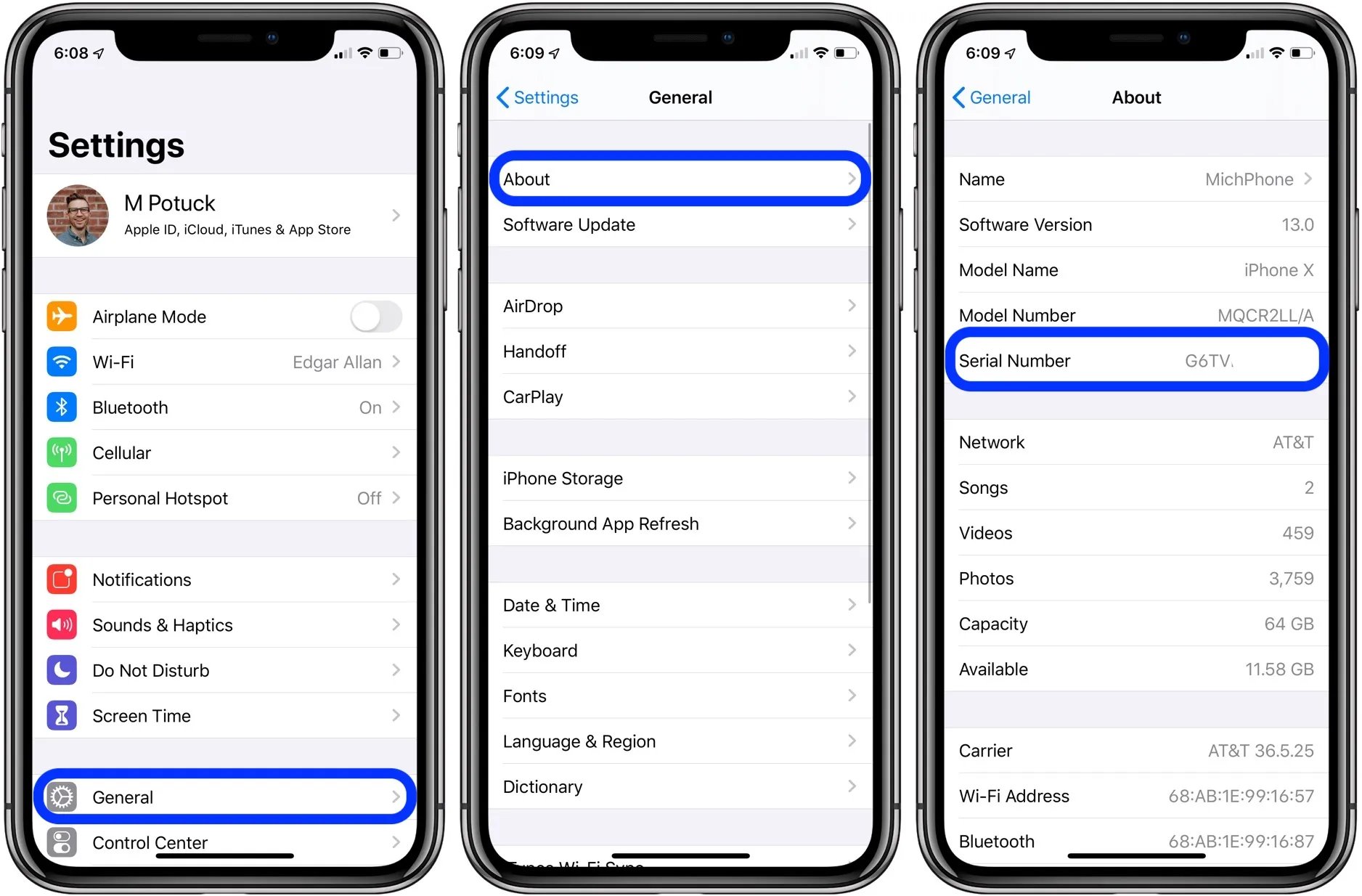
Are you in need of your iPhone’s serial number for warranty verification, support assistance, or to check the device’s eligibility for software updates? If so, you’ve come to the right place! In this article, we will guide you on how to find the serial number of your iPhone. The serial number is a unique identifier that distinguishes your iPhone from others. It is a crucial piece of information that can be useful in various situations. Whether you’re new to iPhone ownership or simply need a refresher, we’ve got you covered. So let’s dive in and discover the different methods to easily find your iPhone’s serial number.
Inside This Article
- Why You Need to Know Your iPhone Serial Number
- Methods to Find Your iPhone Serial Number
- Concusion
- Method 1: Check the iPhone Settings
- Method 2: Find the Serial Number on the iPhone Packaging
- Method 3: Use iTunes to Find the iPhone Serial Number
- Method 4: Find the Serial Number on the iPhone itself
- Additional Tips for iPhone Serial Number Retrieval
- Conclusion
- FAQs
Why You Need to Know Your iPhone Serial Number
Knowing your iPhone serial number might seem like a trivial matter, but it can actually be quite useful in various situations. Your iPhone serial number is a unique identifier that distinguishes your device from others. It holds crucial information about your iPhone, such as its manufacturing date, warranty status, and specific model.
Here are a few compelling reasons why it’s important to know your iPhone serial number:
- Warranty Claims: If your iPhone experiences any hardware issues or malfunctions, having the serial number on hand is essential for warranty claims. The serial number helps determine if your device is still under warranty or if you’re eligible for any repairs or replacements.
- Insurance Purposes: When insuring your iPhone against theft, loss, or damage, insurance providers may require the serial number as a part of the registration process. This ensures that you are properly covered and can accurately identify your device in case of any unfortunate incidents.
- Selling or Buying: If you plan to sell your iPhone or purchase a used one, knowing the serial number is crucial. It helps ensure that you’re buying or selling the correct model and can assist in verifying the authenticity of the device.
- Lost or Stolen Device: In the unfortunate event that your iPhone gets lost or stolen, your serial number becomes a valuable tool for reporting the incident to the police or your service provider. It aids in tracking and identifying the device, increasing the chances of its recovery.
- Software Updates: Some software updates and beta versions may require your iPhone’s serial number for installation or activation purposes. Having it readily available saves you time and ensures a smooth update process.
- Product Recalls: In rare cases, certain iPhone models may be subject to product recalls due to safety or performance issues. Your serial number plays a vital role in determining if your device is affected and if any necessary steps need to be taken to address the recall.
By knowing your iPhone serial number, you can protect yourself, make informed decisions, and ensure a smooth experience with your device. It is a small piece of information that can have significant benefits in various scenarios, making it worthwhile to familiarize yourself with your device’s unique identifier.
Methods to Find Your iPhone Serial Number
If you’re troubleshooting issues with your iPhone, need to check warranty coverage, or simply want to identify your device, knowing its serial number is crucial. The serial number serves as a unique identifier for your iPhone, and locating it can be done in a few simple ways. In this article, we’ll explore four methods to find your iPhone serial number.
Method 1: Check the iPhone Settings
The easiest and most straightforward method to find your iPhone’s serial number is through the device settings. Here’s how:
- Open the “Settings” app on your iPhone.
- Scroll down and tap on “General”.
- Select “About”.
- Scroll down to find the “Serial Number”.
By following these steps, you’ll be able to locate and make note of your iPhone’s serial number quickly and hassle-free.
Method 2: Find the Serial Number on the iPhone Packaging
If you still have the original packaging that your iPhone came in, you can find the serial number printed on the box. This method is useful if you don’t have your iPhone with you or if you prefer physical documentation:
- Locate the box that your iPhone came in.
- Look for a label on the back or side of the box indicating the iPhone’s serial number.
Make sure to keep the packaging in a safe place, as it can be helpful for future reference.
Method 3: Use iTunes to Find the iPhone Serial Number
If you have your iPhone synced with iTunes on a computer, you can easily find the serial number using iTunes:
- Connect your iPhone to your computer.
- Launch iTunes.
- Select your iPhone from the list of devices.
- Click on “Summary”.
- Scroll down to find the “Serial Number”.
Using iTunes is particularly convenient if you’re near your computer or realize you need the serial number while troubleshooting your device.
Method 4: Find the Serial Number on the iPhone itself
If you don’t have access to your iPhone’s settings or packaging, you can find the serial number directly on the device. Here’s how:
- Open the “Phone” app on your iPhone.
- Tap on “Keypad”.
- Enter *#06#. Your iPhone’s serial number will appear on the screen.
Just remember to make note of the serial number as it appears, as it may not stay on the screen for long.
Additional Tips for iPhone Serial Number Retrieval
- Consider taking a screenshot or writing down the serial number and storing it in a safe place for future reference.
- If your iPhone is lost or stolen, you can provide the serial number to your service provider or Apple to aid in recovery efforts.
- Double-check the serial number to ensure accuracy, especially when submitting it for warranty claims or support requests.
Concusion
Knowing how to find your iPhone serial number is a valuable skill that can save you time and help you with device management. Whether you’re troubleshooting issues or dealing with warranty-related matters, the methods mentioned above will enable you to locate your iPhone’s unique identifier quickly and easily.
Method 1: Check the iPhone Settings
One of the easiest ways to find your iPhone’s serial number is by checking the device settings. Follow these simple steps to locate the serial number on your iPhone:
1. Unlock your iPhone and navigate to the home screen.
2. Open the “Settings” app, which is typically represented by a gear icon.
3. Scroll down and tap on “General.”
4. In the “General” settings menu, tap on “About.”
5. Look for the “Serial Number” field. Here, you will find your iPhone’s unique serial number.
6. You can either write down the serial number or tap and hold on it to copy the information to your clipboard.
By checking your iPhone’s settings, you can quickly and easily access the serial number without the need for any additional tools or accessories.
Method 2: Find the Serial Number on the iPhone Packaging
If you have the original packaging of your iPhone, finding the serial number is a breeze. Apple includes the serial number on the device’s packaging to provide easy access to the information you need.
To locate the serial number on the packaging, start by examining the box that your iPhone came in. On the back or side of the box, you will find a barcode label with various details about your iPhone, including the serial number.
Look for a specific field labeled “Serial Number” or “S/N” followed by a string of alphanumeric characters. The serial number is typically 11-12 digits long and may contain a combination of letters and numbers.
Once you’ve identified the serial number on the packaging, you can utilize it for various purposes, such as warranty registration, device repair, or support inquiries. Taking note of this information is essential, as it serves as a unique identifier for your device.
Make sure to keep your iPhone packaging in a safe place, as it contains valuable details about your device, including the serial number. If you encounter any issues with your iPhone in the future, having the packaging readily available can make the troubleshooting process more efficient.
Remember, the serial number is crucial for identifying your iPhone and ensuring its security. Therefore, it is always a good practice to note down this information and keep it in a safe place, separate from your device.
Method 3: Use iTunes to Find the iPhone Serial Number
If you’re unable to find the serial number using the previous methods, don’t worry! You can still retrieve it by using iTunes. iTunes is a program developed by Apple that allows you to manage and sync your iPhone with your computer. In addition to its syncing capabilities, it also provides information about your device, including the serial number.
Follow these steps to find your iPhone serial number using iTunes:
- Connect your iPhone to your computer using a USB cable.
- Launch iTunes. If it doesn’t open automatically, you can manually open it from your desktop or applications folder.
- Once iTunes is open, click on the device icon located in the upper-left corner of the iTunes window. This will take you to the summary page for your iPhone.
- In the summary page, locate the “Serial Number” field. It should be displayed next to an icon resembling a barcode.
- Click on the serial number to reveal the IMEI number, which is a unique identifier for your iPhone.
- You can either copy the serial number or take a screenshot for future reference.
Using iTunes to find your iPhone serial number is useful when you’re not able to access the iPhone itself or retrieve the serial number from the packaging. It’s a reliable method that can be used on both macOS and Windows operating systems.
Remember, your iPhone serial number is a crucial piece of information, especially if you need to contact Apple support or check the warranty status of your device. It’s always a good idea to keep this information handy and securely stored.
Method 4: Find the Serial Number on the iPhone itself
If you don’t have access to the packaging or iTunes, don’t worry! You can still find the serial number directly on your iPhone. Here’s how:
- Open the “Settings” app on your iPhone.
- Scroll down and tap on “General”.
- Select “About” from the list of options.
- Scroll down until you see the “Serial Number” field.
- The value next to “Serial Number” is your iPhone’s unique serial number.
Once you have located the serial number, you can take note of it or take a screenshot for future reference. Alternatively, you can also copy the serial number and send it to someone if needed.
It’s important to keep in mind that the serial number is different from the IMEI number. The serial number is a unique identifier for your specific iPhone model, while the IMEI (International Mobile Equipment Identity) number is a unique identifier for your device’s cellular network. If you’re looking to unlock your phone or perform any carrier-related activities, you’ll need the IMEI number instead.
Knowing your iPhone’s serial number can be useful for various reasons. If you need technical support from Apple, they may ask for your serial number to troubleshoot any issues you may be experiencing. Additionally, if your iPhone gets lost or stolen, the serial number can be used to report the device and help authorities identify it.
Now that you know how to find the serial number on your iPhone, you can easily access this crucial piece of information whenever you need it. It’s always a good idea to keep a record of your serial number in a safe place, as it can come in handy in various situations.
Additional Tips for iPhone Serial Number Retrieval
While the methods mentioned above are the most common ways to find your iPhone serial number, there are a few additional tips that can come in handy if you’re still having trouble locating it:
1. Check your iCloud Account: If you have previously set up your iPhone with your iCloud account, you may be able to find the serial number by logging into your iCloud account on a computer or another iOS device. Go to the “Find My iPhone” section and select your iPhone. The serial number should be displayed in the device information.
2. Contact Apple Support: If all else fails, and you still can’t find your iPhone serial number, don’t hesitate to reach out to Apple Support. Their knowledgeable representatives can guide you through the process and help you locate the serial number.
3. iPhone Box or Receipt: If you have kept the box or the receipt from when you purchased your iPhone, the serial number is often printed on the box or included on the receipt. Locate these items and check for the serial number there.
4. Look for the IMEI Number: If you are unable to find the serial number, you can also try locating the IMEI (International Mobile Equipment Identity) number of your iPhone. This unique identifier can be found in the iPhone settings or by dialing *#06# on your iPhone. While not the same as the serial number, the IMEI number can also be useful for certain purposes.
Remember, it’s important to have your iPhone serial number on hand for various reasons, such as contacting Apple Support, registering for warranty coverage, or reporting a lost or stolen device. By following these additional tips, you can increase your chances of successfully retrieving your iPhone’s serial number, even if you couldn’t find it using the standard methods.
Conclusion
In conclusion, understanding how to find the iPhone serial number is essential for various reasons, whether you need it for warranty purposes, identifying the model, or for other technical support needs. The serial number is a unique identifier that can provide valuable information about your device, such as its manufacturing date, model, and other specifications.
By following the methods outlined in this article, you can easily locate your iPhone’s serial number. Whether it’s checking the back of your iPhone, accessing it through the Settings app, or using iTunes or iCloud, you have several options at your disposal. Remember to keep your serial number in a safe place, as it may be required for support and troubleshooting purposes in the future.
Now that you have the necessary knowledge, go ahead and find your iPhone serial number. Explore the various methods, find what works best for you, and make sure to use it wisely and responsibly.
FAQs
1. Where can I find the serial number on my iPhone?
The serial number of your iPhone can be found in several different places. One common location is on the back of the phone. Look for the small text engraved on the back casing, usually near the bottom. You can also find the serial number in the Settings app. Go to “Settings,” then tap on “General,” followed by “About.” Scroll down until you see the “Serial Number” field.
2. Can I find the serial number of my iPhone using my iTunes account?
Unfortunately, you cannot find the serial number of your iPhone using your iTunes account. The serial number is a unique identifier for your device and is physically engraved on the iPhone itself. It cannot be accessed or obtained through your iTunes account.
3. Is the serial number the same as the IMEI number?
No, the serial number and the IMEI number are not the same. The serial number is specific to the device, while the IMEI (International Mobile Equipment Identity) number is a unique code that identifies the mobile device on a network. You can find the IMEI number of your iPhone by dialing *#06# on the phone’s dialer or by going to “Settings,” then tapping on “General,” followed by “About.”
4. Why is it important to know my iPhone’s serial number?
Knowing your iPhone’s serial number is important for several reasons. Firstly, it can help you track your device in case it gets lost or stolen. You can report the serial number to the authorities or your service provider, enabling them to assist you in locating your device. Additionally, the serial number is often required when contacting Apple support or when checking warranties and repair eligibility.
5. Can I use the serial number to determine the model and specifications of my iPhone?
Yes, the serial number can provide information about the model and specifications of your iPhone. By entering the serial number on Apple’s official website or using their support app, you can access detailed information about your device, including its model, storage capacity, color, and manufacturing date. This can be helpful when selling or purchasing a used iPhone, as it allows you to verify the device’s specifications.
