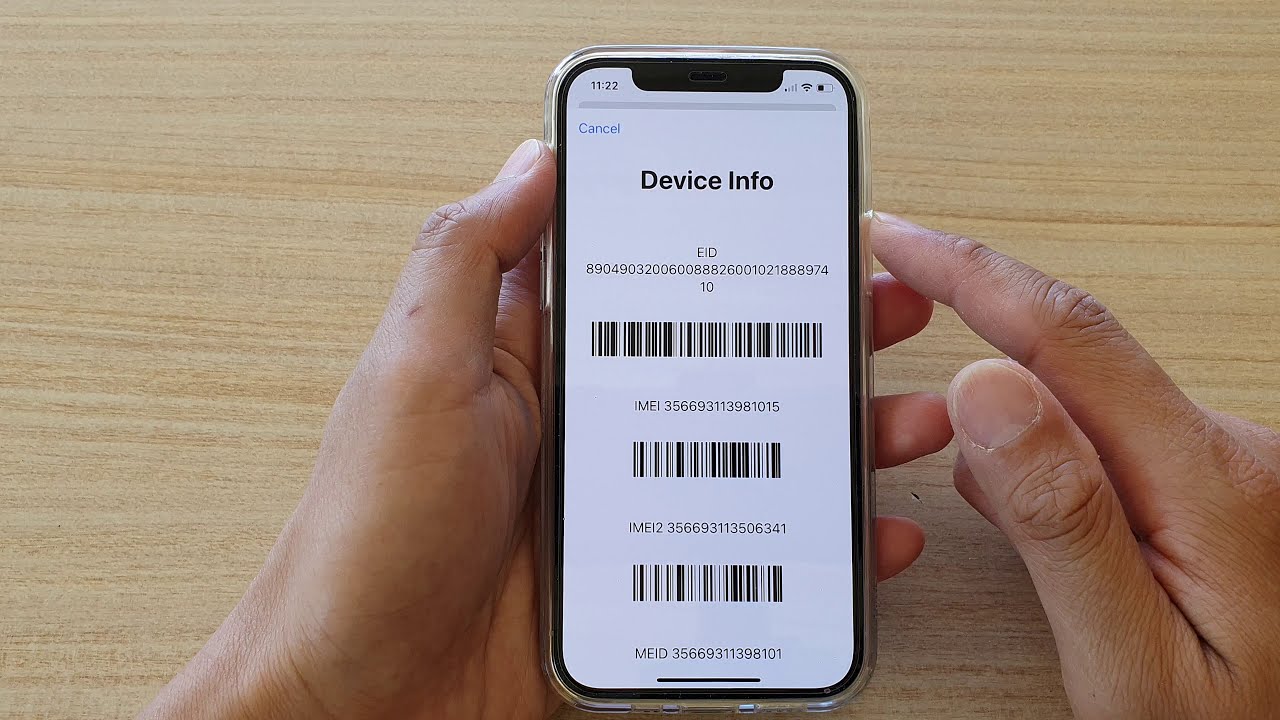
Are you trying to locate the IMEI number on your iPhone 11? Understanding how to find the IMEI on your device is essential for various reasons, such as activating a new phone, checking its authenticity, or reporting it if lost or stolen. The IMEI (International Mobile Equipment Identity) is a unique 15-digit code assigned to every mobile device, serving as its identification. Knowing how to access this crucial information can be invaluable in various situations. In this article, we will explore the different methods to find the IMEI on your iPhone 11, offering a comprehensive guide to help you easily access this vital information. Let's dive in and discover how to locate the IMEI on your iPhone 11.
Inside This Article
- What is an IMEI number?
- Method 1: Finding the IMEI number through the phone settings
- Method 2: Locating the IMEI number on the device
- Method 3: Retrieving the IMEI number from the SIM tray
- Conclusion
- FAQs
What is an IMEI number?
An IMEI (International Mobile Equipment Identity) number is a unique identifier for mobile devices, including iPhones. It is a 15-digit code that serves as a digital fingerprint, providing crucial information about the device, such as its origin, model, and serial number. This number is essential for various purposes, including tracking lost or stolen phones, activating a device on a network, and identifying the authenticity of the device.
IMEI numbers are used by mobile networks to identify valid devices and block stolen or lost phones from accessing their networks. Additionally, manufacturers and network providers use IMEI numbers to maintain a database of valid devices, enabling them to provide support and services to their customers.
Understanding the significance of the IMEI number is crucial for iPhone users, as it can be instrumental in various scenarios, such as when purchasing a used device, seeking technical support, or reporting a lost or stolen phone to the authorities.
Method 1: Finding the IMEI number through the phone settings
Locating the IMEI number on your iPhone 11 is a straightforward process that involves accessing the phone’s settings. The IMEI, which stands for International Mobile Equipment Identity, is a unique 15-digit code assigned to every mobile device. This number is essential for various purposes, including identifying a device, blocking it if it’s stolen, or activating it on a network.
To find the IMEI number through the phone settings, start by unlocking your iPhone and navigating to the “Settings” app. Once in the “Settings” menu, tap on “General,” followed by “About.” Here, you will find various details about your device, including the IMEI number. Scroll down to locate the IMEI, which is typically listed along with other information such as the model, serial number, and capacity of the device.
After locating the IMEI number, you can either write it down, take a screenshot for future reference, or copy it to your clipboard. Having the IMEI number readily accessible can be valuable, especially when dealing with network-related issues, warranty claims, or in the unfortunate event that your device is lost or stolen.
Method 2: Locating the IMEI number on the device
Another way to find the IMEI number on your iPhone 11 is by locating it on the device itself. The IMEI number is usually printed on the original packaging of the phone, but if you no longer have the packaging, you can find the IMEI number engraved on the back of the iPhone 11. Simply turn over your iPhone and look for a series of small, engraved numbers. The IMEI number is typically located near the bottom of the back of the device. It’s important to handle your iPhone with care while checking for the IMEI number to avoid accidental damage.
If the IMEI number is not visible on the back of the device, you can also find it by navigating to the “Settings” app on your iPhone 11. Open the “Settings” app, tap on “General,” and then select “About.” Scroll down, and you should see the IMEI number listed among other device information. This method is especially useful if the IMEI number on the back of the device is difficult to read due to wear and tear or if the device is housed in a protective case.
Method 3: Retrieving the IMEI number from the SIM tray
If you’re unable to access your iPhone’s settings or the device itself, there’s still another way to retrieve the IMEI number. Some iPhone models have the IMEI printed on the SIM tray. To locate it, you’ll need to eject the SIM tray using a SIM ejector tool or a paperclip.
Once you’ve removed the SIM tray, carefully inspect its exterior. On certain iPhone models, such as the iPhone 11, you’ll find the IMEI number engraved on the SIM tray. It’s typically located near the bottom or on the side, depending on the specific iPhone model.
Take note of the IMEI number once you’ve located it on the SIM tray. This method provides a quick way to access the IMEI without needing to power on the device or access its settings, making it particularly useful in situations where the iPhone is not operational.
Conclusion
Knowing how to find the IMEI on your iPhone 11 is essential for various reasons, including device identification, warranty validation, and troubleshooting. By dialing *#06#, accessing the Settings app, or checking the device’s original packaging, you can easily locate the IMEI. Additionally, the IMEI can be found in the iCloud and iTunes account, providing a convenient alternative for obtaining this vital information. With the IMEI at your fingertips, you can swiftly address technical issues, report a lost or stolen device, or unlock your iPhone for use with different carriers. Understanding the significance of the IMEI empowers you to make the most of your iPhone 11, ensuring its security, functionality, and longevity.
Sure, here's the FAQ section for the article:
html
FAQs
Q: What is an IMEI number, and why is it important?
A: The International Mobile Equipment Identity (IMEI) number is a unique identifier for mobile devices, including iPhones. It is crucial for various purposes, such as tracking a lost or stolen device, activating a new phone, and verifying the authenticity of a device.
Q: Can I find the IMEI number on the iPhone 11 without turning on the device?
A: Yes, it is possible to locate the IMEI number on an iPhone 11 without powering on the device. The IMEI is typically printed on the original packaging of the iPhone 11, making it accessible even when the device is turned off.
Q: Is there a way to retrieve the IMEI number if the iPhone 11 is not in my possession?
A: If you have the original purchase receipt or documentation, the IMEI number may be listed there. Alternatively, you can contact your mobile service provider, as they often have the IMEI number associated with your account.
Q: Can the IMEI number be changed or erased?
A: Altering or erasing an IMEI number is illegal in many countries and can result in severe penalties. Additionally, tampering with the IMEI may void the device’s warranty and render it inoperable on cellular networks.
Q: Is the IMEI number the same as the serial number of an iPhone 11?
A: No, the IMEI number and the serial number of an iPhone 11 are distinct identifiers. While the IMEI is specific to the mobile network and device, the serial number is unique to the device itself and is used for warranty and service purposes.
