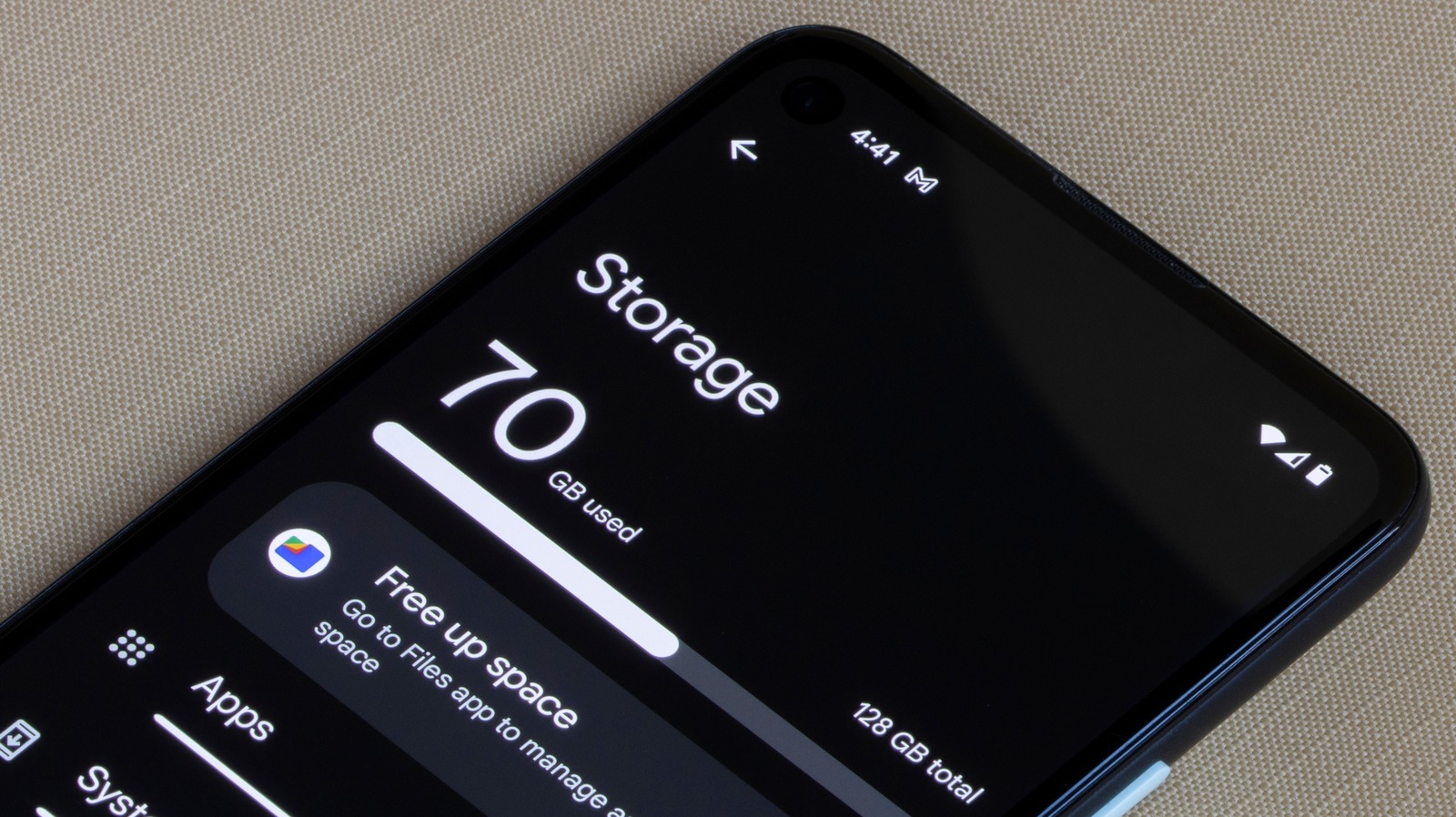
Are you unsure about the storage capacity of your mobile phone? It’s important to know how many gigabytes (GB) your phone has in order to optimize its performance and make the most of its storage capabilities. Whether you’re running out of space for apps, photos, or videos, or you simply want to understand the capacity of your device, this article will provide you with the information you need. In this comprehensive guide, we’ll explore different methods to find out how many GB your phone has, including both Android and iPhone devices. By the end, you’ll have a clear understanding of your phone’s storage capacity and be ready to make the most out of your digital experience.
Inside This Article
- Method 1: Check phone specifications
- Method 2: Check phone storage settings
- Method 3: Use a storage analyzer app
- Method 4: Contact the manufacturer or consult the user manual
- Conclusion
- FAQs
Method 1: Check phone specifications
One of the easiest ways to find out how many GB your phone has is by checking its specifications. Here’s a step-by-step guide on how to do it:
1. Start by opening the settings app on your phone. The location of the settings app may vary depending on the operating system your phone uses.
2. Once you have opened the settings, scroll down and look for the option that says “About phone” or “About device.” Tap on it to access detailed information about your phone.
3. In the “About phone” section, you will find various details about your phone, including the model number, software version, and storage capacity. Look for the storage information, which usually states the capacity in GB.
4. If you are using an iOS device, you can find the storage information by going to Settings, then tapping on “General,” followed by “About.” The storage capacity will be listed under the “Capacity” option.
5. Android users can find the storage information by going to Settings, tapping on “Storage,” and then viewing the details of the internal storage.
By following these steps, you can easily find out the storage capacity of your phone. Remember to look for the information that mentions GB or gigabytes.
Method 2: Check phone storage settings
If you’re wondering how many GB your phone has, another way to find out is by checking your phone’s storage settings. This method may vary slightly depending on the phone model and operating system, but the general steps are similar across most devices.
To start, go to your phone’s settings. On Android devices, you can usually find the settings app in the app drawer or by swiping down from the top of the screen and tapping the gear icon. On iPhones, you can find the settings app on the home screen.
Once you’re in the settings, look for an option called “Storage” or “Storage & USB” or “Storage & Backup.” Tapping on this option will take you to a screen that shows detailed information about how your phone’s storage is being used.
On this screen, you should be able to see the total amount of storage your phone has, as well as how much is currently being used and how much is available. The storage is typically measured in gigabytes (GB). Keep in mind that the actual available storage may be slightly less than the total amount due to system files and pre-installed apps taking up some space.
If your phone has expandable storage, such as a microSD card slot, you may also see an option to view the storage details for both the internal storage and the external storage (microSD card). This can give you a more accurate understanding of how much storage is available for your personal files and media.
By checking your phone’s storage settings, you’ll have a clear picture of how much storage capacity your phone has and how much space is currently being utilized. This can help you determine if you need to optimize your storage by deleting unnecessary files or if you’re approaching the storage limit and need to consider upgrading to a device with higher storage capacity.
Method 3: Use a storage analyzer app
If you want a more detailed breakdown of your phone’s storage usage, using a storage analyzer app can be incredibly helpful. These apps examine your phone’s storage and provide a comprehensive analysis of the space consumed by different files and app data. They can also help you identify the largest files and apps that are taking up the most space.
To begin, head to your phone’s app store, whether it’s the Google Play Store for Android or the App Store for iOS, and search for “storage analyzer.” You will find several options to choose from, such as Disk Usage, Storage Analyzer & Disk Usage, or Files Go by Google.
Once you’ve installed the storage analyzer app of your choice, open it and allow it to analyze your phone’s storage. This process may take a few moments, depending on how much data is stored on your device.
After the analysis is complete, you’ll be presented with a detailed visual representation of your phone’s storage usage. Most apps will display the storage usage in a color-coded pie chart or bar graph, making it easy to understand at a glance.
By exploring the different sections of the storage analyzer app, you can get information about the storage consumed by various categories such as photos, videos, apps, downloads, and more. This will give you a clear understanding of which types of files are taking up the most space on your phone.
Additionally, some storage analyzer apps provide suggestions on how to free up space on your device. They may identify duplicate files, temporary files, or rarely used apps that you can safely remove to reclaim storage space.
Using a storage analyzer app not only helps you determine how much storage space your phone has, but it also allows you to take proactive measures in managing and optimizing your phone’s storage. Whether you need to free up space for new files or want to ensure your phone’s performance remains smooth, a storage analyzer app can be a valuable tool in your arsenal.
Method 4: Contact the manufacturer or consult the user manual
If you are unable to find the storage information on your phone or through the settings, another option is to contact the manufacturer directly or refer to the user manual. The manufacturer should be able to provide you with accurate information regarding the storage capacity of your phone.
Getting in touch with the manufacturer can be done through various channels, such as their official website, customer support hotline, or even social media platforms. It is advisable to check the official website first, as many manufacturers have a dedicated support section where you can find useful information and resources.
When contacting the manufacturer, it’s essential to have your phone’s model number and serial number at hand. These details will help the customer support team identify your device accurately and provide you with the most accurate information regarding its storage capacity.
If you have the user manual that came with your phone, it’s worth checking there as well. The user manual often contains detailed specifications about the device, including the storage capacity. Look for a section that discusses the phone’s technical specifications or storage information. If you no longer have the physical manual, you can try searching for a digital version on the manufacturer’s website.
Keep in mind that contacting the manufacturer or consulting the user manual may involve some waiting time for a response. However, it is a reliable way to get accurate information about your phone’s storage capacity directly from the source.
In conclusion, knowing how many GB your phone has is crucial for managing your storage, maximizing performance, and optimizing your device’s functionality. By determining the available storage capacity on your phone, you can avoid running out of storage space and ensure that you have enough room for all your apps, photos, videos, and files. Whether you use an Android or iOS device, finding out the GB capacity is a straightforward process that can be done in the settings menu or by checking the device’s specifications online. Remember, regularly checking your phone’s storage capacity and managing it effectively is essential for a smooth user experience and overall device performance. So take the time to understand your phone’s storage and get the most out of your device!
FAQs
1. How can I find out how many GB my phone has?
To find out the storage capacity of your phone, go to the settings menu and look for the “Storage” or “Device Storage” option. Tap on it to view the details of your storage. Here, you’ll be able to see the total amount of storage available on your phone, as well as how much storage is already in use and how much is free.
2. Can I expand the storage capacity of my phone?
It depends on the type of phone you have. Some smartphones have a slot for a microSD card, which allows you to expand the storage capacity by inserting a memory card. However, not all phones have this feature, so it’s best to check the specifications of your device or consult the user manual to see if it supports external storage expansion.
3. What happens if I run out of storage on my phone?
If you run out of storage on your phone, you may encounter various issues. You may not be able to download new apps, take photos, or download files. Additionally, it can affect the overall performance of your phone, making it slower and less responsive. To free up storage space, you can delete unnecessary files, uninstall unused apps, or transfer files to cloud storage services or an external device.
4. How many GB of storage do I need on my phone?
The amount of storage you need on your phone depends on your usage and needs. If you mainly use your phone for basic tasks like calls, messaging, and web browsing, a phone with 32GB or 64GB of storage should suffice. However, if you frequently take photos and videos, download apps, or store a large amount of data, you may want to consider a phone with higher storage capacity, such as 128GB, 256GB, or even 512GB.
5. Can I transfer files from my phone to a computer to free up storage?
Yes, you can transfer files from your phone to a computer to free up storage. You can connect your phone to a computer using a USB cable and transfer files manually, or you can use cloud storage services or file transfer apps to easily move files between your phone and computer. This way, you can backup your important files and free up space on your phone without losing any data.
