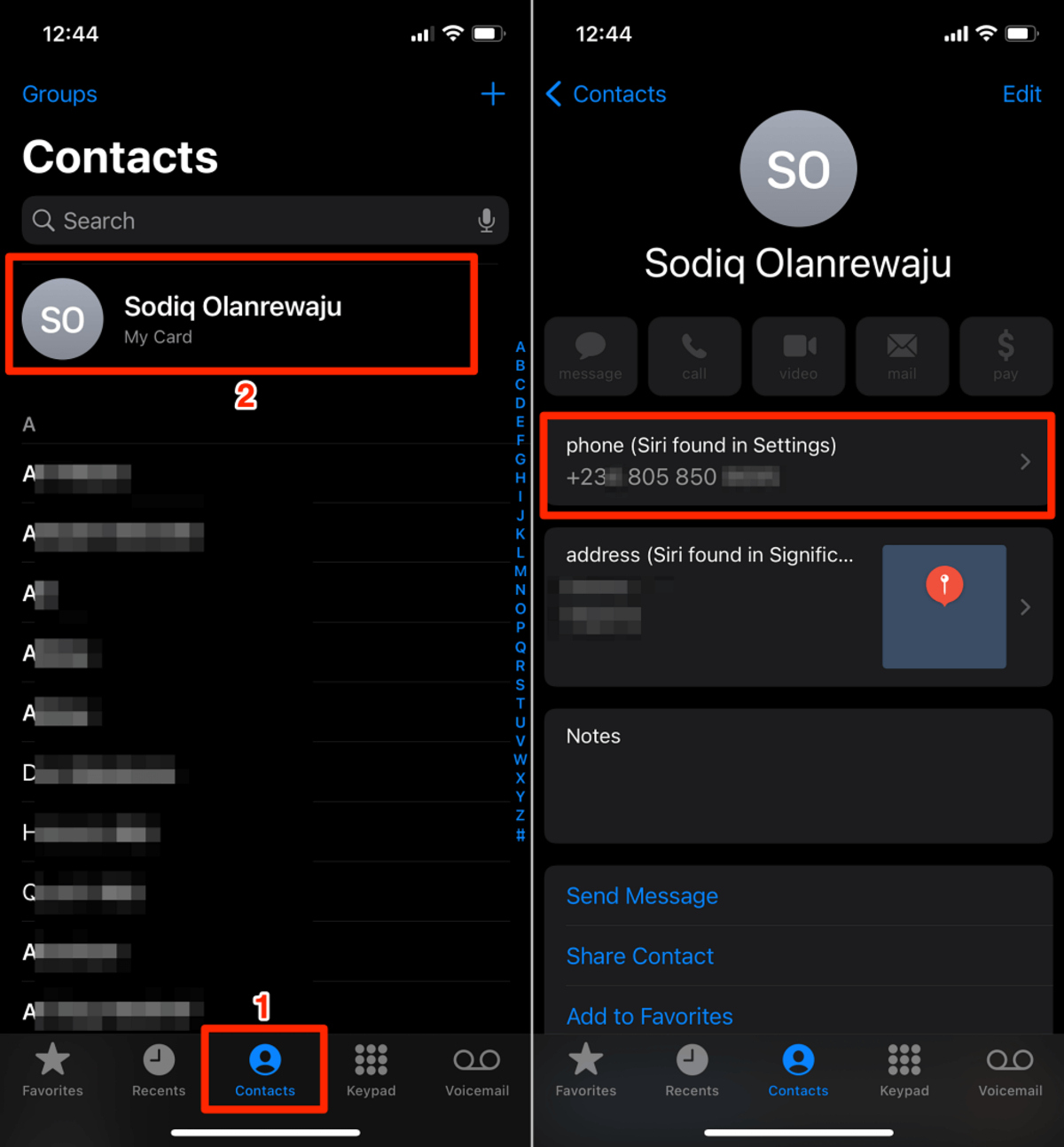
In today’s digital age, our cell phones have become an indispensable part of our lives. Whether it’s an iPhone or an Android, our phones store a plethora of information, including our phone numbers. But what happens when we need to find our own phone number and can’t quite remember it? Luckily, there are simple ways to retrieve your phone number on both iPhone and Android devices. In this article, we will explore step-by-step instructions on how to find your phone number on these popular mobile platforms. So, whether you’ve recently switched phones or simply have a case of forgetfulness, don’t fret! We’ve got you covered with this quick and easy guide to finding your phone number on iPhone or Android.
Inside This Article
## – iPhone
If you’re using an iPhone and need to find your phone number, don’t worry – it’s a quick and simple process. There are a few different methods you can try, depending on your iPhone model and operating system version. Let’s take a look at some of the most common ways to find your phone number on an iPhone.
1. Check the Settings on Your iPhone: The easiest way to find your phone number is to go into the Settings app on your iPhone. Open the Settings app, scroll down and tap on “Phone”, then “My Number”. Your phone number will be displayed on the screen.
2. Look for the Phone Number in the Phone Settings: If you can’t find the “My Number” option under the Phone section in Settings, don’t worry – there’s another way to find it. Open the “Phone” app on your iPhone and tap on the “Contacts” tab at the bottom. Scroll to the top of your contact list, and you’ll see your phone number displayed at the top.
3. Dial a Specific Code on Your iPhone: Another method to find your phone number on an iPhone is by using a specific code. Open the Phone app and dial *#62# . After a few seconds, you’ll see a pop-up message displaying your phone number.
4. Contact Your Service Provider for Assistance: If none of the above methods work or you’re facing any issues, your best bet is to get in touch with your service provider. They should be able to assist you in finding your phone number and resolving any other related issues or queries.
With these simple methods, you can easily find your phone number on your iPhone. Whether you prefer navigating through the settings or using specific codes, there’s a method that suits your preference. In case you encounter any difficulties, don’t hesitate to contact your service provider for further assistance.
– Android
When it comes to finding your phone number on an Android device, there are a few simple methods you can try. Whether you need to know your own number for setting up a new account or sharing it with a friend, these steps will help you locate it quickly and easily.
1. Check the Settings on Your Android: The first method involves navigating through the settings on your Android device. Here’s how you can do it:
- Open the “Settings” app on your Android device.
- Scroll down and tap on “About phone” or “About device.”
- Select “Status” or “Phone identity.”
- You will find your phone number listed under “Phone number” or “My phone number.”
2. Look for the Phone Number in the Phone Settings on Android: If you can’t find your phone number in the “About phone” section, try these steps:
- Open the “Phone” or “Dialer” app on your Android device.
- Tap on the three-dot menu icon or the settings gear icon.
- Select “Settings” or “Call settings.”
- Look for the option called “Phone number” or “My phone number.”
3. Dial a Specific Code on Your Android: Another method is to dial a specific code on your Android device. Here’s how:
- Open the “Phone” or “Dialer” app on your Android device.
- Type the following code: *#61#
- Press the “Call” button.
- Your phone number will be displayed on the screen.
4. Contact Your Service Provider for Assistance: If you still can’t find your phone number using the methods mentioned above, it’s best to contact your service provider directly. They will be able to assist you in retrieving or confirming your phone number.
It’s important to note that the exact steps or options may vary slightly depending on the Android device model and the version of the operating system you are using. However, these methods should work on most Android devices and help you find your phone number without any hassle.
– iPhone (Alternative Method)
If you’re an iPhone user and the previous methods didn’t work for you, don’t worry! There’s another way to find your phone number on an iPhone. Here’s how:
1. Open the “Contacts” app on your iPhone. This app is usually found on the home screen and is represented by an icon of a silhouette of a person.
2. Once you’re in the “Contacts” app, scroll down to find your own contact entry. It should be listed under your name or the name you have assigned to your own contact. Tap on your contact entry to open it.
3. Within your contact entry, you’ll find your phone number listed at the top. It should be displayed under your name and any other details you have added, such as an email address or home address.
4. You can now easily see and verify your phone number on your iPhone. Make sure to take note of it for future reference.
This method is a quick and simple alternative to accessing your phone number on an iPhone. It allows you to find your phone number directly from the Contacts app, without having to navigate through the Settings menu. So, if you can’t find your phone number using the previous methods, give this alternative method a try!
– Android (Alternative Method)
If you’re unable to find your phone number using the previous method on your Android device, don’t worry! There’s an alternative method that can help you locate your phone number easily.
To find your phone number on Android, follow these simple steps:
- Open the “Phone” app on your Android device. This app is typically represented by an icon that looks like a green phone receiver.
- From the main screen of the Phone app, tap on the three-dot menu icon located in the top-right corner of the screen. This will open a drop-down menu.
- In the drop-down menu, select the “Settings” option.
- Scroll down the Settings menu until you find the “About phone” section. Tap on it to expand the options.
- Within the “About phone” menu, you should see a subsection called “Status” or “Phone Status”. Tap on it to access further details.
- Look for the entry labeled “Phone number” or “My phone number”. This is where your phone number should be displayed.
If you don’t see a specific “Phone number” entry, it’s possible that your Android device may not have this information readily available in the Settings. In that case, you can try alternative methods to find your phone number, such as contacting your service provider or checking your phone’s documentation.
It’s worth mentioning that the exact steps and menu options on Android devices may vary slightly depending on the manufacturer and the version of Android you are running on your device. However, the overall process should be similar across most Android devices.
Conclusion
In conclusion, finding your phone number on both iPhone and Android devices is a simple process that can be done in a few easy steps. Whether you are using an iPhone or an Android device, the methods outlined in this article will help you quickly retrieve your phone number whenever you need it.
On an iPhone, you can find your phone number by going to the “Settings” app, selecting “Phone,” and then tapping on “My Number.” On Android devices, you can find your phone number by going to the “Settings” app, selecting “About Phone” or “About Device,” and then looking for the “Status” or “Phone Identity” option.
Knowing your phone number is essential for various reasons, such as sharing it with friends and family, setting up accounts, or contacting customer support. By following the instructions provided in this article, you can quickly and easily find your phone number on both iPhone and Android devices, ensuring that you have this important information at your fingertips whenever you need it.
FAQs
Q: How do I find my phone number on an iPhone?
To find your phone number on an iPhone, you can follow these steps:
- Open the Settings app on your iPhone.
- Scroll down and tap on “Phone” or “Phone Settings”.
- Tap on “My Number”.
- Your phone number should be displayed on the screen.
Q: How do I find my phone number on an Android device?
The process of finding your phone number on an Android device may vary slightly depending on the manufacturer and the version of Android you are using. However, you can generally find it by following these steps:
- Go to the “Settings” app on your Android device.
- Scroll down and tap on “About Phone” or “About Device”.
- Look for “SIM Status” or “Phone Identity”.
- Your phone number should be listed under “My Phone Number” or a similar option.
Q: Can I find my phone number on the SIM card?
No, you cannot directly find your phone number on the SIM card. The SIM card stores the unique identifier for your phone and is responsible for connecting your device to the mobile network. However, your phone number is associated with your SIM card and can be retrieved through your device settings as mentioned earlier.
Q: What should I do if my phone number is not displaying correctly?
If your phone number is not displaying correctly, there could be a few reasons for this. First, check if there are any software updates available for your device and install them. This can sometimes resolve display issues. If the problem persists, contact your mobile service provider and inform them about the issue. They should be able to assist you in resolving the problem.
Q: Are there any other ways to find my phone number?
Yes, there are alternative methods to find your phone number. You can check the packaging or documentation that came with your phone, as the number may be printed on it. Additionally, you can try calling another phone or messaging someone to see if your phone number appears on their caller ID or message notifications.
