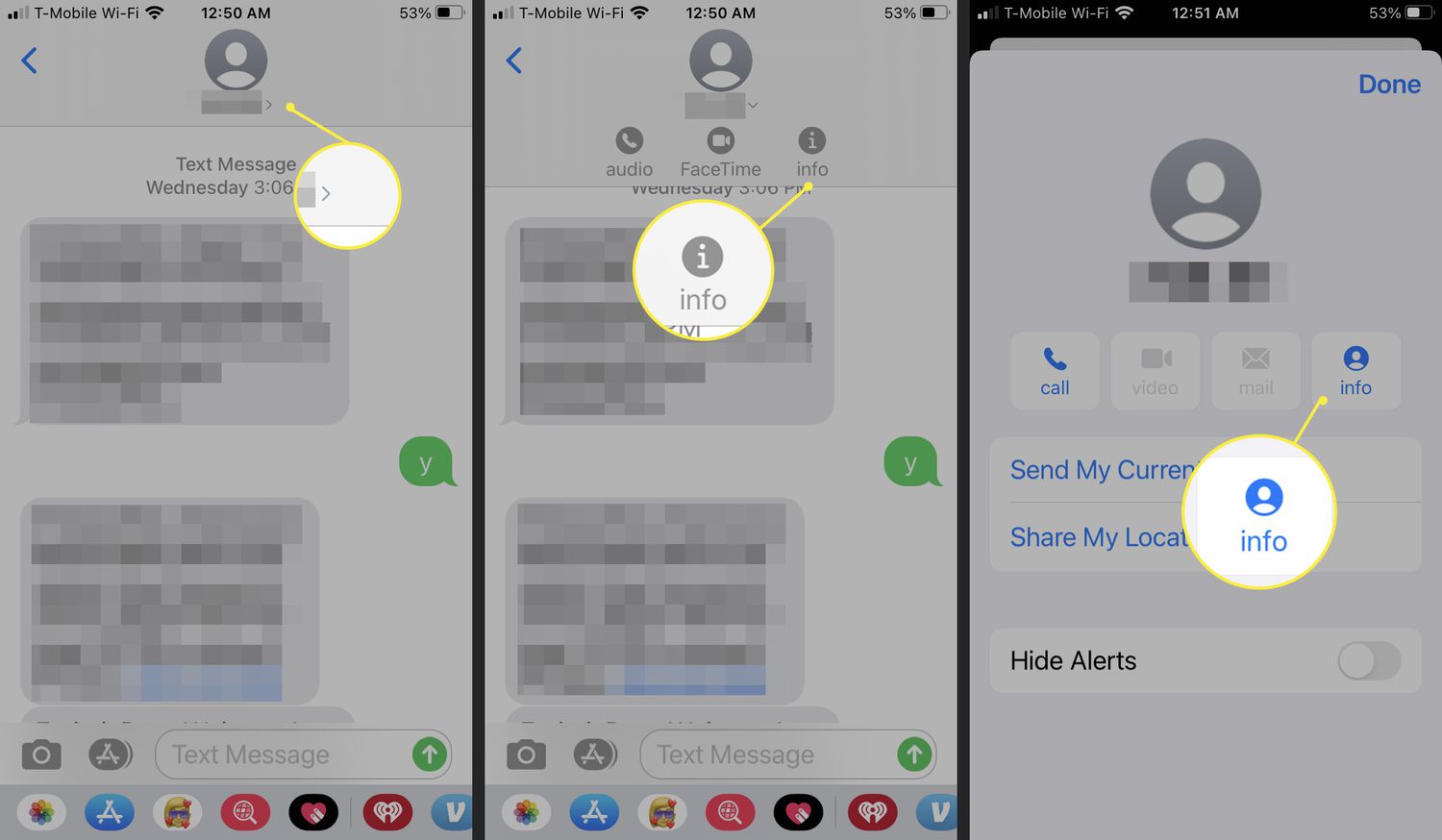
Are you tired of receiving unwanted text messages on your iPhone or Android device? Whether it’s spam messages, annoying promotional texts, or messages from unknown numbers, it can be frustrating to constantly deal with unwanted communication. The good news is that there are ways to block text messages on both iPhone and Android, giving you control over the messages you receive.
In this article, we will guide you through the steps to block text messages on your iPhone and Android device. We’ll provide you with easy-to-follow instructions and helpful tips to effectively manage your text message settings. So, if you’re ready to regain control over your messaging experience, let’s get started!
Inside This Article
- Methods to Block Text Messages on iPhone and Android
- Using Built-in Features
- Using Third-Party Apps
- Contacting Your Mobile Service Provider
- Blocking Text Messages from Specific Contacts
- Conclusion
- FAQs
Methods to Block Text Messages on iPhone and Android
Text messages are a convenient way to communicate with others, but sometimes you may receive unwanted or spam messages that can be annoying. Fortunately, both iPhone and Android devices offer methods to block text messages, helping you regain control of your inbox. In this article, we will explore the steps to block text messages on both platforms and discuss additional options to deal with spam messages.
Block text messages on iPhone
If you are an iPhone user, blocking text messages is a straightforward process. Here’s how you can do it:
- Open the Messages app on your iPhone.
- Find the conversation or the contact that you want to block.
- Tap on the contact’s name at the top of the screen.
- Scroll down and tap on “Block this Caller”.
Once you block a contact, you will no longer receive text messages, phone calls, or FaceTime calls from that particular person. The blocked contact will not be notified of the block, and they will still be able to leave voicemails. To unblock a contact, follow the same steps and tap “Unblock this Caller” instead.
Block text messages on Android
On Android devices, the steps to block text messages may vary slightly depending on the manufacturer’s interface. However, here’s a general method that you can follow:
- Open the Messages app on your Android device.
- Find the conversation with the contact you want to block.
- Tap and hold on the conversation until a menu appears.
- Select the option to “Block” or “Block contact”.
Once you block a contact on Android, you won’t receive any text messages or phone calls from that person. They will still be able to leave voicemails, but you won’t be notified. To unblock a contact, repeat the steps and tap on “Unblock” or “Remove from Block list”.
Use third-party apps to block text messages
If you’re looking for additional features and advanced blocking options, you can consider using third-party apps. Both the App Store for iPhone and the Google Play Store for Android offer a variety of apps that allow you to block text messages and filter spam.
Some popular options for iPhone users include Hiya, Mr. Number, and RoboKiller, while Android users can explore apps like Truecaller, SMS Blocker, or Calls Blacklist. These apps provide more flexibility in blocking unwanted messages, identifying spam, and even creating custom blocking rules.
Report and block spam text messages
In addition to blocking individual contacts, it’s also important to report and block spam text messages to help protect yourself and others. Both iPhone and Android devices have built-in options to report spam messages:
- On iPhone, tap and hold the spam message, then tap on “Report Junk” to send it to Apple for analysis.
- On Android, tap and hold the spam message, then tap on the “Report spam” option.
By reporting spam messages, you contribute to the ongoing efforts to combat spam and improve the overall messaging experience for everyone.
Blocking text messages on iPhone and Android devices is an effective way to take control of your inbox and prevent unwanted messages from interrupting your day. Whether you utilize the built-in features or opt for third-party apps, the methods discussed in this article will help you create a more enjoyable and spam-free texting experience.
Using Built-in Features
Blocking text messages on your iPhone or Android device can be done using the built-in features provided by the operating system. Let’s go through the steps for each platform:
For iPhone:
- Open the Messages app on your iPhone.
- Select the conversation with the contact whose messages you want to block.
- Tap on the contact’s name or number at the top of the screen.
- Scroll down and click on “Block this Caller” at the bottom of the info page.
- Confirm your action by tapping on “Block Contact” in the pop-up message.
For Android:
- Open the Messages app on your Android device.
- Select the conversation with the contact you want to block.
- Tap on the three-dot menu icon at the top-right corner of the screen.
- Choose “Details” from the dropdown menu.
- Scroll down and tap on “Block & report spam” to block the contact and report them as spam.
- Confirm your action by tapping on “OK” in the pop-up message.
Using these built-in features will prevent the blocked contacts from sending text messages to you. However, it’s important to note that these methods may vary slightly depending on the version of iOS or Android you are using.
Using Third-Party Apps
If you’re looking for more advanced features and options to block text messages on your iPhone or Android device, you can consider using third-party apps. These apps offer additional functionality and customization to help you effectively filter unwanted messages.
There are several popular third-party apps available for both iOS and Android platforms that can help you block text messages. These apps often provide additional features like call blocking, keyword filtering, and advanced spam detection.
One such app for iPhone users is “Hiya.” Hiya is a powerful call and text blocking app that not only blocks unwanted texts but also helps identify and block spam calls. It has a vast database of known spammers which it uses to automatically detect and block unwanted messages.
For Android users, “Truecaller” is a popular choice. Truecaller is a comprehensive app that not only blocks text messages but also provides caller ID, call blocking, and spam detection services. It has a community-driven spam database that keeps updating in real-time to protect you from unwanted messages and calls.
Another popular option for Android users is “SMS Blocker.” This app allows you to create personalized blocklists and whitelist contacts, giving you complete control over who can send you messages. It also offers customizable filters to block specific keywords or phrases that may be associated with spam messages.
Before installing any third-party app, make sure to read reviews, check user ratings, and consider the app’s privacy policy to ensure the safety of your personal information. Additionally, check if the app is compatible with your device’s operating system version.
Once you have selected and installed a suitable third-party app, follow the app’s instructions to set up call and text blocking features. These apps generally integrate seamlessly with your phone’s messaging app, providing you with a user-friendly experience.
Remember that relying on third-party apps for call and text blocking may come with certain limitations or subscription fees for accessing advanced features. Therefore, it’s important to evaluate your needs and choose an app that aligns with your requirements.
Using third-party apps can be a helpful solution if you want more robust options for blocking text messages on your iPhone or Android device. These apps add an extra layer of protection and control over the messages you receive, ensuring a more pleasant and spam-free communication experience.
Contacting Your Mobile Service Provider
If you’re still receiving unwanted text messages or are unable to block them using the methods mentioned earlier, contacting your mobile service provider is another option you can explore. Your mobile service provider has the ability to help you with various issues, including blocking specific numbers or handling spam text messages.
To get started, locate the customer service contact information for your mobile service provider. This can usually be found on their website or on your billing statement. Once you have the contact information, reach out to them via phone, email, or chat, depending on the available support channels.
When you contact your mobile service provider, be sure to explain the issue you’re facing, such as receiving unwanted text messages, and provide any relevant details. They may ask you to provide specific phone numbers from which the messages are being sent or any other information that can help them investigate and take appropriate action.
Your mobile service provider will have the tools and resources necessary to handle the situation, whether it’s blocking the numbers for you, investigating the source of the messages, or escalating the issue if necessary. They can also provide guidance on any additional measures you can take to protect yourself and your device from unwanted communications.
It’s important to note that while your mobile service provider can assist you in managing unwanted text messages, there may be limitations to what they can do. For example, if the messages are coming from an anonymous or untraceable source, their ability to take direct action may be limited. However, they can still provide guidance and support to help alleviate the problem.
Remember to keep a record of your interactions with the mobile service provider, including any reference numbers or names of representatives you spoke with. This can be helpful for future reference and in case you need to provide additional information or follow up on the progress of your case.
Contacting your mobile service provider should be considered as a last resort if other methods of blocking text messages have not been successful. They can provide specialized assistance and guidance to help resolve the issue and offer a more robust solution to managing unwanted communications.
Blocking Text Messages from Specific Contacts
If you’re tired of receiving unwanted text messages from specific contacts, you’ll be relieved to know that both iPhone and Android devices offer the option to block messages from individual numbers. Blocking text messages from specific contacts can help you regain peace and privacy in your digital communication. Here’s how you can do it:
On iPhone:
To block text messages from specific contacts on an iPhone, follow these steps:
- Open the Messages app on your iPhone.
- Find the message from the contact you want to block and tap on it.
- Tap on the contact’s name or number at the top of the screen.
- Scroll down and tap on “Block this Caller.”
- Confirm your decision by tapping on “Block Contact.”
Once you’ve blocked a contact, you won’t receive any text messages or iMessages from them. They will also be unable to make FaceTime calls or send you emails in the Mail app. If you change your mind in the future, you can easily unblock the contact by following the same steps.
On Android:
To block text messages from specific contacts on an Android device, the method may vary slightly depending on the manufacturer and version of the operating system. However, the general steps are as follows:
- Open the Messages app on your Android device.
- Find the message from the contact you want to block and long-press on it.
- Tap on the “Block” or “Spam” option that appears.
- Confirm your decision to block the contact when prompted.
Blocking a contact on Android will prevent you from receiving text messages or MMS messages from that person. They will also be unable to call you or leave voicemail messages. To unblock a contact in the future, you can navigate to the blocked contacts list in your messaging app settings and remove them from the blocklist.
By blocking text messages from specific contacts, you can effectively filter unwanted messages and maintain a more peaceful communication experience on both your iPhone and Android device.
After reading this article, you should now have a clear understanding of how to block text messages on both iPhones and Android devices. Whether you’re trying to avoid unwanted spam or simply need to control who can reach you via text, the solutions provided in this guide will help you achieve that.
For iPhone users, you have the option to block specific contacts from sending you messages, as well as filter out unknown senders and spam. Android users, on the other hand, can utilize various methods such as blocking numbers directly from the messaging app, using third-party apps for advanced filtering, or even contacting your service provider for additional options.
The ability to block text messages not only ensures a more peaceful and manageable mobile experience, but it also adds an extra layer of privacy and security to your device.
Now that you are armed with the knowledge on how to block text messages, you can take control of your inbox and enjoy a more hassle-free communication experience!
FAQs
Q: Can I block text messages on my iPhone?
Yes, you can block text messages on your iPhone. It allows you to block specific numbers or contacts from sending text messages to your device.
Q: How do I block text messages on my iPhone?
To block text messages on your iPhone, follow these steps:
- Open the Messages app on your iPhone.
- Find the conversation with the contact you want to block.
- Tap on the contact’s name at the top of the screen.
- Scroll down and tap on “Block this Caller” option.
- Confirm by tapping on “Block Contact”.
Q: Can I block text messages on my Android phone?
Absolutely! Android phones offer the ability to block text messages from specific numbers or contacts.
Q: How do I block text messages on my Android phone?
To block text messages on your Android phone, the steps may vary depending on the manufacturer’s interface, but generally, you can follow these instructions:
- Open the Messages app on your Android phone.
- Tap and hold the conversation with the contact you want to block.
- Select “Block” or “Block contact” from the options that appear.
Q: What happens to blocked text messages?
When you block a contact’s text messages, any messages they send to your device will not be delivered. These blocked messages generally do not appear in your regular message inbox or show any notifications.
