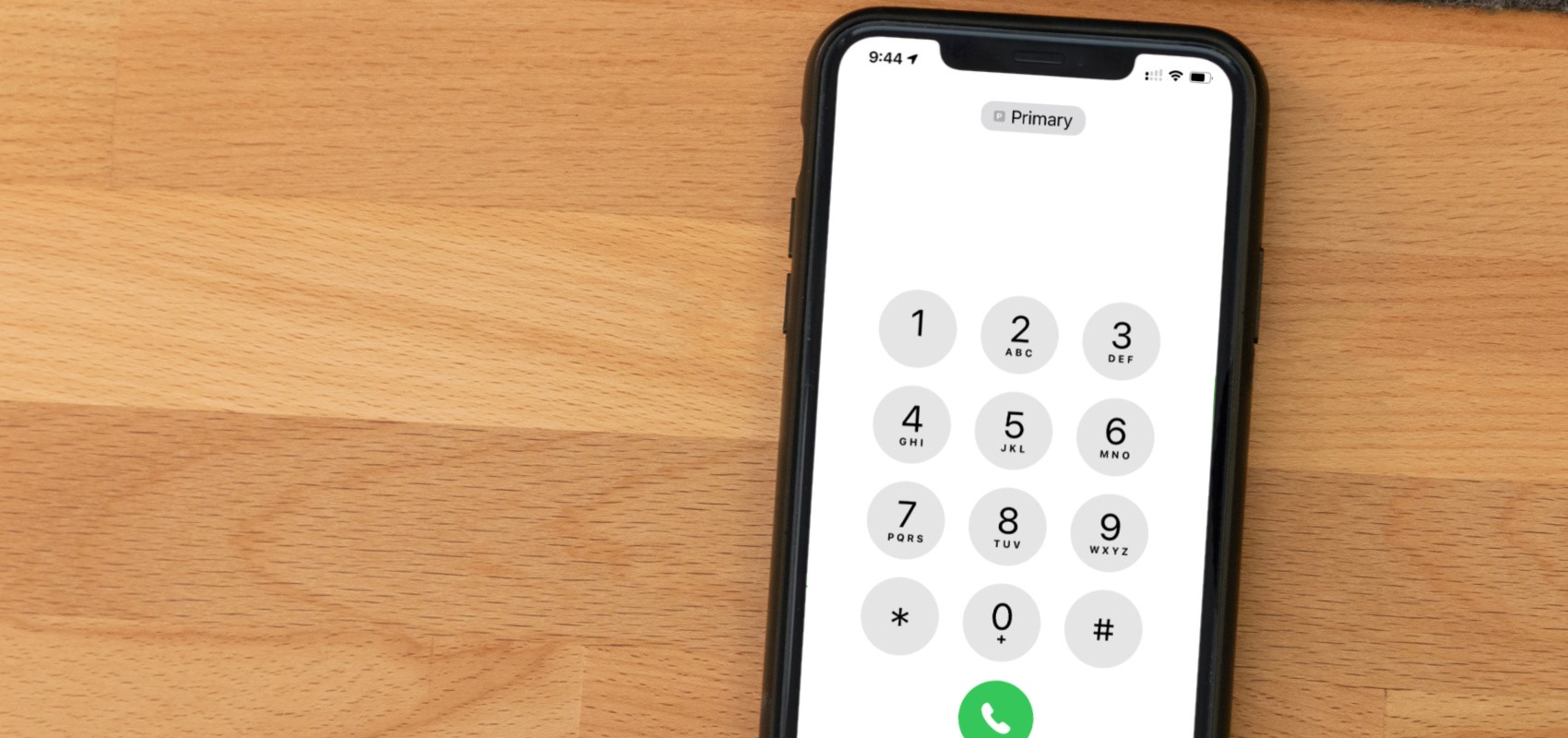
If you've ever found yourself in a situation where you need to provide your mobile number but can't quite remember it, don't worry, you're not alone. Your mobile number is an essential piece of information, yet it's easy to forget or overlook. Whether you're setting up a new account, sharing your contact details, or simply need to jot it down for future reference, knowing where to find your mobile number on your phone is crucial. In this article, we'll explore the various methods to locate your mobile number on different types of phones, including smartphones and feature phones. By the end, you'll have the confidence to access this vital piece of information whenever you need it. So, let's dive in and uncover the mystery of finding your mobile number on your phone.
Inside This Article
- Finding Your Mobile Number on an Android Phone
- Finding Your Mobile Number on an iPhone
- Finding Your Mobile Number on a Windows Phone
- Finding Your Mobile Number on a Feature Phone
- Conclusion
- FAQs
Finding Your Mobile Number on an Android Phone
Locating your mobile number on an Android phone is a straightforward process. Follow these simple steps to uncover your unique identifier:
1. Open the Settings: Navigate to the “Settings” app on your Android device. You can typically find this app on your home screen or in the app drawer.
2. Select “About Phone”: Once in the “Settings” menu, scroll down and select “About Phone.” This option may be located at the bottom of the list.
3. Tap on “Status” or “Phone Identity”: In the “About Phone” section, look for “Status” or “Phone Identity.” Tap on this option to access additional details about your device.
4. View Your Mobile Number: Within the “Status” or “Phone Identity” section, you should be able to view your mobile number. It is typically listed under “My Phone Number” or a similar label.
By following these steps, you can easily locate your mobile number on an Android phone, ensuring that you always have access to this essential piece of information.
Finding Your Mobile Number on an iPhone
Locating your mobile number on an iPhone is a simple process. The mobile number is typically stored within the device’s settings, and there are a few different methods to access this information.
One of the easiest ways to find your mobile number on an iPhone is to open the “Phone” app and navigate to the “Contacts” tab. Your number should be displayed at the top of the contacts list, labeled as “My Number.”
If you prefer to access your mobile number through the device’s settings, you can do so by opening the “Settings” app, selecting “Phone,” and then tapping on “My Number.” This will display your mobile number, allowing you to easily reference it when needed.
Another method to locate your mobile number on an iPhone is to go to the “Settings” app, select “General,” and then tap on “About.” Your mobile number may be listed here, depending on your carrier and the version of iOS installed on your device.
Additionally, if your iPhone is equipped with a SIM card, you can remove the SIM tray and, without removing the SIM card, check the number printed on the card itself. This number is typically your mobile number, as assigned by your carrier.
By using any of these methods, you can quickly and easily find the mobile number associated with your iPhone, ensuring that you always have this important information at your fingertips.
Finding Your Mobile Number on a Windows Phone
Locating your mobile number on a Windows Phone is a straightforward process. Here’s how you can find it:
1. Open the Settings: From the home screen, swipe left to access the App list. Scroll down and tap on “Settings” – it resembles a gear icon.
2. Select System: Within the Settings menu, scroll down and tap on “System.”
3. Tap on About: In the System menu, select “About” to access detailed information about your Windows Phone.
4. View Phone Number: Your mobile number should be displayed under the “Phone” section. It’s typically labeled as “My phone number” or “Phone number.”
By following these steps, you can quickly retrieve your mobile number on a Windows Phone, ensuring that you always have it readily available when needed.
Sure, here's the content for "Finding Your Mobile Number on a Feature Phone" section:
html
Finding Your Mobile Number on a Feature Phone
Locating your mobile number on a feature phone is typically straightforward. The mobile number is often displayed in the phone’s settings or under the “Phone Info” section. You can access this information by navigating through the phone’s menu options.
On most feature phones, you can find your mobile number by going to the “Settings” menu, then selecting “Phone” or “Device” and looking for “Phone Info” or “About Phone.” Within these submenus, you should find an option labeled “My Phone Number” or something similar, which will display your mobile number.
If you’re unable to locate your mobile number using these methods, you can refer to the phone’s user manual for specific instructions. Additionally, contacting your mobile service provider’s customer support can provide assistance in finding your mobile number on a feature phone.
Knowing where to find your mobile number on your phone is essential for various purposes, including setting up new accounts, sharing your contact information, and more. By exploring your device’s settings, contacting your service provider, or checking your phone’s packaging and documentation, you can easily locate your mobile number. Remember that the method may vary based on your device and service provider, so it’s beneficial to familiarize yourself with the specific steps for your phone. With this knowledge, you can confidently access and share your mobile number whenever needed, ensuring seamless communication and connectivity.
FAQs
**Q: Where can I find my mobile number on my phone?**
A: Your mobile number can typically be found in the settings of your phone, under the “About Phone” or “Phone Identity” section. You can also find it by dialing a specific code, which varies depending on your mobile carrier.
**Q: Can I find my mobile number on my phone without a SIM card?**
A: If your phone does not have a SIM card inserted, you may not be able to access your mobile number through the traditional methods. However, some smartphones display the mobile number in the settings, even without a SIM card.
**Q: Is it possible to find my mobile number on my phone remotely?**
A: Unfortunately, finding your mobile number remotely is not possible through standard methods. However, if you have access to your phone’s settings or dialer remotely, you may be able to retrieve the mobile number.
**Q: Why do I need to know my mobile number on my phone?**
A: Knowing your mobile number is essential for various purposes, such as sharing it with contacts, setting up accounts, and receiving important communications. Additionally, it is crucial for troubleshooting and contacting your mobile carrier for support.
**Q: Can I find my mobile number on my phone using a third-party app?**
A: Yes, there are third-party apps available that can display your mobile number. However, it is important to exercise caution and ensure that the app is reputable and trustworthy before granting it access to sensitive information on your phone.
