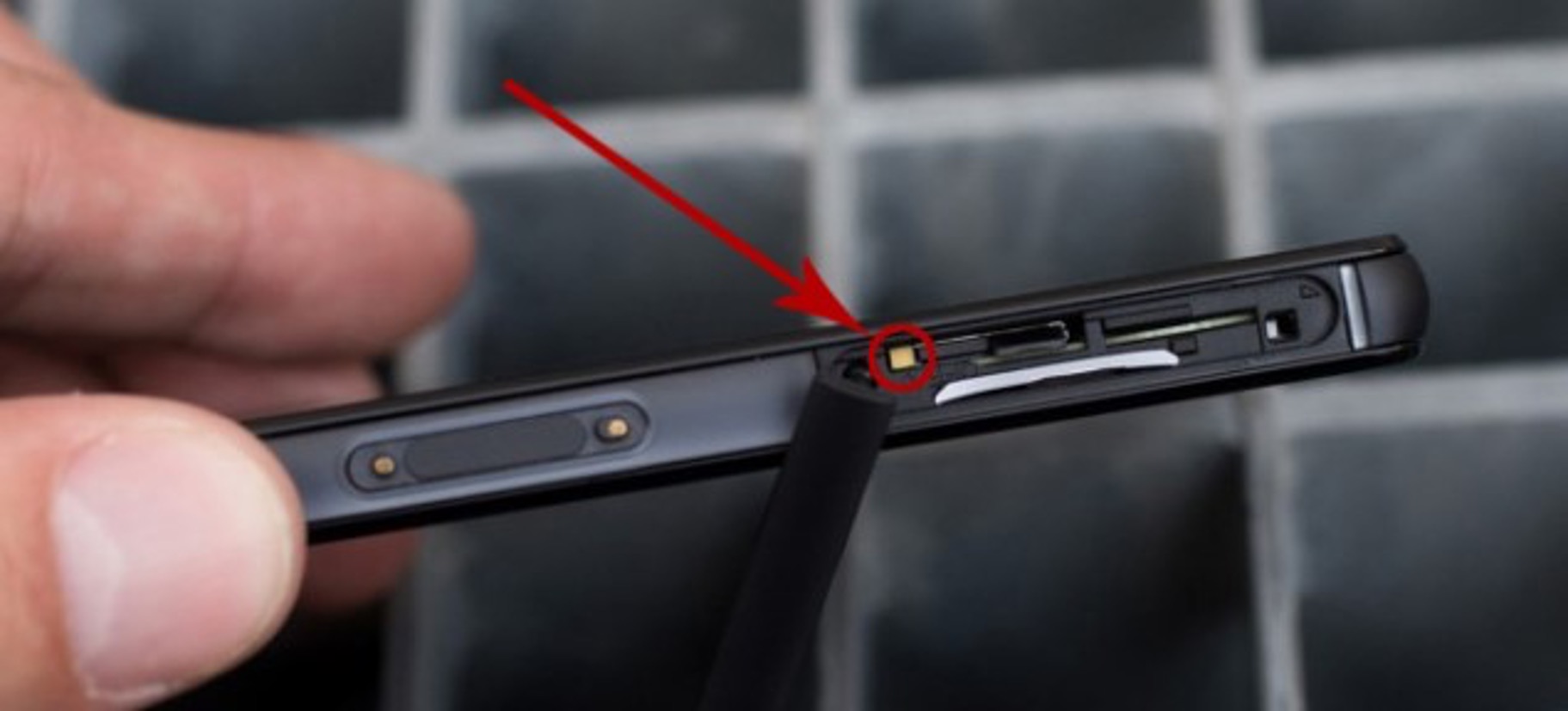
Are you experiencing the dreaded red light issue on your Xperia Xa? Don’t panic! Many Xperia Xa users have encountered this problem, and luckily, there are steps you can take to resolve it. The red light on your Xperia Xa typically indicates a battery or charging problem, but it doesn’t necessarily mean that your phone is completely dead. In this article, we will guide you through the process of diagnosing and fixing the red light issue on your Xperia Xa. Whether it’s a software glitch or a hardware malfunction, we have you covered. So, let’s dive in and get your Xperia Xa back up and running in no time!
Inside This Article
- Point 1: Check for Hardware Issues
- Point 2: Perform a Soft Reset
- Point 3: Update Software and Firmware
- Point 4: Restore Factory Settings
- Conclusion
- FAQs
Point 1: Check for Hardware Issues
One of the first steps to take when you encounter a red light on your Xperia XA is to check for any hardware issues that may be causing the problem. Hardware problems can range from a simple loose connection to a more serious malfunction. Here are a few things you can do to rule out hardware issues:
- Check the charging cable and wall adapter: Sometimes, a faulty charging cable or wall adapter can cause the red light issue. Try using a different charging cable and adapter to see if the problem persists.
- Inspect the charging port: Examine the charging port on your Xperia XA for any debris or dirt that may be blocking the connection. Use a soft, dry cloth or a cotton swab to gently clean the port and remove any obstructions.
- Test with a different charger: If you have access to another compatible charger, try connecting your Xperia XA to see if the red light issue persists. This can help determine if the problem lies with the charger itself.
- Remove the battery (if applicable): For devices with a removable battery, try taking out the battery, waiting for a few seconds, and then reinserting it. This can help reset the hardware and potentially resolve the red light issue.
- Perform a visual inspection of the device: Look for any signs of physical damage or water damage on your Xperia XA. If you notice any cracks, dents, or signs of liquid exposure, it is possible that the red light issue is caused by a more significant hardware problem. In such cases, it may be necessary to contact a professional technician for repair.
By thoroughly checking for any hardware issues and taking the appropriate actions, you can eliminate potential causes of the red light problem on your Xperia XA. If the issue persists after performing these checks, it may be time to explore other troubleshooting options.
Point 2: Perform a Soft Reset
If you’re facing a red light issue on your Xperia Xa, performing a soft reset can often resolve the problem. A soft reset is a simple process that involves restarting the device to clear any temporary glitches or software errors that may be causing the red light.
To perform a soft reset on your Xperia Xa, follow these steps:
- Press and hold the power button located on the right side of your device.
- A menu will appear on the screen with various options.
- Select the “Restart” or “Reboot” option from the menu.
- Your device will now restart and the red light issue may be resolved.
Keep in mind that a soft reset will not delete any of your data or settings. It is a safe troubleshooting step that can often fix minor software-related issues. If the red light problem persists after performing a soft reset, you can proceed to try other troubleshooting steps.
It’s always a good idea to perform a soft reset periodically, even if you’re not facing any issues. This can help to keep your device running smoothly and prevent any potential software glitches from occurring.
Point 3: Update Software and Firmware
In order to fix the red light issue on your Xperia Xa, updating the software and firmware of your device can often be an effective solution. Below are the steps to update the software and firmware:
1. Connect your Xperia Xa to a stable Wi-Fi network or mobile data.
2. Go to the Settings menu on your device. You can access it by swiping down from the top of the screen and tapping on the gear icon.
3. Scroll down and tap on “About phone” or “About device”. The exact wording may vary depending on the version of Android you are running.
4. Look for the “Software Updates” or “System updates” option and tap on it.
5. Your device will now check for any available updates. If an update is available, you will be prompted to download and install it. Make sure you have a stable internet connection and sufficient battery level before proceeding.
6. Follow the on-screen instructions to download and install the update. It may take some time depending on the size of the update.
7. Once the update is installed, your device will restart. After the restart, check if the red light issue is resolved.
Updating the software and firmware of your Xperia Xa ensures that you have the latest bug fixes, security patches, and performance improvements. This can often fix various issues, including the red light problem.
If the red light issue persists after updating, you may need to consider other troubleshooting options or seek assistance from a professional technician.
Point 4: Restore Factory Settings
When all else fails to fix the red light issue on your Xperia XA, restoring the device to its factory settings might be your best option. This process will erase all the data and settings on your phone, so it’s important to backup your important files and contacts before proceeding.
To restore the factory settings on your Xperia XA, follow these steps:
- Go to the Settings menu on your phone by swiping down from the top of the screen and tapping the gear icon.
- Scroll down and tap on “System”.
- Tap on “Reset” or “Backup & reset”. The exact location and wording may vary depending on the device’s software version.
- Tap on “Factory data reset” or “Reset phone”.
- Read the warning message that appears and confirm your decision to proceed with the factory reset.
- Enter your phone’s PIN or password if prompted.
- Tap on “Erase everything” or “Reset phone” to initiate the factory reset process.
- Your phone will then erase all data and settings and reboot to its original factory state.
Once the factory reset is complete, your Xperia XA should no longer have the red light issue. However, keep in mind that this action will delete all your personal data, so make sure you have backed up everything important beforehand.
If the red light problem persists even after a factory reset, it may be a sign of a deeper hardware issue. In that case, it’s recommended to contact the Sony support team or visit an authorized service center to get further assistance.
Conclusion
In conclusion, dealing with a red light issue on your Xperia XA can be frustrating, but with the right steps and troubleshooting methods, you can easily resolve the problem. Start by ensuring that your phone is properly charged and the battery is not drained. If the issue persists, try restarting your device or performing a hard reset. If these basic steps don’t solve the problem, it’s important to seek professional help or contact the manufacturer for further assistance.
Remember, taking care of your smartphone and being aware of common issues can go a long way in maintaining its performance and longevity. Don’t hesitate to explore online forums and communities to find helpful tips and advice from experienced users. With a little patience and persistence, you can get your Xperia XA back up and running, free from the red light problem.
FAQs
1. What does it mean when the red light is on Xperia XA?
When the red light is on your Xperia XA, it usually indicates that the device’s battery is critically low or that it is currently charging. If your device is not responding or turning on, it could also be a sign of a software or hardware issue.
2. How do I fix the red light on Xperia XA?
To fix the red light issue on your Xperia XA, follow these steps:
- Connect your device to a charger and make sure it is properly plugged in.
- Wait for a few minutes and see if the red light turns off, indicating that the battery is charging.
- If the red light persists, try performing a forced restart by holding down the power button and volume up button simultaneously for about 10 seconds.
- If the issue persists, it may be best to contact the manufacturer or authorized service center for further assistance.
3. Why is my Xperia XA not turning on even when the red light is on?
If your Xperia XA is not turning on, despite the red light being on, it could be due to various reasons such as a drained battery, software glitch, or hardware malfunction. Try these troubleshooting steps:
- Ensure that your device is charged by leaving it connected to a charger for at least 15 minutes.
- If the issue persists, try performing a forced restart by holding down the power button and volume up button simultaneously for about 10 seconds.
- If the device still doesn’t turn on, it might be necessary to visit an authorized service center for further diagnosis and repair.
4. Can I fix the red light issue on Xperia XA by myself?
While some red light issues on Xperia XA can be resolved through simple troubleshooting steps, such as charging the device or performing a forced restart, more complicated hardware or software issues may require professional help. It is recommended to contact the manufacturer or authorized service center for guidance or assistance in diagnosing and resolving the issue.
5. Is the red light issue common in Xperia XA?
The red light issue on Xperia XA is not commonly reported, but it can occur due to various factors, including battery-related problems, charging port issues, or software glitches. If you are experiencing this issue, it is advisable to follow the troubleshooting steps mentioned above or seek assistance from a professional to resolve it.
