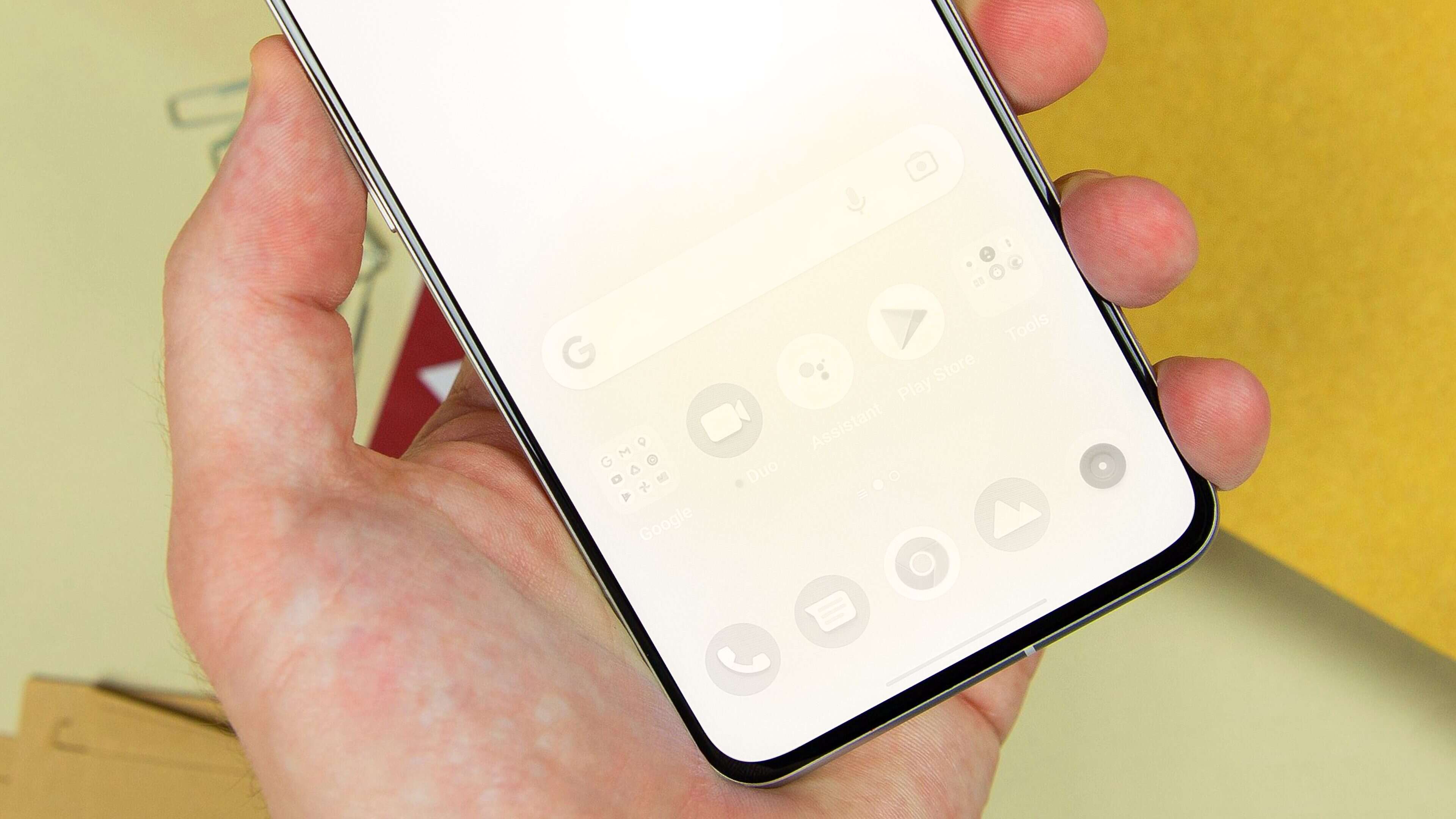
Are you experiencing screen burn on your iPhone or Android phone? Don’t worry, you’re not alone. Screen burn, also known as image retention or ghosting, is a common issue that can occur on any smartphone with an OLED or AMOLED display. This phenomenon happens when static images or elements are displayed on the screen for extended periods, causing them to leave a faint “ghost” image even after they are no longer present.
Screen burn can be frustrating, as it can affect the overall usability and visual quality of your device. However, there are steps you can take to fix this issue and restore your screen to its normal state. In this article, we’ll guide you through some effective methods to help you eliminate screen burn on your iPhone or Android phone. Whether it’s using built-in features, downloading third-party apps, or employing DIY remedies, we’ve got you covered. Say goodbye to screen burn and enjoy a crisp and vibrant display once again!
Inside This Article
- Understanding Screen Burn-in
- Performing a Pixel Refresh
- Using a Screen Burn Fixing App
- Seeking Professional Help
- Conclusion
- FAQs
Understanding Screen Burn-in
Screen burn-in, also known as image retention, is a common issue that can occur on both iPhones and Android phones. It happens when an image or static content is displayed for an extended period and leaves a faint, persistent imprint on the screen. This can result in ghost images or a noticeable discoloration, making it difficult to view the screen clearly.
Screen burn-in is more likely to occur on older devices with traditional LCD (Liquid Crystal Display) or OLED (Organic Light-Emitting Diode) screens. The problem is particularly prevalent in devices that have been used heavily with static content, such as navigation bars, status icons, or logos being displayed continuously.
The root cause of screen burn-in is the differential aging of pixels. Each pixel on your phone’s display gradually ages over time, and prolonged exposure to the same content can cause certain pixels to age at a faster rate than others. This creates an imbalance in pixel brightness and leads to the persistent image retention.
It’s important to note that screen burn-in is not a software issue that can be resolved with a simple update. Instead, it is a physical characteristic of the display itself and requires specific measures to prevent and, if necessary, fix the issue.
Performing a Pixel Refresh
If you notice screen burn on your iPhone or Android phone, performing a pixel refresh can help mitigate the issue. A pixel refresh is a process that involves refreshing the pixels on your screen to even out any abnormalities caused by static images being displayed for extended periods.
To perform a pixel refresh on your device, follow these steps:
- iPhone:
- Open the “Settings” app.
- Go to “Display & Brightness.”
- Tap on “Night Shift.”
- Select “Scheduled” or “Manually Enabled.”
- Toggle the switch to activate Night Shift.
- Leave your device like this for a few hours to allow the pixel refresh process to take place.
- After a few hours, disable Night Shift and check if the screen burn has improved.
- Android:
- Open the “Settings” app.
- Go to “Display” or “Screen.”
- Look for an option called “Screen Burn-in Protection” or a similar name.
- Enable the screen burn-in protection.
- Let your phone sit for a few hours without using it.
- Disable the screen burn-in protection and check if the screen burn has reduced.
Performing a pixel refresh can help revitalize your screen and reduce the visibility of screen burn. However, it may not completely eliminate the issue, especially if the burn-in is severe. If the problem persists, you may need to consider more advanced measures, such as consulting a professional or contacting the device manufacturer for assistance.
Using a Screen Burn Fixing App
If you notice screen burn on your iPhone or Android phone, you can use a screen burn fixing app as a potential solution. These apps are specially designed to reduce or eliminate the effects of screen burn on your device.
Here are the steps to use a screen burn fixing app:
- Download a reputable screen burn fixing app: Search for screen burn fixing apps on your device’s app store. Look for apps with positive reviews and high ratings to ensure their effectiveness.
- Install the app on your device: Once you’ve found a suitable app, download and install it on your iPhone or Android phone. Follow the instructions provided by the app store to complete the installation process.
- Launch the app: Open the screen burn fixing app on your device. Allow the app to access the necessary permissions and follow any initial setup prompts.
- Choose the screen burn fixing feature: Most screen burn fixing apps offer specific features to address screen burn. Look for options like “Pixel Refresher,” “Burn-in Reduction,” or “Screen Healing,” and select the appropriate feature.
- Follow the on-screen instructions: Once you’ve selected the desired feature, the app will provide step-by-step instructions on how to proceed. This may involve displaying specific patterns or colors on your screen to help alleviate the screen burn effect.
- Allow the app to run: Depending on the app and the severity of the screen burn, the process may take some time. Follow the app’s instructions and allow it to run for the recommended duration to achieve the best results.
- Monitor the progress: Keep an eye on the screen burn fixing app to see if the issue is improving. Some apps may provide real-time feedback or progress indicators to show the effectiveness of the screen burn fixing process.
- Repeat if necessary: In some cases, screen burn may require multiple sessions to be fully resolved. If the initial attempt doesn’t yield the desired results, repeat the process with the screen burn fixing app as needed.
Using a screen burn fixing app can be an effective way to address screen burn on your iPhone or Android phone. However, it’s important to note that these apps may not completely eliminate severe or long-standing screen burn issues. If the problem persists or worsens, it’s recommended to seek professional assistance or contact the device manufacturer for further guidance.
Seeking Professional Help
If you have tried all the methods mentioned above and still can’t fix the screen burn issue on your iPhone or Android phone, it may be time to seek professional help. Certified technicians who specialize in mobile phone repairs can provide valuable insight and solutions to your screen burn problem.
One option is to visit an authorized service center for your device. These centers have experienced technicians who have extensive knowledge about the specific make and model of your phone. They can troubleshoot the issue and recommend the most appropriate course of action.
Another option is to reach out to independent repair shops. While they may not be affiliated with the phone manufacturer, they often have skilled technicians who can diagnose and repair screen burn problems. It’s important to do some research and read reviews before choosing a repair shop to ensure their expertise and reliability.
If your phone is still under warranty, you may want to contact the manufacturer’s customer support for assistance. They can guide you through the troubleshooting process and may offer to repair or replace your device if the screen burn issue is covered by the warranty.
It’s worth noting that seeking professional help may involve some additional cost, especially if your phone is out of warranty. However, the expertise and specialized equipment of professionals can often provide better and longer-lasting solutions than DIY methods.
Remember to back up your data before handing over your phone for repair, as the process may involve resetting or replacing the device. Once your phone is repaired, take preventive measures to avoid future screen burn issues, such as adjusting screen brightness and using screen savers or sleep modes.
By seeking professional help, you can ensure that your phone’s screen burn issue is properly addressed, extending the lifespan and usability of your device.
Conclusion
Screen burn can be a frustrating issue for iPhone and Android phone users, but thankfully, there are solutions available to fix this problem. Whether you’re experiencing a faint ghost image or a more pronounced burn-in on your device’s screen, taking action promptly can help prevent further damage and restore its normal functionality.
By following the steps we’ve outlined in this article, such as using screen burn-in tools, adjusting screen brightness, and implementing screen savers, you can effectively address screen burn issues and maintain the longevity of your mobile phone’s display. Remember to exercise caution when using cleaning solutions and avoid exposing your device to prolonged periods of static images.
By implementing these tips, you can enjoy a vibrant and uninterrupted viewing experience on your iPhone or Android phone. Don’t let screen burn ruin your device’s display—take control and restore its visual clarity.
FAQs
1. What causes screen burn on a phone?
Screen burn is typically caused by static images being displayed on the screen for extended periods of time. This can result in those images leaving a permanent ghostly residue on the screen, even when the display is turned off.
2. Can screen burn be fixed?
In some cases, screen burn can be fixed. There are several methods that can be attempted to alleviate or eliminate screen burn, such as using screen savers, adjusting display settings, or utilizing specialized apps or software designed to target and reduce screen burn-in.
3. How do I prevent screen burn on my phone?
To prevent screen burn, it is advisable to avoid displaying static images for prolonged periods. This can be achieved by regularly changing the wallpaper or screensaver, using the auto-rotate feature, and lowering the screen brightness when not in use. Additionally, using screen burn-in protection apps or enabling screen timeout settings can also help prevent screen burn.
4. Does screen burn affect the phone’s performance?
Screen burn does not typically affect the overall performance or functionality of the phone. However, it can result in visible ghost images on the screen, which may reduce the aesthetic appeal and viewing experience. Additionally, if the screen burn is severe, it may impact the resale value of the device.
5. Are all phones susceptible to screen burn?
While screen burn can potentially affect any type of phone, OLED (organic light-emitting diode) screens are more prone to this issue compared to LCD (liquid crystal display) screens. This is because OLED displays use organic compounds that degrade over time, making them susceptible to burn-in.
