Are you wondering why Facebook keeps crashing? If you are using low-end Android phones, you would often encounter Android apps that keep crashing. However, you may also find Facebook crashing even on an expensive Android or Apple device. Even after relentless testing, with almost three billion users in 2021 alone, the app is bound to have a few crashes here and there. Whether due to bad luck, faulty equipment, or just plain incompatibility, you may encounter this problem. So, what can you do to fix it? Thankfully, there is a good list of why the Facebook app keeps crashing and how you can fix it.
Related: What to do if you forgot your Facebook password?
Inside This Article
Why Does Facebook Keep Crashing?
If it doesn’t force close, you may find Facebook keeps freezing on iPad, iPhone, or Android. This happens due to several reasons. These can range from general hardware incompatibility to app corruption or even network connectivity problems. We will explain why these three problems make the Facebook app crash.
Software Problems
The first and most common reason why Facebook keeps crashing or freezing is because of a software problem. While the Facebook app was first introduced to iOS and Android phones in 2011, it does have a limit in terms of compatibility, even with the updates over the years. The Facebook app is optimized to run on the newest firmware for your Android or iOS device. This means that older systems running on Android 6 or iOS 12 may face problems.
The app might also be corrupted that’s why it’s not booting up properly. This problem is especially true for Android users who installed their Facebook app from a standalone APK. Whether your APK was corrupt when downloading or the Google Play Store or Apple App Store botched updating your app, there is a chance it did not install correctly.
While there are other software problems why Facebook keeps crashing, these two are the most common and can easily be solved with a re-installation or reset.
Network or Data Problems
Other common reasons why Facebook keeps crashing are network or data problems. A poor internet or data connection, a bad WiFi signal, or geo-blocking may cause the Facebook app to be unable to communicate with servers. This leaves the app unable to fully function and may be causing it to crash. There are a lot of possible fixes to this, which we will list down later on.
Hardware Problems
Finally, the last common reason why Facebook keeps crashing is hardware problems. These problems are usually caused by physical or water damage to your phones and factory defects to their systems. This problem, though, does not just affect the Facebook app. If your phone hardware itself is damaged (and it is out of warranty), it might be better to upgrade your phone instead of having it fixed. We suggest looking at our guide to pick the best phone for your lifestyle.
How to Fix When Facebook Keeps Crashing
Now that we have explained the reasons why Facebook keeps crashing, here’s our list of fixes for it. We suggest going through the list one by one. You should follow it if you do not know what specific problem your Facebook app is having. If you do know which of these is most likely to fix your phone, follow the instructions carefully to fix it.
Before we start, though, we have to warn you that some options may force you to log out of Facebook, so make sure to keep your password to avoid being locked out.
1. Make Sure Facebook Can Connect
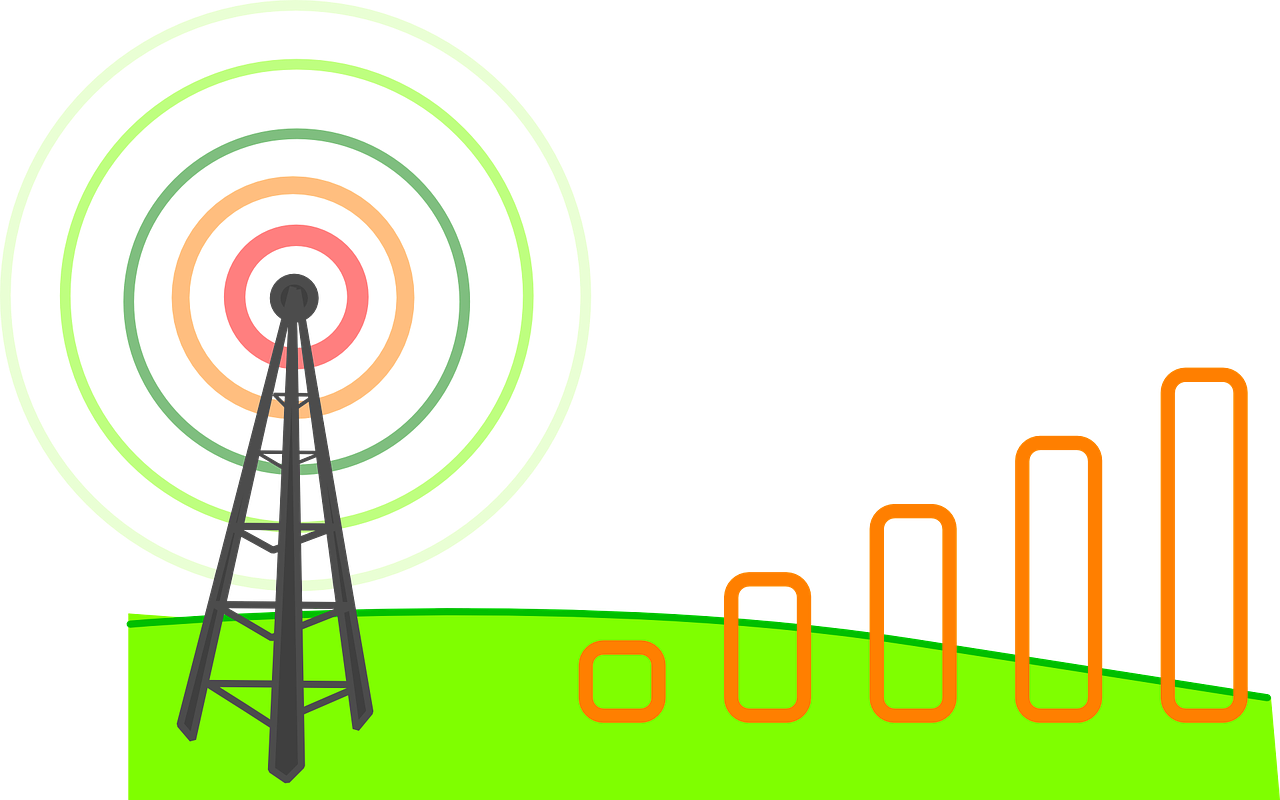
The easiest fix when Facebook keeps crashing is to make sure the servers are available. You can easily check if Facebook is down by going to its website (https://www.facebook.com/) on a mobile browser and loading it up. If it loads and your Facebook app still crashes, you can move on to the next fix.
For those who cannot load the site, but can load other internet services, Facebook’s servers may be blocked by your ISP. Aside from calling your internet service provider (ISP) about this, the best solution would be to get a good VPN. Our suggested VPN for Android and iOS users is ExpressVPN, which lets you bypass your ISP’s blocking.
Meanwhile, for those who cannot load the site or any other internet service, this problem may be due to your network settings. The fix depends on whether you use mobile data or a WiFi signal. On WiFi, you may need to use a WiFi Analyzer to fix this issue and increase your signal strength. Those on iPhone or Android mobile data, though, should look at our mobile data fixes for each platform.
2. Restart the App
Another way to fix Facebook freezing on iPad, iPhone, or Android is to for restart the app. Doing this is a pretty simple process for either iOS or Android devices. Just do the following:
For Android
- Go to Settings and click on “Applications and Permissions,” then select “App Manager.”
- Find the Facebook app and select “Force Stop.”
- Click “OK” on the confirmation pop-up.
- Start the Facebook app again by clicking its icon on the home screen.
- Check to see if Facebook is working properly.
For iPhone X or later models
- On the home screen, swipe up from the bottom and place your finger on the center of the screen. Wait for the app switcher to open.
- Find the Facebook app and swipe it up to close it.
- Wait for the process to finish and open the Facebook app again by clicking on its icon.
- Check to see if Facebook is working properly.
For iPhone 8 or older models
- Click on your home screen button twice to open the app switcher.
- Find the Facebook app on the switcher and swipe the app upwards to close it.
- Wait for the process to finish and open the Facebook app again by clicking on its icon.
- Check to see if Facebook is working properly.
3. Restart Your Phone
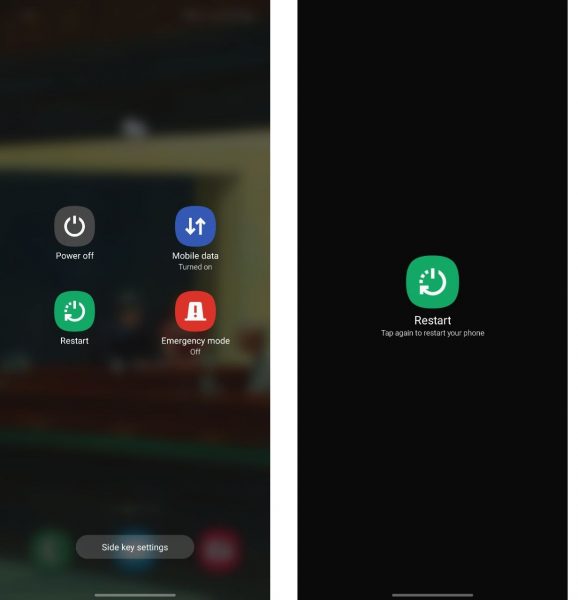
If restarting your app does not work, you may need to restart your phone instead. This fix frees up your phone’s RAM, which may have been full. To restart your phone, do the following:
For Android:
- Press your Android device’s power button and wait for the pop-up (5-10 seconds).
- Select “Restart” among the options.
- Wait for your device to shut down and restart.
- After it finishes loading up, click on the Facebook app to start it.
- Check to see if Facebook is working properly.
For iPhone model X or later, do the following:
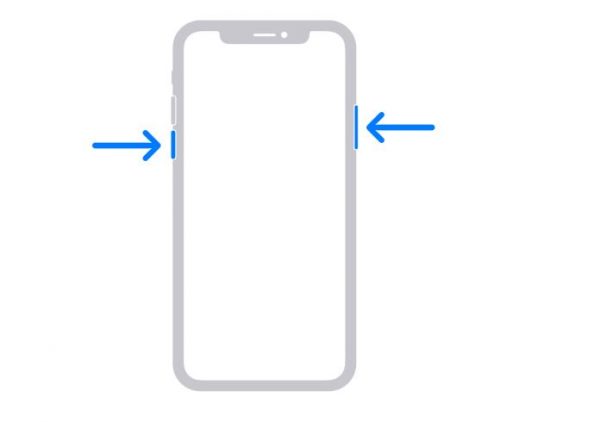
- Press the volume button and the side button.
- Wait for the power off slider to show up and use it to turn off your iPhone.
- Wait for 30 seconds and turn your phone on by pressing and holding the side button.
- Check to see if Facebook is working properly.
For iPhone model 8 or earlier, do the following:
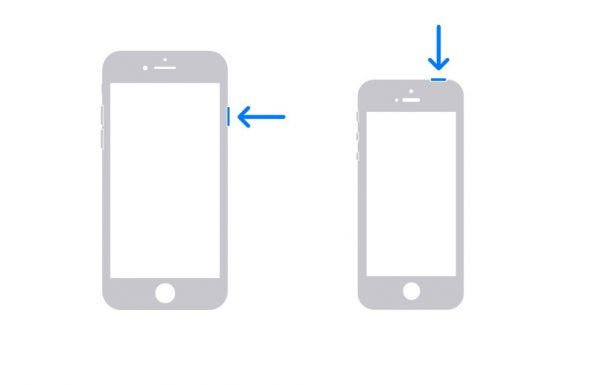
- Hold the sleep/wake button until the power off slider appears.
- Turn off your iPhone by using the slider and wait for 30 seconds after it powers down.
- Turn your phone back on by pressing and holding the side button.
- Check to see if Facebook is working properly.
4. Clear Background App
Similar to restarting your phone, clearing your background apps will also clear up some RAM. This cleared memory might enable the Facebook app to work. To clear your background apps, do the following:
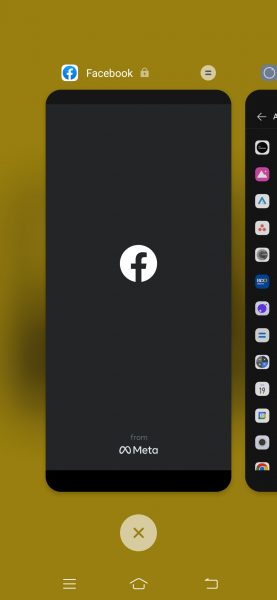
For Android (Using the App Switcher)
- Go to your home screen.
- Use the App Switcher Button — this is either a square box or three horizontal lines (for most Android devices) beside the home button.
- Press the “X” or “Clear” button to stop all active apps in the background.
- Start the Facebook app. Check to see if Facebook is working properly.
For iPhone X or later models
- On the home screen, swipe up from the bottom and place your finger on the center of the screen. Wait for the app switcher to open.
- Look through the active apps and swipe them up to close them.
- Wait for the process to finish and open the Facebook app again by clicking on its icon.
- Check to see if Facebook is working properly.
For iPhone 8 or older models
- Click on your home screen button twice to open the app switcher.
- Look through the active apps and swipe them up to close them.
- Wait for the process to finish and open the Facebook app again by clicking on its icon.
- Check to see if Facebook is working properly.
5. Clear Cache
If restarting the Facebook app did not solve the problem, you may need to clear its cache. Before starting on this fix, we have to warn you that this will log you out of the app and delete your login tokens. You will need to log in to the app again after this procedure. To clear your Facebook app’s cache, do the following:
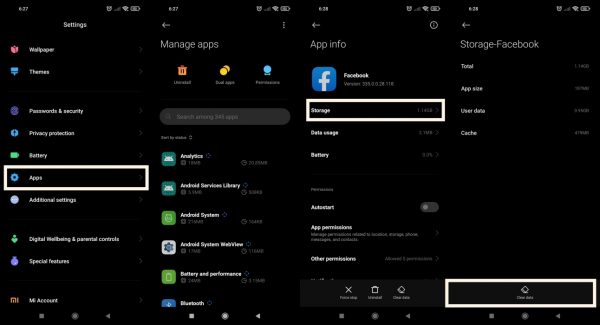
For Android
- Go to Settings and click on “Applications and Permissions,” then select “App Manager.”
- Find the Facebook app and select “Storage.”
- Click “Clear Data” and select “OK” on the confirmation pop-up.
- Start the Facebook app again by clicking its icon on the home screen.
- Check to see if Facebook is working properly.
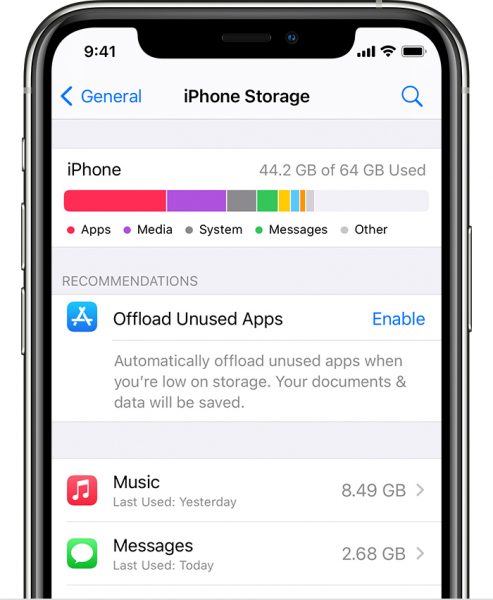
For iOS or iPadOS
- Head to your iPhone or iPad settings and select General.
- Select iPhone/ iPad Storage to view all the apps installed on your device.
- Select Facebook.
- On Facebook’s information screen, tap on the “offload app” option.
- An Offload App warning will pop up to let you know that the app will be deleted but not your documents and data. Select Offload App to continue.
The Facebook app icon will still appear on your app launcher after offloading it on iPhone and iPad. To use it again, simply click on the icon to redownload the app.
Related: How to Offload Apps on iPhone
6. Reinstall the App
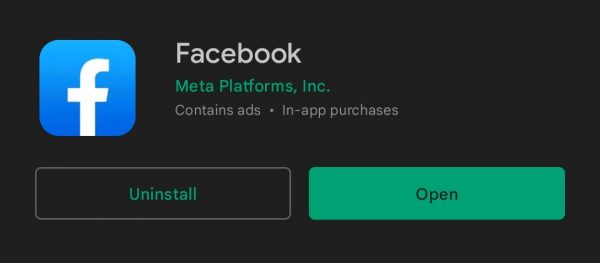
Another reason why Facebook keeps crashing is due to a corrupted app. Reinstalling your Facebook app fixes this problem and brings it up to the current app version for your device. To do this, do the following:
For Android (Using The Google Play Store App)
- Open the Google Play Store App and search for the Facebook app page.
- Click the “Uninstall” button and confirm the action on the pop-up.
- Wait for the process to finish.
- Click on the “Install” button and wait for the app to be installed.
- Open the Facebook app and check to see if it is working properly.
For iOS or iPadOS (Using the Apple App Store)
- Touch and long-press the Facebook icon on your home screen.
- Wait for the app options to appear and select “Remove App.”
- Confirm your selection and wait for the process to finish.
- Re-install the Facebook app from the Apple App Store by pressing “Get” and following the instructions.
- Open the Facebook app and check to see if it is working properly.
7. Update Your Phone
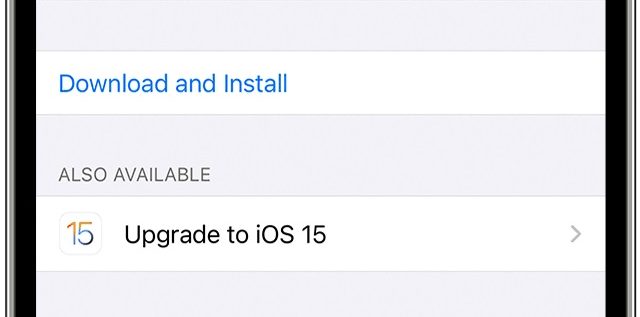
Your last resort when Facebook keeps crashing, even with the previous fixes, is to update your phone’s firmware. This will be a dangerous process if you do not know what you are doing. Thus, before trying to update your phone, you should at least charge it to 80% and ensure that you have a decent internet connection.
Note that not all iOS or Android devices can update their phone firmware. Older smartphones have a hard limit on what iOS or Android versions can be installed. If Facebook keeps crashing and your phone is unable to upgrade, you should move on to the last fix we have.
For Android
- Go to Settings and find the “System Update” option.
- Read through the update information and select “Update” to start the process.
- Wait for the process to finish and for your Android to restart.
- Open the Facebook app and check to see if it is working properly.
For iOS
- Open your settings menu and select “General.”
- Look for “Software Update” and click it.
- Properly read the iOS version’s information and select “Install Now” to begin the upgrade.
- Wait for the process to finish and your iPhone to restart.
- Open the Facebook app and check to see if it is working properly.
8. Facebook Touch and Facebook Lite

If Facebook keeps crashing and none of the previous fixes worked, you would have to look at Facebook alternatives. This is the very last option available aside from replacing your phone altogether. Both iOS and Android web browsers can access Facebook’s many websites, including Facebook Touch. Touch is a service created and streamlined for mobile users and offers the full Facebook experience through mobile web browsers.
For Android users, however, there is another option available. Facebook has a second app called “Facebook Lite.” This app does not just use less memory space as it also uses less internet bandwidth. The app does come with the flaw of having lower resolution pictures, videos, and other media when browsing.
Facebook Keeps Crashing Fixed
There you have it — a quick fix when Facebook keeps crashing on your smartphone! Hopefully, at least one of these tricks and fixes will work for you. This is not the first guide we made for Facebook, though. We also have other guides like how to turn off comments on Facebook posts or how to create a poll using your Facebook account.

