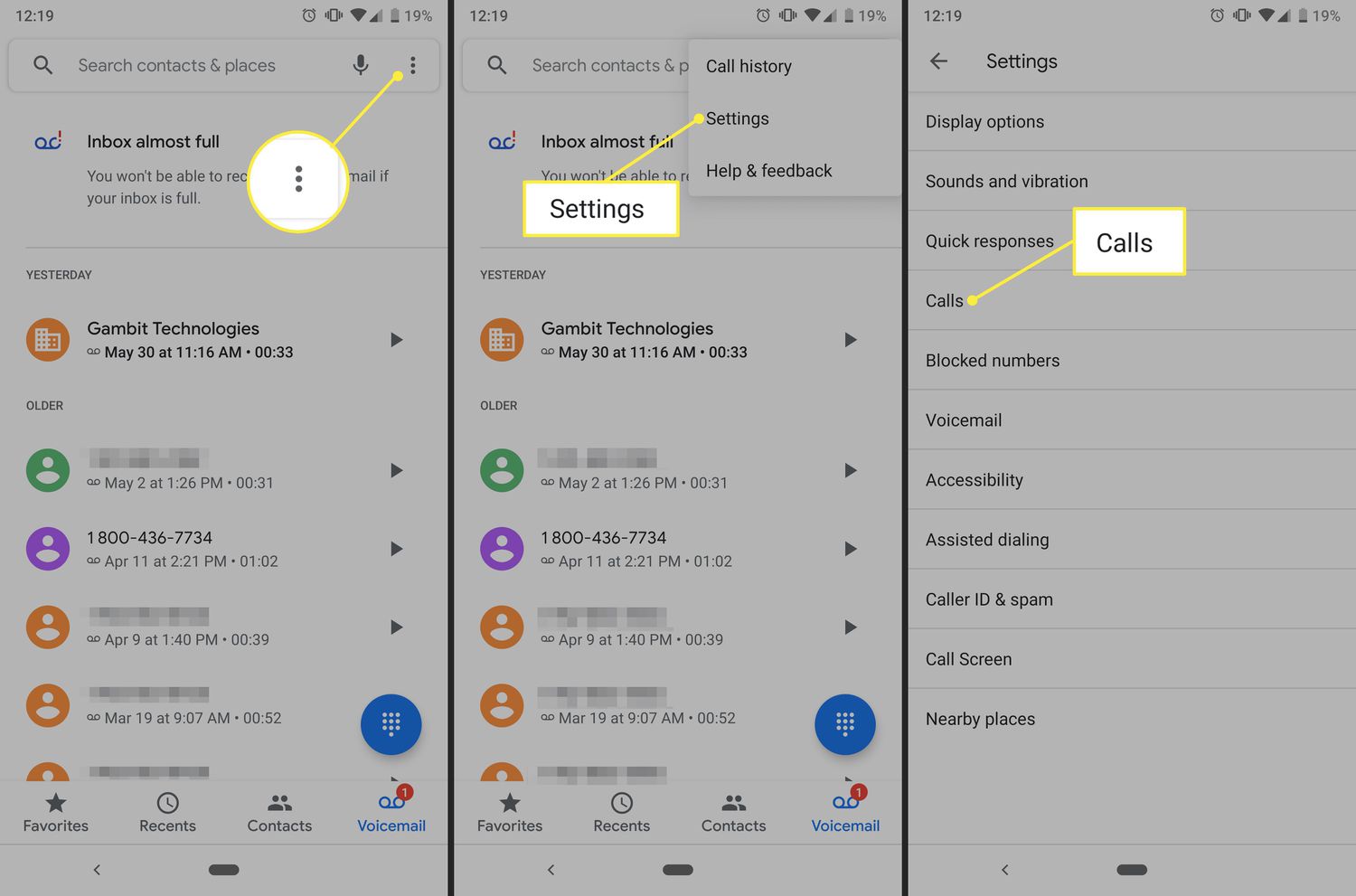
Are you wondering how to forward calls on your US Cellular phone? Whether you’re looking to redirect your calls to another number or simply want to know how to activate call forwarding on your device, this article has got you covered. US Cellular offers a range of features that allow you to customize your call settings and ensure you never miss an important call, even when you’re unable to answer your phone. In this article, we’ll guide you through the steps of forwarding calls on your US Cellular phone, providing you with easy-to-follow instructions and tips. By the end, you’ll have the knowledge to seamlessly redirect your calls and stay connected wherever you go.
Inside This Article
- Overview of Call Forwarding
- Method 1: Using the Call Forwarding Feature on Your US Cellular Phone
- Method 2: Using the *72/*73 Call Forwarding Code
- Method 3: Configuring Call Forwarding through the US Cellular Website
- Conclusion
- FAQs
Overview of Call Forwarding
Call forwarding is a useful feature that allows you to redirect incoming calls from your US Cellular phone to another phone number. Whether you’re on the go, working remotely, or simply want to forward calls to a different device, call forwarding can help ensure you don’t miss important calls. With US Cellular, you have a variety of methods to enable call forwarding, giving you the flexibility to stay connected wherever you are.
There are three primary methods to forward calls on your US Cellular phone:
- Using the Call Forwarding feature on your US Cellular phone
- Using the *72/*73 Call Forwarding code
- Configuring call forwarding through the US Cellular website
Each method offers its own advantages and may be more suitable for different situations. Let’s explore each method in detail to help you understand how to forward calls on your US Cellular phone.
Method 1: Using the Call Forwarding Feature on Your US Cellular Phone
If you’re looking to forward calls on your US Cellular phone, you’re in luck! US Cellular provides a convenient call forwarding feature that allows you to redirect incoming calls to another phone number of your choice. Whether you’re going on vacation, attending an important meeting, or simply want to forward calls to a different device, this method is straightforward and user-friendly.
To get started with call forwarding on your US Cellular phone, follow these steps:
- Open the phone app on your US Cellular device.
- Tap on the menu icon located on the top-right corner of the screen.
- Select “Settings” from the menu options.
- Scroll down and choose “Call Forwarding.”
- In the Call Forwarding menu, you’ll see different options such as “Always Forward” and “Forward When Busy.”
- Tap on the desired option based on your preference.
- Enter the phone number you wish to forward calls to.
- Save the changes, and you’re all set!
Now, whenever you receive a call on your US Cellular phone, it will be automatically forwarded to the designated phone number you specified. This method is ideal if you want to forward calls temporarily or have more control over when and where your calls are redirected.
It’s important to note that while call forwarding is a useful feature, it may incur additional charges depending on your calling plan. Be sure to check with US Cellular or refer to your plan details to understand any potential fees associated with call forwarding.
With the call forwarding feature on your US Cellular phone, you can stay connected even when you’re not physically available to answer calls. Whether you’re on the go or want to prioritize calls to another device, this method empowers you with flexibility and convenience.
Method 2: Using the *72/*73 Call Forwarding Code
If you’re looking for a quick and easy way to forward calls on your US Cellular phone, using the *72/*73 call forwarding code is an efficient option. This method allows you to redirect incoming calls to another phone number without the need for any additional settings or configurations.
To initiate call forwarding using the *72/*73 code, follow these simple steps:
- Grab your US Cellular phone and unlock the keypad.
- Dial *72 on your phone’s keypad.
- Next, enter the phone number where you want your calls to be forwarded.
- Make sure you input the correct number, with the appropriate area code, to ensure that calls are forwarded to the intended recipient.
- Once you’ve entered the forwarding number, press the call button or the pound (#) key.
- You will hear a confirmation tone or message indicating that call forwarding has been successfully activated.
To deactivate call forwarding, follow these steps:
- Unlock your US Cellular phone.
- Dial *73 on your phone’s keypad.
- Press the call button or the pound (#) key.
- You will hear a confirmation tone or message indicating that call forwarding has been deactivated.
It’s important to note that the *72/*73 call forwarding code may not be available for certain US Cellular plans or in certain regions. To confirm whether this feature is available for your specific plan, you can reach out to US Cellular customer support for assistance.
Using the *72/*73 call forwarding code is a convenient way to temporarily redirect calls to a different number when you’re unable to answer your US Cellular phone. Whether you’re traveling, in a meeting, or simply need calls to be directed to another device, this method offers a straightforward solution. Give it a try and simplify your call forwarding needs.
Method 3: Configuring Call Forwarding through the US Cellular Website
If you prefer a more convenient way to set up call forwarding on your US Cellular phone, you can do so through the US Cellular website. This method allows you to easily manage and customize your call forwarding settings without having to rely on your phone’s menus or dialing codes.
To get started, follow these simple steps:
- Open your preferred web browser on your computer or mobile device and visit the US Cellular website.
- Sign in to your US Cellular account. If you don’t have an account, you may need to register for one.
- Navigate to the “My Account” or “Settings” section of the website.
- Look for the “Call Forwarding” or “Phone Settings” option. The exact location may vary depending on the website design and layout.
- Select the phone number or line that you want to set up call forwarding for.
- Choose the call forwarding option that best suits your needs. You may have options such as “Forward All Calls,” “Forward When Busy,” “Forward When Unanswered,” or “Forward When Unreachable.”
- Enter the phone number where you want the calls to be forwarded to. Make sure to enter the number correctly to avoid any call routing issues.
- Save your changes and exit the call forwarding settings.
Once you have completed these steps, your call forwarding settings should be updated and ready to use. Any calls that meet the specified criteria will be forwarded to the designated number you entered during the setup process.
Remember that call forwarding through the US Cellular website may require an internet connection. Make sure you have a stable internet connection to ensure the changes are applied successfully.
Using the US Cellular website to configure call forwarding offers several advantages. Firstly, it allows you to easily manage call forwarding for multiple phone numbers or lines associated with your account in one centralized location. Additionally, the web interface often provides more options and customization settings compared to the limited options available directly on your phone.
With the ability to adjust call forwarding settings through the US Cellular website, you can efficiently manage your call routing preferences without the need for complex dialing codes or navigating through your phone’s menus. This method simplifies the process, making it accessible for users of all technical levels.
Conclusion
In conclusion, forwarding calls on your US Cellular phone is a convenient and flexible feature that allows you to stay connected wherever you are. Whether you need to redirect calls to another number, voicemail, or even a different device, the process is simple and can be easily set up through the phone’s settings or by contacting the US Cellular customer support. Remember to consider any additional charges or restrictions that may apply before enabling call forwarding. By taking advantage of this feature, you can ensure that you never miss an important call, even when you’re unable to answer it directly on your US Cellular phone.
FAQs
1. How can I forward calls on my US Cellular phone?
To forward calls on your US Cellular phone, follow these steps:
1. Open the Phone app on your device.
2. Tap the Menu or three-dot icon to access settings.
3. Look for the “Call Forwarding” option and tap on it.
4. Enter the desired phone number where you want your calls to be forwarded.
5. Save the settings and exit the app. Now, all incoming calls will be forwarded to the number you specified.
Keep in mind that call forwarding may incur additional charges, so make sure to check with your carrier for any associated fees.
2. Is call forwarding available on all US Cellular plans?
Call forwarding is a standard feature that is typically available on all US Cellular plans. However, it’s always recommended to check with your specific plan and carrier to confirm if call forwarding is included or if there are any additional charges associated with using this feature.
3. Can I set up call forwarding for specific numbers only?
Yes, most US Cellular phones allow you to set up call forwarding for specific numbers. This feature is commonly known as “Selective Call Forwarding” or “Conditional Call Forwarding.” To enable this, you will need to access the call settings on your device and follow the instructions provided to selectively forward calls from specific numbers to another phone number of your choice.
4. How do I disable call forwarding on my US Cellular phone?
To disable call forwarding on your US Cellular phone, follow these steps:
1. Open the Phone app on your device.
2. Tap the Menu or three-dot icon to access settings.
3. Navigate to the “Call Forwarding” option.
4. Disable or turn off the call forwarding feature.
These steps may vary slightly depending on the make and model of your US Cellular phone, so consult your device’s user manual or contact US Cellular customer support for specific instructions.
5. Can I forward calls to an international number?
Yes, you can forward calls to an international number using the call forwarding feature on your US Cellular phone. However, it’s important to note that international call forwarding may incur additional charges, including international calling rates. Make sure you are aware of these charges before setting up call forwarding to an international number. It’s wise to check with your carrier for details on international call forwarding rates and any specific requirements or limitations that may apply.
