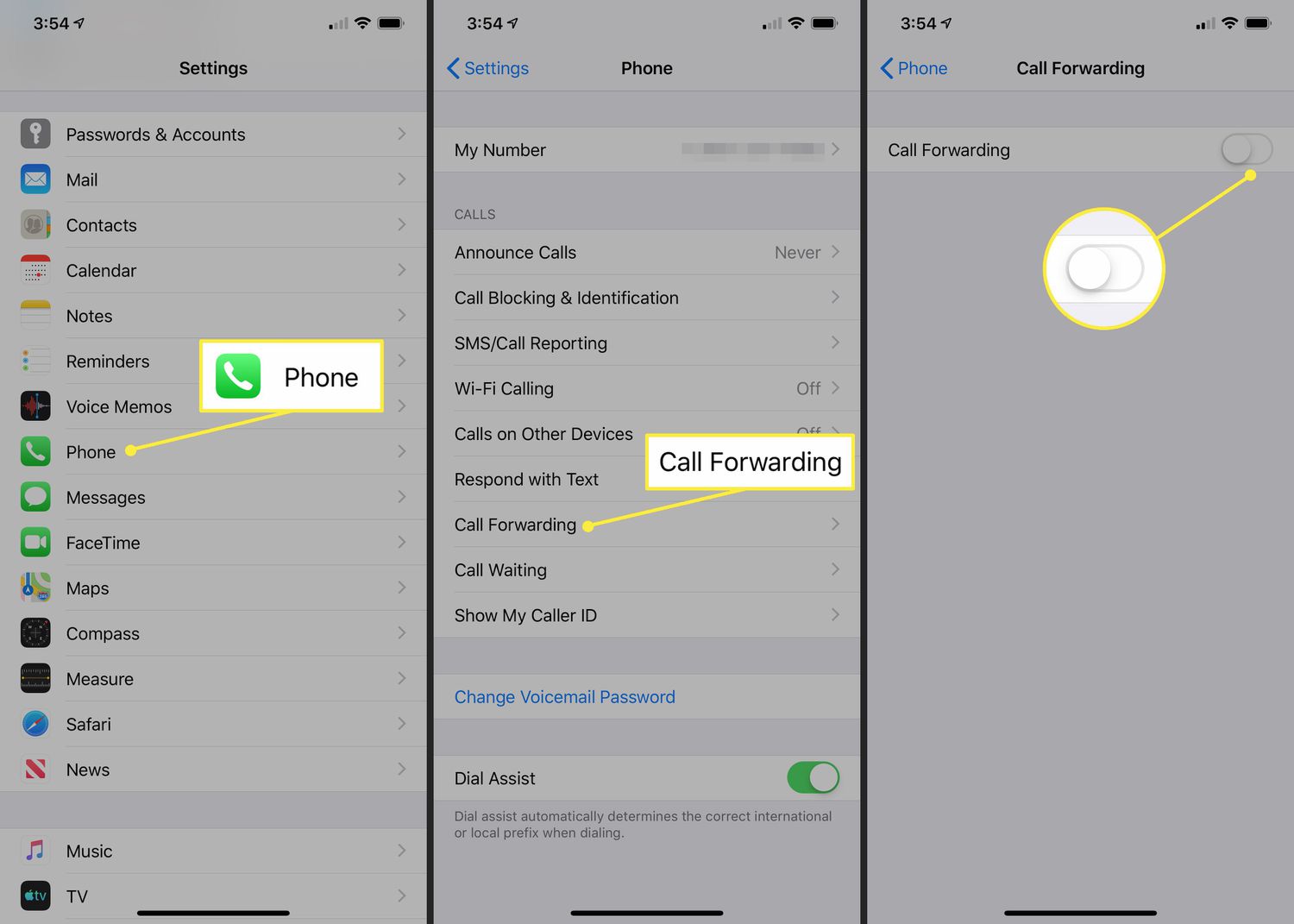
Do you ever find yourself needing to forward calls from your iPhone? Whether you’re on the go and want to route calls to another number, or you simply want to manage your calls more efficiently, iPhone offers an easy solution. Forwarding calls from your iPhone allows you to stay connected and never miss an important call, even when you’re not able to answer it yourself. In this article, we will guide you through the steps to forward calls from your iPhone, along with some valuable tips and tricks to make the most of this feature. By the end of this article, you’ll be able to forward calls seamlessly, ensuring you’re always reachable, no matter where you are!
Inside This Article
- Section 1: Understanding Call Forwarding on iPhone
- Section 2: How to Enable Call Forwarding on iPhone
- Section 3: How to Disable Call Forwarding on iPhone
- Section 4: Troubleshooting Call Forwarding Issues on iPhone
- Conclusion
- FAQs
Section 1: Understanding Call Forwarding on iPhone
Call forwarding is a convenient feature on the iPhone that allows you to redirect incoming calls to another number. Whether you’re busy, out of reach, or simply want calls to go to a different device, call forwarding can help you stay connected. It’s a versatile feature that can be useful in various situations, both personal and professional.
When you enable call forwarding on your iPhone, any incoming calls that you receive will be redirected to the number you specify. This can be another phone number, such as your office phone or a secondary mobile device. You can even forward calls to a voicemail service that can collect messages on your behalf.
One of the benefits of call forwarding is that it allows you to manage your calls more efficiently. Instead of missing important calls when you’re unable to answer, you can have them redirected to a different device or voicemail. This ensures that you can catch up with missed calls and messages later, without disrupting your workflow or missing out on any important opportunities.
It’s important to note that call forwarding is a carrier-dependent feature, which means it may vary depending on your service provider and your specific mobile plan. Some carriers may charge additional fees for call forwarding, while others may include it as part of your plan. It’s recommended to check with your carrier to understand the terms and conditions of call forwarding on your iPhone.
Section 2: How to Enable Call Forwarding on iPhone
Call forwarding is a useful feature that allows you to redirect incoming calls from your iPhone to another phone number. Whether you’re unable to answer your calls or simply want to direct them to another device, call forwarding can be a convenient solution. In this section, we’ll explore how to enable call forwarding on your iPhone.
To get started, open the “Phone” app on your iPhone, which you can find on your home screen. Once opened, navigate to the bottom of the screen and tap on the “Keypad” tab, represented by a telephone icon.
Next, locate the “Call Forwarding” button, usually found toward the bottom-left corner of the screen. Tap on it to access the call forwarding settings.
In the call forwarding settings, you’ll see an option to toggle the feature on or off. Tap on the toggle switch to enable call forwarding.
Once call forwarding is enabled, you can enter the phone number to which you want your calls to be forwarded. You can either manually enter the number or choose it from your contacts list.
After entering the desired phone number for call forwarding, confirm your selection by tapping the “Call Forwarding” button again. Your iPhone will now forward all incoming calls to the specified number.
If you want to disable call forwarding at any time, simply return to the call forwarding settings and toggle off the feature. This will restore your iPhone’s normal call handling behavior.
It’s important to note that enabling call forwarding may incur additional charges from your mobile service provider, depending on your plan and the destination number. It’s recommended to check with your provider to understand any associated costs.
Now that you know how to enable call forwarding on your iPhone, you can customize your call routing based on your needs. Whether you’re temporarily out of reach or want to route calls to a different device, call forwarding gives you the flexibility to manage your incoming calls efficiently.
Section 3: How to Disable Call Forwarding on iPhone
Once you have set up call forwarding on your iPhone, you may eventually want to disable it. Disabling call forwarding is a straightforward process and can be done using the settings on your device.
Here are the steps to disable call forwarding on your iPhone:
- Open the “Settings” app on your iPhone.
- Scroll down and tap on the “Phone” option.
- Under the “Calls” section, select “Call Forwarding”.
- You will see a toggle switch next to “Call Forwarding”. Simply tap on the toggle switch to turn it off.
Once you have turned off call forwarding, any calls made to your iPhone will no longer be forwarded to another number or voicemail.
It’s important to note that the steps to disable call forwarding may vary slightly depending on the version of iOS you are using. However, the general process remains the same.
If you are using a carrier-specific call forwarding service, you may need to contact your service provider to disable the feature. They will be able to assist you with the necessary steps.
Now that you know how to disable call forwarding on your iPhone, you can easily turn it off whenever you need to receive calls directly on your device. This gives you full control over call forwarding and ensures that you never miss an important call.
Section 4: Troubleshooting Call Forwarding Issues on iPhone
If you are experiencing difficulties with call forwarding on your iPhone, don’t worry, there are a few troubleshooting steps you can try to resolve the issue. Here are some common problems and their solutions:
1. Call forwarding option is not available:
If you don’t see the call forwarding option on your iPhone, it may be due to your carrier’s restrictions. Some carriers do not support call forwarding, or they may require an additional subscription. Contact your carrier to verify if call forwarding is available for your plan.
2. Call forwarding is not working:
If you have enabled call forwarding but calls are still not being forwarded, try these troubleshooting steps:
- Verify that you have entered the correct forwarding number.
- Make sure your iPhone has a stable network connection.
- Restart your iPhone and try enabling call forwarding again.
- If the issue persists, contact your carrier for further assistance.
3. Forwarded calls are going to the wrong number:
If calls are being forwarded to the wrong number, double-check the forwarding number you have entered. Ensure that there are no typos or incorrect digits. If the issue persists, contact your carrier to check if there are any issues with the forwarding settings on their end.
4. Unable to disable call forwarding:
If you are unable to deactivate call forwarding, try the following:
- Check if the call forwarding option is enabled in your iPhone’s settings.
- Verify that you are entering the correct deactivation code provided by your carrier.
- Restart your iPhone and try disabling call forwarding again.
- Contact your carrier if the issue persists.
5. Call forwarding is interfering with voicemail:
In some cases, call forwarding and voicemail can conflict with each other. If you are experiencing issues with voicemail, disable call forwarding temporarily and check if the problem persists. If necessary, contact your carrier to troubleshoot the voicemail settings on your iPhone.
By following these troubleshooting steps, you can overcome common issues related to call forwarding on your iPhone. If the problem still persists, it’s recommended to reach out to your carrier for further assistance.
Conclusion
Forwarding calls from your iPhone can be a useful feature that allows you to stay connected and manage your calls more effectively. Whether you need to redirect calls to another number, forward them to voicemail, or set up call forwarding on your iPhone, you now have the knowledge and tools to do so.
By following the steps outlined in this article and exploring the various options available, you can customize call forwarding settings to suit your specific needs. Whether it’s for work, personal reasons, or simply to ensure you never miss an important call, call forwarding on your iPhone puts you in control of your communication.
Remember to consider the terms and conditions of your cellular service provider, as call forwarding may incur additional charges or have certain limitations. Overall, leveraging the call forwarding feature on your iPhone can greatly enhance your productivity and convenience, allowing you to effortlessly manage your calls wherever you may be.
FAQs
1. Can I forward calls from my iPhone?
Yes, you can forward calls from your iPhone. The call forwarding feature allows you to redirect incoming calls to another phone number. This can be useful in situations where you are unable to answer calls on your iPhone but still want to receive them on another device.
2. How do I enable call forwarding on my iPhone?
To enable call forwarding on your iPhone, follow these steps:
- Open the “Settings” app on your iPhone.
- Scroll down and tap on “Phone”.
- Select “Call Forwarding”.
- Toggle the switch to enable call forwarding.
- Enter the phone number to which you want to forward your calls.
- Exit the settings and the call forwarding feature will be enabled.
3. Can I forward calls to an international number?
Yes, it is possible to forward calls to an international number. However, it is important to check with your mobile service provider regarding any additional charges or restrictions that may apply.
4. Can I choose when to forward calls from my iPhone?
Yes, you can choose when to forward calls from your iPhone. The call forwarding feature allows you to manually enable or disable call forwarding as per your preference. You can turn it on when you are unable to answer calls on your iPhone and turn it off when you are available to receive calls on your iPhone again.
5. What happens if the call forwarding number is busy or unanswered?
If the call forwarding number you have set on your iPhone is busy or unanswered, the call will typically be redirected to your voicemail. You can access your voicemail to listen to any missed calls and messages. However, it is important to note that the specific behavior may vary depending on your mobile service provider.
