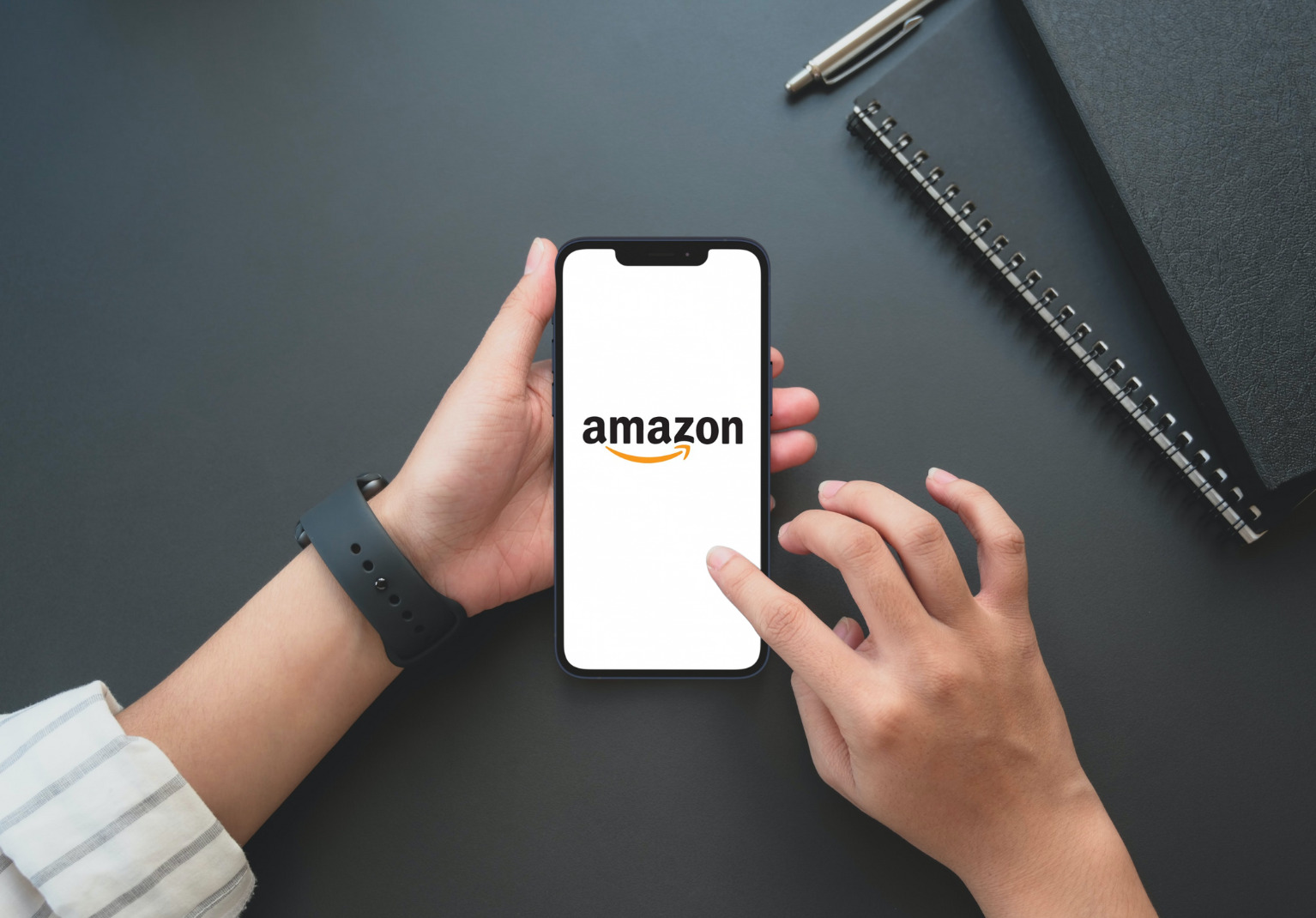
In today’s digital age, online shopping has become increasingly popular, providing convenience and accessibility to millions of consumers worldwide. Amazon, being the largest e-commerce platform, offers a vast array of products to choose from. However, what if you need a receipt from Amazon for a purchase made on your mobile device? Whether it’s for accounting purposes or simply as proof of purchase, obtaining a receipt from Amazon Mobile may seem like a daunting task. But fear not! In this article, we will guide you through the simple step-by-step process of how to get a receipt from Amazon Mobile. So, keep reading to learn how to easily access and download your Amazon Mobile receipts.
Inside This Article
Account Settings
When it comes to getting a receipt from Amazon Mobile, one of the first places to check is your account settings. Amazon provides an easy-to-use interface that allows you to access and manage your orders, including the receipts. Here’s how to find it:
1. Log in to your Amazon account using your email address and password.
2. Once you’re logged in, locate the “Account & Lists” option at the top right of the Amazon homepage and click on it.
3. From the dropdown menu that appears, select “Your Orders.” This will take you to a page where you can view all your recent orders.
4. Find the specific order for which you need a receipt and click on it. This will open up the order details page.
5. On the order details page, you should see an option to “Print Invoice” or “View Order Details.” Click on either of these options to access your receipt.
6. If you choose to “Print Invoice,” a new window will open up with a printable version of your receipt. Simply click the print button in that window to obtain a hard copy of your Amazon Mobile receipt.
7. If you select “View Order Details,” you’ll be redirected to a page with a detailed breakdown of your order. Scroll down until you find the “Invoice” section, where you can view and download your receipt as a PDF file.
Remember to save a copy of your receipt for future reference or for any warranty or return purposes. You can also download a digital copy to your computer or mobile device for convenience.
By following these steps, you should be able to easily obtain a receipt for your Amazon Mobile purchase through your account settings. If you encounter any issues or have further questions, Amazon’s customer support team is always ready to assist you.
Order History
One of the easiest ways to get a receipt for your Amazon mobile phone purchase is by accessing your Order History. Here’s how:
1. Open your web browser and go to the Amazon website.
2. Sign in to your Amazon account using your registered email address and password.
3. Hover over the “Accounts & Lists” tab located at the top-right corner of the page.
4. From the drop-down menu, select “Your Orders”.
5. You will then be directed to your Order History page, where you can see a list of all the purchases you have made on Amazon.
6. Locate the specific mobile phone purchase for which you need the receipt.
7. Click on the “Order Details” button next to the order to view more information.
8. On the order details page, you will find an option to “Print or Download Invoice”. Click on it.
9. A PDF file of your receipt will be generated, which you can then save or print for your records.
By following these simple steps, you will be able to access and download a receipt for your Amazon mobile phone purchase through your Order History. Remember to always keep a copy of your receipt for warranty purposes or any potential returns or exchanges.
Chat Support
When it comes to getting a receipt from Amazon on your mobile device, one convenient option is to use their chat support feature. Amazon’s chat support allows you to communicate directly with a customer service representative who can assist you with any inquiries or concerns you may have about your order or receipt.
To access chat support, start by launching the Amazon app on your mobile device. Once you’re logged in, locate the “Help & Settings” section. Depending on the version of the app you have, this may be represented by an icon of a person or a menu button. Tap on this option to access the support menu.
In the support menu, you’ll find various options for assistance. Look for the “Contact Us” or “Customer Service” option, which will lead you to the chat support feature. Tap on this option to initiate a chat session with a customer service representative.
When connecting with a chat agent, be sure to clearly state that you need a receipt for your Amazon order and provide them with the necessary details, such as the order number or the name of the item. The chat agent will then be able to generate and send you a copy of the receipt directly to your mobile device.
Chat support is a convenient method for obtaining a receipt from Amazon on your mobile device as it allows for real-time communication and immediate assistance. The chat agent will be able to address any additional questions or concerns you may have regarding your receipt or any other issues related to your order.
Remember, when engaging in a chat session with Amazon support, it’s important to be polite and respectful. Provide all the necessary information clearly and promptly to ensure a smooth and efficient experience.
Using chat support is just one of the many options available to you when it comes to obtaining a receipt from Amazon on your mobile device. Whether it’s through chat support, email support, or accessing your order history, Amazon has made it easy for you to access and obtain your receipts whenever you need them.
Email Support
If you’re unable to find a receipt for your Amazon Mobile purchase through your account settings or order history, you can reach out to Amazon’s customer support team via email for further assistance. Email support is a convenient way to communicate with their team and get the necessary documentation you need.
To contact Amazon’s email support, follow these simple steps:
- Login to your Amazon account
- Go to the Help & Customer Service section
- Select the “Contact Us” option
- Choose the specific issue category related to your receipt request
- Click on the “Email” option to start composing your message
When writing your email, make sure to provide all the relevant details about your purchase, such as the order number, date of purchase, and the specific mobile phone you’re inquiring about. It’s essential to be as specific and detailed as possible to ensure a prompt response from their support team.
Once you’ve composed your email, double-check for any spelling or grammar mistakes and ensure that you’ve clearly explained your request for the receipt. Remember to include your contact information in case Amazon’s support team needs to reach out to you for further clarification.
After sending your email, you should receive an automated confirmation message stating that your request has been received. Amazon’s support team will then review your email and respond with the necessary documentation, including the receipt for your mobile phone purchase.
Keep in mind that response times may vary depending on the volume of customer inquiries, but Amazon strives to address all support requests as quickly as possible. If you don’t receive a response within a reasonable timeframe, you can follow up with a polite reminder to ensure that your request is being processed.
Utilizing Amazon’s email support is an effective way to get a receipt for your mobile phone purchase. Their dedicated support team is ready to assist you with any inquiries or documentation needs you may have. So don’t hesitate to reach out via email if you’re unable to locate your receipt through other channels.
Conclusion
Obtaining a receipt from Amazon through the mobile app is a simple and convenient process. By following the steps outlined in this article, you can easily access and download your purchase receipts for your records or any other purpose you may need. The mobile app offers a user-friendly interface that allows you to access your order history and receipts with just a few taps. Whether you’re managing your personal expenses, filing for reimbursements, or tracking your purchases, the Amazon mobile app’s receipt feature provides a seamless way to organize and access your digital receipts.
To get started, open the Amazon mobile app, navigate to the “Your Orders” section, select the order you need the receipt for, and tap on the “View or Print Invoice” option. From there, you can choose to save the PDF receipt on your device, print it out, or share it with others if needed. With this capability at your fingertips, managing your Amazon receipts has never been easier.
So, make the most of this feature on the Amazon mobile app and stay organized with your purchase history. Keeping digital copies of your receipts not only helps with record-keeping but also provides peace of mind in case you need to return an item or resolve any issues related to your purchases. Happy shopping and keeping track of your purchases on Amazon!
FAQs
1. Can I get a receipt for my Amazon mobile purchase?
Yes, when you make a purchase on Amazon, you will receive an order confirmation email that serves as your receipt. Additionally, you can also access your order history on the Amazon website or mobile app to view and print a copy of your receipt.
2. How can I access my order history on the Amazon mobile app?
To access your order history on the Amazon mobile app, follow these steps:
- Open the Amazon app on your mobile device.
- Tap on the menu icon (usually three horizontal lines) at the top left of the app.
- Select “Your Orders” from the drop-down menu.
- You will see a list of your recent orders. Tap on the specific order you want to view the receipt for.
- Scroll down and tap on “View Order Details.”
- From there, you can find the option to view and print your receipt.
3. Can I download my Amazon mobile receipts as a PDF?
Yes, you can download and save your Amazon mobile receipts as PDF files. To do this, follow these steps:
- Access your order history on the Amazon website or mobile app.
- Select the specific order for which you want to download the receipt.
- Scroll down to find the “Download Invoice” or “Print Invoice” option.
- Click on the option, and your receipt will be downloaded as a PDF file that you can save to your device or print.
4. How can I request a duplicate receipt for my Amazon mobile purchase?
If you need a duplicate receipt for your Amazon mobile purchase, you can request one by following these steps:
- Go to the Amazon website and sign in to your account.
- Click on “Your Account” at the top right of the page.
- Under the “Orders” tab, select “Digital Orders” or “Your Orders.”
- Find the specific order for which you need a duplicate receipt and click on “View Order Details.”
- Scroll down and click on the “Request an Invoice” or “Request a Receipt” option.
- Enter the necessary information and submit your request.
5. Can I get a receipt for my Amazon mobile purchase if I checked out as a guest?
Yes, even if you checked out as a guest on Amazon, you can still obtain a receipt for your mobile purchase by following these steps:
- Go to the Amazon website and click on the “Order Status” link located at the bottom of the page.
- Enter the email address used for your guest checkout and the order number provided in the confirmation email.
- Click on “Find” to retrieve your order information.
- Once you have access to your order details, you can view and print your receipt.
