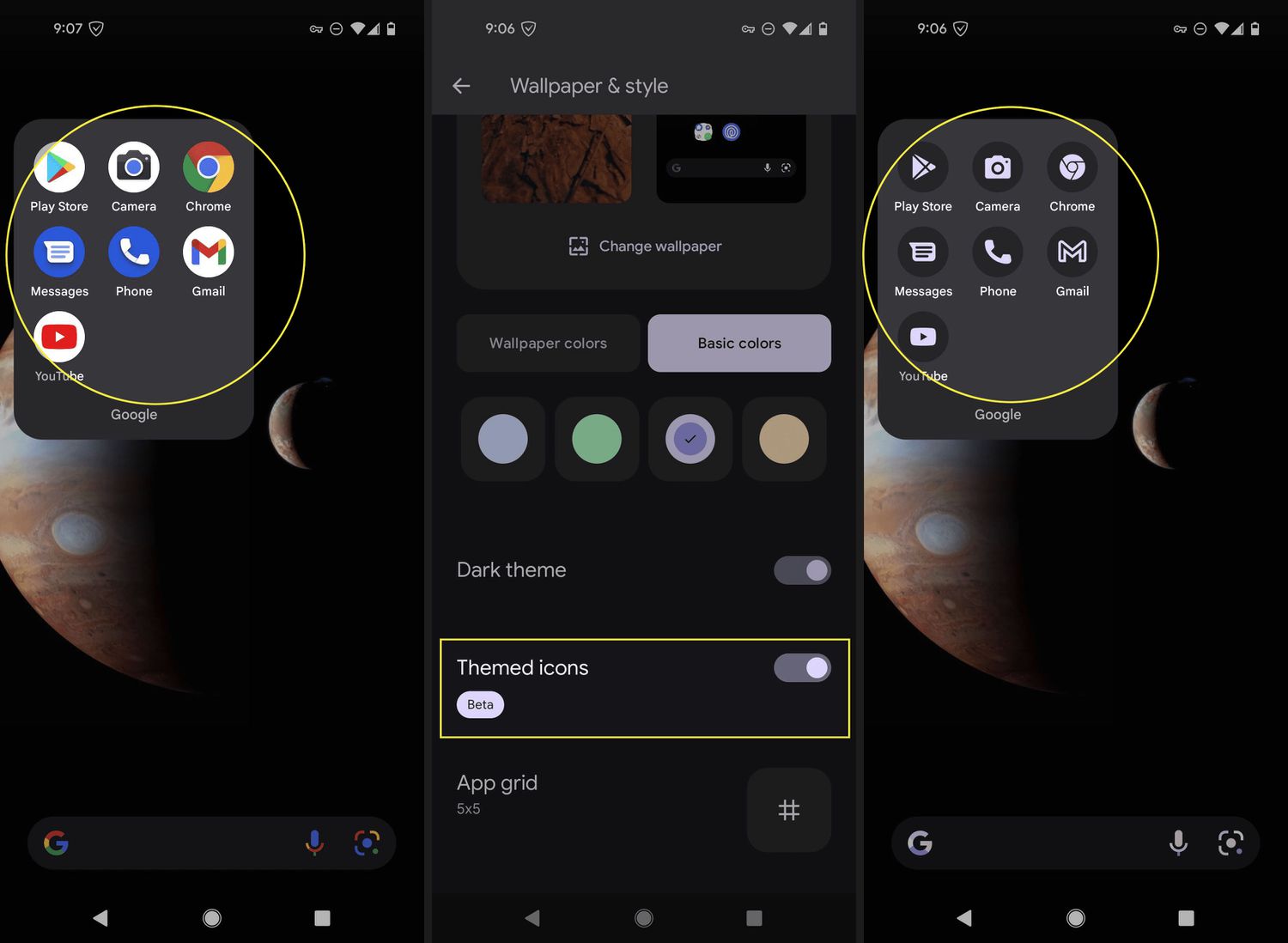
Are you wondering how to get color back on your Android phone? Don’t worry, you’re not alone. It can be frustrating when the display on your phone suddenly loses its vibrant colors or turns black and white. But fear not, there are several possible solutions to this problem that you can try. In this article, we will explore different methods to restore color to your Android phone’s screen and get it back to its usual vivid state. Whether it’s a software issue, a display setting problem, or a hardware malfunction, we’ve got you covered. So let’s dive in and find out how to bring back the beautiful colors on your Android phone!
Inside This Article
Tips to Get Color Back on Your Android Phone
Has the color on your Android phone suddenly become dull or faded? Don’t worry, there are several quick and easy solutions to help you regain the vibrant colors you love. Here are some tips to get the color back on your Android phone:
Adjusting Display Settings
One of the first things you can try is adjusting the display settings on your Android phone. Go to the “Settings” menu and look for the “Display” or “Screen” option. Depending on the make and model of your phone, you may have options like “Color Temperature,” “Screen Mode,” or “Brightness.” Experiment with these settings to find the one that enhances color vibrancy. Increasing the color saturation or choosing a vivid color profile can significantly improve the overall display appearance.
Restarting Your Phone
Restarting your Android phone can sometimes fix display issues, including color problems. Hold down the power button until a menu appears, then tap on the “Restart” option. This will shut down and restart your phone, refreshing its system processes. Often, a simple restart can resolve temporary display problems, restoring the original color settings.
Clearing Cache and Data
Cache and data buildup can affect the performance of your Android phone and even alter display colors. To clear the cache and data, go to the “Settings” menu and select “Storage” or “Storage & Memory.” Look for the option to clear cache or clear app data. Clearing the cache will remove temporary files, while clearing app data will reset the app to its default settings. This can help eliminate any underlying issues that might be affecting the color display.
Checking for Software Updates
Software updates often include bug fixes and improvements that can address display problems on your Android phone. Go to the “Settings” menu and select “Software Updates” or “System Updates.” Your phone will check for any available updates. If an update is available, follow the prompts to download and install it. This can resolve many software-related issues, including color discrepancies. Keeping your phone updated with the latest software is always recommended for optimal performance.
By following these tips, you can easily get the color back on your Android phone. Remember to explore the display settings, restart your phone, clear cache and data, and regularly check for software updates. These simple steps will help you enjoy the vibrant and beautiful colors on your Android device once again.
Conclusion
Restoring color to your Android phone is a common concern among users who experience display issues or faded colors. Fortunately, there are several steps you can take to address this problem and bring back vibrant hues to your device’s screen.
First, ensure that your phone’s display settings are correctly configured by adjusting the color balance, saturation, or screen mode. If that doesn’t yield satisfactory results, recalibrating the display or performing a factory reset may help. Additionally, keeping your phone’s software and apps up to date can address any bugs or glitches that could impact color reproduction.
Remember to protect your phone from extreme temperatures and sunlight exposure, as these factors can affect the longevity of color vibrancy. If all else fails, consider consulting a professional technician or contacting your device manufacturer for further assistance.
By following these steps and keeping your Android phone’s display well-maintained, you can enjoy rich, vibrant colors on your device and enhance your overall user experience.
FAQs
1. Why is the color on my Android phone fading or disappearing?
There could be several reasons why the color on your Android phone is fading or disappearing. One possibility is that the display settings may have been altered, causing the colors to appear dim or washed out. Another possible cause could be a software glitch or a problem with the phone’s hardware, such as a faulty screen or a damaged display connector. It is also worth considering whether any recent software updates or app installations may have affected the color settings. If you are experiencing this issue, it is recommended to try adjusting the display settings or reaching out to a professional for assistance.
2. How can I adjust the color settings on my Android phone?
To adjust the color settings on your Android phone, follow these steps:
- Go to the “Settings” app on your Android phone.
- Scroll down and tap on “Display.”
- Look for an option like “Color” or “Screen Mode” and tap on it.
- You may see different presets such as “Vivid,” “Natural,” or “Adaptive.” Select the option that best suits your preferences.
- You can also manually adjust the color temperature or saturation level if your phone offers those options.
- Once you have made your desired changes, exit the settings to see the new color settings applied to your phone’s display.
3. Can a software update fix the color issues on my Android phone?
Yes, in some cases, a software update can fix color issues on an Android phone. Manufacturers often release software updates that include performance improvements, bug fixes, and enhancements to display functionalities. These updates may address any existing color-related problems and restore the phone’s display to its optimal state. It is recommended to regularly check for software updates on your Android phone and install them when available to ensure you are running the latest version of the operating system, which may help resolve color-related issues.
4. What should I do if adjusting the color settings or software updates do not fix the issue?
If adjusting the color settings or installing software updates does not resolve the color issues on your Android phone, it is advisable to troubleshoot the device further. You can try performing a factory reset, but be aware that this will erase all data on your phone, so it is crucial to back up your important files beforehand. If the problem persists, it is recommended to contact the manufacturer’s customer support or visit an authorized service center to have your phone examined by a professional technician.
5. Can using a third-party app help restore color on my Android phone?
There are various third-party apps available on the Google Play Store that claim to enhance display color or offer advanced color customization options. While some of these apps may work for certain devices, it is important to exercise caution when downloading and using them. Be sure to read reviews and do thorough research to ensure the app is reputable and compatible with your phone. It is also worth noting that tampering with display settings using third-party apps may result in unintended consequences, so it is recommended to proceed with caution or seek professional assistance if needed.
