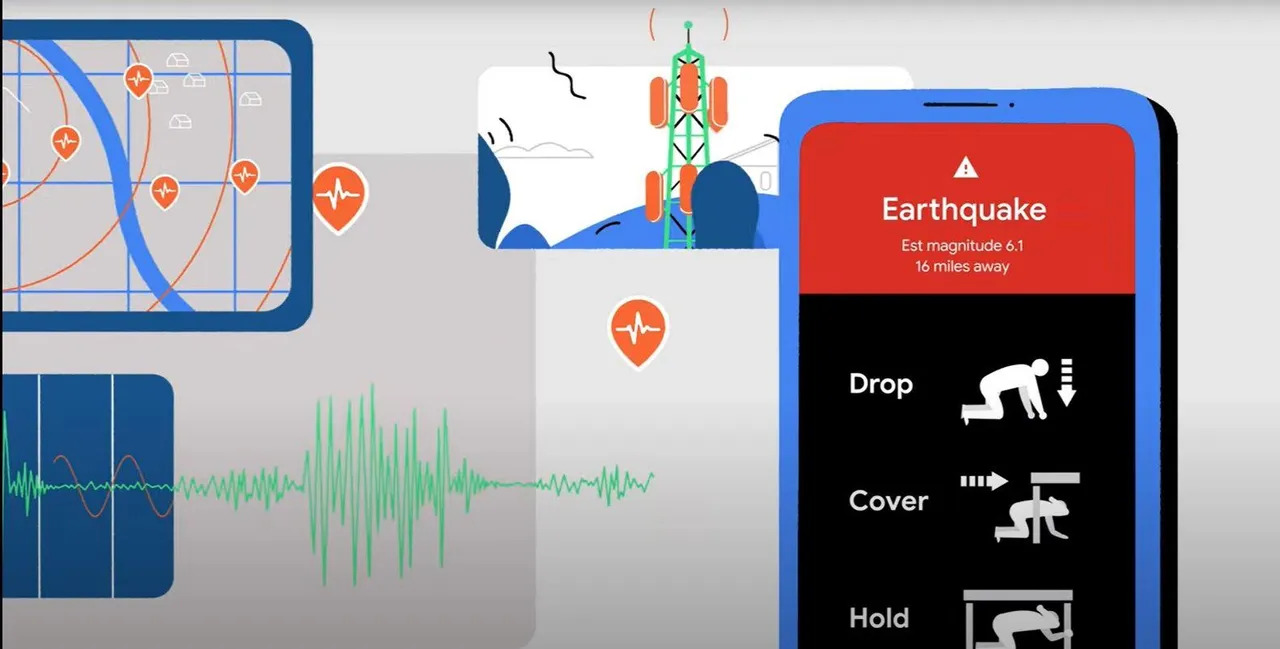
Are you concerned about receiving timely earthquake alerts on your Android phone? Look no further, as we have got you covered! In this article, we will guide you through the process of getting earthquake alerts on your Android device. With the increasing frequency of seismic activities around the world, staying informed about potential earthquakes has become more crucial than ever. By enabling earthquake alerts on your Android phone, you can receive real-time notifications, ensuring your safety and allowing you to take necessary precautions in advance. Whether you live in a seismically active region or are planning to travel to one, having an earthquake alert system on your phone is a valuable tool. So, let’s dive in and learn how to set up earthquake alerts on your Android device!
Inside This Article
- Why should you get earthquake alerts on your Android phone?
- Step 1: Download and install a reliable earthquake alert app
- Step 2: Grant necessary permissions to the app
- Step 3: Configure the alert settings
- Step 4: Customize the alert levels and notification preferences
- Step 5: Test the earthquake alert system
- Conclusion
- FAQs
Why should you get earthquake alerts on your Android phone?
Living in an area prone to earthquakes can be unsettling. The unpredictable nature of these natural disasters makes it difficult to prepare and stay safe. However, with the advancements in technology, we now have access to valuable tools that can help mitigate the risks. One such tool is the ability to receive earthquake alerts directly on our Android phones.
Getting earthquake alerts on your Android phone can provide several important benefits. Firstly, it allows you to stay informed about any seismic activity happening in your area. This real-time information is crucial as it provides early warnings, giving you valuable seconds or even minutes to take necessary precautions and protect yourself and your loved ones.
Secondly, receiving earthquake alerts on your phone can help minimize panic and confusion during an earthquake. Instead of relying solely on the shaking of the ground as an indicator, an alert system can offer precise and immediate notifications. This can prevent panic-driven actions and allow you to follow the recommended safety procedures calmly and efficiently.
Furthermore, getting earthquake alerts on your Android phone can help you plan ahead. By understanding seismic activity patterns, you can make informed decisions about where to live, work, or travel. If you are aware that an area has a higher risk of earthquakes, you can take appropriate measures to strengthen buildings, secure heavy furniture, or choose alternative routes.
In addition, earthquake alerts can be especially valuable for individuals who are responsible for the safety of others, such as parents, teachers, or emergency responders. By receiving alerts, they can quickly assess the situation and take necessary actions to ensure the well-being of those under their care.
Overall, getting earthquake alerts on your Android phone is a proactive step towards enhancing your safety and preparedness. It provides vital information, reduces the risk of injury or loss, and allows you to make informed decisions during seismic events. With the increasing frequency of earthquakes worldwide, having this alert system at your fingertips is an important tool for staying vigilant and protected.
Step 1: Download and install a reliable earthquake alert app
In order to receive earthquake alerts on your Android phone, the first step is to download and install a reliable earthquake alert app from the Google Play Store. There are several options available, so it’s important to choose one that suits your needs and preferences.
Start by opening the Google Play Store app on your Android phone. Tap on the search bar at the top of the screen and type in “earthquake alert app”. You will be presented with a list of apps that offer earthquake monitoring and alerts.
Take some time to read the descriptions and reviews of the different apps to determine which one is the most reliable and well-suited for your needs. Look for apps that have a high rating and positive user feedback.
Once you have found the app you want to install, simply tap on the “Install” button and the app will start downloading onto your phone. Depending on the size of the app and your internet connection speed, this process may take a few moments.
Once the app is downloaded, you can find it on your home screen or in your app drawer. Tap on the app icon to open it and begin the setup process.
It’s important to note that different earthquake alert apps may have slightly different setup processes, so follow the instructions provided by the app to complete the installation and initial setup. You may be asked to create an account or provide permission for the app to access your location data for accurate monitoring.
By downloading and installing a reliable earthquake alert app, you are taking the first important step in ensuring that you receive timely notifications and updates about earthquakes in your area.
Step 2: Grant necessary permissions to the app
After you have successfully downloaded and installed the earthquake alert app on your Android phone, the next step is to grant the necessary permissions to the app. These permissions allow the app to access the required data and provide you with accurate and timely earthquake alerts.
To grant permissions, follow these simple steps:
- Open the ‘Settings’ app on your Android phone.
- Scroll down and look for ‘Apps’ or ‘Applications’ in the settings menu. Tap on it.
- Find and select the earthquake alert app from the list of installed apps.
- Once you have opened the app’s settings page, you will see a section labeled ‘Permissions’ or ‘App Permissions.’
- Tap on this section to view and manage the app’s permissions.
- Review the list of permissions required by the app, such as location, notifications, and storage access.
- To grant a permission, simply toggle the switch next to it to the ‘ON’ position. This allows the app to access that specific feature or data.
- If any permission requires additional confirmation or prompts, follow the on-screen instructions to grant access.
- Repeat this process for all the necessary permissions required by the earthquake alert app.
Granting the necessary permissions to the app ensures that it can function properly and provide you with the desired earthquake alerts. Keep in mind that the specific permissions required may vary depending on the app you are using, so make sure to follow the instructions provided by the app developer.
Once you have granted the necessary permissions, you can move on to the next step of configuring the alert settings to ensure you receive accurate and timely earthquake notifications on your Android phone.
Step 3: Configure the alert settings
Once you have downloaded and installed a reliable earthquake alert app on your Android phone, the next step is to configure the alert settings. This will ensure that you receive timely and accurate notifications about earthquakes in your area.
Open the app and navigate to the settings menu. Here, you will find various options to customize your alert preferences. One of the key settings to configure is the location-based alerts. You can choose to enable alerts for your current location or add specific locations that you want to receive alerts for.
Additionally, you may have the option to adjust the sensitivity level of the alerts. This allows you to fine-tune the app’s response to seismic activity. Depending on your preferences, you can set the app to notify you for all earthquakes, only significant ones, or those above a certain magnitude.
Some alert apps also provide the ability to select the type of earthquake information you want to receive. This can include the magnitude, depth, location, and even real-time updates. By customizing these settings, you can ensure that you receive the most relevant and important information.
Furthermore, you may have the option to choose the alert method. Most apps provide notifications in the form of push notifications, which appear as pop-up messages on your phone’s screen. However, some apps also offer the option to receive alerts via SMS or email for an additional layer of redundancy.
Lastly, don’t forget to check if the app provides any additional settings, such as a “Do Not Disturb” mode or the ability to enable/disable certain alert sounds. These settings allow you to further personalize the earthquake alert experience to suit your needs.
Once you have configured the alert settings according to your preferences, make sure to save the changes and exit the settings menu. Your app is now ready to deliver earthquake alerts to your Android phone based on the parameters you have set.
Step 4: Customize the alert levels and notification preferences
Once you have installed an earthquake alert app on your Android phone and granted the necessary permissions, the next step is to customize the alert levels and notification preferences to suit your needs. By doing so, you can ensure that you receive timely and accurate alerts whenever an earthquake occurs in your area.
Here are a few ways you can customize the alert levels and notification preferences:
- Set the minimum magnitude: Most earthquake alert apps allow you to specify the minimum magnitude of earthquakes you want to receive alerts for. You can adjust this setting based on your preference and the level of seismic activity in your region.
- Choose the notification sound: Personalize your earthquake alerts by selecting a notification sound that will grab your attention. Some apps offer a range of options, allowing you to choose a sound that suits your style.
- Enable vibration alerts: In addition to sound notifications, you can enable vibration alerts on your Android phone. This can be especially useful if you keep your phone on silent mode or in a pocket where you might not hear the notification sound.
- Opt-in for push notifications: If the earthquake alert app supports push notifications, you can opt-in to receive them. This way, you won’t have to rely solely on opening the app to check for alerts.
- Filter by location: Some apps allow you to specify the geographical areas for which you want to receive earthquake alerts. This can be useful if you want to focus on specific regions that are more prone to seismic activity.
By customizing the alert levels and notification preferences, you can ensure that you receive earthquake alerts that are tailored to your preferences and provide you with the information you need to stay safe and informed.
Step 5: Test the earthquake alert system
After completing the previous steps, it’s important to verify that your earthquake alert system is working properly. Conducting a test will ensure that you receive timely notifications in the event of an earthquake. Here’s how you can test the system on your Android phone.
1. Open the earthquake alert app that you downloaded and installed on your device.
2. Look for an option or settings related to testing the alert system. This may be labeled as “Test Alert” or something similar.
3. Tap on the “Test Alert” button to initiate a test notification.
4. Depending on the app, you may receive a simulated earthquake alert notification or a test message. The purpose of this test is to ensure that your phone receives the alert and that you are notified accordingly.
5. Pay close attention to the notification settings and sound/vibration preferences during the test. This will give you an idea of how the app will behave when a real earthquake alert is received.
6. Verify that you’re able to hear and feel the alert if the app offers audible and tactile feedback. Test different notification settings to see which one works best for you.
7. If you receive the test notification successfully and are satisfied with the alert system’s performance, you can consider it ready for use during actual earthquakes.
It’s worth noting that testing the earthquake alert system periodically is crucial to ensure its reliability. As technology updates and app versions change, it’s important to stay updated and make sure that your alert system is functioning as expected.
Conclusion
In conclusion, getting earthquake alerts on your Android phone is a crucial step in ensuring your safety and staying informed about potential risks. By utilizing the power of technology and installing reliable apps, you can receive real-time alerts and updates about seismic activities in your area. The Google Play Store offers a variety of options, each with its own unique features and user interface, allowing you to choose one that best suits your needs.
Remember, earthquakes can strike without warning, and being prepared is key. With the right alert app installed on your Android phone, you can stay ahead of the curve, receiving vital information and instructions that can help you protect yourself and your loved ones in the event of a quake. Take the time to explore the available options, read user reviews, and select the app that provides accurate and timely alerts.
Don’t wait until it’s too late. Take the necessary steps today to ensure you are well-informed and ready to respond in case of an earthquake. By staying connected and aware, you can enhance your personal safety and contribute to the overall preparedness of your community.
FAQs
1. Can I receive earthquake alerts on my Android phone?
Yes, absolutely! Android phones have built-in features that allow you to receive earthquake alerts and stay informed about seismic activities in your area.
2. How do I enable earthquake alerts on my Android phone?
To enable earthquake alerts on your Android phone, follow these steps:
- Open the Google app on your Android device.
- Tap on the More tab at the bottom-right corner of the screen.
- Select Settings, and then go to Notifications.
- Scroll down and tap on Earthquake alerts.
- Toggle the switch to turn on earthquake alerts.
Once enabled, you will receive notifications for earthquake alerts based on your location.
3. Are earthquake alerts accurate?
Earthquake alerts are generated based on data from seismic monitoring systems. While these alerts are usually accurate, it’s important to note that there can be slight variations in the information depending on the location and the sensitivity of the monitoring equipment. It is always a good idea to follow up with official sources for the latest and most accurate information on earthquakes in your area.
4. Can I customize the earthquake alert settings on my Android phone?
Yes, you can customize the earthquake alert settings on your Android phone. Depending on your device and the version of Android you are using, you may have options to adjust the alert volume, vibration, or even set specific times when you want to receive earthquake alerts. Refer to your phone’s settings or notification preferences to explore the available customization options.
5. Is there an app that provides real-time earthquake alerts on Android?
Yes, there are several apps available on the Google Play Store that provide real-time earthquake alerts for Android devices. Some popular apps include Earthquake Network, MyShake, and Earthquake Alert!. These apps utilize data from seismic networks to deliver quick and accurate earthquake notifications to your phone. Simply search for “earthquake alerts” in the Play Store and choose the app that suits your preferences.
