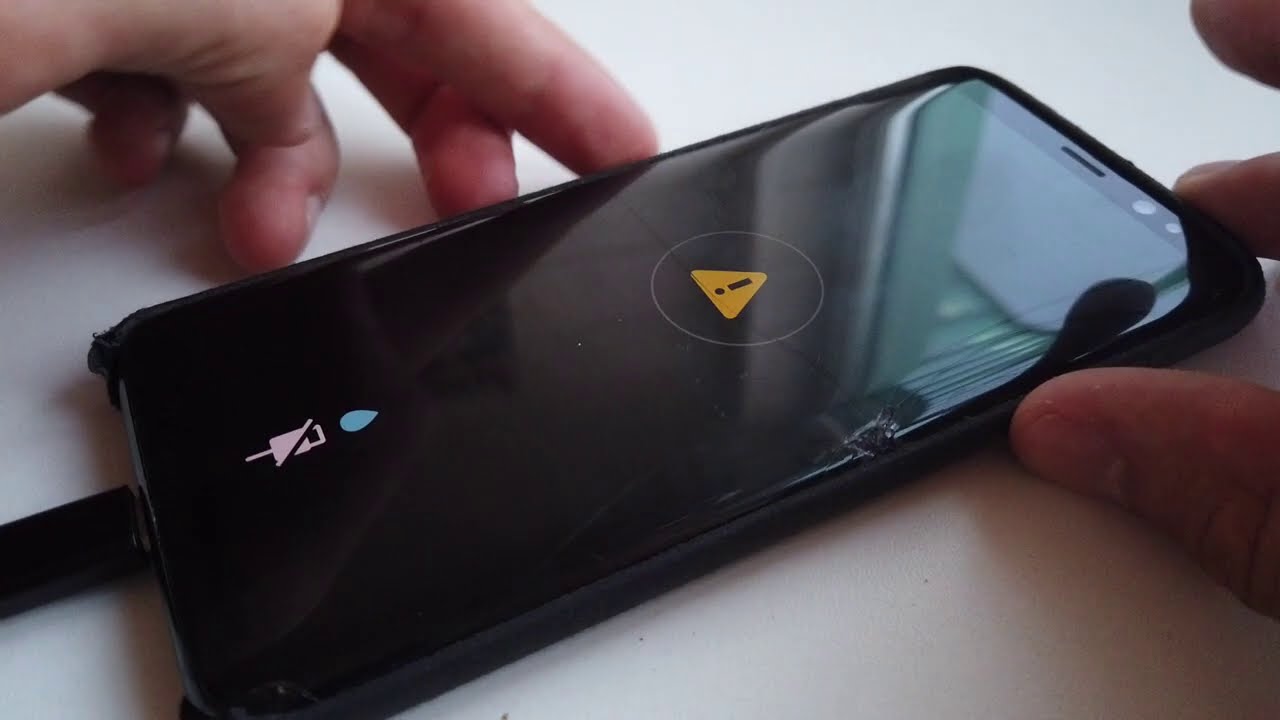
Are you frustrated with your waterproof Android phone constantly showing a moisture alert? You’re not alone. Many users have experienced this issue and wondered why it keeps happening. A moisture alert is a message that appears on your phone when it detects moisture in the charging port or the USB-C connector. This alert is a built-in safety feature designed to protect your phone from potential damage caused by water or moisture. However, it can be quite bothersome when it triggers unnecessarily or seems to be stuck in a loop. In this article, we will explore the reasons behind this issue and offer some potential solutions to help you resolve it. So, if you’re tired of dealing with that pesky moisture alert, keep reading to find out more!
Inside This Article
- Understanding Moisture Alerts on Waterproof Android Phones
- Potential Causes of Moisture Alerts on Waterproof Android Phones
- Troubleshooting Tips for Resolving Moisture Alerts on Waterproof Android Phones
- When to Seek Professional Assistance for Moisture Alerts on Waterproof Android Phones
- Conclusion
- FAQs
Understanding Moisture Alerts on Waterproof Android Phones
Waterproof Android phones are designed to withstand exposure to water and moisture, allowing users to enjoy their devices in various environments without worry. However, sometimes these waterproof phones may display a moisture alert, indicating that moisture has been detected in the device’s charging port.
Moisture alerts are important safety features that help protect your phone from potential damage caused by water. When a moisture alert is triggered, it means that there is a possibility that water or moisture has entered the charging port, which could lead to short circuits or other electrical issues if not addressed.
The moisture alert typically appears as a pop-up notification or a warning message on the screen, accompanied by an icon representing droplets or water. It is important to take these alerts seriously and take appropriate action to prevent any potential damage to your waterproof Android phone.
It is worth noting that moisture alerts are more common in devices with exposed charging ports, as opposed to those with sealed or hidden ports. While smartphones with exposed ports may be more susceptible to water damage, they generally offer the convenience of easily plugging in chargers and accessories without the need for additional adapters or connectors.
In certain cases, moisture alerts may be triggered erroneously. This can happen due to factors such as high humidity, condensation, or exposure to excessive moisture in the environment. However, it is always important to err on the side of caution and address the alert to ensure the longevity and functionality of your device.
There are a few steps you can take when you encounter a moisture alert on your waterproof Android phone. First, disconnect any charging cables or accessories from the charging port and power off your device. Carefully inspect the charging port for any signs of moisture or debris. If you notice any moisture, use a soft, dry cloth to gently dry the port. Avoid using heat or blowing into the port, as this can potentially cause further damage.
Once the charging port is dry, you can try to power on your device and check if the moisture alert persists. If it does, try gently tapping the phone or slightly shaking it to help dislodge any trapped moisture or debris that may be causing the alert. In some cases, the moisture alert may disappear after these steps, indicating that the issue has been resolved.
If the moisture alert continues to appear even after attempting these troubleshooting steps, it is recommended to avoid charging your phone until the issue is resolved. It is advisable to contact the manufacturer’s customer support or take your device to an authorized service center for further assistance. They will be able to diagnose the issue more accurately and provide appropriate solutions to ensure the efficient functioning of your waterproof Android phone.
Potential Causes of Moisture Alerts on Waterproof Android Phones
Getting a moisture alert on your waterproof Android phone can be frustrating, especially if you haven’t come into contact with water. Here are some potential causes to consider:
1. Sensor Malfunction: In some cases, a moisture alert could be a result of a malfunctioning sensor. This can happen due to wear and tear over time or due to exposure to extreme temperatures. If the sensor is not functioning properly, it may send false moisture alerts.
2. Water Ingress: Waterproof phones are designed to withstand water exposure to a certain degree. However, if the device has been exposed to water for a prolonged period or has been submerged in water deeper than its maximum waterproof rating, it can still result in water ingress. This can trigger a moisture alert to prevent further damage.
3. Condensation: Temperature changes, such as going from a warm environment to a cold one, can cause condensation to form inside your phone. This can trigger the moisture alert as a precautionary measure. It’s important to note that condensation is different from water ingress, as it is temporary and doesn’t usually cause any long-term damage.
4. Humidity: High humidity levels can also trigger moisture alerts on your waterproof Android phone. Excess moisture in the air can cause the moisture sensors to detect higher humidity levels and issue an alert to prevent potential damage. This is more common in areas with tropical climates or during rainy seasons.
5. Moisture or Dust Accumulation: Over time, dust, lint, or other particles can accumulate in the charging port or other openings of your phone. This can interfere with the proper functioning of the moisture sensors, leading to false moisture alerts. Cleaning the ports regularly can help prevent this issue.
6. Software Glitches: In some cases, a software glitch or bug could be the culprit behind moisture alerts on your waterproof Android phone. Software updates or compatibility issues with certain apps can trigger false alerts. Keeping your software up to date and troubleshooting any app-related issues can help resolve this problem.
By understanding the potential causes of moisture alerts on your waterproof Android phone, you can better identify the underlying issue and take appropriate steps to resolve it. In the next section, we will explore some troubleshooting tips to help you address moisture alerts effectively.
Troubleshooting Tips for Resolving Moisture Alerts on Waterproof Android Phones
Moisture alerts on your waterproof Android phone can be frustrating, especially if they keep appearing even when your device is not exposed to water. These alerts are designed to protect your phone from water damage by detecting any presence of moisture in the charging port. However, sometimes they can be triggered mistakenly or due to minor issues. Here are some troubleshooting tips to help you resolve moisture alerts on your waterproof Android phone.
- Check for moisture or debris: The first step is to visually inspect the charging port for any signs of moisture or debris. Use a flashlight if needed to get a clear view of the port. If you notice any moisture or debris, gently clean the port using a soft, dry cloth or compressed air. Ensure that the port is completely dry before attempting to charge your phone again.
- Restart your phone: Sometimes, a simple restart can resolve minor software glitches that may be causing moisture alerts. Power off your phone completely, wait for a few seconds, and then power it back on. This can clear any temporary issues and reset the charging port sensor.
- Use a different charging cable: The charging cable or connector you are using may be faulty or damaged, triggering false moisture alerts. Try using a different cable or connector to charge your phone and see if the alerts persist. If the alerts stop with a different cable, it’s likely that the original one needs to be replaced.
- Switch to wireless charging: If your phone supports wireless charging, consider using a wireless charger instead of a wired one. By eliminating the need for a physical connection to the charging port, you can bypass the moisture alert issue altogether.
- Disable USB debugging mode: If you have enabled USB debugging mode on your Android phone, it can interfere with the proper functioning of the charging port sensor and trigger moisture alerts. Go to the Developer Options in your phone’s settings and disable USB debugging mode to see if it resolves the issue.
- Reset your phone’s settings: Resetting your phone’s settings can help resolve any software-related issues that could be causing the moisture alerts. Keep in mind that this will reset all your personalized settings, so make sure to back up your data before proceeding. Go to the Settings menu, locate the “Reset” or “Backup & Reset” option, and select “Reset all settings.” Follow the prompts to complete the reset.
- Update your phone’s software: Outdated software can sometimes cause compatibility issues with the charging port sensor, leading to moisture alerts. Check for any available software updates for your Android phone and install them. Updating your phone to the latest software version can often fix such compatibility issues.
- Visit an authorized service center: If none of the above troubleshooting tips work, it’s advisable to visit an authorized service center for further assistance. They have the expertise and resources to diagnose and fix any hardware or software issues causing the persistent moisture alerts on your waterproof Android phone.
By following these troubleshooting tips, you can resolve moisture alerts on your waterproof Android phone and ensure the smooth functioning of your device. Remember to always prioritize the protection of your phone from water damage by taking necessary precautions, such as keeping the charging port dry and avoiding exposure to excessive moisture.
When to Seek Professional Assistance for Moisture Alerts on Waterproof Android Phones
If you’ve been experiencing persistent moisture alerts on your waterproof Android phone despite taking the necessary precautions, it may be time to seek professional assistance. While there are troubleshooting steps you can take to resolve the issue on your own, certain situations call for the expertise of a professional.
Here are some instances when it is recommended to seek professional assistance for moisture alerts on your waterproof Android phone:
- Ongoing and frequent moisture alerts: If you find that you are repeatedly receiving moisture alerts, even after ensuring that your phone is kept dry and free from any water exposure, it could indicate a more serious issue. Professional assistance can help diagnose and address the underlying problem.
- Non-responsive or persistent issues: If you have followed all the troubleshooting steps provided by the manufacturer or conducted thorough research online but are still facing moisture alerts, it is advisable to reach out to an expert. They will be able to assess the problem and provide a more effective solution.
- Damage or malfunction: If your waterproof Android phone has suffered physical damage, such as a cracked screen or damaged ports, it could contribute to false moisture alerts. In such cases, seeking professional assistance is crucial to repair or replace the damaged components and resolve the issue.
- Loss of warranty: Attempting to fix the moisture alert issue on your own or through unauthorized repair centers may void your warranty. To ensure that your phone stays covered, it’s best to consult a professional who is authorized by the manufacturer to make any necessary repairs.
Remember, moisture alerts on waterproof Android phones can be caused by a variety of factors, ranging from software glitches to physical damage. By seeking professional assistance, you can have peace of mind, knowing that your phone is in capable hands and that the issue will be properly addressed.
It’s important to conduct thorough research and choose a reputable service provider with experience in handling waterproof Android phones. Reading reviews, seeking recommendations, and asking for certifications are some ways to ascertain the expertise and reliability of the professional.
Don’t let moisture alerts hinder your phone experience. Seek professional assistance when necessary to resolve the issue and ensure the optimal performance of your waterproof Android phone.
Conclusion
Moisture alerts on your waterproof Android phone can be frustrating, but they serve an important purpose in protecting your device from potential damage. They are designed to detect any moisture or water ingress into your phone’s charging port, which could potentially cause short circuits or other hardware issues. While these alerts are meant to keep your phone safe, they can also be triggered by environmental factors such as high humidity or exposure to water vapor.
If you frequently encounter false moisture alerts, try the troubleshooting steps mentioned earlier, such as drying your phone, checking for debris, or resetting the charging port. It’s also worth considering using a wireless charger as an alternative charging method. However, if the issue persists, it may be necessary to consult with a professional technician or contact the manufacturer for further assistance.
Remember, taking care of your waterproof Android phone and following the manufacturer’s guidelines for use and maintenance is crucial to ensure its longevity and optimal performance. By being proactive in preventing moisture ingress and promptly addressing any issues, you can enjoy your device for years to come.
FAQs
– Why does my waterproof Android phone keep showing a moisture alert?
A: This moisture alert is a safety feature in many waterproof Android phones that is designed to protect your device from potential water damage. It indicates that there is moisture detected in the charging port or USB-C connector, which could potentially cause short circuits or other malfunctions. This alert is triggered when the phone detects moisture levels above a certain threshold, even if the phone hasn’t been submerged in water. It is important to address this issue to prevent any damage to your phone.
– How can I resolve the moisture alert issue on my waterproof Android phone?
A: To resolve the moisture alert issue on your waterproof Android phone, you can try the following steps:
1. Gently dry the charging port and USB-C connector using a soft cloth or tissue.
2. Check for any visible signs of moisture or damage, and clean the port if necessary.
3. Restart your phone and see if the moisture alert disappears.
4. If the issue persists, try using a different charging cable or charger to see if the problem lies with them.
5. If none of the above steps work, it is recommended to contact the manufacturer or take your phone to an authorized service center for further assistance.
– Can the moisture alert be triggered by humidity or sweat?
A: Yes, the moisture alert on a waterproof Android phone can be triggered by high humidity or sweat. The sensors that detect moisture in the charging port or USB-C connector are sensitive and can detect even small amounts of moisture. High humidity or excessive sweating can cause these sensors to activate the moisture alert, even if the phone hasn’t come into direct contact with water. It is a safety measure to prevent any potential damage to the phone’s internal components.
– Is it safe to ignore the moisture alert on my waterproof Android phone?
A: It is not recommended to ignore the moisture alert on your waterproof Android phone. The alert is there to protect your phone from potential water damage. Ignoring the alert could lead to malfunctions, short circuits, or other issues, which can be costly to repair. It is best to address the moisture alert issue promptly to prevent any further damage to your device.
– Can the moisture alert on my waterproof Android phone be disabled?
A: No, the moisture alert on a waterproof Android phone cannot be disabled through system settings. It is a built-in safety feature that cannot be bypassed. This is to ensure that users are aware of any potential moisture or water damage to their device and take the necessary precautions. Attempting to disable or bypass this feature may void the warranty and could expose your phone to increased risk of damage.
