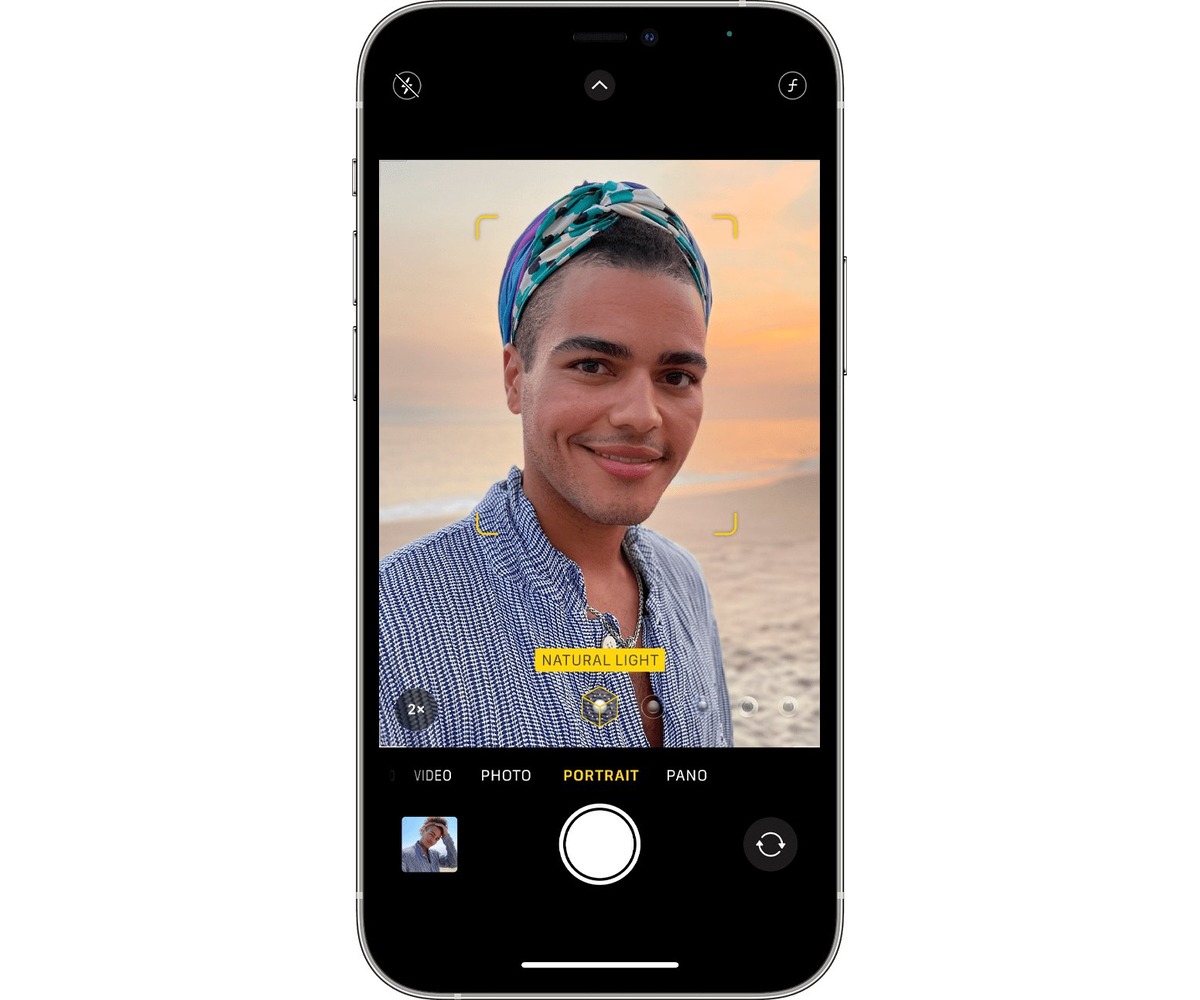
Are you tired of taking photos with your iPhone, only to find that your beautiful shots are ruined by red eye? Don’t worry, you’re not alone! Red eye is a common issue that many iPhone users face when capturing precious moments. But fear not, there are simple and effective ways to get rid of red eye on your iPhone. In this article, we will explore the causes of red eye, provide step-by-step instructions on how to remove it, and suggest some preventive measures. So, if you want to ensure that your photos look their best, keep reading to discover the secrets of banishing red eye from your iPhone photos.
Inside This Article
- What Causes Red Eye on iPhone Photos
- How to Prevent Red Eye on iPhone
- How to Remove Red Eye from iPhone Photos Using the Edit Option
- Using Third-Party Apps to Remove Red Eye from iPhone Photos
- Conclusion
- FAQs
What Causes Red Eye on iPhone Photos
Red eye is a common phenomenon that occurs in photographs, including those taken with an iPhone. This effect gives the subject’s eyes a distinct red glow, making them appear unnatural and often ruining an otherwise perfect shot. But what exactly causes this red eye effect on iPhone photos? Let’s explore the factors that contribute to this issue.
The main culprit behind red eye on iPhone photos is the reflection of light from the retina of the subject’s eyes. When the camera flash of the iPhone is used, the bright burst of light enters the dilated pupils and shines directly on the blood vessels at the back of the eyes. This causes the red color of the blood vessels to be captured by the camera, resulting in the red eye effect.
Another factor that can intensify the occurrence of red eye is the distance between the subject and the camera. When the subject is relatively close to the iPhone’s lens, the flash has a higher chance of directly hitting the eyes, leading to a more prominent red eye effect.
The use of cheap or low-quality camera flashes can also contribute to the prevalence of red eye on iPhone photos. These flashes don’t emit a uniform burst of light and may have a narrow beam, which increases the chances of the light directly hitting the eyes and causing red eye.
Lastly, certain individuals are more prone to experiencing red eye than others. Factors such as eye color, pupil size, and the presence of eye conditions like albinism or retinoblastoma can make a person more susceptible to the red eye effect.
Understanding the causes of red eye on iPhone photos can help us take the necessary steps to prevent or minimize this issue in our photographs. In the next section, we will explore some effective techniques to prevent red eye when using an iPhone camera.
How to Prevent Red Eye on iPhone
Red eye in photos can be quite frustrating, especially when capturing precious moments on your iPhone. However, with a few simple techniques, you can minimize the chances of red eye occurring in your iPhone photos. Here are some tips to prevent red eye:
1. Adjust the Lighting: One of the primary causes of red eye is the flash directly bouncing off the retina of the subject. To prevent this, try to avoid using the flash whenever possible. Instead, opt for natural lighting or increase the ambient light to reduce the need for flash.
2. Use the Anti-Red Eye Feature: The iPhone comes with a built-in anti-red eye feature that reduces the occurrence of red eye in photos. This feature illuminates the eyes just before the photo is taken, making the pupils contract and minimizing the chances of red eye.
3. Get Closer to the Subject: By getting closer to the subject, the flash will have less impact on the eyes, reducing the chances of red eye. Additionally, when using the flash at a close range, it will be less intense, making it less likely to cause red eye.
4. Use Red Eye Reduction Filters: There are also third-party camera apps available that come with red eye reduction filters. These apps detect and eliminate red eye automatically, allowing you to capture photos without worrying about red eye ruining the shot.
5. Avoid Direct Flash Reflection: When taking photos with a flash, make sure to angle the camera slightly downwards. This helps prevent the flash from reflecting directly into the eyes and causing red eye. Tilting the phone slightly can make a significant difference.
6. Don’t Use the Flash on Reflective Surfaces: Reflective surfaces, such as mirrors or glass, can increase the chances of red eye occurring in photos. Avoid using the flash when photographing near such surfaces to minimize the risk of red eye.
7. Consider Using Editing Apps: If you do end up with red eye in your photos, don’t worry! There are many photo editing apps available that allow you to remove red eye effortlessly. Simply choose an app that suits your editing preferences and follow the instructions to eliminate red eye.
By following these tips, you can significantly reduce the occurrence of red eye in your iPhone photos. Remember, prevention is key, but if red eye does occur, there’s always the option to edit it out using various tools and apps. Capture stunning photos without the worry of red eye spoiling the moment!
How to Remove Red Eye from iPhone Photos Using the Edit Option
Red eye is a common issue that can mar the appearance of your cherished photos. Luckily, the iPhone offers an easy and effective solution to remove red eye directly within the Photos app. Follow these steps to fix red eye and enhance the overall quality of your iPhone photos:
- Open the Photos app on your iPhone and select the photo with red eye.
- Tap on the Edit option located at the top right corner of the screen.
- On the bottom toolbar, you will see various editing options. Tap on the “…” icon to access more editing tools.
- Scroll through the options and locate the “Red Eye” tool. Tap on it to activate.
- Position your finger on the affected eye and drag it to cover the red area. The app will automatically detect and correct the red eye.
- Once you are satisfied with the result, tap on the “Done” button at the bottom right corner of the screen to save the edited photo.
That’s it! The red eye in your iPhone photo has been successfully removed using the Edit option in the Photos app. You can now enjoy a more natural-looking image without the distracting red glow.
However, it’s worth noting that the red eye removal tool in the Photos app may not always produce perfect results, especially in challenging lighting conditions or if the red eye effect is severe. In such cases, using third-party apps specifically designed for red eye removal can offer more advanced options and better results.
Let’s explore some popular third-party apps that can help you remove red eye from iPhone photos:
- Adobe Photoshop Express: This app provides a comprehensive set of editing tools, including red eye removal. It allows you to precisely select the affected area and adjust the correction intensity for more accurate results.
- Snapseed: Known for its powerful editing capabilities, Snapseed offers a dedicated red eye correction tool. With its precise control options, you can easily fix red eye issues with precision.
- Facetune: While primarily used for portrait retouching, Facetune also includes a red eye correction feature. It enables you to remove red eye and enhance other aspects of your photos for a polished and professional look.
By using these third-party apps, you can achieve more refined and customizable red eye removal results. Simply download the app of your choice from the App Store, select the photo, access the red eye correction tool, and follow the on-screen instructions to eliminate red eye from your iPhone photos.
Now you have multiple options to remove red eye from your iPhone photos, whether it’s using the built-in Edit option in the Photos app or utilizing third-party apps with advanced correction features. Experiment with different tools and techniques to find the best solution that suits your needs and enhances the visual quality of your photos.
Using Third-Party Apps to Remove Red Eye from iPhone Photos
If you’re looking for an alternative solution to remove red eye from your iPhone photos, third-party apps can be a great option. These apps are designed to provide advanced editing features and improve the overall quality of your photos. Here are a few popular apps that you can use to fix red eye on your iPhone:
1. TouchRetouch: This powerful app not only allows you to remove red eye but also helps you remove unwanted objects from your photos. With just a few simple steps, you can eliminate the red eye effect and achieve a natural and flawless look.
2. Facetune: While primarily known for its portrait editing capabilities, Facetune can also be used to fix red eye. This app offers precise tools to target and remove the redness and restore the original color of the eyes.
3. Snapseed: Developed by Google, Snapseed is a versatile photo editing app that can be used to correct red eye in your iPhone photos. It provides a variety of editing tools, including a selective adjustment tool that allows you to target and enhance specific areas of the photo, such as the eyes.
4. VSCO: Popular among photography enthusiasts, VSCO offers a range of editing features, including the ability to fix red eye in your iPhone photos. With its intuitive interface and comprehensive editing options, you can easily eliminate the red eye effect and enhance the overall appearance of your photos.
5. Adobe Photoshop Express: As one of the most recognized names in photo editing, Adobe Photoshop Express is a reliable choice to remove red eye from your iPhone photos. With its powerful editing tools and user-friendly interface, you can quickly and effectively eliminate the red eye effect.
When using third-party apps to remove red eye, it’s essential to choose a reputable app from the App Store. Look for apps with positive reviews, frequent updates, and a user-friendly interface. Additionally, consider apps that offer a range of other editing features, allowing you to enhance your photos further.
These were some effective tips and tricks to get rid of red eye on your iPhone. By following these steps, you can ensure that your photos look vibrant and natural, without any distracting red eye effects. Remember to always check your lighting conditions, use the option to enable flash, and try out the various editing tools available on your iPhone to further enhance your photos. With a little practice and patience, you’ll be able to capture stunning images without any red eye issues. So, go ahead and grab your iPhone, start snapping pictures, and say goodbye to red eye forever!
FAQs
1. Why does the iPhone camera produce red-eye in photos?
When the camera flash reflects off the retina of the subject’s eye, it causes the red-eye phenomenon. This is more common in low-light conditions where the pupil is dilated. Fortunately, there are ways to minimize or eliminate red eye in iPhone photos.
2. Does the iPhone camera have a dedicated red-eye reduction feature?
No, the iPhone camera does not have a dedicated red-eye reduction feature. However, there are third-party apps available that can help reduce red-eye in photos taken with an iPhone.
3. Can I prevent red-eye in iPhone photos?
While it is challenging to completely eliminate red-eye, there are several techniques you can try to minimize its occurrence. These include using natural lighting, avoiding direct flash, asking the subject to look slightly away from the camera, and using the anti-red-eye feature in photo editing apps.
4. Are there any photo editing apps that can help remove red-eye on iPhone?
Yes, there are multiple photo editing apps available on the App Store that can help remove red-eye from iPhone photos. Some popular options include Adobe Photoshop Express, VSCO, and Snapseed. These apps offer various tools and filters to enhance and edit your photos, including red-eye removal.
5. Can I manually remove red-eye from my iPhone photos?
Yes, you can manually remove red-eye from your iPhone photos using built-in editing tools. Open the Photos app, select the photo with red-eye, tap “Edit,” and choose the adjust icon (three horizontal sliders). From there, select the red-eye removal tool and simply tap on the red-eye areas to correct them manually.
