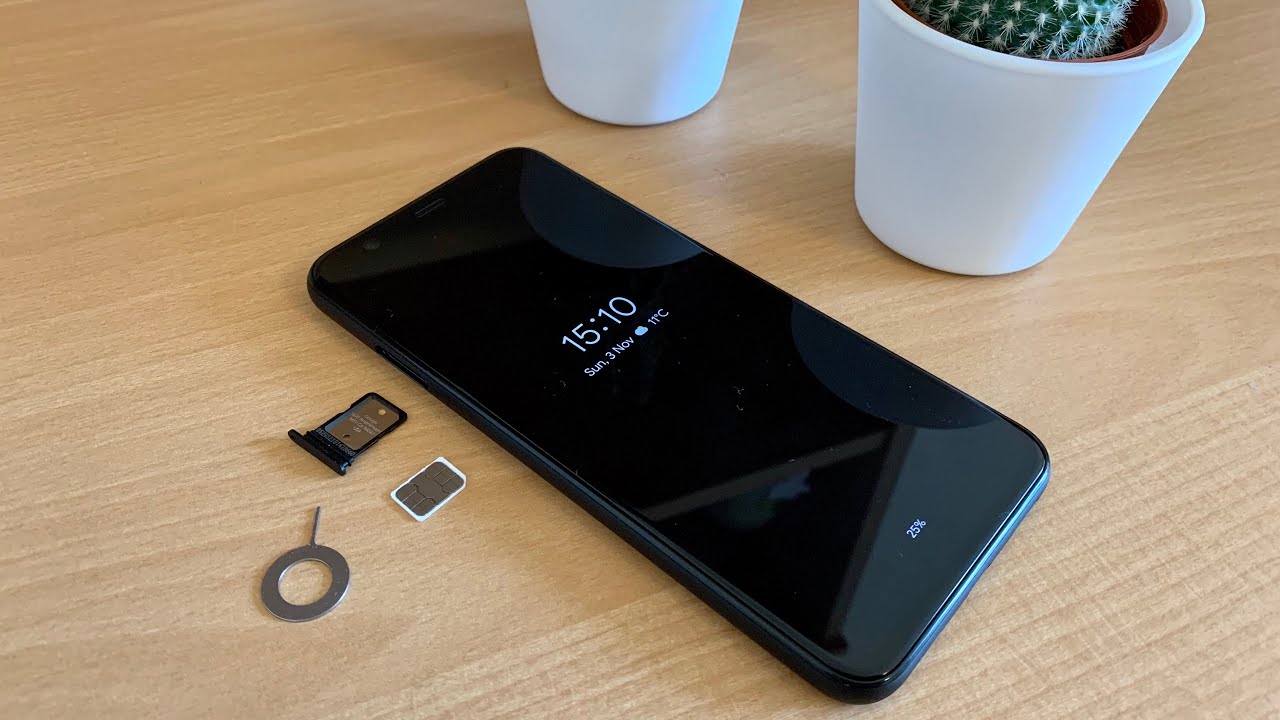
The Pixel 4 is an exceptional smartphone that boasts impressive features and performance. It’s no wonder that many users are eager to maximize their experience with this device. However, there may come a time when you need to remove or replace the SIM card in your Pixel 4. Whether it’s to switch carriers, upgrade your plan, or troubleshoot connectivity issues, knowing how to safely and efficiently remove the SIM card is essential. In this article, we will guide you through the step-by-step process of getting the SIM card out from your Pixel 4, ensuring that you can easily and confidently handle this task on your own. So, let’s dive in and discover how to remove the SIM card from your Pixel 4!
Inside This Article
- Method 1: Using the SIM Eject Tool
- Method 2: Using a Paperclip or Needle- Step-by-step instructions for using a paperclip or needle as an alternative to the SIM eject tool- Precautions to take to avoid damaging the device
- Troubleshooting and Tips: Common Issues Encountered When Removing a SIM Card and How to Resolve Them
- Conclusion
- FAQs
Method 1: Using the SIM Eject Tool
Removing the SIM card from your Pixel 4 is a fairly straightforward process. Google has made it easy for users by including a SIM eject tool with the device. This tool is specifically designed to help you safely and efficiently remove the SIM card from its tray.
Follow these step-by-step instructions to use the SIM eject tool:
- Locate the SIM tray on your Pixel 4. It is usually located on the side of the device, close to the power button.
- Take the SIM eject tool and insert it into the small hole on the SIM tray. You can find the hole either on the top or on the side of the tray, depending on the device model.
- Gently push the tool into the hole until you feel some resistance.
- Apply slight pressure and push the tool in further. This will release the SIM tray and allow it to pop out slightly.
- Using your fingers, carefully pull the tray out from the device.
- Place your SIM card onto the tray, making sure the gold contacts are facing down. Align the notched corner of the SIM card with the corresponding corner on the tray.
- Gently push the tray back into the device until it clicks into place.
Here are some tips to ensure a successful SIM card removal:
- Be gentle: When using the SIM eject tool, apply only a light and steady pressure. Avoid using excessive force, as this may damage the SIM tray or the device itself.
- Use the tool correctly: Insert the SIM eject tool into the designated hole on the SIM tray. Make sure it is fully inserted to effectively release the tray.
- Hold the device securely: Use your other hand to hold the Pixel 4 securely while ejecting the SIM tray. This will help prevent accidental drops or slips.
- Keep the SIM card safe: When removing the SIM card, place it in a safe and clean location to avoid misplacing or damaging it.
- Double-check before closing: Before pushing the tray back into the device, ensure that the SIM card is properly aligned and positioned on the tray.
By following these instructions and tips, you can easily remove and replace the SIM card on your Pixel 4 using the SIM eject tool. Remember to handle the device and the SIM card with care to avoid any accidental damage.
Method 2: Using a Paperclip or Needle- Step-by-step instructions for using a paperclip or needle as an alternative to the SIM eject tool- Precautions to take to avoid damaging the device
If you don’t have a SIM eject tool handy, don’t worry! You can still remove the SIM card from your Pixel 4 using a paperclip or a needle. Follow these step-by-step instructions to safely remove the SIM card without causing any damage to your device.
Step 1: First, locate the SIM card tray on your Pixel 4. It is usually located on the side of the device, near the power button.:
- Gently insert the tip of the paperclip or needle into the small hole on the SIM card tray. Apply slight pressure until you feel a small click or resistance.
- Once you feel the click or resistance, carefully push the paperclip or needle inward, towards the device, to eject the SIM card tray. Be gentle, as excessive force can damage the device or the SIM card tray.
- Once the SIM card tray pops out, pull it out completely using your fingers. Be sure to hold onto the tray and the SIM card to prevent them from falling or getting lost.
- Remove the SIM card from the tray by gently pushing it out from the designated slot. Avoid touching the metal contacts on the SIM card to prevent any damage.
- Inspect the SIM card and the tray for any dirt or debris. If necessary, clean them carefully using a soft cloth or a cotton swab dampened with isopropyl alcohol.
- Before reinserting the SIM card tray, make sure the SIM card is oriented correctly. Align the notched corner of the SIM card with the designated corner in the tray.
- Insert the SIM card tray back into the device, aligning it with the slot. Gently push it in until it sits flush with the device.
- Finally, power on your Pixel 4 and ensure that the SIM card is recognized by the device. You can do this by checking the signal strength or going to the device’s settings.
It is important to exercise caution while using a paperclip or needle as an alternative to the SIM eject tool. Here are a few precautions to keep in mind:
- Use a thin paperclip or needle to avoid damaging the SIM card tray.
- Avoid using excessive force when inserting or removing the paperclip or needle, as it can cause damage.
- Hold onto the SIM card tray and SIM card tightly to prevent accidental drops or loss.
- Make sure your device is powered off before attempting to remove or insert the SIM card.
- If you encounter any resistance or difficulty, stop and seek assistance from a professional or contact the manufacturer for support.
By following these step-by-step instructions and taking necessary precautions, you can safely remove the SIM card from your Pixel 4 using a paperclip or needle as an alternative to the SIM eject tool. Remember to handle the device with care and ensure that the SIM card is properly inserted to avoid any functionality issues.
Troubleshooting and Tips: Common Issues Encountered When Removing a SIM Card and How to Resolve Them
When removing a SIM card from your Pixel 4, you may encounter some common issues that can cause frustration and confusion. But don’t worry, we’ve got you covered! Here are a few troubleshooting tips to help you resolve these issues and make the SIM card removal process smoother:
1. SIM Card Not Ejecting: If your SIM card is not ejecting properly using the SIM eject tool or a paperclip, make sure that you are applying enough pressure. Push firmly and straight into the small hole on the SIM card tray to release it.
2. SIM Card Stuck: Sometimes the SIM card may get stuck inside the tray and refuse to come out. In such cases, try gently wiggling the SIM card tray back and forth while applying pressure on the eject mechanism. This should help release the SIM card.
3. Locked SIM Card: If you receive a message on your phone indicating that the SIM card is locked, it means that the SIM card is tied to a particular network provider. To resolve this, contact your network provider and request them to unlock the SIM card for you.
4. Incorrect SIM Card Size: It is crucial to use the correct SIM card size for your Pixel 4. If you are trying to insert a SIM card that is too big or too small, it will not fit properly in the SIM card tray. Confirm the appropriate SIM card size for your device and obtain a new SIM card if necessary.
5. SIM Card Damage: In some cases, the SIM card may get damaged while removing or inserting it into the tray. If you notice any visible signs of damage, such as a bent or scratched SIM card, it is recommended to replace it with a new one.
6. Using Non-Compatible SIM Card: Ensure that you are using a compatible SIM card with your Pixel 4. Different network providers use different technologies such as GSM or CDMA. Check with your network provider to ensure compatibility before inserting the SIM card into your device.
Additional Tips and Suggestions for a Smoother SIM Card Removal Process:
– Before attempting to remove the SIM card, power off your Pixel 4 to prevent any accidental damage to the device or the SIM card.
– Keep your hands clean and dry to avoid any transfer of dirt, oil, or moisture that could potentially damage the SIM card or the SIM card tray.
– If you do not have a SIM eject tool, you can use a paperclip or a needle as an alternative. Straighten the paperclip or needle, and gently insert it into the small hole on the SIM card tray to release it.
– Take extra care while handling the SIM card. It is a delicate piece of hardware, so avoid bending or touching the metal contacts on the SIM card.
– In case you are unsure about removing the SIM card yourself, it is always recommended to seek assistance from a professional or contact the manufacturer’s support team for guidance.
By following these troubleshooting tips and suggestions, you should be able to overcome any issues that may arise when removing the SIM card from your Pixel 4. Remember to handle the SIM card and the device with care to avoid any damage, and enjoy a hassle-free SIM card removal experience!
Conclusion
In conclusion, removing a SIM card from the Google Pixel 4 is a simple process that can be done easily with the right tools and a little bit of patience. The Pixel 4 offers a convenient and accessible SIM card tray, which makes it hassle-free to swap out SIM cards or activate new ones.
By following the step-by-step guide outlined in this article, you can confidently and effectively remove your SIM card from your Pixel 4 without any complications. Remember to power off your device, locate the SIM card tray, insert the ejection tool, apply gentle pressure to eject the tray, and carefully remove your SIM card.
Having this knowledge empowers you to switch carriers, upgrade your phone, or troubleshoot any SIM card-related issues that may arise. So, whether you’re looking to upgrade your device or simply need to swap out your SIM card, the process is now at your fingertips with the Pixel 4.
FAQs
1. How do I remove the SIM card from a Pixel 4 phone?
To remove the SIM card from a Pixel 4 phone, follow these steps:
- First, turn off your Pixel 4 phone.
- Locate the SIM card tray on the side of the phone.
- Insert the SIM eject tool or a small paperclip into the small hole on the tray and apply gentle pressure until the tray pops out.
- Remove the SIM card from the tray.
- Carefully reinsert the tray back into the phone and turn it on.
2. Do I need to turn off my Pixel 4 phone before removing the SIM card?
Yes, it is recommended to turn off your Pixel 4 phone before removing the SIM card. This ensures that all processes that may be using the SIM card are properly shut down, reducing the risk of any data loss or damage.
3. What should I do if I don’t have a SIM eject tool or a paperclip?
If you don’t have a SIM eject tool or a paperclip, you can use a small, pointed object such as the tip of a pen or a needle. Make sure it is thin enough to fit into the small hole on the SIM card tray and apply gentle pressure to eject the tray.
4. Can I use any SIM card in my Pixel 4 phone?
The Pixel 4 phone is usually compatible with most standard SIM cards. However, it is important to note that there are different types of SIM cards, such as regular SIM cards, micro SIM cards, and nano SIM cards. Make sure you have the correct size SIM card for your Pixel 4 phone.
5. What should I do if the SIM card tray is stuck?
If the SIM card tray on your Pixel 4 phone is stuck and you are unable to remove it, the best course of action is to visit an authorized service center or contact the manufacturer for assistance. Trying to force it open may cause damage to your phone.
