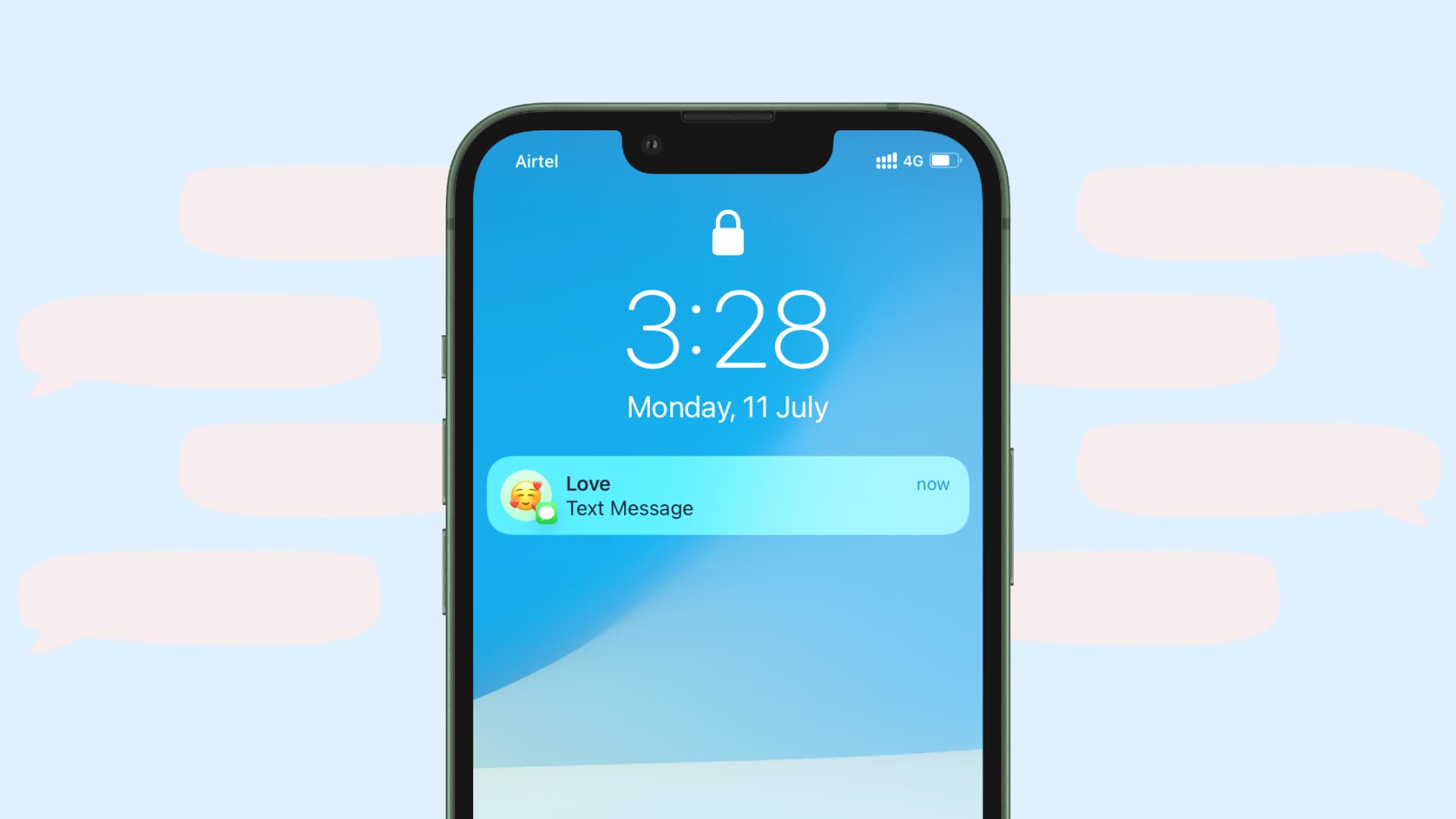
In today’s digital age, where our smartphones have become an extension of ourselves, our text messages contain our personal and sensitive conversations. Whether it’s a surprise birthday party, a confidential work discussion, or simply our own privacy, there are times when we want to keep our text messages hidden from prying eyes.
But how can you hide text messages on your iPhone? In this article, we will explore various methods and techniques to keep your messages secure and discreet. We will walk you through step-by-step instructions on how to hide text messages, not only from your device’s lock screen but also within your messaging app. So, whether it’s a nosy friend, a curious co-worker, or just a desire for enhanced privacy, we’ve got you covered with these useful tips and tricks for keeping your text messages hidden on your iPhone.
Inside This Article
- Use a Private Messaging App
- Customize Message Notifications
- Utilize the Hidden Message Feature in iOS
- Enable Face or Touch ID for Messages- Advantages of using Face or Touch ID for message privacy- Setting up Face or Touch ID for messages- Benefits of additional biometric authentication for message security
- Conclusion
- FAQs
Use a Private Messaging App
When it comes to protecting your text messages on an iPhone, one of the most effective solutions is to use a private messaging app. These apps offer a wide range of benefits that enhance your privacy and secure your conversations.
Benefits of private messaging apps:
- End-to-end encryption: Private messaging apps use end-to-end encryption, which means that your messages are securely encrypted from the moment they leave your device until they reach the recipient. This ensures that only the intended recipient can decrypt and read the messages.
- Self-destructing messages: Many private messaging apps provide options to send self-destructing messages. These messages are automatically deleted from the recipient’s device after a designated period, ensuring that no trace of the conversation remains.
- Screen security: Private messaging apps often offer additional security features such as passcode locks or biometric authentication to access the app. This prevents unauthorized access to your messages even if someone gains physical access to your phone.
- Additional features: Private messaging apps often include features like file sharing, voice calls, video calls, and group chats, providing a comprehensive and secure communication solution.
Popular private messaging apps for iPhone:
- Signal: Signal is a highly secure messaging app known for its strong encryption and privacy features. It’s endorsed by privacy advocates and offers a user-friendly interface.
- WhatsApp: WhatsApp is one of the most popular messaging apps globally, offering end-to-end encryption, group chats, voice and video calls, and the ability to send various media files.
- Telegram: Telegram is known for its focus on security while providing features like self-destructing messages, secret chats, and large group chats.
- Wire: Wire is a secure messaging app that offers end-to-end encryption and features like voice and video calls, file sharing, and collaboration tools.
How to set up and use a private messaging app:
- Download the app: Search for the desired private messaging app on the App Store, tap “Get” or “Download,” and wait for the installation process to complete.
- Create an account: Open the app, enter your phone number or email address, and follow the on-screen instructions to create an account. Some apps may require additional account verification steps.
- Adjust privacy settings: Explore the app’s settings menu to configure privacy options according to your preferences. You can customize notifications, enable two-factor authentication, and set up additional security measures as per app features.
- Invite contacts: To start messaging, invite your contacts to join the private messaging app. You can typically do this by sending them an invitation through the app or syncing your contacts list.
- Start a conversation: Once your contacts join the app, you can start secure conversations by selecting a contact, composing a message, and sending it through the app’s interface.
Using a private messaging app ensures that your text messages remain confidential and inaccessible to unauthorized parties. Take advantage of the benefits offered by these apps and prioritize your privacy when communicating through your iPhone.
Customize Message Notifications
When it comes to protecting your privacy and keeping your text messages secure, customizing message notifications is an important step. By adjusting the message notification settings on your iPhone, you can have more control over how and when you receive alerts for incoming messages. Here’s why it’s important to customize message notifications and how to do it on your iPhone.
Customizing message notifications allows you to have a better balance between staying connected and maintaining your privacy. By customizing the settings, you can choose which messages to receive immediate alerts for and which ones can wait until you have the time to check them. This way, you won’t be constantly interrupted by every incoming text message, and can focus on the messages that are most important to you.
To adjust message notification settings on your iPhone, follow these steps:
- Open the Settings app on your iPhone.
- Scroll down and tap on “Notifications”.
- Find the “Messages” app and tap on it.
- Here, you can customize various aspects of message notifications, such as the notification style, sound, and badge app icon.
- For example, you can choose to have banner notifications or alerts, and select a sound that suits your preference.
- You can also enable or disable the “Show Preview” option to control whether the content of the message is displayed in the notification.
- Additionally, you can adjust the “Badge App Icon” option to show the number of unread messages on the Messages app icon.
Aside from customizing the general message notification settings, you can also set up custom alerts for specific contacts. This allows you to differentiate between different contacts or group chats and assign unique notification sounds or vibration patterns to their messages.
To set up custom alerts for specific contacts on your iPhone, follow these steps:
- Open the Messages app on your iPhone.
- Select the contact or group chat you want to set up a custom alert for.
- Tap on the contact’s name or group name at the top of the chat.
- Scroll down and tap on “Info”.
- Tap on “Customize Notifications”.
- Here, you can choose a unique notification sound, enable/disable vibrate, and select the desired urgency level for this contact’s messages.
By customizing the message notification settings on your iPhone and setting up custom alerts for specific contacts, you can have better control over your text message notifications. This way, you can tailor your notification preferences to suit your privacy needs and ensure that you only receive alerts for the messages that truly matter to you.
Utilize the Hidden Message Feature in iOS
With iOS, Apple provides users with a nifty feature to hide text messages and keep them discreet. This hidden message feature adds an extra layer of privacy to your conversations, allowing you to keep sensitive information away from prying eyes.
To utilize this hidden message feature, follow these steps:
- Open the Messages app on your iPhone.
- Select the conversation containing the text messages you want to hide.
- Press and hold on one of the messages within the conversation.
- In the pop-up menu, tap on the “More” option.
- Now, you will see a circle next to each message in the conversation. Tap on the circles to select the messages you want to hide.
- Once you have selected the desired messages, tap on the Share icon at the bottom left corner of the screen.
- In the Share menu, you will see a few options. Scroll until you find the “Hide” option.
- Tap on “Hide” and confirm the action in the pop-up window that appears.
After following these steps, the selected text messages will be hidden from view, providing an added level of secrecy. To access these hidden messages, you can follow these steps:
- Open the Messages app on your iPhone.
- Swipe left on the conversation from the main screen.
- A “Unhide” option will appear. Tap on it.
By utilizing the hidden message feature in iOS, you can keep your sensitive conversations confidential and ensure your privacy.
Enable Face or Touch ID for Messages- Advantages of using Face or Touch ID for message privacy- Setting up Face or Touch ID for messages- Benefits of additional biometric authentication for message security
In today’s digital age, privacy and security are increasingly important, especially when it comes to personal messages. Fortunately, iPhone provides users with the option to enable Face ID or Touch ID for messages, adding an extra layer of protection and ensuring that only authorized individuals can access their private conversations. Let’s explore the advantages of using Face or Touch ID for message privacy, along with the simple process of setting it up on your iPhone.
Advantages of using Face or Touch ID for message privacy:
- Enhanced Security: By enabling Face ID or Touch ID for messages, you significantly increase the security of your private conversations. Biometric authentication methods like facial recognition or fingerprint scanning provide a unique and secure way to unlock your phone and access your messages.
- Convenience: Utilizing Face or Touch ID for message authentication is not only secure but also convenient. You no longer have to remember complex passcodes or patterns to unlock your phone and read your messages. Simply look at your phone or place your finger on the home button, and you’re granted quick and easy access to your conversations.
- Privacy from Prying Eyes: Enabling Face or Touch ID for messages ensures that even if someone gains physical access to your phone, they won’t be able to read your private messages without your biometric authentication. This feature adds an extra layer of protection and gives you peace of mind knowing your conversations are shielded from prying eyes.
Setting up Face or Touch ID for messages:
- Face ID: If you have an iPhone equipped with Face ID technology, setting it up for message authentication is straightforward. Go to “Settings” on your iPhone, tap “Face ID & Passcode,” and enter your passcode. Look for the “Use Face ID For” section, and toggle on the switch next to “Messages.” Now, whenever you receive a new message, Face ID will be required to unlock and view it.
- Touch ID: For devices with Touch ID, the process is just as simple. Head to “Settings,” tap “Touch ID & Passcode,” and enter your passcode. Scroll down until you find the “Use Touch ID For” section, and toggle on the switch next to “Messages.” Now, whenever you want to access your messages, Touch ID will be necessary.
Benefits of additional biometric authentication for message security:
- Two-Factor Authentication: Enabling Face or Touch ID for messages adds an extra layer of security on top of your device passcode. This two-factor authentication method significantly reduces the risk of unauthorized access to your private messages.
- Secure Communication: By utilizing biometric authentication, you ensure that only you can unlock and read your messages. This feature protects your communications, especially in situations where your phone may be lost or stolen.
- Peace of Mind: Activating Face or Touch ID for messages offers peace of mind, knowing that your personal conversations are safeguarded from unauthorized access. It gives you control over who can read your messages and protects your privacy.
By enabling Face or Touch ID for messages, you take a proactive step towards enhancing the privacy and security of your personal conversations. Take advantage of this convenient feature and enjoy the peace of mind that comes with knowing your messages are protected.
Conclusion
In conclusion, keeping your text messages private and away from prying eyes is essential to protect your privacy. Whether you want to hide sensitive conversations or simply maintain a level of discretion, there are several methods available to hide text messages on your iPhone.
By utilizing the built-in features of iOS, such as the Archive and Hide Alerts options, you can easily hide conversations from your main message list. Additionally, using third-party apps like Private Message Box or Signal can provide an extra layer of security and encryption for your text messages.
Remember, it’s crucial to regularly update your iPhone’s software and use strong security measures, like passcodes and biometric authentication, to safeguard your device overall. With these tools and techniques, you can ensure that your text messages remain confidential and protected.
FAQs
1. Can I hide specific text messages on my iPhone?
Yes, you can hide specific text messages on your iPhone. One way to do this is by archiving the conversation. By swiping left on the conversation in the Messages app, you can select the ‘Archive’ option. This will remove the conversation from your main messages list, but it will still be accessible through the ‘Archived’ section.
2. Are there any third-party apps available to hide text messages on iPhone?
Yes, there are several third-party apps available on the App Store that allow you to hide text messages on your iPhone. These apps offer additional privacy features such as passcode protection, message encryption, and the ability to hide specific conversations or contacts. Some popular options include Private Message Box, CoverMe, and Secret Text Free.
3. Does hiding text messages on iPhone also hide them from the lock screen?
No, hiding text messages on your iPhone only removes them from the main messages list within the Messages app. However, the hidden messages may still appear as notifications on the lock screen. To prevent this, you can adjust your notification settings to hide message previews or disable notifications for specific messaging apps.
4. Can I unhide hidden text messages on iPhone?
Yes, you can unhide hidden text messages on your iPhone. To do this, open the Messages app and swipe down on the screen to reveal the search bar. Type in the name or keyword related to the conversation you want to unhide, and the archived conversation should appear. Tap on it to restore the conversation to your main messages list.
5. Will hiding text messages on iPhone affect my iCloud backup?
No, hiding text messages on your iPhone will not affect your iCloud backup. When you back up your iPhone to iCloud, all of your messages, including the hidden ones, will be included in the backup. However, if you restore your iPhone from an iCloud backup, the hidden messages will no longer be hidden and will appear in the Messages app again.
