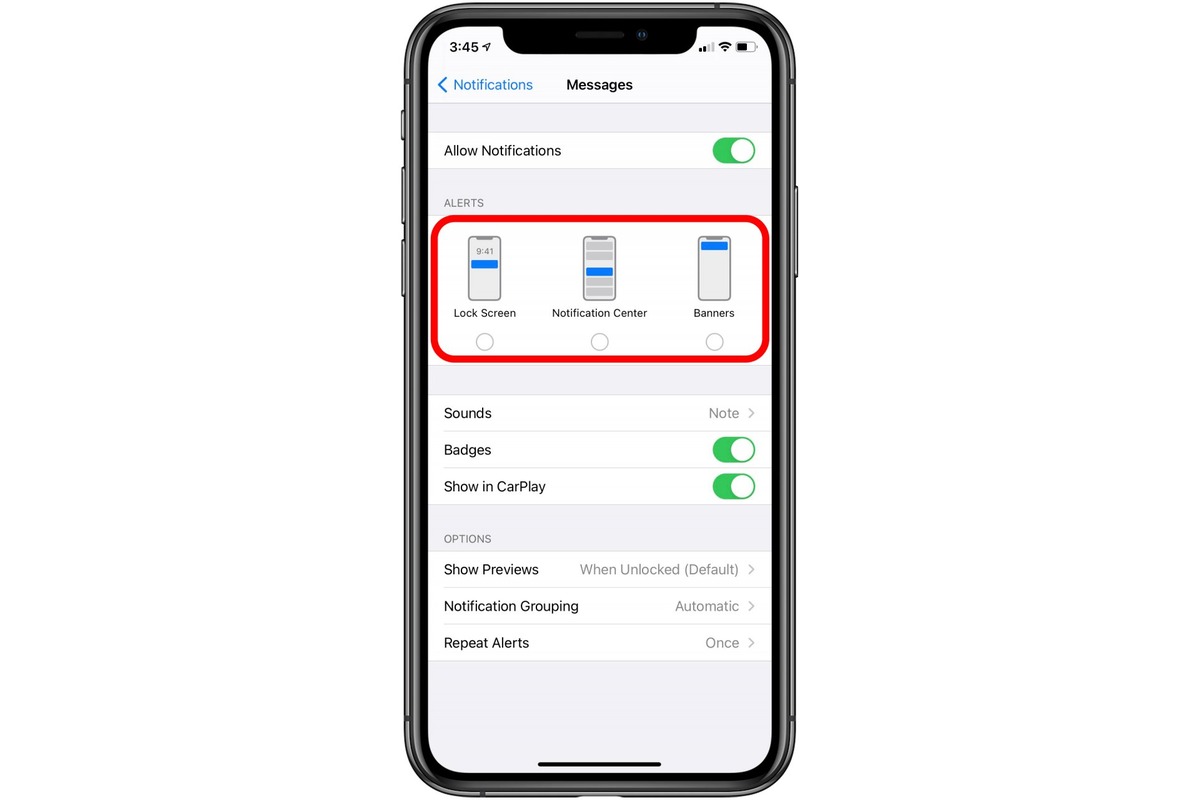
Are you looking for a way to hide your texts on your iPhone? Whether you have messages you want to keep private or just want to clean up your cluttered text thread, there are several methods you can use to hide texts on your iPhone. In this article, we will explore different options and techniques that allow you to safeguard your messages from prying eyes. From utilizing built-in features like Archive and Hide Alerts to using third-party apps, we will cover everything you need to know about hiding texts on your iPhone. By the end of this article, you’ll have the knowledge and tools to maintain your privacy and keep your text conversations confidential. So, let’s dive in and discover how to hide texts on your iPhone!
Inside This Article
Methods for Hiding Texts on iPhone
When it comes to the privacy of our text messages, ensuring that they are kept secure and hidden from prying eyes is of utmost importance. Fortunately, iPhone users have several methods at their disposal to hide their texts and maintain their privacy. In this article, we will explore four effective methods for hiding texts on iPhone: locking the messaging app, using third-party apps, archiving conversations, and disabling message previews.
Locking the Messaging App
One straightforward method for hiding texts on your iPhone is to lock the messaging app itself. This can be done by using the built-in Screen Time feature, which allows you to set app-specific passcodes. By setting a passcode for your messaging app, you can ensure that only you can access your messages. To set up app-specific passcodes, go to Settings > Screen Time > App Limits > Add Limit. Choose the messaging app and set a passcode. Now, whenever you open the messaging app, you will be prompted to enter the passcode.
Using Third-Party Apps
If you prefer a more comprehensive approach to hide your texts, there are several third-party apps available in the App Store that offer advanced privacy features. These apps allow you to hide conversations, set up decoy passwords, and even encrypt your messages. Some popular options include Signal, Wickr Me, and CoverMe. Before choosing a third-party app, make sure to read reviews and research the privacy features offered to ensure that it meets your requirements.
Archiving Conversations
Another method for hiding texts on your iPhone is by archiving conversations. When you archive a conversation, it is moved to the Archived Chats section, making it invisible in the main chat list. To archive a conversation in the Messages app, swipe left on the conversation and tap the Archive button. You can access your archived conversations by going to the main chat list and pulling down to reveal the search bar. Tap on “Archived Chats” to view your archived conversations.
Disabling Message Previews
By default, the Messages app on iPhone displays a preview of the incoming message on the lock screen and in the notification center. This can potentially expose the content of your texts to anyone who can see your phone. To disable message previews, go to Settings > Notifications > Messages. In the “Options” section, toggle off “Show Previews”. This will prevent message content from being displayed in notifications, adding an extra layer of privacy to your texts.
By utilizing these methods, you can effectively hide your texts on iPhone and safeguard your privacy. Whether you choose to lock the messaging app, use third-party apps, archive conversations, or disable message previews, remember to choose a method that best suits your needs and preferences.
Additional Tips for Text Privacy on iPhone
When it comes to maintaining the privacy of your text messages on your iPhone, there are a few additional tips you can follow to enhance your text privacy. These tips include:
- Setting Up a Strong Passcode: One of the simplest yet most effective ways to protect your text messages is by setting up a strong passcode for your iPhone. Choose a passcode that is not easily guessable and avoid using personal information such as birthdays or phone numbers.
- Enabling Two-Factor Authentication: Adding an extra layer of security to your iPhone is crucial for protecting your text messages. Enable two-factor authentication, which requires you to enter a verification code in addition to your passcode when signing in to your device.
- Using Touch ID or Face ID for Unlocking: If your iPhone supports it, take advantage of the Touch ID or Face ID feature. This biometric authentication method allows you to unlock your phone using your fingerprint or face, providing a secure and convenient way to access your texts.
- Clearing Message History Regularly: To minimize the risk of someone accessing your text messages, make it a habit to clear your message history regularly. This ensures that no sensitive information is stored on your device for an extended period of time.
By implementing these additional tips, you can safeguard your text messages and maintain a higher level of privacy on your iPhone.
Conclusion
In conclusion, knowing how to hide texts on your iPhone can be a useful skill to have for maintaining privacy and keeping conversations secure. Whether you’re looking to hide sensitive information, conversations from prying eyes, or simply want to organize your messages, there are multiple methods available to achieve this. From utilizing built-in features like message archiving and message filters, to using third-party apps for added security, you have options to suit your specific needs.
Remember, it’s important to strike a balance between convenience and security. While hiding texts can help protect your privacy, it’s also essential to stay vigilant and practice good digital hygiene. Regularly updating your iPhone’s software, using strong passcodes, and being cautious of suspicious messages or links can go a long way in safeguarding your device and personal information.
So, take control of your text messages and keep your conversations private with these methods to hide texts on your iPhone. With the right tools and precautions, you can enjoy seamless communication while maintaining the level of privacy you desire.
FAQs
Q: Can I hide text messages on my iPhone?
A: Yes, you can hide text messages on your iPhone using various methods. One option is to use the built-in Archive feature in the Messages app, or you can turn on the “Hide Alerts” feature for specific conversations. There are also third-party apps available on the App Store that offer additional privacy options for hiding text messages.
Q: Will the hidden text messages still appear in the search results?
A: No, when you hide text messages on your iPhone, they will not appear in the search results. This provides an added layer of privacy and ensures that confidential information remains hidden from prying eyes.
Q: Can I retrieve the hidden text messages?
A: Yes, you can retrieve hidden text messages on your iPhone. If you have used the Archive feature in the Messages app, you can simply go to the “Archived Messages” folder to find and access the hidden texts. Similarly, if you have enabled the “Hide Alerts” feature, you can disable it to make the conversations visible again.
Q: Can I hide specific text messages while keeping others visible?
A: Yes, you can hide specific text messages on your iPhone while keeping others visible. By using the “Hide Alerts” feature in the Messages app, you can choose to hide alerts for individual conversations, which effectively hides the text messages from the main screen while still keeping them in the app.
Q: Are there any third-party apps that can help me hide text messages on my iPhone?
A: Yes, there are several third-party apps available on the App Store that can help you hide text messages on your iPhone. These apps offer more advanced privacy features, such as passcode protection, encryption, and the ability to hide specific conversations or contacts. Some popular options include Private Message Box, CoverMe, and Secure Text Keyboard.
