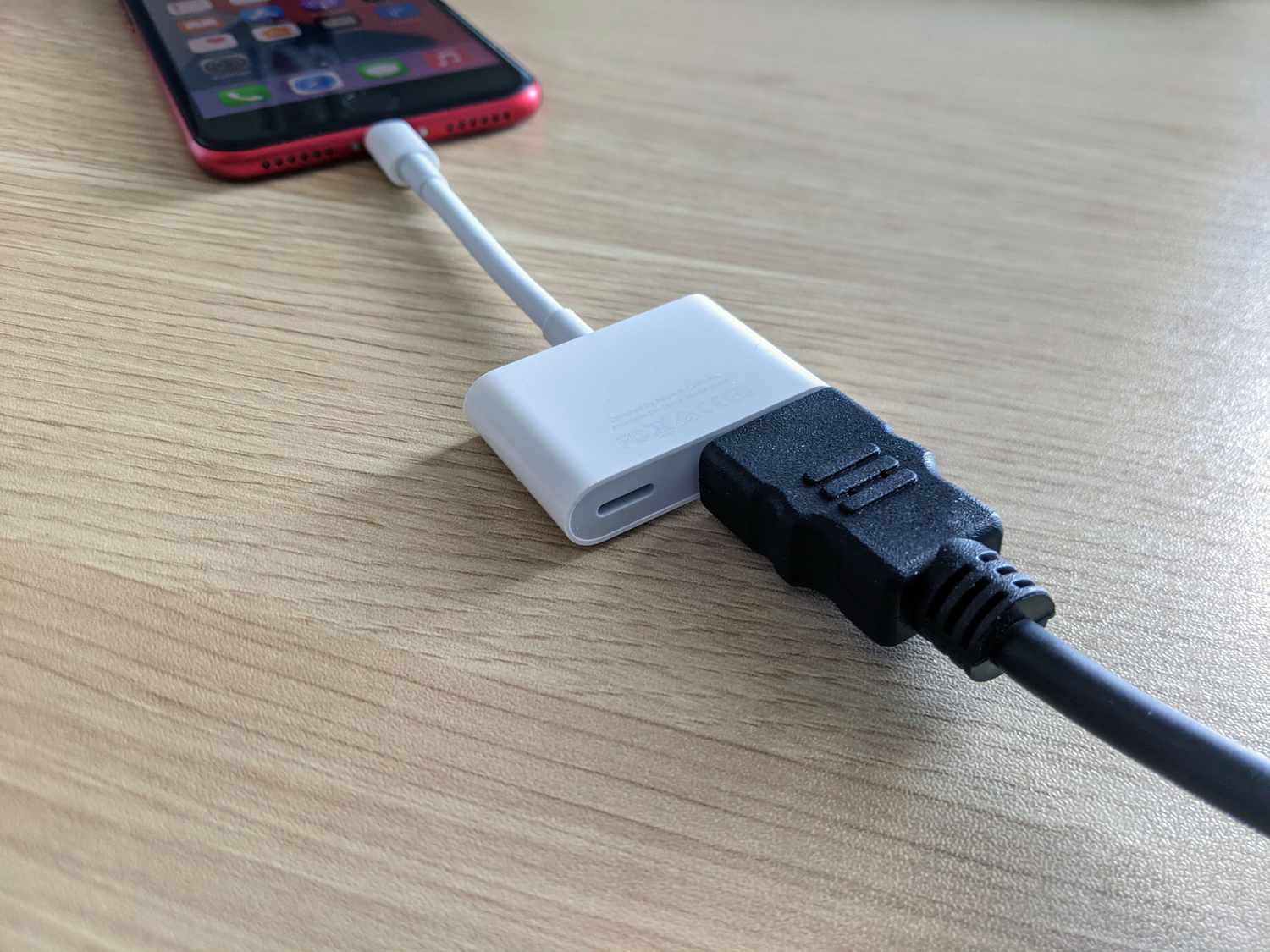
Connecting your phone to a projector can open up a whole new world of possibilities, from sharing presentations during meetings to enjoying movies and videos on a larger screen. It’s a convenient way to showcase your ideas or simply enhance your entertainment experience. However, figuring out how to hook up your phone to a projector may seem like a daunting task, especially if you’re new to the world of mobile technology. But fear not, as this comprehensive guide will walk you through the step-by-step process of connecting your phone to a projector. Whether you’re using an Android or iOS device, we’ll cover the various methods you can use to seamlessly connect your phone to a projector and take your multimedia experience to the next level.
Inside This Article
- Connecting Your Phone to the Projector
- Methods for Connecting Phone to Projector
- Using an HDMI Cable with Your Phone and Projector
- Wireless Connectivity with Your Phone and Projector
- Conclusion
- FAQs
Connecting Your Phone to the Projector
Connecting your phone to a projector opens up a world of possibilities, allowing you to share videos, photos, presentations, and more on a larger screen. Whether you want to share a slideshow at a business meeting or enjoy a movie night with friends, here are a few methods to seamlessly connect your phone to a projector.
When it comes to connecting your phone to a projector, there are several methods available. You can use an HDMI cable, a wireless connection, or even a specialized adapter, depending on the capabilities of your phone and projector. Let’s explore these methods in more detail.
Using an HDMI Cable with Your Phone and Projector
If your phone and projector have HDMI ports, using an HDMI cable is the most straightforward and reliable method. Here’s how you can do it:
- Check if your phone and projector have HDMI ports. If they do, you’ll need an HDMI cable that matches the ports on both devices.
- Connect one end of the HDMI cable to your phone and the other end to the projector.
- Power on both your phone and projector.
- On your projector, select the HDMI input source that matches the port you connected your phone to.
- Your phone’s screen should now be mirrored on the projector, allowing you to display your content seamlessly.
Note: Some phones may require you to enable screen mirroring or HDMI output in their settings. Consult your phone’s user manual for instructions specific to your device.
Wireless Connectivity with Your Phone and Projector
If you prefer a wireless connection, there are several options available, depending on your phone’s capabilities:
- Wi-Fi Direct: Many modern smartphones support Wi-Fi Direct, which allows you to connect directly to a compatible projector without the need for additional equipment. Check your phone’s settings for Wi-Fi Direct options and follow any on-screen instructions provided.
- Screen Mirroring: Some phones support built-in screen mirroring options, such as Google’s Chromecast or Apple’s AirPlay. These options rely on a Wi-Fi network to connect your phone to the projector. Simply follow the instructions provided by the specific screen mirroring technology you are using.
- Wireless Display Adapter: If your phone does not support built-in screen mirroring, you can use a wireless display adapter. These small devices plug into the HDMI port of your projector and receive the wireless signal from your phone. Make sure to choose a wireless display adapter that is compatible with your phone’s operating system.
With the wireless methods, you can enjoy the convenience of mirroring your phone’s screen without the need for cables, but it’s essential to ensure that both your phone and projector support the chosen wireless technology.
Now that you know the basics of connecting your phone to a projector, you can easily share your content on the big screen. Whether it’s for work presentations or entertaining evenings with friends, the ability to hook up your phone to a projector adds versatility and excitement to your multimedia experience.
Methods for Connecting Phone to Projector
Connecting your phone to a projector can open up a world of possibilities for presentations, movie nights, and sharing content with a larger audience. Luckily, there are several methods available to achieve this connectivity. Whether you prefer a wired or wireless setup, we have you covered. Let’s take a look at some popular methods for connecting your phone to a projector.
1. HDMI Cable
One of the most straightforward ways to connect your phone to a projector is by using an HDMI cable. Most modern projectors come equipped with an HDMI port, and many smartphones have HDMI output capabilities as well. Simply connect one end of the HDMI cable to your phone’s HDMI port and the other end to the projector’s HDMI input. Make sure both devices are powered on, and you should see your phone’s screen mirrored on the projector.
2. Wireless Connectivity
If you prefer a cable-free setup for connecting your phone to a projector, wireless connectivity is the way to go. There are a few different methods you can explore:
- Wi-Fi: Some projectors support Wi-Fi connectivity, allowing you to directly screen mirror your phone without the need for additional devices. Check if your projector has built-in Wi-Fi and follow the instructions to connect your phone wirelessly.
- Chromecast: Google Chromecast is a popular device that plugs into the HDMI port of your projector. With the Google Home app, you can wirelessly cast your phone’s screen to the projector. Simply connect both devices to the same Wi-Fi network and follow the setup instructions.
- Wireless Display Adapters: There are various wireless display adapters available on the market, such as Apple TV, Roku Streaming Stick, or Microsoft Wireless Display Adapter. These devices connect to the HDMI port on your projector and allow you to stream content wirelessly from your phone.
3. USB-C to HDMI Adapter
For users with phones that have a USB-C port, you can utilize a USB-C to HDMI adapter to connect to a projector. This adapter enables you to connect your phone to the HDMI input on the projector directly. Simply plug one end of the adapter into your phone and the other end into the HDMI cable connected to the projector. Make sure to select the correct HDMI input on the projector, and your phone’s screen will be mirrored to the big screen.
4. MHL Cable
Another option for connecting your phone to a projector is by using an MHL (Mobile High-Definition Link) cable. MHL cables are specifically designed for connecting mobile devices to HDMI-based displays. The MHL cable connects to the micro USB or USB-C port on your phone and the HDMI input on the projector. This method allows you to mirror your phone’s screen and even charge your device simultaneously.
With these various methods available, you can easily connect your phone to a projector and enjoy a larger screen experience for presentations, videos, and more. Choose the method that suits your phone’s connectivity options and create a captivating audiovisual experience for yourself and your audience.
Using an HDMI Cable with Your Phone and Projector
If you want to connect your phone to a projector, using an HDMI cable is one of the easiest and most reliable methods. This method allows you to enjoy high-quality audio and video output from your phone onto a larger screen. Here’s a step-by-step guide on how to use an HDMI cable to connect your phone to a projector:
1. Check your phone’s compatibility: Before you start, ensure that your phone supports HDMI output. Most modern smartphones, particularly those with USB-C or micro HDMI ports, offer this functionality. If your phone doesn’t have an HDMI port, you may need an adapter or a different method of connecting to the projector.
2. Get the right HDMI cable: Purchase a high-quality HDMI cable that suits both your phone’s output port and the projector’s input port. There are different types of HDMI cables, such as HDMI to HDMI, HDMI to micro HDMI, and HDMI to USB-C. Choose the appropriate one for your devices.
3. Connect the cable: Plug one end of the HDMI cable into your phone’s HDMI port or adapter, and the other end into the HDMI input port on the projector. Ensure that both connections are secure and tight to avoid any signal disruptions.
4. Set up the projector: Turn on your projector and select the HDMI input channel. This can usually be done using the projector’s remote control or the on-screen menu. The projector should now be ready to receive the signal from your phone.
5. Configure your phone’s settings: Depending on your phone’s operating system, you may need to make some adjustments in the settings to enable HDMI output. Go to your phone’s settings menu, search for “Display” or “Connectivity” options, and look for HDMI-related settings. Ensure that HDMI output is enabled for your phone to mirror or extend the display onto the projector.
6. Start the projection: Once your phone and projector are connected, you can start the projection. Your phone’s screen should now be mirrored or extended onto the large projector screen. You can play videos, stream content, or even use apps on your phone, and it will be displayed in real-time on the projector.
7. Adjust the display settings: If the aspect ratio or resolution of the projected image needs adjustment, you can do so in your phone’s display settings or the projector settings. This will ensure that the content is displayed correctly and optimally on the projector screen.
8. Enjoy the big screen experience: Now that your phone is successfully connected to the projector using an HDMI cable, you can sit back, relax, and enjoy the immersive experience of watching movies, presentations, or any other content on a large screen.
Using an HDMI cable to connect your phone to a projector is a straightforward and reliable method that provides excellent audio and video output. Make sure to follow the steps mentioned above, and you’ll be able to enjoy your phone’s content on a bigger screen in no time.
Wireless Connectivity with Your Phone and Projector
Wireless connectivity has become increasingly popular for its convenience and easy setup. With the advancements in technology, connecting your phone to a projector wirelessly has become a seamless process. There are several methods you can utilize to achieve wireless connectivity between your phone and projector.
One of the most common ways to connect your phone to a projector wirelessly is through Wi-Fi. Many projectors are equipped with built-in Wi-Fi capabilities, allowing for direct connection with your phone. To establish a wireless connection, ensure that both your phone and projector are connected to the same Wi-Fi network.
Once connected to the same Wi-Fi network, you can use a variety of apps and software to establish a wireless connection between your phone and projector. Some projectors come with their own dedicated apps that allow you to wirelessly stream content from your phone to the projector. These apps typically provide a user-friendly interface that makes it simple to navigate and control your projected content.
If your projector doesn’t come with a dedicated app, there are third-party apps available on both Android and iOS platforms that facilitate wireless connectivity. These apps act as intermediaries, allowing you to mirror your phone’s screen onto the projector. Some popular apps for wireless projection include AirScreen, Miracast, and Chrome Remote Desktop.
To set up wireless connectivity using these apps, install the app on your phone and follow the provided instructions. Usually, you’ll need to enable screen mirroring or casting in your phone’s settings and select the projector as the display device. Once the connection is established, you can effortlessly stream videos, photos, presentations, and other content wirelessly from your phone to the projector.
It’s important to note that wireless connectivity might introduce slight delays or reduced video quality compared to a wired connection. Factors such as Wi-Fi signal strength and interference can impact the performance of your wireless connection. However, for most applications, the convenience and flexibility of wireless connectivity outweigh any minor compromises in quality.
Another wireless connectivity option is using Bluetooth technology. While Bluetooth connections are typically used for audio devices, some projectors offer Bluetooth functionality, allowing you to connect your phone wirelessly. However, it’s worth mentioning that Bluetooth connections may have limitations in terms of video quality and transmission range, so it’s recommended to check your projector’s specifications before relying solely on Bluetooth for wireless connectivity.
Overall, wireless connectivity provides a convenient and hassle-free way to connect your phone to a projector. Whether through Wi-Fi or Bluetooth, you have a range of options to choose from based on your specific needs and the capabilities of your projector. Enjoy the freedom of wirelessly sharing and projecting your phone’s content onto the big screen without the need for any physical cables.
Conclusion
Connecting your phone to a projector opens up a world of possibilities for sharing and enjoying content on a bigger screen. Whether you’re giving a presentation at work or enjoying a movie night at home, the ability to hook your phone up to a projector provides convenience and versatility.
Throughout this article, we’ve explored various methods for connecting your phone to a projector, including using HDMI, wireless options, and specialized adapters. It’s important to consider the specific requirements of your phone and projector to ensure compatibility and optimal performance.
Remember to follow the recommended steps for each method, including adjusting the display settings, selecting the right cables or adapters, and ensuring a stable connection. By doing so, you can enjoy a seamless and immersive experience, transforming your phone into a powerful multimedia device.
Whether you’re sharing photos, videos, presentations, or even playing games, connecting your phone to a projector allows you to amplify your content and share it with a larger audience. So, go ahead and explore the various options available and make the most out of your mobile phone’s capabilities!
FAQs
1. Can I connect my phone to a projector?
Yes, you can connect your phone to a projector. Most modern smartphones are equipped with various connectivity options, such as HDMI, USB-C, or wireless screen mirroring, which allow you to easily hook up your phone to a projector.
2. How do I connect my phone to a projector using HDMI?
To connect your phone to a projector using HDMI, you will need an HDMI adapter or cable that is compatible with your phone’s port. Simply plug one end of the HDMI cable into the adapter and the other end into the HDMI input of the projector. Connect the adapter to your phone, and the screen will be mirrored on the projector.
3. What if my phone doesn’t have an HDMI port?
If your phone doesn’t have an HDMI port, you can still connect it to a projector using other methods. For example, if your phone has a USB-C port, you can use a USB-C to HDMI adapter. Alternatively, you can use wireless screen mirroring technologies like Chromecast or AirPlay if your phone and projector support them.
4. Is it possible to connect my iPhone to a projector wirelessly?
Yes, if you have an iPhone, you can connect it to a projector wirelessly using technologies like AirPlay. Your iPhone and the projector need to be connected to the same Wi-Fi network for this method to work. Simply enable screen mirroring on your iPhone and select the projector as the output device.
5. How can I ensure the best quality when connecting my phone to a projector?
To ensure the best quality when connecting your phone to a projector, consider the following tips:
- Use high-quality cables and adapters that are compatible with your phone and projector.
- Choose the right input source on the projector to match the connection method.
- Adjust the resolution and screen settings on your phone to optimize the display on the projector.
- Ensure a stable internet connection if using wireless screen mirroring technologies.
