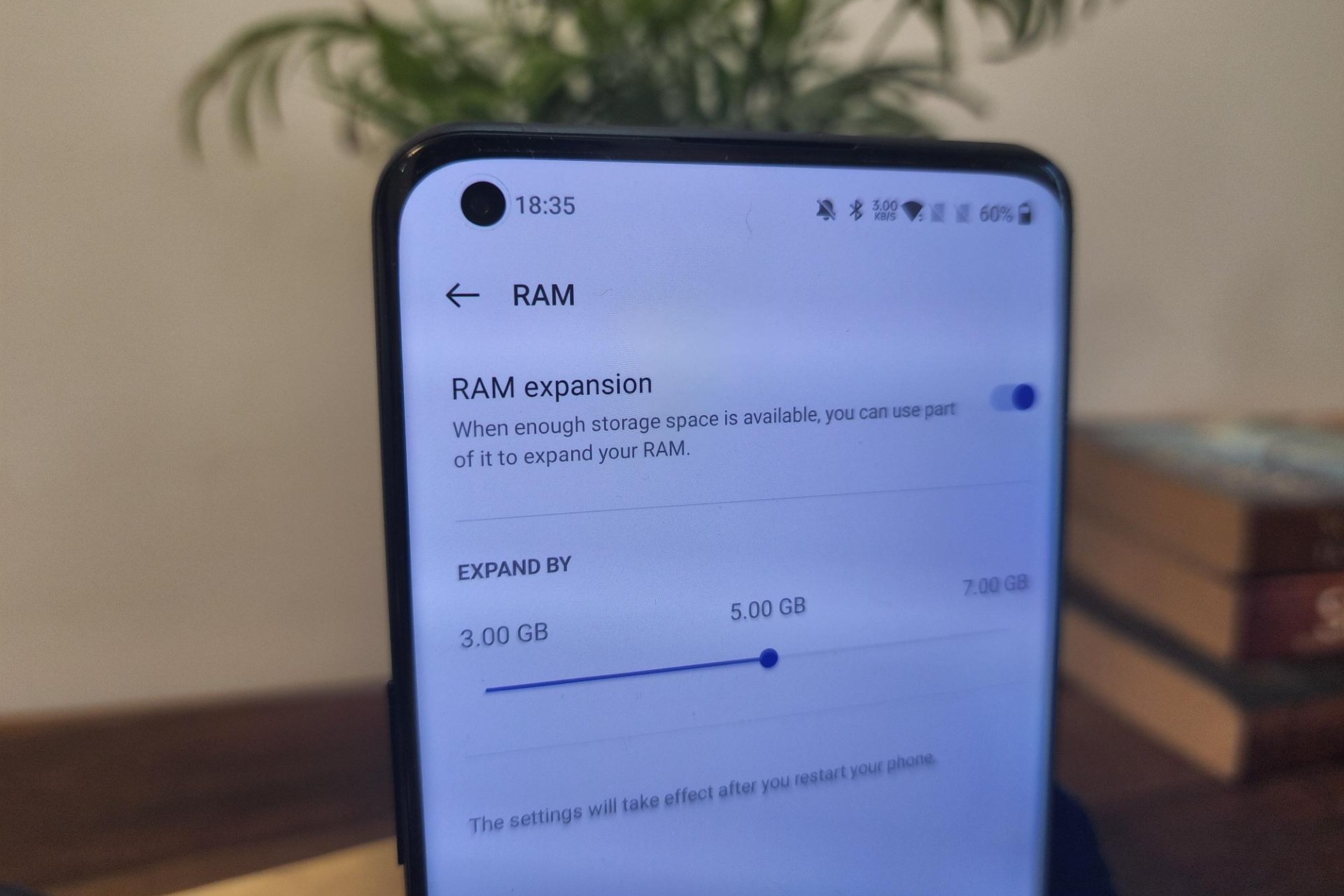
Welcome to the world of mobile phones, where technology is constantly evolving. One of the challenges that many smartphone users face is the limited amount of RAM (Random Access Memory) on their devices. If you’re finding that your phone is sluggish or frequently running out of memory, you may be wondering how to increase the RAM on your phone. Well, you’re in the right place! In this article, we’ll explore some tips and tricks to help you optimize and expand the RAM on your mobile device. From clearing out unnecessary apps to utilizing external storage options, we’ll cover everything you need to know to boost your phone’s performance and make the most out of its capabilities. So, let’s dig in and unlock the hidden potential of your phone’s RAM!
Inside This Article
- Clear App Cache
- Uninstall Unnecessary Apps
- Use Lite Versions of Apps
- Enable Adoptable Storage (Android)
- Conclusion
- FAQs
Clear App Cache
When using a mobile phone, the cache can accumulate over time, taking up valuable storage space and potentially slowing down your device. Clearing the app cache is a simple and effective way to free up memory and improve your phone’s performance. It can help resolve issues like app crashes, freezing, or lagging.
1.1. Explanation
App cache refers to the temporary files and data that are stored on your phone’s storage when you use various applications. This cache allows the apps to load faster, as they can access certain data without having to retrieve it from the internet or internal storage every time.
However, app cache can accumulate over time and take up a significant amount of storage space. This can eventually slow down your phone and affect its overall performance.
1.2. Steps to Clear App Cache
Clearing the app cache on your mobile phone is a straightforward process. Here are the steps:
- Go to the “Settings” menu on your phone. This can typically be found by swiping down from the top of the screen and tapping on the gear-shaped icon.
- Scroll down and find the “Apps” or “Applications” option. It might be labeled slightly differently depending on the phone model and operating system version.
- Tap on “Apps” or “Applications” to open the list of installed apps on your device.
- Select the app for which you want to clear the cache. You can browse through the list or use the search function to find a specific app.
- Once you’ve selected the app, you’ll be taken to its app settings page. Look for the “Storage” or “Storage & cache” option and tap on it.
- On the storage page, you should see the “Clear cache” or “Clear storage” option. Tap on it to clear the app cache.
- You may be prompted to confirm the action. Choose “Yes” or “OK” to proceed with clearing the cache.
- Repeat the process for other apps if desired.
Once the cache is cleared, you should notice an improvement in your phone’s performance, as it will have freed up some memory space. It is recommended to clear the app cache periodically to maintain your phone’s optimal performance.
Uninstall Unnecessary Apps
When it comes to increasing the RAM on your phone, one effective method is to uninstall unnecessary apps. Over time, we tend to accumulate a wide range of applications on our devices, many of which we rarely use. These apps take up valuable space in your phone’s RAM, leading to decreased performance and slower response times.
By identifying and removing apps that you no longer need or use, you can free up precious RAM space and improve the overall speed and efficiency of your device. It’s a simple yet effective way to optimize your phone’s performance.
2.1. Explanation
Every app installed on your phone takes up a certain amount of RAM. When you open an app, it consumes more RAM to run smoothly. However, when you have multiple apps running simultaneously, the RAM gets overloaded, causing your phone to become sluggish and unresponsive.
Uninstalling unnecessary apps helps to alleviate this issue by reducing the number of apps running in the background and freeing up RAM for the apps you do use frequently. This allows your phone to run smoother, faster, and with improved multitasking capabilities.
2.2. Steps to Uninstall Unnecessary Apps
Follow these simple steps to uninstall unnecessary apps:
- Open the Settings app on your phone.
- Scroll down and tap on “Apps” or “Applications” (depending on your device).
- You will see a list of all the installed apps on your phone.
- Tap on the app that you want to uninstall.
- On the app’s information page, you will find the “Uninstall” button. Tap on it.
- A confirmation message will appear asking if you want to uninstall the app. Tap “OK” to confirm.
- The app will be uninstalled from your phone, freeing up the associated RAM space.
Repeat these steps for any other unnecessary apps you want to remove from your device. By uninstalling apps that you no longer need or use, you will create more room in your phone’s RAM for the apps that matter most to you.
Use Lite Versions of Apps
In this fast-paced digital world, we heavily rely on various mobile applications to accomplish our daily tasks. However, these apps can consume a significant amount of RAM, leading to sluggish performance and decreased overall user experience. One effective solution to mitigate this problem is to switch to lite versions of popular apps.
Lite versions of apps are specifically designed to minimize resource usage, including RAM. These versions are streamlined and optimized to deliver the core functionality of the full-featured apps while consuming less memory. By using lite versions, you can free up valuable RAM on your phone and enjoy smooth multitasking and improved performance.
Here are the steps to use lite versions of apps on your mobile phone:
3.2. Steps to Use Lite Versions of Apps
- Identify the Lite Versions: Check if the app developer offers a lite version of the app you frequently use. Many popular apps such as Facebook, Instagram, and Twitter have their lite counterparts available on app stores.
- Download and Install: Once you have identified the lite version of the app, download it from the respective app store and install it on your device. Lite versions generally have smaller file sizes, allowing for quicker download and installation.
- Sign In or Log In: Launch the lite version of the app and sign in with your existing account credentials or create a new account if required.
- Explore the App: After signing in, take some time to navigate through the lite version of the app. You may notice that some features and functionalities are simplified or removed compared to the full version. However, the core functionality should still be available.
- Adjust Notifications and Settings: Open the app’s settings and customize the notifications and other preferences according to your requirements. Lite versions often provide options to save data usage and improve performance.
- Enjoy the Lite Experience: Once you have set up the lite version of the app, you can start using it for your daily tasks. Take advantage of its optimized performance and reduced RAM usage to enjoy a smoother and faster mobile experience.
By switching to lite versions of apps, you can optimize your mobile phone’s resources and enhance its overall performance. With lighter RAM usage, you will have more memory available for other important tasks, resulting in a faster and more efficient device.
Enable Adoptable Storage (Android)
4.1. Explanation
Adoptable Storage is a feature available in certain Android devices that allows you to use a microSD card as internal storage. By enabling adoptable storage, you can expand the available storage space on your phone and enhance the performance of your device. This feature treats the microSD card as an extension of the internal storage, allowing you to install apps, store media files, and more.
4.2. Steps to Enable Adoptable Storage
Enabling adoptable storage on your Android device requires a few steps. Please note that the process may vary slightly depending on your device’s manufacturer and Android version. Here’s a general guide:
- Insert a compatible microSD card into your Android device.
- Go to the Settings app on your device.
- Scroll down and tap on “Storage” or “Storage & USB” (the naming may vary).
- Select the microSD card from the list of storage options.
- Tap on the three-dot menu icon (usually located in the top-right corner).
- Choose “Storage Settings” or “Format as internal” from the menu.
- Read the warning message that appears and tap “Format” or “Erase & Format” (this will erase all data on the microSD card).
- Wait for the formatting process to complete.
- Once the formatting is finished, you will be prompted to move your existing content to the newly adopted storage. You can choose to move apps, photos, videos, and other files to free up space on your internal storage.
- Follow the on-screen instructions to complete the migration process.
After enabling adoptable storage, your Android device will treat the microSD card as part of its internal storage. This means that you can install apps directly on the microSD card, and the operating system will seamlessly manage the storage allocation. Keep in mind that removing the microSD card from your device may cause certain apps or services to stop functioning correctly.
It’s important to note that not all Android devices support adoptable storage. Some manufacturers choose not to include this feature, so it’s always a good idea to check your device’s specifications or consult the manufacturer’s documentation for more information.
Conclusion
The importance of increasing RAM on a phone cannot be underestimated. With our increasing reliance on smartphones for various tasks, having sufficient RAM is crucial for a smooth and efficient user experience. A phone with ample RAM can handle multiple tasks simultaneously, run resource-intensive apps, and provide a seamless browsing experience.
In this article, we have discussed several methods to increase RAM on a phone, from using optimization techniques and clearing cache to installing RAM management apps and using external storage as virtual RAM. Each method has its pros and cons, and it is advisable to choose the one that best suits your needs and device capabilities.
Remember, increasing RAM is not a foolproof solution to all performance issues. It is important to consider other factors such as processor speed, storage capacity, and overall device optimization for a well-rounded performance. Before implementing any changes, it is essential to do thorough research, follow instructions carefully, and backup your device if necessary.
By following the suggestions and techniques discussed in this article, you can potentially improve the performance of your phone and make the most out of its capabilities. Empower your phone by increasing its RAM and enjoy a smoother, faster, and more enjoyable mobile experience.
FAQs
-
Q: Can I increase the RAM on my phone?
A: Unfortunately, it is not possible to increase the RAM on a phone. RAM (Random Access Memory) is a hardware component of the device and is soldered onto the motherboard. It cannot be upgraded or expanded like other components, such as storage.
-
Q: Why is RAM important for a phone?
A: RAM plays a crucial role in the performance of a phone. It is responsible for temporarily storing the data and applications that are actively running. With higher RAM, a phone can handle more tasks simultaneously and provide smoother multitasking experience. It also allows apps to load quickly and reduces the likelihood of performance issues like freezing or lagging.
-
Q: How can I optimize RAM usage on my phone?
A: While you cannot increase the RAM on your phone, there are steps you can take to optimize its usage. Close unnecessary apps running in the background, clear cache regularly, limit the number of widgets on your home screen, and avoid running resource-intensive apps simultaneously. Additionally, keep your phone’s software up to date as updates often include performance improvements and bug fixes.
-
Q: Does adding more RAM to a phone improve gaming performance?
A: Adding more RAM to a phone does not directly improve gaming performance. While RAM is necessary for running games smoothly, the performance is determined by various factors such as the processor, graphics card, and optimization of the game itself. However, having sufficient RAM ensures that your phone can handle the game and other background processes effectively, reducing the chances of lag or crashes.
-
Q: Can using a RAM booster app increase the RAM on my phone?
A: No, RAM booster apps do not increase the physical RAM on your phone. These apps claim to improve performance by clearing background processes and freeing up RAM. However, modern Android operating systems are designed to manage memory efficiently, and clearing RAM excessively can actually lead to slower performance as apps need to reload data. It is best to rely on the built-in memory management system of your device for optimal performance.
