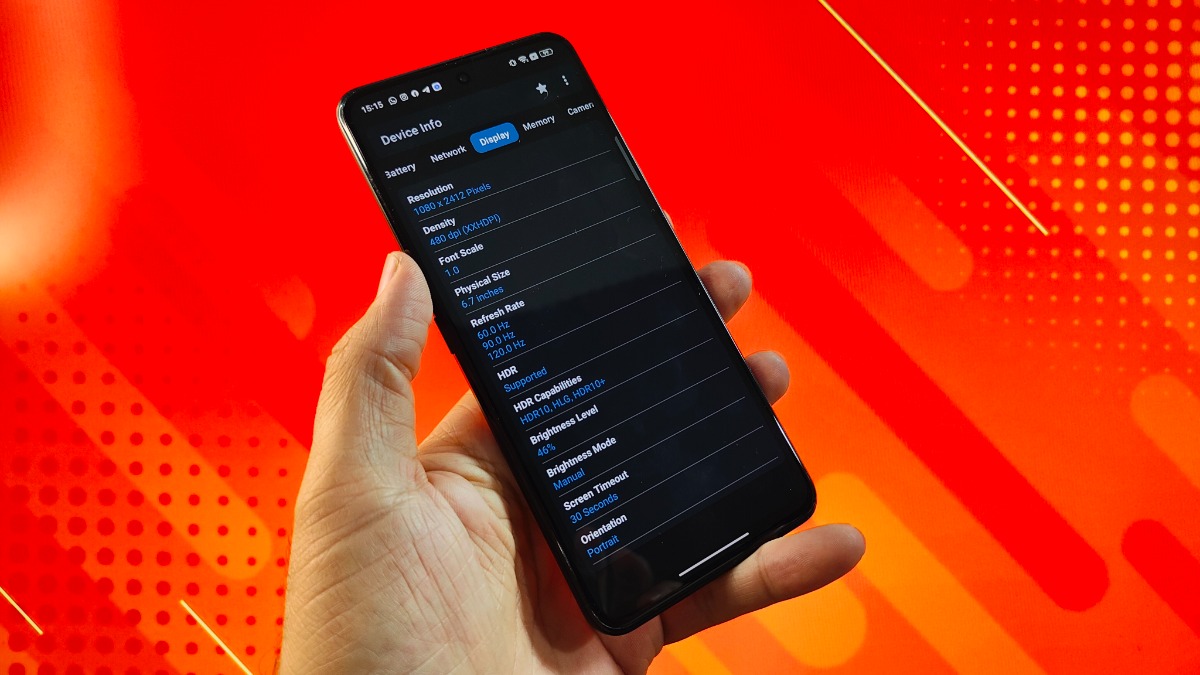
Are you struggling with the touch sensitivity of your Realme mobile phone? Fear not, because we’re here to help you optimize the touch sensitivity on your device! Realme is a popular brand known for its affordable yet powerful smartphones, but sometimes users may experience issues with touch responsiveness. Whether you’re finding it difficult to type accurately, navigate through apps smoothly, or play games effectively, adjusting the touch sensitivity settings can greatly improve your experience. In this article, we’ll guide you through the steps to increase touch sensitivity on your Realme phone, ensuring that you can make the most out of your device’s touchscreen capabilities. Get ready to enhance your mobile experience and regain full control of your Realme smartphone!
Inside This Article
- Overview of Touch Sensitivity on Realme Devices
- Reasons for Low Touch Sensitivity on Realme Devices
- Methods to Increase Touch Sensitivity on Realme Devices
- Testing Touch Sensitivity After Adjustments
- Conclusion
- FAQs
Overview of Touch Sensitivity on Realme Devices
Touch sensitivity is a crucial aspect of any mobile device, including Realme devices. It determines how accurately and responsively the screen reacts to touch inputs. Realme devices, known for their impressive features and affordable prices, typically come with an optimal touch sensitivity setting. However, some users may prefer a higher touch sensitivity level to ensure smoother navigation and faster response times.
Touch sensitivity is particularly important for tasks like gaming, typing, and navigating through apps and menus. Without adequate touch sensitivity, users may experience frustrating delays or inaccurate touch responses, leading to a less-than-optimal user experience.
Realme understands the significance of touch sensitivity and provides users with options to adjust it according to their preferences. By increasing the touch sensitivity on Realme devices, users can enjoy a more responsive and seamless touchscreen experience.
In the next sections, we will explore the reasons behind low touch sensitivity on Realme devices and provide effective methods to increase touch sensitivity for an enhanced user experience.
Reasons for Low Touch Sensitivity on Realme Devices
Realme devices are known for their sleek design, advanced features, and reliable performance. However, some users may experience issues with touch sensitivity on their Realme devices. There could be several reasons behind this problem, ranging from software glitches to hardware issues. Let’s take a closer look at some common reasons for low touch sensitivity on Realme devices:
1. Dust or dirt on the screen: Over time, dust particles and fingerprints can accumulate on the screen, affecting the touch sensitivity. Even a small amount of debris can interfere with the touch sensors and result in unresponsive or inaccurate touch inputs.
2. Screen protector or tempered glass: While screen protectors and tempered glass provide an extra layer of protection for the screen, they can sometimes hinder the touch sensitivity. Poor quality screen protectors or incorrectly installed tempered glass may create a barrier between your finger and the screen, leading to reduced touch responsiveness.
3. Software glitches: Like any other electronic device, Realme devices can encounter software issues that affect the touch sensitivity. These glitches may occur due to outdated software, incompatible apps, or bugs in the operating system. Installing software updates and performing regular troubleshooting can help resolve such software-related touch sensitivity problems.
4. Hardware problems: In some cases, the touch sensitivity issues can be attributed to hardware problems. This could be due to a faulty touch screen digitizer, loose connections, or damage to the internal components. If the touch sensitivity problem persists despite trying software fixes, it might be necessary to get the device inspected by a professional technician.
5. Extreme temperature or humidity: Extreme temperature or high humidity levels can affect the touch sensitivity of Realme devices. In cold weather, touch screens may become less responsive, while excess humidity can cause moisture buildup, leading to unresponsive touch inputs. It’s important to use Realme devices within the recommended temperature and humidity range to ensure optimal touch sensitivity.
Understanding the reasons for low touch sensitivity on Realme devices is the first step in finding a solution. In the next section, we will explore some methods to increase touch sensitivity on Realme devices.
Methods to Increase Touch Sensitivity on Realme Devices
If you’re experiencing low touch sensitivity on your Realme device, there are a few methods you can try to increase its responsiveness. Here are some effective ways to boost touch sensitivity on Realme devices:
- Adjust touch sensitivity settings: Realme devices often come with touch sensitivity settings that can be adjusted to suit your preferences. Go to the Settings menu, navigate to the Display settings or Additional Settings, and look for options related to touch sensitivity. Increase the touch sensitivity to enhance the device’s responsiveness.
- Remove screen protector or tempered glass: Screen protectors or tempered glass can sometimes interfere with the touch sensitivity of your Realme device. Carefully remove the screen protector or tempered glass and check if the touch sensitivity improves. If it does, consider using a different screen protector or leaving the device without one, if you prefer.
- Keep the screen clean: A dirty or smudged screen can also affect touch sensitivity. Regularly clean the screen of your Realme device using a soft, lint-free cloth. Avoid using harsh chemicals or rough materials that can damage the screen.
- Restart or reset your device: Sometimes, a simple restart or factory reset can help improve touch sensitivity issues. Restart your Realme device by turning it off and then turning it back on. If the problem persists, you can try a factory reset, but make sure to back up your data as it will remove all personal settings and data from your device.
- Use touch gloves or stylus: If you find it challenging to achieve optimal touch sensitivity with your fingers, you can consider using touch gloves or a stylus. These accessories can provide better precision and sensitivity, especially for tasks that require fine control, such as drawing or gaming.
- Update your device’s software: Keeping your Realme device’s software up to date is essential for optimal performance. Check for software updates in the Settings menu and install any available updates. Software updates can sometimes include optimizations that improve touch sensitivity and overall device performance.
By implementing one or more of these methods, you should be able to enhance the touch sensitivity on your Realme device. Remember, different devices may have slightly different settings and options, so it’s important to explore the specific settings on your device to maximize touch sensitivity.
Testing Touch Sensitivity After Adjustments
After implementing the various methods to increase touch sensitivity on your Realme device, it is important to test whether the adjustments have had the desired effect. Testing touch sensitivity allows you to determine if the changes have made the screen more responsive to touch or if further adjustments are necessary.
To test touch sensitivity, begin by navigating to the settings menu on your Realme device. Look for the “touch” or “display” section where you can find options related to touch sensitivity. Depending on the version of Realme UI or ColorOS on your device, the exact location of these settings may vary.
Once you have located the touch sensitivity settings, find the option to test touch sensitivity. Realme devices often provide a touch sensitivity test that allows you to gauge the responsiveness of the screen. This test usually involves dragging a slider or moving an object across the screen to see how accurately and smoothly the touch input is registered.
During the touch sensitivity test, pay attention to the responsiveness of the touch screen. If the adjustments you made have successfully increased touch sensitivity, you should notice a difference in how the screen reacts to your touch. The touch input should feel more accurate, with minimal lag or delay in registering your touches.
Try different gestures and actions during the touch sensitivity test, such as tapping, swiping, and scrolling, to assess the overall performance of the touch screen. Make sure to test different areas of the screen to ensure that touch sensitivity is consistent across the entire display.
If you find that the touch sensitivity has not improved as desired or if you experience any issues during the test, it may be necessary to go back and revisit the methods to increase touch sensitivity. You can try adjusting the settings again, recalibrating the touch screen, or even seeking further assistance from Realme support.
Remember that the effectiveness of touch sensitivity adjustments can vary depending on factors such as the model of your Realme device, the software version, and individual user preferences. It may take some trial and error to find the optimal touch sensitivity settings that suit your needs.
By testing touch sensitivity after making adjustments, you can ensure that you have achieved the desired level of touch responsiveness on your Realme device. A properly calibrated touch screen will enhance your overall user experience, making navigation and interaction with your device smoother and more enjoyable.
Increasing touch sensitivity on your Realme device can greatly enhance your user experience, allowing for smoother and more responsive interactions. By following the steps outlined in this article, you can easily adjust the touch sensitivity settings to suit your preferences and needs.
Whether you’re someone who frequently uses your device while wearing gloves or you simply want to improve the overall touch response, increasing touch sensitivity is a simple and effective solution. It enables you to navigate through apps, browse the internet, and use your device effortlessly.
Remember, different models of Realme phones may have slightly different settings or options to increase touch sensitivity. Therefore, it’s always a good idea to refer to the specific user manual or consult the Realme support team if you encounter any issues or require additional assistance.
So go ahead and give your Realme device a boost in touch sensitivity to enjoy a smoother and more intuitive mobile experience!
FAQs
1. Can I increase the touch sensitivity on my Realme smartphone?
Yes, you can increase the touch sensitivity on your Realme smartphone. This can be done through the device settings, where you can find options to adjust the touch sensitivity according to your preference.
2. How do I increase the touch sensitivity on my Realme device?
To increase the touch sensitivity on your Realme device, follow these steps:
– Go to the “Settings” app on your device.
– Scroll down and tap on “Additional Settings.”
– Select “Touch & Gestures.”
– Look for the “Touch Sensitivity” option and tap on it.
– Slide the bar to increase the touch sensitivity level.
– Test the sensitivity by using your finger or a stylus on the screen.
3. Why would I want to increase the touch sensitivity on my Realme phone?
Increasing the touch sensitivity on your Realme phone can be useful in certain situations. For example, if you frequently use your device with gloves on, increasing the touch sensitivity can make it easier to navigate and interact with the screen. It can also be helpful if you have a screen protector that might affect touch responsiveness.
4. Are there any drawbacks to increasing the touch sensitivity on my Realme device?
While increasing the touch sensitivity can be beneficial in certain situations, it’s important to note that doing so may also make the screen more prone to accidental touches. This means that you might unintentionally trigger actions or open apps while using your device. It’s recommended to find a balance that suits your needs without compromising on the overall user experience.
5. Can I decrease the touch sensitivity on my Realme device?
Yes, you can also decrease the touch sensitivity on your Realme device if you find that it’s too sensitive for your liking. Simply follow the same steps mentioned earlier and slide the bar to decrease the touch sensitivity level. Adjust it until you achieve the desired responsiveness that suits your usage.
