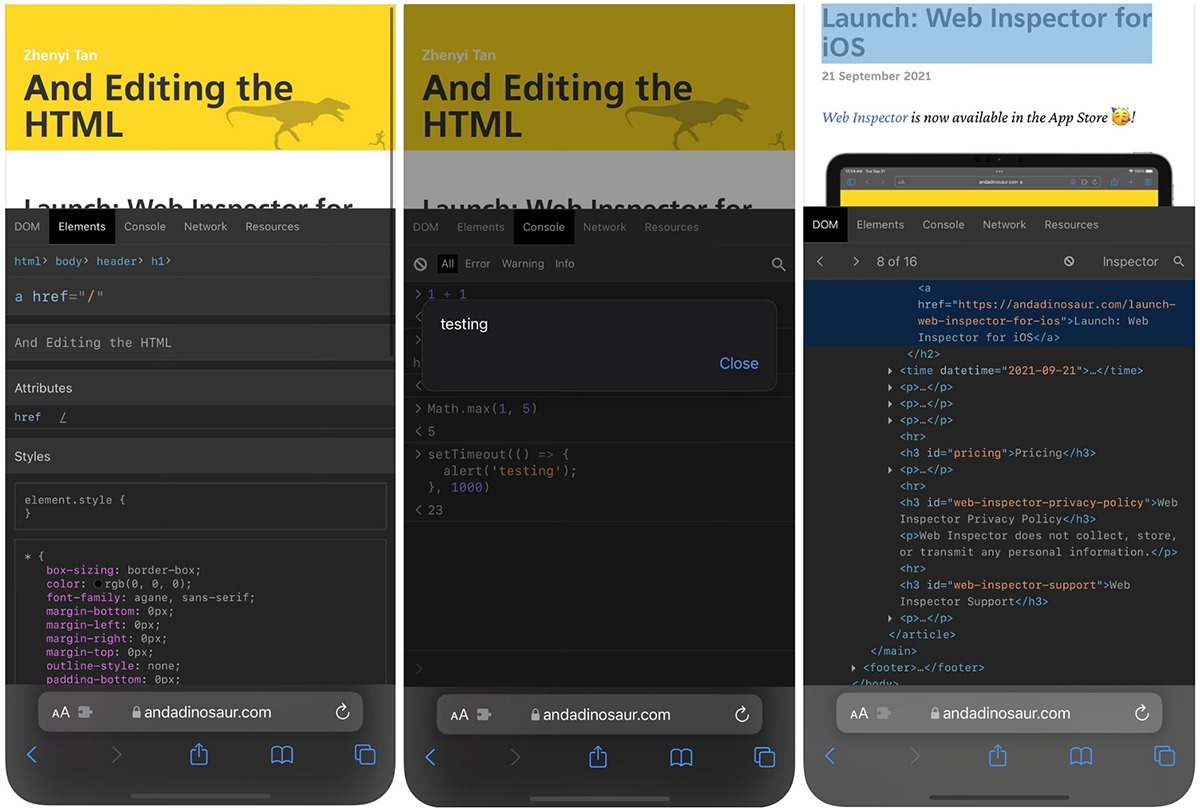
In our digital age, smartphones have become an integral part of our lives, serving as our constant companions for communication, entertainment, and productivity. With their advanced capabilities and ever-evolving technology, smartphones have become more sophisticated and complex. As a result, users often encounter issues or have questions about certain features or functions on their mobile phones.
One such common question is how to inspect element on a phone. Inspecting element is a useful technique most commonly associated with web development and debugging. It allows users to delve into the underlying HTML structure of a webpage, making it easier to troubleshoot issues, modify elements, or analyze code.
But how can you inspect element on a phone? In this article, we will guide you through the process of inspecting element on different mobile devices, providing you with the necessary steps and tips to gain a deeper understanding of the webpage’s structure and make necessary modifications.
Inside This Article
- What is Inspect Element?
- Benefits of Inspecting Element on Phone
- Step-by-Step Guide to Inspect Element on Phone
- Conclusion
- FAQs
What is Inspect Element?
Inspect Element is a powerful web development tool that allows you to view and modify the HTML, CSS, and JavaScript code of a webpage. It is commonly used by developers and designers to analyze and troubleshoot website issues, as well as to make on-the-fly changes to the appearance and functionality of a site.
With Inspect Element, you can examine the structure of a webpage, view the styles applied to various elements, and even test out different changes to see how they would affect the website. It provides a comprehensive look “under the hood” of a webpage, giving you insights into how it is constructed and how different elements interact with each other.
Inspect Element is available in most modern web browsers, including Chrome, Firefox, Safari, and Edge. It offers a user-friendly interface that allows you to navigate through the code, make adjustments, and observe real-time updates without permanently altering the webpage. This makes it a valuable tool for developers, designers, and anyone interested in understanding how websites work.
While Inspect Element is primarily used for web development purposes, it can also be a handy tool for everyday users. For example, if you encounter a webpage that is not displaying properly or if you want to remove an annoying element from a site, you can use Inspect Element to identify the problematic code and make temporary changes to rectify the issue.
Overall, Inspect Element is a versatile tool that empowers users to explore and manipulate the code of a webpage. Whether you are a developer, designer, or a curious individual, it can help you gain a deeper understanding of how websites are built and offer a hands-on approach to troubleshooting and customization.
Benefits of Inspecting Element on Phone
Inspect Element is a powerful tool that allows you to view and analyze the HTML, CSS, and JavaScript code of a webpage. While it is commonly used on desktop browsers, many people are unaware that they can also utilize this valuable tool on their mobile phones. Inspecting the element on a phone comes with several significant benefits:
1. Mobile-Friendly Optimization: Inspecting the element on your phone enables you to check how a website appears and functions on different mobile devices. This is particularly crucial as more and more users access the internet through their smartphones. By utilizing this feature, you can ensure that your website is fully optimized for mobile users, providing them with an excellent browsing experience.
2. Bug Detecting: Inspecting the element on your phone allows you to identify and troubleshoot any issues or bugs that might arise specifically on mobile devices. You can check if a certain element is not displaying correctly, if there are any layout issues, or if a script is causing compatibility problems on mobile devices. This helps you address these issues promptly and deliver a seamless user experience across all devices.
3. Content Validation: By inspecting the element on your phone, you can ensure that the content of your website is being displayed properly on mobile devices. You can check if all the images, videos, and text are correctly aligned and formatted. This ensures that your visitors are able to consume your content without any visual distortion or readability issues.
4. Performance Optimization: Inspecting the element on your phone allows you to assess the performance of your website on mobile devices. You can identify any elements or scripts that are causing slow loading times, excessive resource consumption, or other performance bottlenecks. By optimizing these areas, you can enhance the speed and efficiency of your website on mobile, resulting in improved user satisfaction and increased conversion rates.
5. Learning and Development: Inspecting the element on your phone provides a great opportunity for developers and designers to learn and enhance their skills. By studying the code and design of mobile-optimized websites, you can gain insights into best practices and techniques in mobile web development. This can help you broaden your skillset and stay updated with the latest trends and advancements in mobile web design.
Overall, inspecting the element on your phone is a valuable tool that offers numerous benefits, including mobile-friendly optimization, bug detection, content validation, performance optimization, and learning opportunities. It empowers you to create websites that are visually appealing, functionally sound, and optimized for mobile users. So, take advantage of this feature and ensure that your website is at its best on all devices!
Step-by-Step Guide to Inspect Element on Phone
Inspecting the elements of a webpage on your phone can be incredibly useful for web developers, designers, and anyone interested in understanding the underlying structure and code of a website. By inspecting the elements, you can identify and troubleshoot issues, explore the styling and layout of a webpage, and even make temporary changes to see how they affect the overall design.
If you’re wondering how to inspect element on your phone, follow these simple steps:
- Open the Web Page: Launch your mobile browser and navigate to the webpage you want to inspect. Make sure the webpage is fully loaded before proceeding to the next step.
- Activate Developer Tools: In order to inspect the elements, you’ll need to activate the developer tools within your mobile browser. The specific method for activating developer tools may vary depending on your browser, but it is typically found in the settings or options menu. Look for an option like “Developer Tools” or “Inspect Element.”
- Access Element Inspector: Once you have activated developer tools, the element inspector should open. It usually appears at the bottom or the side of the screen. If you don’t see it immediately, look for a button or icon that resembles a magnifying glass or a cursor.
- Select the Element: Use your finger to tap on the element you want to inspect. The element inspector will highlight the selected element and display its corresponding HTML code, CSS styles, and other relevant information.
- Explore the Code: Take some time to explore the code and information presented by the element inspector. You can view the HTML structure, inspect the CSS properties, and even modify values temporarily to see how they affect the appearance of the element and the overall layout of the webpage.
- Navigate through Elements: If you want to inspect other elements on the webpage, simply tap on them using your finger. The element inspector will update to display the relevant information for the newly selected element.
- Exit Developer Tools: When you are done inspecting the elements on your phone, you can exit the developer tools. In most cases, this can be done by closing the element inspector or by accessing the developer tools menu and selecting the option to disable or close them.
By following these step-by-step instructions, you can easily inspect elements on your phone. Whether you’re a web developer, designer, or someone curious about the inner workings of a website, this process is a valuable tool to have in your arsenal. Start exploring the world of web development and gain a deeper understanding of how websites are created.
Inspecting element on a phone can be a useful skill for anyone looking to understand the underlying structure and code of a website. By utilizing the developer tools available on mobile browsers or through third-party applications, you can access and manipulate the various elements of a webpage.
Whether you’re a web developer, designer, or simply curious about the inner workings of a website, inspecting element on a phone allows you to gain valuable insights and make necessary adjustments. It enables you to troubleshoot issues, view and modify CSS styles, debug JavaScript code, and ultimately enhance the user experience.
Although the process may vary slightly depending on the device and browser, the fundamental principle remains the same. By following the steps outlined in this article, you can start inspecting element on your phone and unlock a world of possibilities in web development and design.
FAQs
1. How can I inspect element on my phone?
2. Can I inspect element on iPhone or Android devices?
3. Is inspecting element on a mobile phone the same as on a computer browser?
4. What are the benefits of inspecting element on a phone?
5. Are there any risks or precautions to be aware of when inspecting element on a phone?
