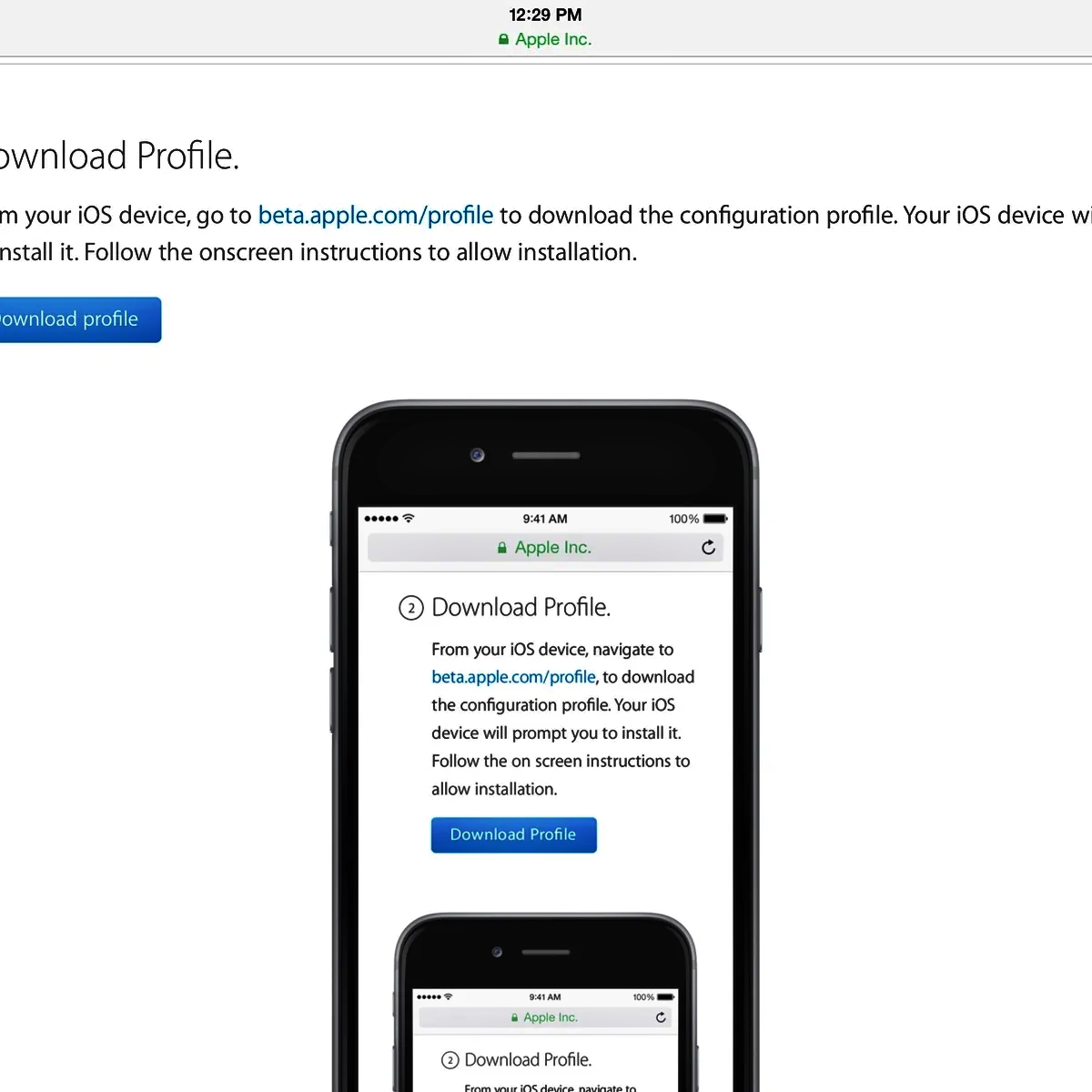
Are you eager to get your hands on the latest features and enhancements of iOS 9? Look no further! The iOS 9 Public Beta is here, giving you the opportunity to test and experience the upcoming version before its official release.
Installing the iOS 9 Public Beta is a straightforward process that allows you to explore new features such as the highly anticipated multitasking capabilities on iPad, improved Siri functionality, and enhanced performance. Whether you’re a developer looking to fine-tune your apps or just a curious iPhone or iPad user itching to try out the latest software, this article will guide you through the installation process, step by step.
In this article, you’ll find easy-to-follow instructions and valuable tips to help you install the iOS 9 Public Beta on your device. So, grab your iPhone or iPad, let’s get started, and be one step ahead of the crowd with iOS 9!
Inside This Article
- Enrolling in the Apple Beta Software Program
- Backing Up Your Device
- Downloading and Installing the iOS 9 Public Beta Profile
- Updating Your Device to iOS 9 Beta Version
- Conclusion
- FAQs
Enrolling in the Apple Beta Software Program
If you’re someone who loves getting an early glimpse of the latest software updates, enrolling in the Apple Beta Software Program is a perfect choice. By participating in the program, you can gain access to the iOS 9 public beta before its official release. However, before diving into the exciting world of beta testing, there are a few essential steps to enroll in the program and ensure a smooth installation process.
The first step is to visit the Apple Beta Software Program website. Here, you will have to sign in with your Apple ID. If you don’t have an Apple ID, you can create one easily. Once you’re signed in, you can begin the enrollment process by agreeing to the program’s terms and conditions.
Next, you will need to enroll your device. To do this, navigate to the “Enroll Your Devices” section on the website. From here, select the device you want to enroll in the beta program. Apple offers support for various devices in the program, such as iPhones, iPads, and iPod touches.
After selecting your device, you will be prompted to install a beta profile on your device. This profile will allow your device to receive beta updates. It’s crucial to note that beta software can sometimes be unstable, so it’s essential to back up your device before proceeding with the installation.
Once the beta profile is installed on your device, go to the “Settings” app and navigate to “General.” Scroll down and tap on “Software Update.” Your device will then search for the available beta updates. When prompted, download and install the latest iOS 9 public beta update.
During the installation process, it’s crucial to have a stable internet connection and a sufficient battery level to ensure a smooth and uninterrupted installation. It’s also advisable to be patient as the installation process may take some time.
Once the installation is complete, you will have the opportunity to test out the new features and improvements in the iOS 9 public beta. Keep in mind that as a beta tester, you may encounter bugs and issues. It’s highly recommended to provide feedback to Apple to help improve the software for future releases.
Backing Up Your Device
Before you proceed with installing the iOS 9 public beta, it is crucial to back up your device to ensure that your data remains safe and secure. In the event that something goes wrong during the installation process, having a backup will allow you to restore your device to its previous state.
There are two ways to back up your device: using iTunes or using iCloud. Let’s take a look at both options.
If you choose to back up your device using iTunes, simply connect your device to your computer and open iTunes. Select your device from the list of devices in iTunes and click on the “Back Up Now” button. This will create a full backup of your device on your computer, including your apps, settings, and media.
If you prefer to back up your device using iCloud, ensure that your device is connected to Wi-Fi and navigate to “Settings” on your device. Tap on your Apple ID at the top of the screen, then tap on “iCloud”. Scroll down and tap on “iCloud Backup”, and finally, tap on “Back Up Now”. This will initiate a backup of your device to iCloud, which includes your device settings, app data, photos, and more.
Remember, it is essential to have a recent backup before installing any beta software. This way, if anything goes wrong during the installation process or you encounter any issues with the beta software, you can easily restore your device to its previous working state.
Once you have successfully backed up your device, you are now ready to proceed with downloading and installing the iOS 9 public beta profile.
Downloading and Installing the iOS 9 Public Beta Profile
Before you can start enjoying the latest features and improvements of iOS 9, you need to download and install the iOS 9 Public Beta profile on your device. This profile allows you to access and install the beta version of iOS 9 on your iPhone or iPad.
The iOS 9 Public Beta profile can be downloaded directly from the Apple Beta Software Program website. To get started, open your web browser and navigate to the Apple Beta Software Program website.
Once you have reached the website, you will need to sign in with your Apple ID. If you don’t have an Apple ID, you can create one for free. Once signed in, you will be presented with the option to enroll your device in the beta program.
Click on the “Enroll Your Devices” tab and scroll down to find the section for iOS. Here, you will see a link to download the iOS 9 Public Beta profile. Click on this link to start the download process.
After the profile is downloaded, you will receive a notification on your device. Tap on the notification to open the Settings app. You will be prompted to install the profile. Follow the on-screen instructions to complete the installation process.
Once the installation is complete, you will need to restart your device. After the restart, go to the Settings app and navigate to General > Software Update. Here, you should see the option to download and install the iOS 9 beta version.
Tap on the “Download and Install” button and follow the prompts to install the iOS 9 beta version on your device. The installation process may take some time, so it’s recommended to connect your device to a Wi-Fi network and ensure that it has sufficient battery charge.
Once the installation is complete, your device will reboot and you will be able to explore the new features and enhancements of iOS 9. Remember, as this is a beta version, there may be some bugs or issues. Make sure to provide feedback to Apple so that they can improve the final release of iOS 9.
Downloading and installing the iOS 9 Public Beta profile is a simple process that allows you to experience the new features of iOS 9 before its official release. Follow the steps outlined above and take advantage of the latest advancements in Apple’s operating system.
Updating Your Device to iOS 9 Beta Version
So, you’ve enrolled in the Apple Beta Software Program and downloaded the iOS 9 public beta profile. Now it’s time to update your device to the beta version of iOS 9 and experience all the new features and improvements. Here’s how you can do it:
1. Before you proceed with the update, make sure you have backed up your device. This is essential to ensure that your data is safe in case anything goes wrong during the installation process.
2. Connect your device to a stable Wi-Fi network. It is recommended to connect to a strong and stable Wi-Fi network to avoid any interruption during the update process.
3. Go to the Settings app on your device and tap on “General.”
4. In the General settings, click on “Software Update.”
5. Your device will now check for any available updates. If iOS 9 public beta is available, you’ll see an option to download and install it. Tap on “Download and Install.”
6. The update will now start downloading. This process may take some time, depending on your internet connection speed.
7. Once the download is complete, you’ll be prompted to install the update. Tap on “Install” to begin the installation process.
8. Your device will now restart to complete the installation. Make sure you have enough battery life or keep your device connected to a power source during this process.
9. After the restart, your device will be running the iOS 9 beta version. You can now explore all the new features and enhancements that iOS 9 has to offer.
It’s important to remember that beta versions are still in development and may contain bugs and issues. It’s advisable to use beta software on a secondary device rather than your primary device to avoid any potential compatibility or stability issues.
By following these steps, you should be able to easily update your device to the iOS 9 beta version and enjoy all the new features before the official release.
Conclusion
In conclusion, installing the iOS 9 Public Beta is a great way to get early access to new features and improvements for your iPhone. By following the step-by-step guide provided in this article, you can easily install the beta version and explore the exciting capabilities it offers. However, it is important to remember that beta versions may have bugs and stability issues, so proceed with caution and be prepared for potential glitches.
It’s always a good idea to backup your device before installing any beta software to avoid any data loss. Additionally, remember that beta software is intended for developers and beta testers, so keep in mind that there might be some compatibility issues with certain apps or services.
Overall, the iOS 9 Public Beta offers a sneak peek into the future of iOS and allows you to experience new features before they are officially released. Whether you’re eager to try the latest advancements or simply curious about what’s to come, installing the iOS 9 Public Beta can be a worthwhile adventure for any iPhone user.
FAQs
1. Is it safe to install the iOS 9 Public Beta?
Yes, installing the iOS 9 Public Beta is generally safe. However, it is important to note that beta versions of software may still contain bugs and could potentially impact the performance and stability of your device. It is recommended to backup your data before installing any beta software.
2. Can I downgrade from the iOS 9 Public Beta?
Yes, you can downgrade from the iOS 9 Public Beta. However, the process of downgrading involves restoring your device to the previous stable version of iOS, which will erase all data on your device. Make sure to backup your data before downgrading.
3. How do I install the iOS 9 Public Beta on my iPhone?
To install the iOS 9 Public Beta on your iPhone, you need to enroll in the Apple Beta Software Program. Once enrolled, you can download the beta profile to your device, which will allow you to download and install the beta software.
4. Will installing the iOS 9 Public Beta void my warranty?
No, installing the iOS 9 Public Beta will not void your warranty. However, since beta software is not officially supported by Apple, if you encounter any issues or problems with your device while using the beta software, Apple may not be able to provide full support or warranty coverage.
5. Can I provide feedback to Apple about the iOS 9 Public Beta?
Yes, Apple encourages users to provide feedback about beta software through the Feedback Assistant app. This allows you to report any bugs, provide suggestions, and share your overall experience with the beta software. Your feedback can help Apple improve the software before its official release.
