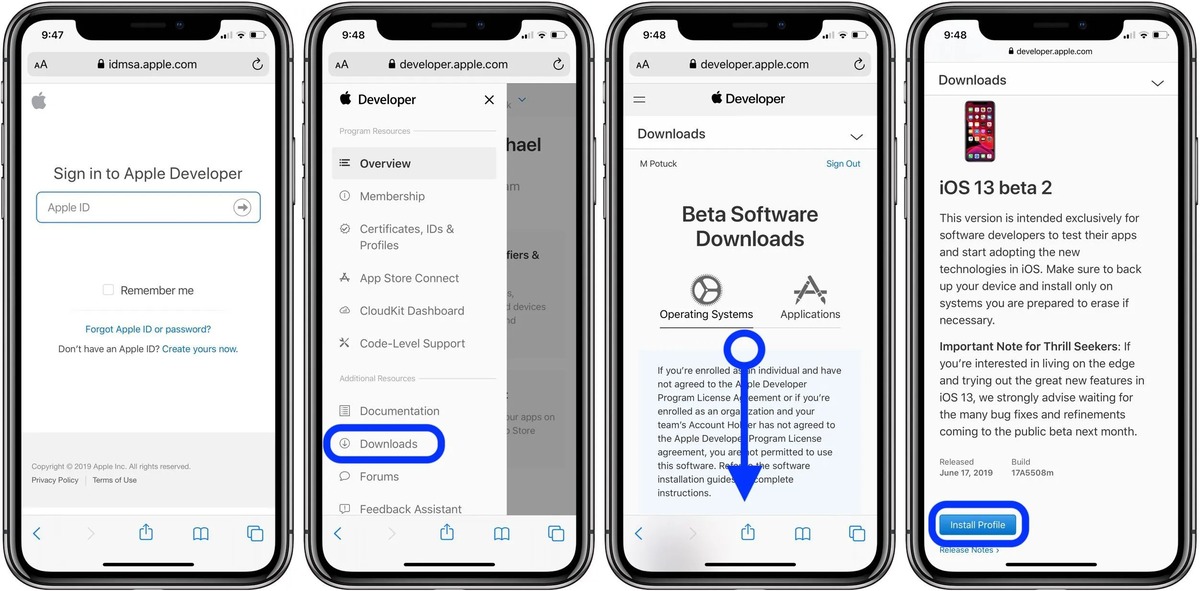
Welcome to our guide on how to install the iOS 13 Developer Beta on your iPhone! If you’re a tech enthusiast or a developer looking to get your hands on the latest and greatest features of Apple’s operating system, this article is for you. iOS 13 brings a host of exciting updates and improvements, from a new dark mode and revamped Maps app to enhanced privacy features and a redesigned Reminders app. The Developer Beta allows you to explore these new features before they are officially released to the public. In this comprehensive guide, we will walk you through the steps to download and install the iOS 13 Developer Beta on your iPhone, ensuring that you can experience all the cutting-edge features that iOS 13 has to offer. So let’s dive in and get started!
Inside This Article
- Preparing Your iPhone for Installation
- Enrolling in Apple’s Developer Program
- Downloading the iOS 13 Developer Beta Profile
- Installing the iOS 13 Developer Beta
- Conclusion
- FAQs
Preparing Your iPhone for Installation
Before you can install the iOS 13 Developer Beta on your iPhone, it’s important to ensure that your device is ready for the update. Here are a few steps you need to take to prepare your iPhone:
1. Check Compatibility: Make sure your iPhone is compatible with iOS 13. Not all devices are eligible for the developer beta. Check Apple’s official website for the list of supported devices to ensure that your iPhone meets the requirements.
2. Backup Your Data: It’s always a good idea to back up your device before installing any beta software. This will help you safeguard your data and restore it in case anything goes wrong during the installation process. You can back up your iPhone using iCloud or iTunes.
3. Free Up Storage Space: The iOS 13 developer beta requires a significant amount of storage space. To avoid any potential issues during the installation, make sure you have enough free space on your device. Delete unnecessary files, apps, and media to create more room for the update.
4. Charge Your iPhone: Ensure that your iPhone has enough battery life to complete the installation process. It’s recommended to have at least 50% battery before you begin the update. You can also connect your device to a power source to ensure it doesn’t run out of battery during installation.
5. Disable Find My iPhone: Before installing the iOS 13 developer beta, it’s necessary to turn off the Find My iPhone feature on your device. This can be done by going to Settings, tapping on your Apple ID, selecting Find My, and disabling Find My iPhone.
By following these steps, you can ensure that your iPhone is properly prepared for the installation of the iOS 13 Developer Beta. Taking these precautions will help minimize any potential issues and ensure a smooth installation process.
Enrolling in Apple’s Developer Program
Enrolling in Apple’s Developer Program is a crucial step to access and install the iOS 13 Developer Beta on your iPhone. This program provides developers with the tools, resources, and support needed to create and distribute apps on Apple’s platforms. Follow these steps to enroll:
- Visit the Apple Developer website at https://developer.apple.com.
- Click on the “Account” tab and sign in with your Apple ID.
- If you don’t already have an Apple ID, click on the “Create Apple ID” button to set one up.
- Once signed in, you will be directed to the Apple Developer Program page. Here, you can choose between the individual or organization membership options. Select the option that best suits your needs.
- Review the membership details and click on the “Enroll” button.
- Provide the necessary personal or organization information, including your legal name, address, and payment details for the annual membership fee.
- Accept the terms and conditions and click on the “Continue” button.
- Verify your enrollment by entering the verification code sent to your registered email address.
- Once your enrollment is verified, you will gain access to the Apple Developer Program and its features.
Enrolling in the Apple Developer Program is essential not only for installing the iOS 13 Developer Beta but also for accessing other developer resources, including beta versions of other Apple software, documentation, forums, and support from the Apple developer community. It is an investment that opens up a world of possibilities for developers looking to create innovative and exciting apps for Apple devices.
Downloading the iOS 13 Developer Beta Profile
Once you have successfully enrolled in Apple’s Developer Program, it’s time to download the iOS 13 Developer Beta profile. This profile is essential for installing the beta version of iOS 13 on your iPhone.
To begin, open the Safari browser on your iPhone and navigate to the Apple Developer website. Log in with your Apple ID credentials associated with your developer account.
Once logged in, go to the “Downloads” section and search for the iOS 13 beta. Locate the beta profile specifically designed for your iPhone model and select the “Download” button next to it.
Your device will prompt you to install the beta profile. Tap on “Allow” to grant permission. After the download is complete, navigate to your iPhone’s settings.
In the settings menu, you will see a new section labeled “Profile Downloaded.” Tap on this section to view the downloaded profile.
Tap on “Install” in the upper right corner. You might be asked to enter your passcode or provide your Apple ID password for security purposes.
Read through the terms and conditions, and if you agree, select “Install” again. Your iPhone will now install the iOS 13 Developer Beta profile.
After the installation is complete, you will receive a prompt to restart your device. Tap on “Restart” to allow the changes to take effect.
Once your iPhone boots up again, you are ready to move on to the next step: installing the iOS 13 Developer Beta.
Installing the iOS 13 Developer Beta
Now that you have enrolled in Apple’s Developer Program and downloaded the iOS 13 Developer Beta profile, it’s time to install the beta software on your iPhone. Before proceeding, make sure you have backed up your device to prevent any potential data loss.
To install the iOS 13 Developer Beta, follow these steps:
- 1. On your iPhone, go to the Settings app.
- 2. Scroll down and tap on General.
- 3. Tap on Profile & Device Management. If you don’t see this option, it means you haven’t successfully installed the beta profile.
- 4. Locate the iOS 13 beta profile and tap on it.
- 5. Tap on Install in the upper-right corner.
- 6. You might be prompted to enter your passcode.
- 7. Read the terms and conditions and tap on Install again.
- 8. Tap on Install one more time to confirm.
- 9. Your device will restart to complete the installation process.
After the installation is complete, your iPhone will be running the iOS 13 Developer Beta. Keep in mind that beta software is still in development and may have bugs and stability issues. It’s recommended to only install it on a secondary device or if you are comfortable with troubleshooting any issues that may arise.
With the iOS 13 Developer Beta installed, you can now explore the new features and improvements that Apple has introduced. Test out the updated Photos app, try out the new dark mode, or experience the enhanced performance and security measures.
If you encounter any problems or want to revert back to the stable version of iOS, you can simply remove the beta profile and then update your device to the latest official public release of iOS.
Now that you have successfully installed the iOS 13 Developer Beta, have fun exploring all the exciting new features and providing feedback to Apple to help improve the final release version.
Conclusion
In conclusion, installing the iOS 13 Developer Beta on your iPhone is a simple and straightforward process that can provide you with early access to exciting new features and enhancements. However, it is important to remember that beta software is not without its risks, and unexpected bugs or performance issues may occur. Before installing the beta, it is recommended to back up your iPhone data and ensure that you are aware of the potential drawbacks.
By following the steps outlined in this article, you can confidently navigate the installation process and join the iOS 13 Developer Beta program. Stay up-to-date with the latest developments and improvements in iOS 13, and enjoy the benefits of being part of the testing community. Remember to provide feedback to Apple on any issues you encounter, helping to shape the final release of iOS 13 and improve the overall user experience for millions of iPhone users worldwide.
FAQs
1. What is iOS 13 Developer Beta?
iOS 13 Developer Beta is a pre-release version of the iOS 13 operating system that is available to registered developers. It allows developers to test their apps and ensure compatibility with the upcoming iOS 13 release. It may contain bugs and stability issues and is intended for use by developers only, not for general public use.
2. Can I install iOS 13 Developer Beta on any iPhone?
No, iOS 13 Developer Beta can only be installed on certain iPhone models. The compatibility list typically includes the latest iPhone models, such as iPhone X, iPhone XS, and iPhone XR, as well as a few previous models like iPhone 8 and iPhone 7. It’s important to check the official Apple developer website for the list of supported devices before attempting to install the beta version.
3. Do I need a developer account to install iOS 13 Developer Beta?
Yes, you need a developer account to install iOS 13 Developer Beta on your iPhone. The Developer Beta versions are released through the Apple Developer Program, and you need a valid developer account to access and download the beta software. Without a developer account, you will not be able to install the beta version.
4. Is it recommended to install iOS 13 Developer Beta on my primary iPhone?
Installing iOS 13 Developer Beta on your primary iPhone is not recommended, especially if you rely on your device for day-to-day activities. The beta version may contain bugs and stability issues that could impact the performance of your device and the functioning of your apps. It’s best to install the beta version on a secondary device or a dedicated testing device.
5. Can I revert back to the stable version of iOS if I install iOS 13 Developer Beta?
Yes, you can revert back to the stable version of iOS if you have installed iOS 13 Developer Beta. However, downgrading to a previous version of iOS can be a complex process and may result in data loss. It’s important to create a backup of your device before installing the beta version, so you can restore your data and settings if needed. Apple provides instructions on how to downgrade to a previous iOS version on their official website.
