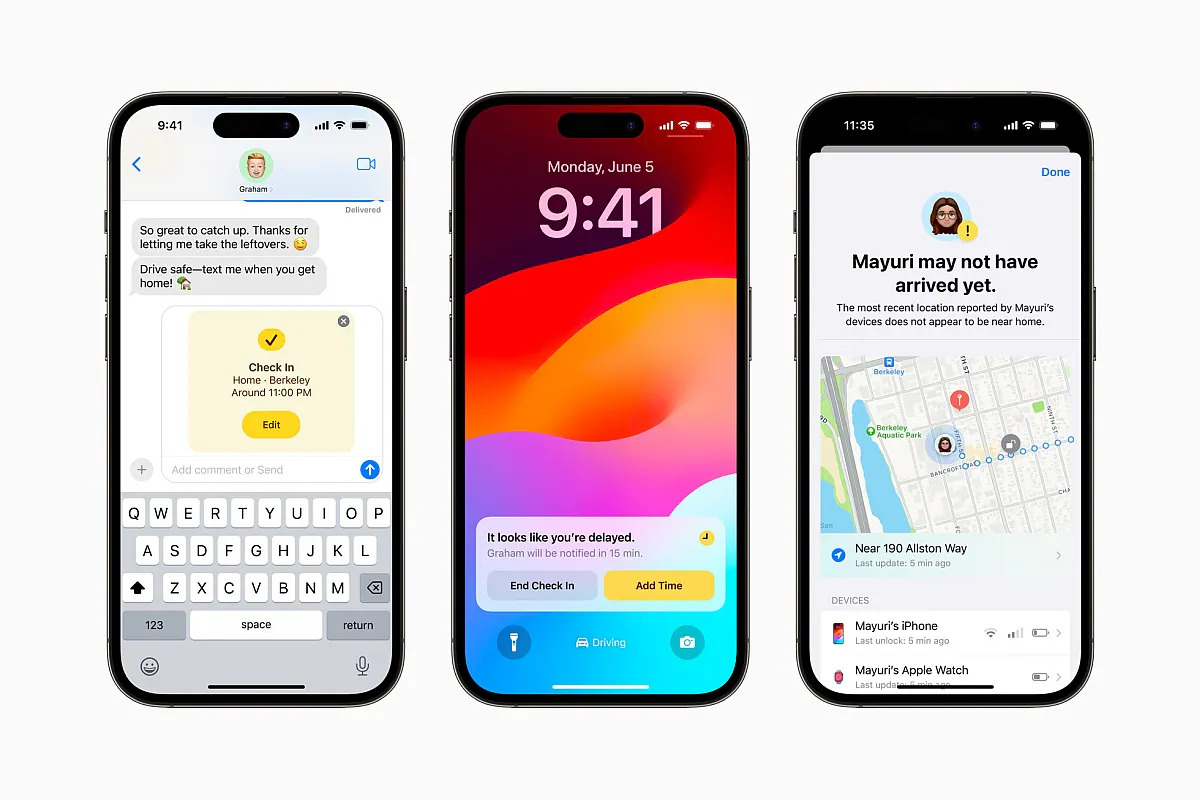
Are you eager to get your hands on the latest features and improvements in iOS 17? Well, you’re in luck! In this article, we’ll show you how to download the iOS 17 beta on your iPhone right now, allowing you to experience the new features before the general public.
By downloading the iOS 17 beta, you’ll have the opportunity to explore the latest updates and provide valuable feedback to Apple. This early access not only allows you to stay ahead of the curve but also gives you a glimpse of what’s to come in the upcoming release.
But before diving into the process, it’s important to note that beta versions can sometimes be unstable and may have bugs. So, unless you’re comfortable dealing with potential glitches, it’s recommended to proceed with caution and backup your device before installing the iOS 17 beta.
Inside This Article
- Overview
- Requirements for downloading iOS 17 beta
- Steps to download iOS 17 beta on your iPhone
- Tips and Precautions for Installing iOS 17 Beta
- Conclusion
- FAQs
Overview
The iOS 17 beta is the latest version of Apple’s operating system for iPhone users, offering a preview of new features and improvements before the official release. While the official iOS 17 release is still months away, many enthusiasts want to get their hands on the beta version to test out the new functionalities and provide feedback to Apple.
Downloading the iOS 17 beta on your iPhone allows you to experience the upcoming features firsthand, giving you a taste of what’s to come while also helping Apple refine the software before its final launch. However, it’s important to note that the iOS 17 beta is still in the testing phase, which means it may contain bugs and other issues that could affect the performance of your device.
In this article, we will guide you through the process of downloading the iOS 17 beta on your iPhone so that you can explore the new features and provide valuable feedback to Apple. Before we jump into the steps, let’s take a look at the requirements you need to meet in order to download the iOS 17 beta.
Requirements for downloading iOS 17 beta
Before you embark on the exciting journey of downloading the iOS 17 beta on your iPhone, it is important to ensure that you meet the necessary requirements. Here are the key prerequisites you need to consider before proceeding with the installation process:
- Compatible iPhone model: The iOS 17 beta is only available for select iPhone models. Make sure your device is compatible with the new software. Check Apple’s official website or the developer documentation for a list of supported devices.
- Developer account: To download and install the iOS 17 beta, you need to have a valid Apple Developer account. If you don’t have one, you can sign up for a developer account on Apple’s developer website. Keep in mind that a developer account may come with a fee.
- Ample storage space: The iOS 17 beta installation requires a significant amount of free storage space on your iPhone. Ensure that you have enough storage available to accommodate the new software. It is recommended to have at least 2GB of free space to avoid any installation issues.
- Stable internet connection: A stable and reliable internet connection is essential for downloading the iOS 17 beta. Make sure you are connected to a secure Wi-Fi network to avoid any interruptions or possible data charges. Downloading large files over cellular data may result in additional charges from your mobile carrier.
- Data backup: Before downloading and installing any beta software, it is crucial to back up your iPhone data. This will prevent the risk of data loss in case of any unforeseen issues during the installation process. Use iCloud or iTunes to create a full backup of your device to ensure your data is safe.
By meeting these requirements, you can ensure a smooth and hassle-free downloading experience while reducing the risk of any potential issues or data loss. Now that you are aware of the prerequisites, let’s delve into the step-by-step process of downloading the iOS 17 beta on your iPhone.
Steps to download iOS 17 beta on your iPhone
If you are an adventurous iPhone user who can’t wait to get their hands on the latest features and improvements, downloading the iOS 17 beta might be the perfect opportunity for you. Keep in mind that beta versions are still in development and may have bugs or performance issues, so proceed with caution. Here are the steps to download the iOS 17 beta on your iPhone:
-
Create a backup of your iPhone. Before you experiment with a beta version, it’s crucial to have a backup in case something goes wrong. You can back up your device using iCloud or iTunes.
-
Enroll in the Apple Beta Software Program. Go to the Apple Beta Software Program website and sign in with your Apple ID. Accept the terms and conditions, and then choose the iOS tab.
-
Enroll your iPhone. Scroll down and find the “Enroll your devices” section on the iOS tab. Tap on the “Enroll Your iPhone” button and follow the prompts to complete the enrollment process.
-
Download the beta profile. Once enrolled, go to the “Downloads” section and click on “Get Started” under “Install Profile.” Your iPhone will prompt you to install the beta profile. Follow the instructions and restart your device.
-
Check for software updates. After restarting, go to Settings on your iPhone, then navigate to General, followed by Software Update. You should see the iOS 17 beta available for download. Tap on “Download and Install” to begin the installation process.
-
Install the iOS 17 beta. Once the download is complete, tap on “Install Now” to install the iOS 17 beta on your iPhone. Make sure your device is connected to Wi-Fi and has sufficient battery life.
-
Set up your iPhone. After the installation, your iPhone will restart, and you’ll need to go through the setup process. Follow the on-screen instructions to set up your device and start exploring the new features of iOS 17.
It’s important to note that beta versions can be unstable and might not be suitable for daily use. It’s recommended to have a secondary device or be prepared for potential issues that may arise. If you encounter any problems, you can always restore your device using the backup you created before installing the beta version.
Remember, downloading a beta version comes with risks and should only be done by experienced users who are comfortable troubleshooting any issues that may arise. Enjoy exploring iOS 17 and providing valuable feedback to Apple as they continue to refine the operating system!
Tips and Precautions for Installing iOS 17 Beta
Installing a beta version of a software update can be exciting, giving you access to new features and improvements before the official release. However, it is important to proceed with caution to ensure a smooth and trouble-free installation. Here are some tips and precautions to keep in mind before installing the iOS 17 beta on your iPhone:
- Back up your device: Before installing any beta software, it is crucial to back up your iPhone. Beta versions can sometimes be buggy, and there is a risk of data loss or other issues. By backing up your device, you can easily restore your data if anything goes wrong during the installation process.
- Join the Apple Beta Software Program: To access the iOS 17 beta, you need to be a part of the Apple Beta Software Program. It is a free program that allows users to test pre-release software. Visit the Apple Beta Software Program website and sign up with your Apple ID to enroll your device and gain access to beta updates.
- Be prepared for bugs and performance issues: Remember, beta versions are not the final release and are intended for testing purposes. As such, you may encounter bugs, app crashes, and performance issues. It is important to understand and accept these potential risks before installing the iOS 17 beta.
- Install on a secondary device: If you have a spare iPhone, consider installing the iOS 17 beta on it instead of your primary device. This way, you can experience the new features without disrupting the performance and stability of your primary device.
- Keep your device charged: Before initiating the installation process, make sure your iPhone has enough battery charge. A loss of power during the installation could lead to potential errors or incomplete installation. It is recommended to have at least 50% battery or connect your device to a power source.
- Be patient: Installing a beta version of a software update can take some time. The installation process may involve multiple reboots and updates. It is important to be patient and allow the installation to complete fully. Interrupting the installation process can lead to unexpected errors.
- Provide feedback: As a beta tester, your feedback is valuable. If you encounter any issues or come across any bugs, make sure to provide feedback to Apple. This will help them improve the software and ensure a better user experience for everyone.
By following these tips and taking necessary precautions, you can make the most out of your iOS 17 beta experience. Remember to be aware of the potential risks and understand that beta software may not be as stable as the official release. Enjoy exploring the new features and improvements that iOS 17 has to offer!
Conclusion
Downloading the iOS 17 beta on your iPhone is a great way to get a sneak peek at the new features and improvements before the official release. However, it’s important to note that beta software can be unstable and may have bugs, so it’s recommended to install it on a secondary device or take necessary precautions.
By following the steps outlined in this article, you can join the iOS 17 beta program and experience the latest updates firsthand. Remember to back up your device before installing the beta and report any issues you encounter to Apple to help improve the final release.
Stay updated with the latest news on the iOS 17 beta and look out for the official release to enjoy the full benefits of the new features on your iPhone!
FAQs
1. Can I download the iOS 17 beta on any iPhone?
Yes, you can download the iOS 17 beta on select iPhones that are compatible with the new operating system. However, it’s important to note that beta software versions may have bugs and performance issues, so it’s recommended to install them on a secondary device rather than your primary phone.
2. How can I check if my iPhone is compatible with iOS 17?
To check if your iPhone is compatible with iOS 17, you can visit the Apple website or check the specifications of your device. Generally, newer iPhone models are more likely to be compatible with the latest operating system updates. However, it’s always best to double-check before attempting to download the beta.
3. Is it safe to install the iOS 17 beta on my iPhone?
While Apple strives to provide stable and secure beta versions of their software, it’s important to remember that beta versions are still under development. There may be bugs, compatibility issues, and performance glitches that could impact your device’s functionality. It’s recommended to proceed with caution and ensure you have backed up your data before installing any beta software on your iPhone.
4. Can I downgrade to a previous iOS version after installing the beta?
In most cases, you can downgrade from a beta version of iOS to a stable release version. However, it’s essential to note that the process can be complicated, and you may risk data loss during the rollback. It’s advisable to research and follow official guides or seek professional assistance to properly downgrade your iPhone’s operating system.
5. How do I download and install the iOS 17 beta on my iPhone?
To download and install the iOS 17 beta on your iPhone, you need to be a part of the Apple Developer Program or use a beta profile. Visit the Apple Developer website or reputable iOS beta testing communities for detailed instructions on how to download and install the beta version. Keep in mind that beta software may not be as stable as the official release, so proceed with caution.
