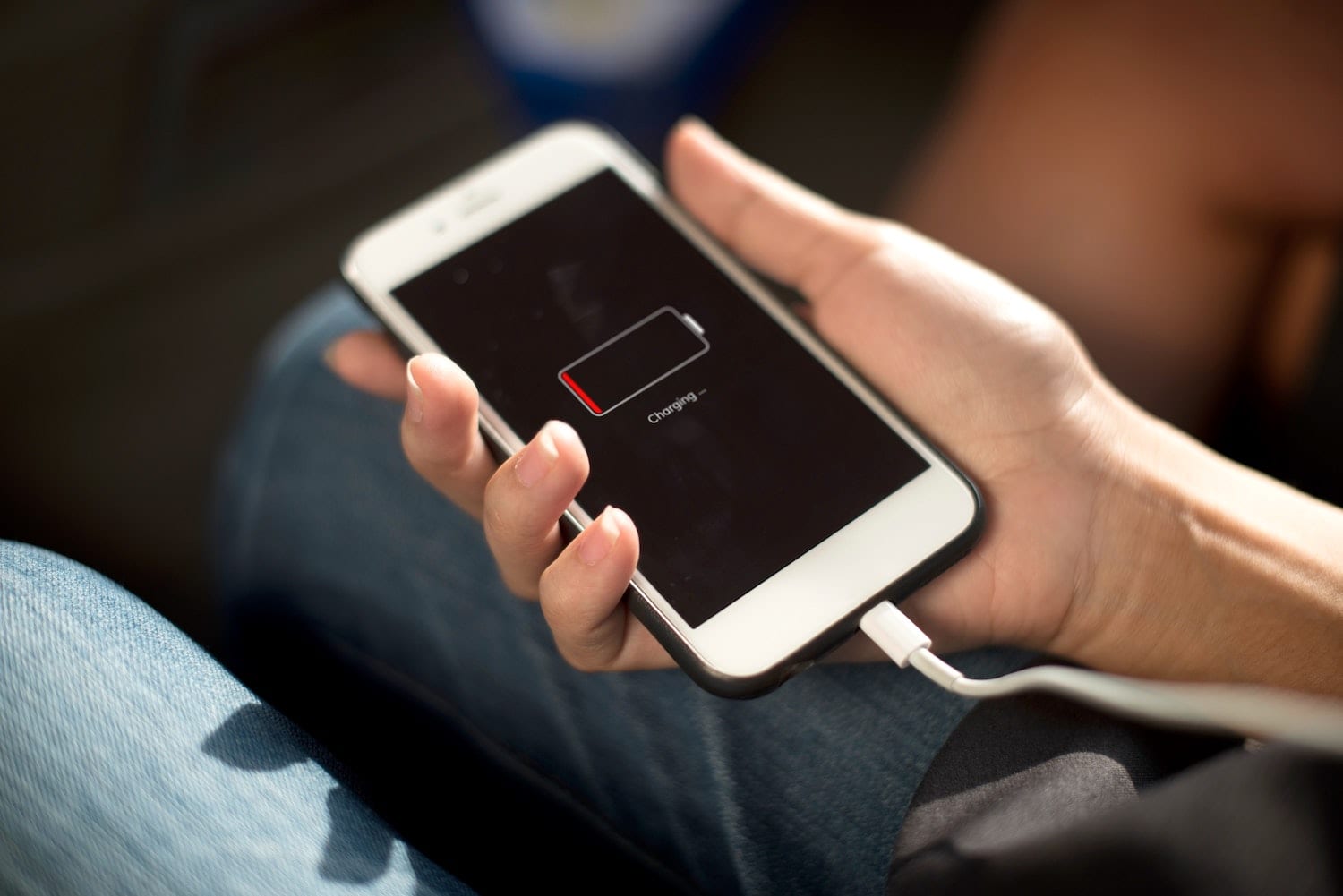
Have you ever been in a situation where you’re trying to reach someone on their mobile phone, but it seems like their device is completely unresponsive? It can be frustrating and worrisome, especially if you need to communicate with them urgently. In this article, we will delve into the topic of knowing when someone’s phone is dead.
From understanding the signs of a dead phone to exploring potential reasons for its unresponsiveness, we will provide you with the information you need to determine if someone’s phone is truly dead or if there might be other factors at play. Whether you’re a concerned friend, a worried family member, or even an employer trying to reach your employee, this article will help you navigate through the uncertainties surrounding a seemingly lifeless phone.
Inside This Article
- Methods to Determine if Someone’s Phone is Dead
- Signs that Indicate a Dead Phone Battery
- Troubleshooting and Solutions for a Dead Phone
- Preventive Measures to Avoid Phone Battery Drain
- Conclusion
- FAQs
Methods to Determine if Someone’s Phone is Dead
When you suspect that someone’s phone may be dead, it’s important to assess the situation to confirm if their device is indeed unresponsive. There are several methods you can use to determine if a phone is dead or just experiencing a temporary issue. Let’s explore some of the most effective ways to check the status of a phone:
Checking for Physical Signs of Damage
If someone’s phone is unresponsive, the first step is to visually inspect the device for any signs of physical damage. Look for cracks or dents on the screen, water damage indicators, or any other visible signs of trauma. A severely damaged phone may not power on or respond to any attempts to revive it. In such cases, it’s crucial to seek professional help from a phone repair technician.
Attempting to Power on the Phone
To determine if a phone is dead, try pressing the power button and observe the device’s response. If the screen remains black and there are no signs of activity, it could indicate that the phone’s battery is completely drained or there is a deeper issue causing the device to be unresponsive. However, if the phone vibrates or emits any sounds upon pressing the power button, it indicates that the phone is not completely dead and may need further troubleshooting.
Observing the Battery Level and Charging Status
Another way to assess if a phone is dead is to check its battery level and charging status. Connect the phone to a charger and observe if any charging indicators appear, such as a battery icon or LED light. If there is no response or the charging indicators do not appear after a reasonable amount of time, it suggests that the phone’s battery may be defective or the charging port may be malfunctioning. Consider trying different chargers or cables to rule out any charging-related issues before concluding that the phone is dead.
Calling or Messaging the Phone
If you have access to another working phone, try calling or messaging the supposedly dead phone. Listen for any ringtone or vibration, check if the phone’s screen lights up, and see if there are any indications of an incoming call or message. If there is no response, it might indicate that the phone is indeed dead or turned off. However, it’s worth noting that network issues or settings like do not disturb mode could also affect the phone’s ability to receive calls or notifications.
Overall, these methods can help you determine if someone’s phone is truly dead or experiencing a temporary issue. It’s important to explore each method and consider the results in conjunction with one another to make an accurate assessment. If all attempts to revive the phone fail, it’s advisable to seek professional assistance or contact the phone’s manufacturer for further guidance.
Signs that Indicate a Dead Phone Battery
When your phone refuses to turn on or does not respond to any commands, it can be a clear indication of a dead phone battery. This is one of the most common signs that users encounter when their phone has run out of power.
Another telltale sign of a dead phone battery is when the screen remains blank or displays a battery icon with a low charge. In these situations, you might have attempted to power on the device, but it fails to show any signs of life. The absence of any screen activity suggests that the battery is completely drained, rendering the phone unresponsive.
In addition to a blank screen, another sign of a dead phone battery is the lack of sound or vibration when attempting to power on the device. Normally, when you try to turn on your phone, you will hear a startup sound or feel a gentle vibration. However, if the phone battery is dead, it will not generate any of these usual indications, further confirming the lack of battery power.
When experiencing any of these signs, it is crucial to address the dead battery issue promptly to resume the functionality of your phone. By identifying these indicators, you can take the necessary steps to resolve the problem and bring your phone back to life.
Troubleshooting and Solutions for a Dead Phone
When faced with a dead phone, it can be frustrating and worrisome. However, before you panic and assume the worst, there are a few troubleshooting steps you can take to try and revive your phone. Here are some common solutions to consider:
1. Check the charger and charging port for any issues: Start by examining the charger and the charging port on your phone. Ensure that the charger is properly plugged into a power source and that there is no visible damage to the charging port. Sometimes, a loose connection or a faulty charger can prevent your phone from charging.
2. Try a different charging cable or power source: If you suspect that your charger or the power source is the problem, try using a different charging cable or connect your phone to another power outlet. This will help determine if the issue lies with the charging equipment or the phone itself.
3. Perform a hard reset or force restart on the phone: A hard reset or force restart can often resolve software glitches that may cause your phone to appear dead. Depending on the make and model of your phone, the steps to perform a hard reset may vary. Consult the manufacturer’s website or user manual for specific instructions on how to do this for your device.
4. Seek professional assistance or contact the manufacturer: If none of the above solutions work or you suspect a hardware issue, it is best to seek professional assistance. Contact your phone’s manufacturer or visit an authorized service center to get expert help in diagnosing and fixing the problem.
Remember, these troubleshooting steps may not work in every situation, especially if your phone has suffered physical damage or a severe hardware failure. However, in many cases, these simple solutions can help revive a seemingly dead phone and save you the hassle and expense of a replacement.
Preventive Measures to Avoid Phone Battery Drain
One of the biggest concerns for smartphone users is battery drain. Whether you’re on the go or stuck in a long commute, preserving your phone’s battery life is crucial. Luckily, there are several preventive measures you can take to avoid unnecessary battery drain. Here are some effective tips to help you make the most of your phone’s battery life:
Adjusting screen brightness and timeout settings
One of the main culprits behind battery drain is excessive screen brightness. By adjusting the brightness level to a lower setting, you can significantly reduce the power consumption of your phone’s display. Additionally, setting a shorter screen timeout interval ensures that your screen turns off quickly when not in use, saving battery power in the process.
Closing unnecessary background apps and disabling unused features
Multitasking and leaving numerous apps running in the background can drain your phone’s battery faster than you might think. Make it a habit to close unnecessary apps when you’re done using them. Also, disable any unused features such as Bluetooth, Wi-Fi, and GPS when they are not in use, as these features continuously search for connections and drain your battery.
Using battery-saving mode or apps
Modern smartphones often come equipped with a battery-saving mode or an energy-saving feature. Enabling this mode optimizes your phone’s settings to reduce power consumption. It may limit certain features like push notifications or limit the performance of your phone, but it can significantly extend your battery life during critical moments.
Carrying a portable charger or power bank for emergencies
One of the best ways to never run out of battery is to carry a portable charger or power bank with you. These convenient devices allow you to charge your phone on-the-go, ensuring that you always have a backup power source. They come in various sizes and capacities, making it easy to find one that suits your needs.
By implementing these preventive measures, you’ll be able to extend the battery life of your phone, and avoid the frustration of running out of power at critical moments. Remember to adjust your screen brightness, close unnecessary apps, and disable unused features. Additionally, utilizing battery-saving modes or apps can help conserve power. Lastly, always have a portable charger or power bank on hand for emergencies. With these tips in mind, you can make the most of your phone’s battery life and stay connected throughout the day.
In conclusion, understanding when someone’s phone is dead can be a vital skill in today’s technology-driven world. By recognizing the signs and symptoms of a dead phone, such as a lack of response, inability to power on, or a drained battery, you can troubleshoot and identify the underlying issue. Whether it’s a simple battery replacement or a more complex hardware problem, being able to diagnose and address the problem efficiently can save time, money, and frustration. Additionally, it’s always recommended to consult with a professional technician if you are unsure or uncomfortable with performing DIY repairs. So stay vigilant, keep your devices charged, and stay connected to the world around you!
FAQs
-
1. How can I tell if someone’s phone is dead?
If someone’s phone is dead, it means the battery has depleted and the device can no longer be powered on. You can often tell if a person’s phone is dead by attempting to call them and seeing if it goes straight to voicemail or if it doesn’t ring at all. However, keep in mind that there could be other reasons why a phone is not responding, such as being turned off or in airplane mode. -
2. Can a dead phone be fixed?
In some cases, a dead phone can be fixed. If the issue is simply a drained battery, connecting the device to a charger can revive it. However, if the phone has experienced hardware damage or a critical software failure, professional repair may be necessary. It’s always a good idea to seek assistance from a certified technician or contact the manufacturer’s support for guidance. -
3. Why won’t a dead phone charge?
There could be several reasons why a dead phone won’t charge. It could be due to a faulty charging cable or adapter, a damaged charging port on the phone, or a completely drained battery that takes longer to show any signs of life. Try using a different charging cable and adapter, and test the phone with a known working power source. If the issue persists, it may require professional attention. -
4. How long does it take for a dead phone to turn back on?
The time it takes for a dead phone to turn back on can vary depending on several factors. If the battery was completely depleted, it may take a few minutes or even longer before there is enough power to turn on the device. However, if the phone remained off for an extended period or suffered from hardware or software issues, it may not turn on at all without professional repair. -
5. What should I do if my phone dies and won’t turn back on?
If your phone dies and won’t turn back on, there are a few troubleshooting steps you can try. First, make sure the battery isn’t completely drained by connecting it to a charger for at least 15-30 minutes. If that doesn’t work, try a different charging cable and adapter to rule out any issues with the charging accessories. If all else fails, consider consulting a professional technician or contacting the manufacturer’s support for further assistance.
