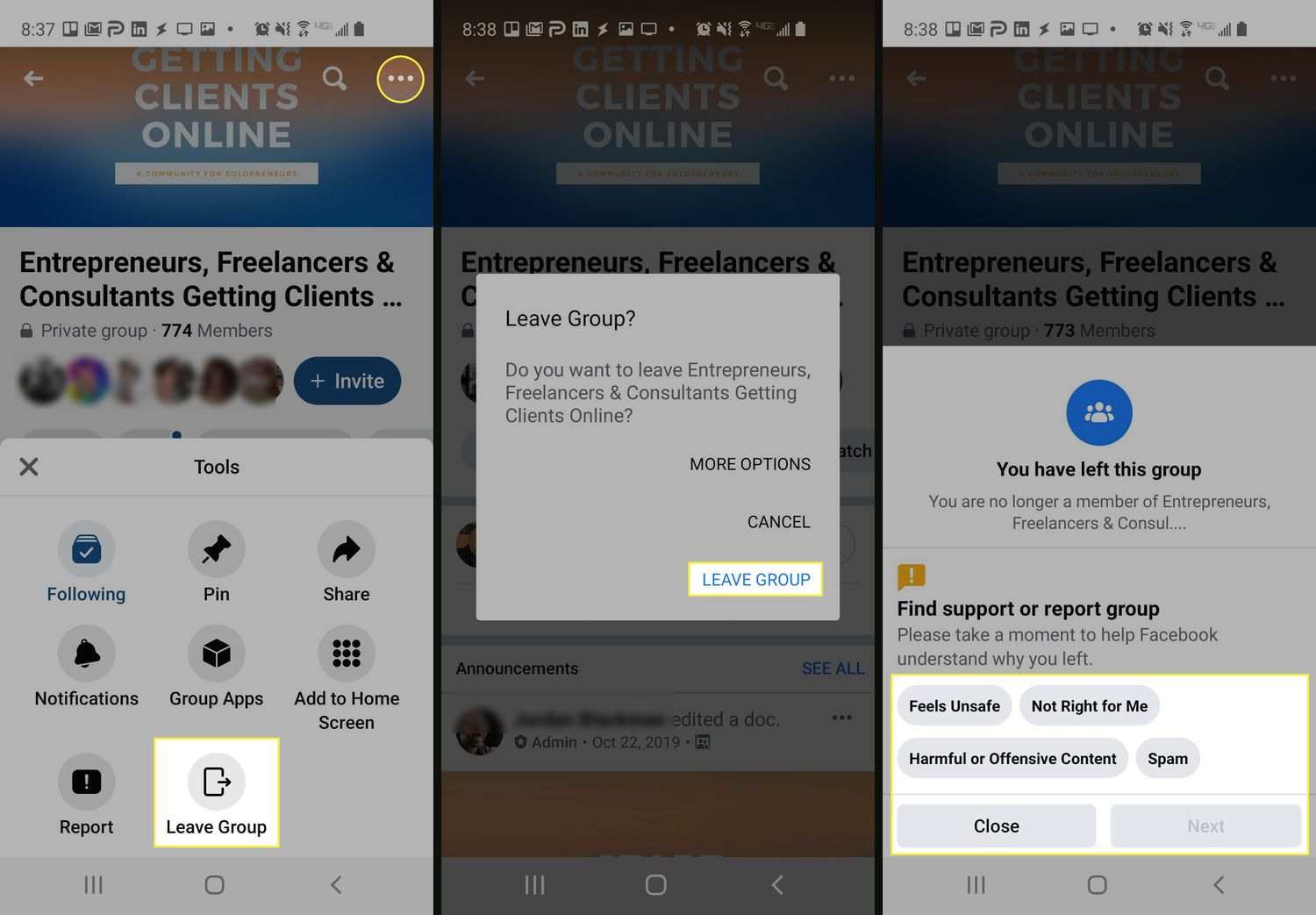
Are you tired of being a member of a certain Facebook group and want to leave it? Well, you’re in luck! In this article, we’ll walk you through the process of leaving a Facebook group on your mobile phone. With the popularity of social media platforms like Facebook, being a member of different groups can sometimes become overwhelming. Whether you’re no longer interested in the group’s topic or you simply want to declutter your feed, leaving a group can provide a sense of relief and freedom. Thankfully, it’s a quick and easy process to leave a group on Facebook using your mobile device. So, let’s get started and free yourself from unwanted group memberships!
Inside This Article
- Overview
- Method 1: Leaving a Group on Facebook Mobile through the Groups Tab
- Method 2: Leaving a Group on Facebook Mobile through the Group’s Page
- Method 3: Leaving a Group on Facebook Mobile through the News Feed
- Conclusion
- FAQs
Overview
Leaving a group on Facebook Mobile is a straightforward process that allows you to disengage from a group’s discussions and notifications. Whether you have outgrown the group or simply want to reduce your online presence, this article will guide you through the steps to leave a group on the Facebook Mobile app.
With the Facebook Mobile app, you can conveniently manage your group participations while on the go. Whether you’re using an Android or iOS device, the steps to leave a group remain the same. By following the instructions below, you’ll be able to leave any group that no longer serves your interests or aligns with your preferences.
Leaving a group can help declutter your Facebook experience while allowing you to focus on the information that matters most to you. Once you’ve left a group, you will no longer receive notifications about new posts or discussions within the group, giving you more control over your Facebook interactions.
Remember that leaving a group does not prevent others from inviting you back or seeing your past posts within the group. If you want to ensure complete disassociation with a group, you may want to consider removing any posts or interactions within the group before leaving.
Method 1: Leaving a Group on Facebook Mobile through the Groups Tab
Leaving a group on Facebook Mobile is a simple process that can be done in just a few steps. In this method, we will be using the Groups tab in the Facebook Mobile app. Follow the steps below to leave a group on Facebook Mobile through the Groups tab:
1. Launch the Facebook Mobile app on your device. Make sure you are logged in to your Facebook account.
2. Tap on the “Groups” tab located at the bottom of the screen. This will take you to the Groups section where you can view all the groups you are a member of.
3. Scroll through the list of groups and find the group you want to leave. Tap on the group to open it.
4. Once you are inside the group, tap on the “More” button. This button is represented by three dots and is usually located at the top right corner of the screen.
5. A menu will appear with various options. From the menu, tap on “Leave Group”. It may also be labeled as “Leave this Group” or “Quit Group”.
6. A confirmation pop-up will appear asking if you are sure you want to leave the group. Tap on “Leave Group” again to confirm your decision.
7. Congratulations! You have successfully left the group on Facebook Mobile. You will no longer receive notifications or have access to the group’s content.
Leaving a group on Facebook Mobile is a reversible action. If you change your mind later, you can always join the group again by following the same steps and selecting “Join Group” instead of “Leave Group”.
Remember, the process of leaving a group on Facebook Mobile can vary slightly depending on the version of the Facebook app you have installed on your device. However, the general steps outlined above should work for most users.
Method 2: Leaving a Group on Facebook Mobile through the Group’s Page
If you’re looking to leave a group on Facebook mobile but prefer to do it through the group’s page rather than navigating through your personal profile, this method is for you. Follow the steps below to easily leave a group on Facebook mobile using the group’s page:
1.
Launch the Facebook Mobile app on your smartphone.
2.
Tap on the search bar at the top of the screen and enter the name of the group you want to leave.
3.
From the search results, locate the group’s page and tap on it to access the group’s page.
4.
Once you are on the group’s page, look for the “Joined” button below the group’s cover photo. Tap on it.
5.
A prompt will appear asking if you’re sure you want to leave the group. Confirm by tapping on the “Leave Group” button.
6.
After tapping on “Leave Group,” a second confirmation pop-up will appear. Tap on the “Leave” button to finalize the process.
By following these simple steps, you’ll successfully leave the group using the group’s page on Facebook mobile. Remember that once you leave a group, you’ll no longer have access to its posts, discussions, or any other content shared within the group.
Method 3: Leaving a Group on Facebook Mobile through the News Feed
If you’re an avid Facebook user, chances are your News Feed is filled with posts and updates from your friends, family, and various groups you’re a part of. Leaving a group directly from your News Feed is a quick and convenient way to remove yourself from a group you no longer want to be a part of. Here’s how you can do it:
1. Open the Facebook Mobile app on your smartphone or tablet.
2. Scroll through your News Feed and look for a post from the group you want to leave. You can easily identify these posts by the group name and the group icon displayed on them.
3. Tap on the three dots (more options) located at the top-right corner of the post.
4. In the menu that appears, select “Leave group” from the options provided.
5. You will be prompted to confirm your decision. Tap on “Leave group” again to proceed.
6. Once you have confirmed, you will immediately be removed from the group. You will no longer receive any group notifications or see posts from the group in your News Feed.
Leaving a group through the News Feed ensures a seamless and fast way to distance yourself from a group’s content without having to navigate through several settings pages. It’s a hassle-free method that allows you to manage your Facebook groups efficiently.
Note: Keep in mind that leaving a group will not delete any posts or comments you have made within the group. Additionally, if you were added to the group by a friend, they may be able to add you back to the group without your permission.
Conclusion
Leaving a group on Facebook Mobile is a simple and straightforward process that can be done in just a few taps. Whether you’re looking to declutter your news feed, escape from a group that no longer interests you, or simply regain some privacy, knowing how to leave a group is a useful skill.
By following the steps outlined in this guide, you can easily navigate the Facebook Mobile app and find the group settings to leave the group. Remember, leaving a group is permanent, and once you leave, you won’t be able to access its content or participate in its discussions.
Now that you’ve learned how to leave a group on Facebook Mobile, you can take control of your group memberships and tailor your Facebook experience to your preferences. Whether it’s leaving groups that no longer serve your interests or staying connected to the ones that bring value to your life, managing your Facebook groups will enhance your social media experience.
FAQs
Q: Can I leave a group on Facebook using the mobile app?
Yes, you can easily leave a group on Facebook using the mobile app.
Q: How do I leave a group on Facebook using the mobile app?
To leave a group on Facebook using the mobile app, follow these steps:
- Open the Facebook app on your mobile device.
- Tap on the “Menu” icon, usually represented by three horizontal lines.
- Scroll down and tap on “Groups.”
- Find the group you want to leave and tap on it.
- Tap on the three-dot icon at the top right corner of the screen.
- From the options that appear, select “Leave Group.”
- Confirm your decision by tapping “Leave” on the pop-up confirmation.
Q: Will my posts and comments be deleted if I leave a group on Facebook mobile?
No, your posts and comments will not be deleted if you leave a group on Facebook mobile. However, they will remain in the group and will be attributed to your profile.
Q: Can I rejoin a group after leaving it on Facebook mobile?
Yes, you can rejoin a group after leaving it on Facebook mobile. However, you will need to send a new request to join the group, and the group admin will have to approve your request.
Q: Can I leave a group on Facebook mobile if I’m an admin or moderator?
Yes, as an admin or moderator, you can leave a group on Facebook mobile. However, please note that leaving the group will also relinquish your admin or moderator privileges.
