There are different ways how to delete someone from Messenger — be that person a Facebook friend or a synced contact on the app, a stranger who messaged you, or a fellow group chat participant. If you’re ready to try the methods, let’s jump straight into them. Say goodbye to spammers or unwanted chat contacts fast on the popular messaging app through this guide.
Inside This Article
- How to Delete Someone from Messenger App
- How to Delete Someone from Messenger Group Chat
- How to Mass Delete Non-Friend Contacts from Messenger
- Alternative: Mute Notifications from Someone or a Group
- FAQs
How to Delete Someone from Messenger App
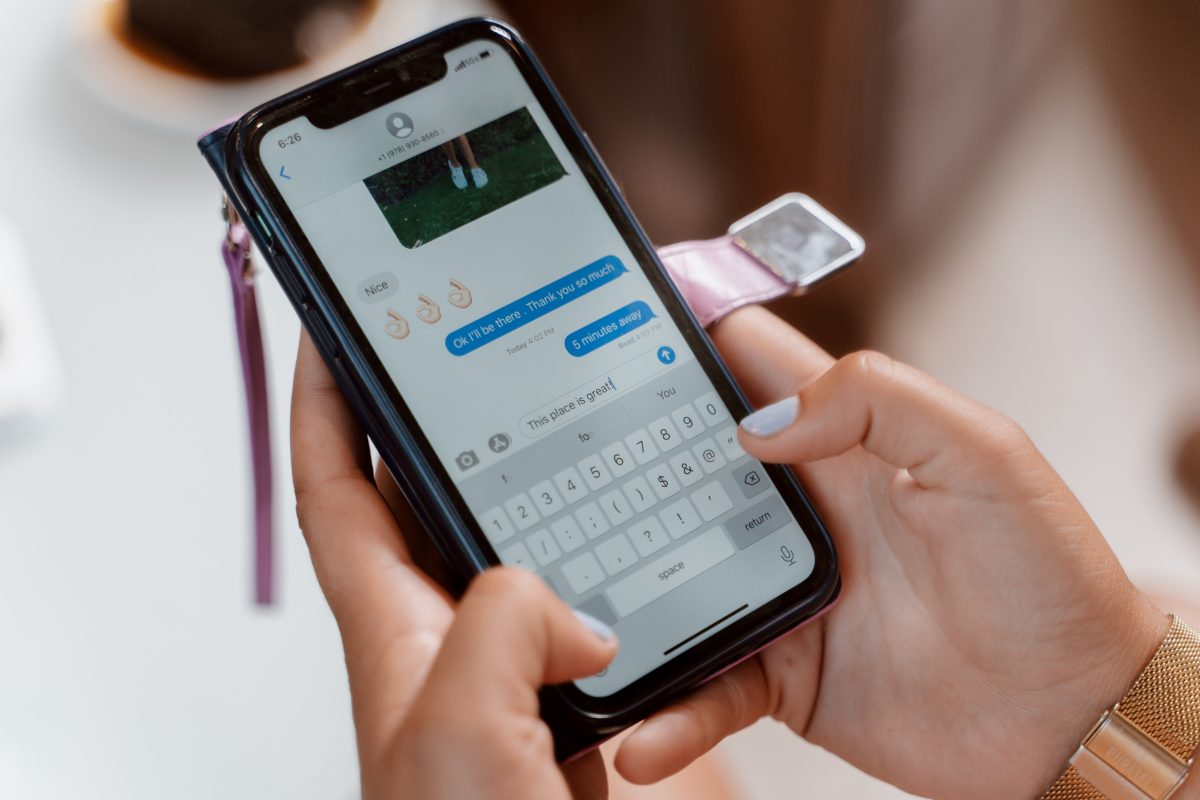
We’ll first tackle how to delete someone from Messenger DMs, not from Messenger contact list or groups (more on these later). To delete someone, you need to use either Messenger Restrict or Block.
Both features on Messenger limit who you chat with. They even prevent viewing of read receipts and chat status on either end. The main difference is that Restrict still allows the person to message or call you (with your notifications off) but will remove them and their chat thread from your Chats list. Block doesn’t allow messages and calls and removes the person from your Messenger contacts. However, you still have to erase the conversation on your Chats list after blocking.
Restrict or Block Contacts or Facebook Friends on Messenger
As you now know, restricting is a subtle way of “deleting” someone from Messenger, while blocking is the more straightforward method. Whichever you prefer, we’ll teach you how to do it. Follow these steps if someone you want to delete from Messenger is among your contacts or Facebook friends:
1. Launch Messenger from your mobile device’s app dashboard.
2. On the Chats list, long-press the chat thread you had with the person.
3. Press Restrict or Block on the menu that slides out.
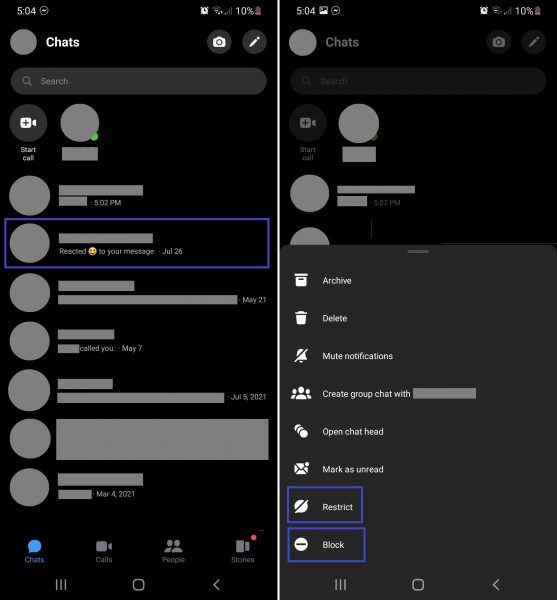
If you choose Restrict, the chat thread will automatically move to the Restricted Accounts section within Messenger’s Privacy settings. Also, you will remain Facebook friends with the person.
If you select Block, you still have to choose whether you want to block the person only on Messenger or on both Messenger and Facebook. The former option will let you stay as Facebook friends while the latter won’t (blocking on Facebook leads to automatic unfriending), so choose wisely. Afterward, you also have to go back to the Chats list, long-press on the chat thread, and then press Delete to remove the conversation.
Block Someone You Don’t Know on Messenger
How to delete someone from Messenger if they aren’t among your Messenger contacts or Facebook friends, though? The process is almost similar to that of the previous walkthrough. But instead of heading straight to the Chats list, block the stranger from the message requests you received from them. Here’s the exact process:
1. Click your avatar on the Messenger app.
2. On the profile menu, press Message requests.
3. Whether the person is on the You May Know or Spam tab, long-press on their message.
4. Hit Block afterward. There is no Restrict option here, so blocking is your only choice.
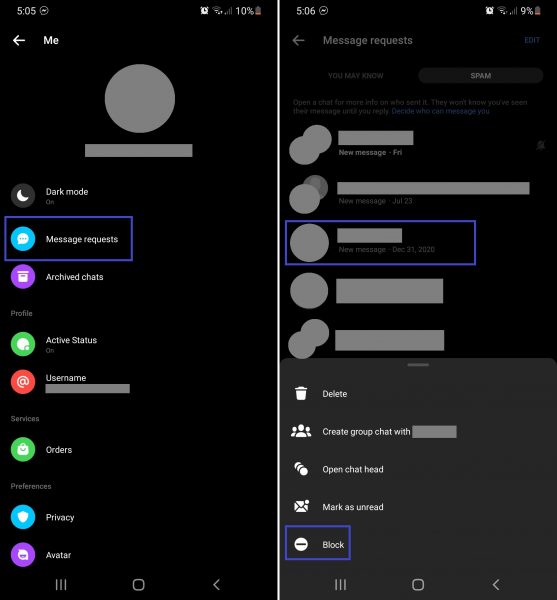
5. Press the person’s message again and then hit Delete if you want to remove it from Message requests.
How to Delete Someone from Messenger Group Chat
If you are also interested in how to delete someone from a Messenger group chat, we’ve got you covered.
In this case, know that blocking or restricting the Messenger account of the person won’t kick them out of the group chat. Messenger will only warn you that the group includes a person whose account you previously blocked. Thus, you should proceed with removing the member from the Messenger group. Here’s how:
1. Boot up your Messenger app.
2. Swipe up the Chats list to find the group chat.
3. Press the group chat, and then its top-right “i” icon.
4. Swipe up the group chat menu, and then press See chat members.
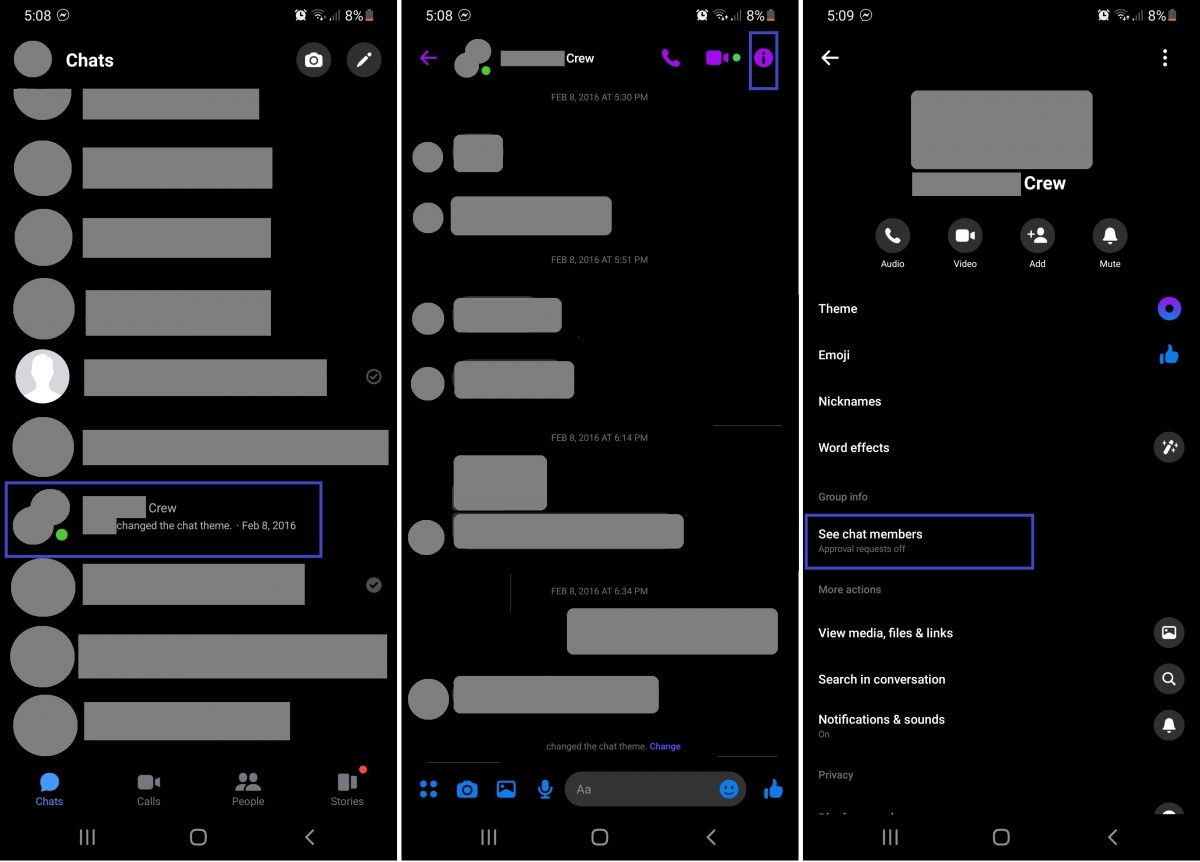
5. Press the name of the chat participant you want to remove.
6. On the member’s details page, hit Remove From Group. For members with deactivated accounts, you need to press the three-dot icon instead to find the remove option.
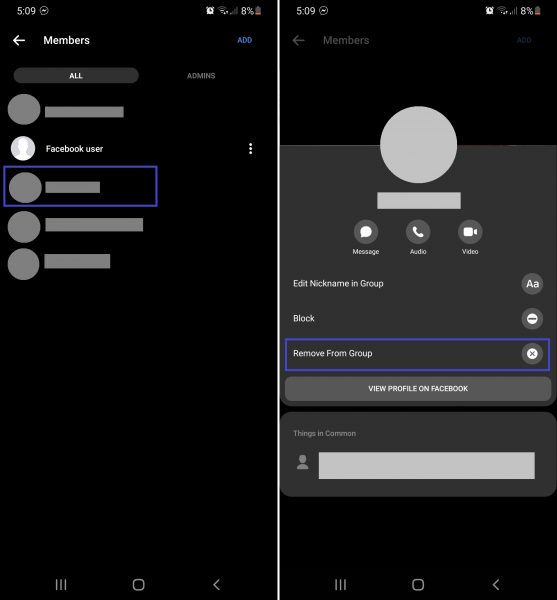
How to Mass Delete Non-Friend Contacts from Messenger
The previous methods for how to delete someone from Messenger require you to repeat the steps for every person you no longer want to hear from. But is there a way how to mass delete from Messenger people you’re not yet Facebook friends with? There is one, but for non-friends on your Messenger contacts. Refer to this walkthrough:
1. Access your Messenger app.
2. Press your avatar.
3. Swipe up the profile menu and press Phone contacts.
4. Press Manage contacts.
5. Wait for the app to redirect you to Facebook. Log in if needed.
6. The page will show all non-friend contacts you’ve uploaded in the past (if any).
7. Hit Delete All Contacts.
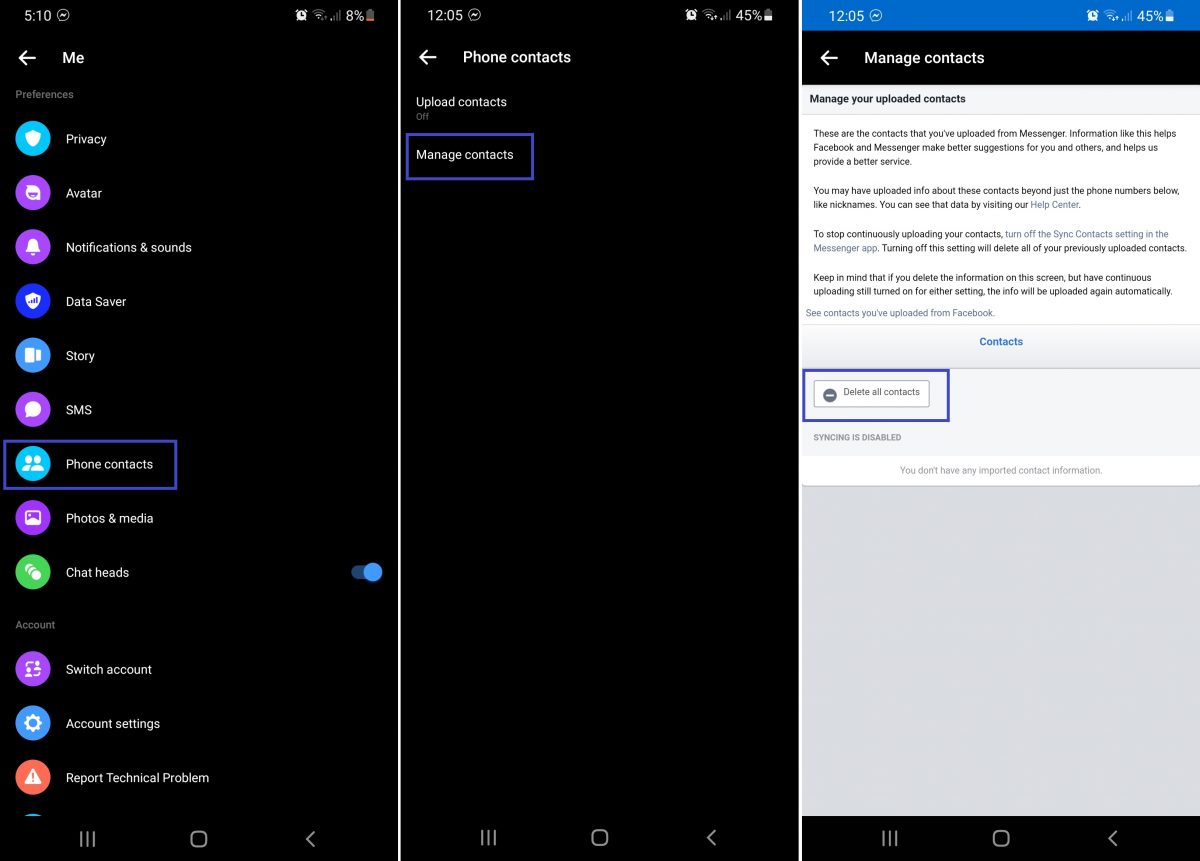
Note that the deletion will be pointless if contact syncing on Messenger isn’t disabled; the contacts will eventually sync again. Thus, return to the profile menu from step 3, and then instead of going to Phone contacts, tap on Upload contacts and make sure it is off.
Alternative: Mute Notifications from Someone or a Group
Maybe you are quite annoyed by someone on Messenger, but you don’t want to restrict or block them yet. Or maybe, you are part of a chat group that is too “noisy”, but the current conversation doesn’t directly involve you. If that is the case, you can try to mute notifications coming from that person or group instead of deleting the contact or kicking out members or yourself from the circle.
Muting is a great alternative when you feel that the nuisance is just temporary or you don’t want to get disturbed by the chats at the moment but definitely want to check them later. Thus, here’s how to mute on Messenger:
Mute Chat Alerts
1. Head to your Messenger app’s Chats list.
2. Long-press on the chat thread of the person that should be muted.
3. Press Mute Notifications on the menu that slides up.
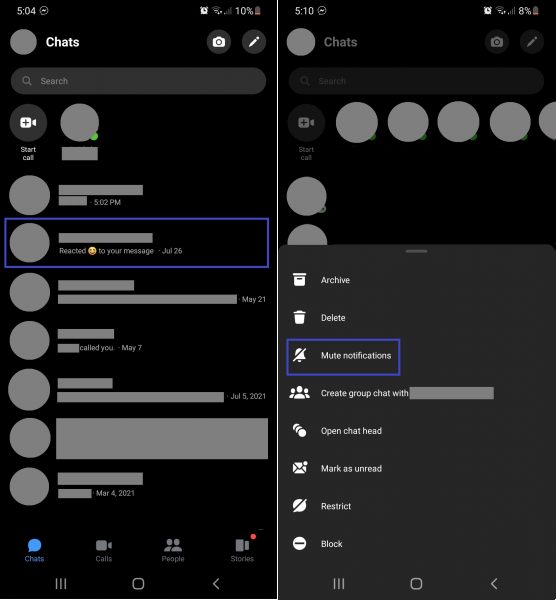
Mute Group Chat Alerts
1. Find the chat group among your Chats list on Messenger.
2. Long-press on the group chat.
3. Choose Mute notifications from the list of actions on the menu.
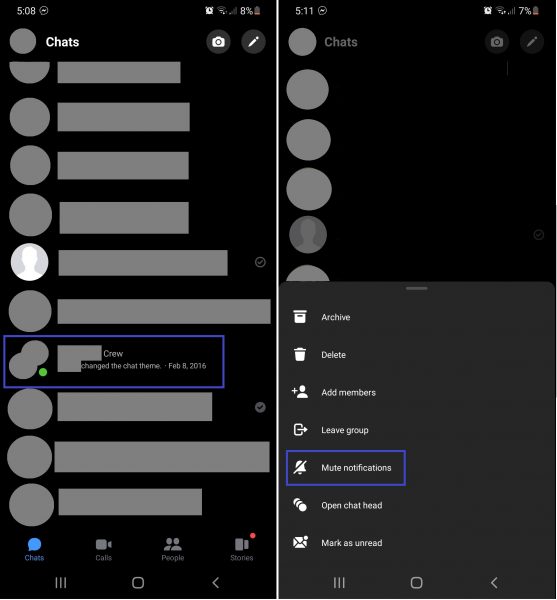
FAQs
Delete Someone from Messenger with Ease
There could be plenty of reasons why you are interested in how to delete someone from Messenger. It could be to avoid strangers, leave uninteresting conversations, kick out an unruly chat group member, take a break from online happenings, or something else. Whichever it is, you can remove someone from Messenger with ease. Simply refer to this guide whenever there is a person you want to stop keeping up with on the app.
