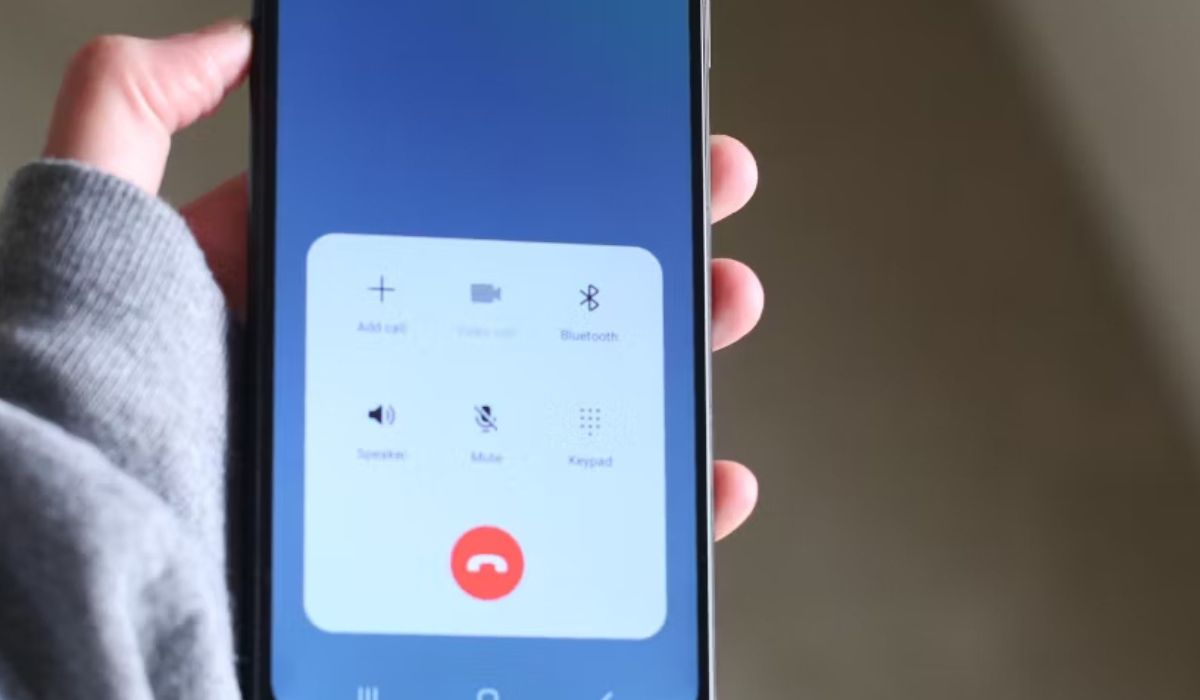
The Samsung S20 is a highly advanced smartphone with a plethora of features, including the ability to receive voicemails. Voicemail is a convenient tool that allows callers to leave messages when you are unable to answer their call. However, if you are new to the Samsung S20 or unfamiliar with its interface, you may be wondering how to listen to voicemail on this device.
In this article, we will guide you through the process of accessing and listening to voicemail on your Samsung S20. Whether you have a missed call notification or simply want to check your voicemail inbox, we will show you the step-by-step instructions to ensure you never miss an important message again.
Inside This Article
- How To Listen To Voicemail On Samsung S20
- Method 1: Using the Phone App
- Method 2: Using Visual Voicemail
- Conclusion
- FAQs
How To Listen To Voicemail On Samsung S20
If you’re a Samsung S20 user, you might be wondering how to listen to voicemail on your device. Don’t worry, we’ve got you covered! In this article, we will guide you through the steps to set up and access your voicemail on the Samsung S20.
Setting Up Voicemail
The first step is to set up your voicemail on the Samsung S20. Follow these simple steps:
- Open the Phone app on your Samsung S20.
- Tap the menu icon (usually represented by three dots or lines) in the top-right corner of the screen.
- Select “Settings” from the drop-down menu.
- Scroll down and tap on the “Voicemail” option.
- Tap on “Voicemail settings” or “Set up voicemail.”
- Follow the on-screen prompts to create a voicemail password and record your personal greeting.
Accessing Voicemail through the Phone App
Once you’ve set up your voicemail, you can easily access it through the Phone app:
- Open the Phone app on your Samsung S20.
- Tap on the voicemail icon at the bottom-right corner of the screen. It usually looks like a small tape recorder or an envelope.
- Enter your voicemail password when prompted.
- You will now be able to listen to your voicemail messages, delete unwanted messages, and manage your voicemail settings.
Accessing Voicemail through the Visual Voicemail App
If your carrier supports visual voicemail, you can use the Visual Voicemail app to access your messages:
- Open the Visual Voicemail app on your Samsung S20. If you don’t have the app installed, you can download it from the Google Play Store.
- Log in to your voicemail account using your phone number and voicemail password.
- You will see a list of your voicemail messages. Tap on a message to listen to it, and use the app options to manage your messages.
Accessing Voicemail through the Call Voicemail Option
If you prefer to access your voicemail by calling your voicemail number directly, follow these steps:
- Open the Phone app on your Samsung S20.
- Tap on the keypad icon at the bottom of the screen to open the dial pad.
- Enter the voicemail number provided by your carrier.
- Press the call button to make the call. Your call will be automatically connected to your voicemail.
- Follow the voice prompts to listen to your voicemail messages and manage them.
That’s it! Now you know how to listen to voicemail on your Samsung S20. Whether you prefer accessing it through the Phone app, Visual Voicemail app, or the call voicemail option, you can stay connected and manage your voicemail messages with ease.
Method 1: Using the Phone App
One of the most common ways to listen to voicemail on your Samsung S20 is by using the Phone app. Follow these step-by-step instructions to access your voicemail:
- Open the Phone app on your Samsung S20 by tapping on the phone icon on your home screen.
- In the Phone app, you will find a row of options at the bottom of the screen. Tap on the “Voicemail” option, which is represented by a small microphone icon.
- If you haven’t set up your voicemail yet, you may be prompted to do so. Follow the on-screen instructions to set up your voicemail account.
- Once you have set up your voicemail, you will see a list of your voicemail messages displayed on the screen. The newest messages will usually be at the top of the list.
- To listen to a specific voicemail message, simply tap on the message you want to listen to. The message will then begin playing through the Phone app.
- During playback, you will have options to pause, rewind, or fast-forward the message. You can also delete the message if you no longer need it.
- After listening to a voicemail message, you can go back to the list of messages by tapping the back arrow or the voicemail icon at the top left of the screen.
Using the Phone app to access your voicemail on the Samsung S20 is a convenient and straightforward method. Make sure to set up your voicemail account first, and then you can easily listen to your messages whenever you need to.
Method 2: Using Visual Voicemail
If you’re someone who prefers a more visual and convenient way to access your voicemail messages, then using the Visual Voicemail feature on your Samsung S20 is the way to go. Visual Voicemail allows you to see a list of your voicemail messages directly on your phone’s screen, eliminating the need to dial a voicemail number and listen to each message sequentially. Here’s how you can use Visual Voicemail on your Samsung S20:
1. Open the Phone app on your Samsung S20.
2. Look for the Visual Voicemail option. On some models, it may be located within the Settings menu, while on others, it may have its own separate icon on the home screen. If you can’t locate it, you may need to contact your mobile service provider to ensure that Visual Voicemail is enabled on your device.
3. Tap on the Visual Voicemail option to open the Visual Voicemail interface.
4. You should now see a list of your voicemail messages. Each message will display relevant information such as the caller’s name or number, the date and time of the message, and the duration of the voicemail.
5. To listen to a voicemail, simply tap on the message you want to hear. This will bring up playback controls on the screen, allowing you to play, pause, skip forward, or rewind the message as needed.
6. If you want to save or delete a voicemail message, look for the respective options on the screen. These options may be represented by icons or text buttons, depending on the design of your phone’s Visual Voicemail interface.
7. After listening to a voicemail, you can choose to call back the person who left the message directly from the Visual Voicemail interface by tapping on the “Call Back” button or icon.
8. If you want to go back to the list of voicemail messages, look for a “Back” or “Home” button on the screen. Tapping on this button will take you back to the main Visual Voicemail interface.
Using Visual Voicemail on your Samsung S20 provides a more user-friendly and efficient way to manage your voicemail messages. It allows you to quickly navigate through your messages, listen to them at your convenience, and easily perform actions such as calling back or deleting messages. Give it a try and experience the convenience of Visual Voicemail on your Samsung S20.
Conclusion
Listening to voicemail on your Samsung S20 is a quick and easy process. By following the steps outlined in this article, you can access your voicemail messages wherever you are and stay connected with your contacts.
Remember to regularly check your voicemail to ensure you don’t miss any important messages. Additionally, you can customize your voicemail settings to personalize your voicemail experience.
The Samsung S20 offers a user-friendly interface and intuitive features, making it a convenient choice for managing your voicemail. Whether you’re on the go or in the office, the Samsung S20 ensures that you can stay updated and accessible to your contacts.
So why wait? Start enjoying the convenience of listening to voicemail on your Samsung S20 today!
FAQs
Here are some frequently asked questions about listening to voicemail on the Samsung S20:
1. How do I access my voicemail on the Samsung S20?
To access your voicemail on the Samsung S20, open the Phone app and tap on the voicemail icon usually located on the bottom right corner of the screen. It may be represented by an icon of a little tape recorder or a small envelope. Once you tap on the voicemail icon, you will be directed to your voicemail inbox.
2. Can I listen to my voicemail without using the Phone app?
Yes, you can listen to your voicemail without using the Phone app on the Samsung S20. Another way to access your voicemail is by dialing your voicemail number directly from the Phone app. This can be done by opening the Phone app and entering your voicemail number, usually provided by your service provider or carrier.
3. Can I listen to my voicemail messages in any order?
Yes, you can listen to your voicemail messages in any order you prefer. When you access your voicemail inbox, you will see a list of your voicemail messages. You can choose to listen to them in chronological order by tapping on the latest message first or select a specific message that you want to listen to.
4. Can I save or delete voicemail messages on the Samsung S20?
Yes, you can save or delete voicemail messages on the Samsung S20. When you are listening to a voicemail message, you will see options on the screen, such as “Save” or “Delete”. You can select the appropriate option to either save the message to your saved voicemails or delete it from your inbox.
5. Can I access my voicemail from another phone or device?
Yes, you can access your voicemail from another phone or device. If you have set up voicemail forwarding or access to your voicemail through a different phone number or email, you can listen to your voicemails from those devices as well. Check with your service provider or carrier for instructions on how to set up voicemail forwarding or alternate access methods.
Remember that the steps and options for accessing and managing voicemail may vary slightly depending on your service provider, carrier, and software version of the Samsung S20.
