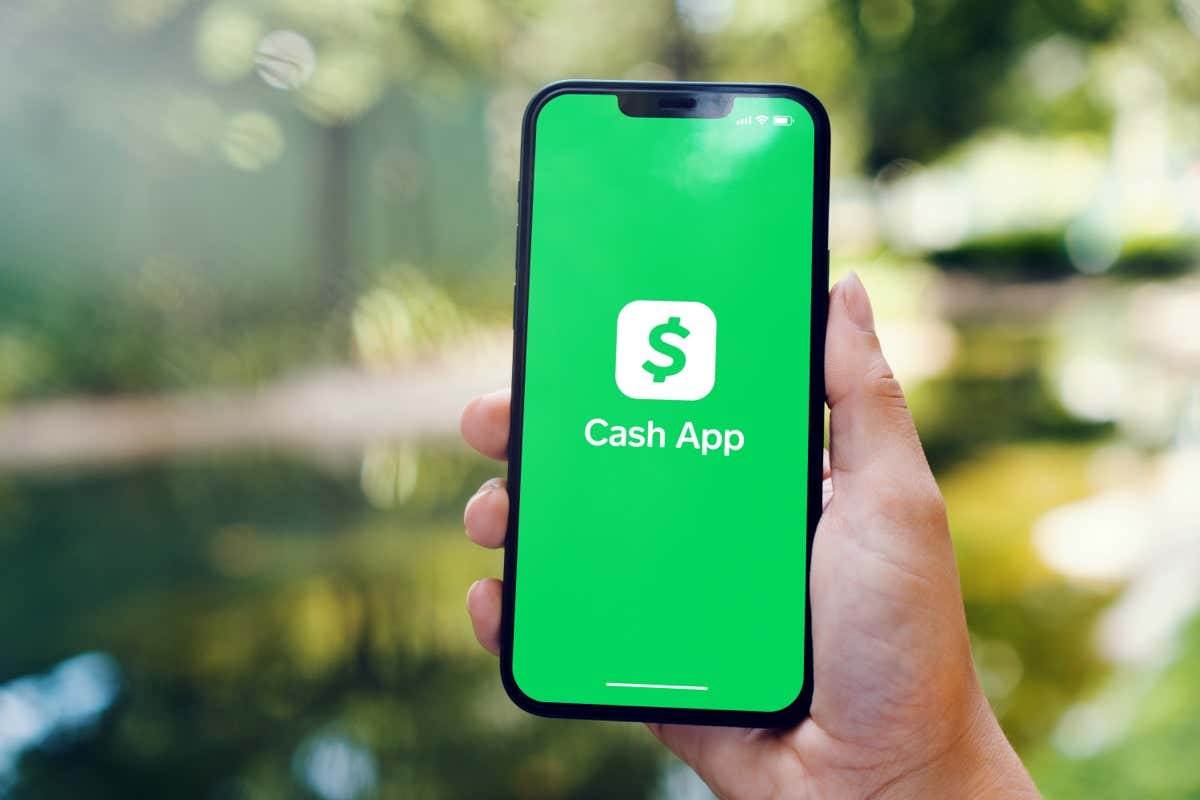
Are you excited about getting a new phone and want to continue using Cash App on it? Well, you’ve come to the right place! In this article, we will guide you through the process of logging in to your Cash App account on your new phone. Whether you’ve upgraded to the latest iPhone or switched to an Android device, we’ve got you covered.
Cash App is a convenient and popular mobile payment service that allows you to send, receive, and manage money right from your smartphone. With its user-friendly interface and secure features, Cash App has gained immense popularity among users. So, let’s not waste any more time and dive into the steps to seamlessly log in to Cash App on your new phone.
Inside This Article
- Setting Up Cash App on your New Phone
- Logging In to Cash App on your New Phone
- Transferring your Cash App Account to the New Phone
- Troubleshooting and Additional Tips
- Conclusion
- FAQs
Setting Up Cash App on your New Phone
When you get a new phone and want to continue using Cash App, you’ll need to set it up on your new device. Here’s a step-by-step guide on how to do it:
- Downloading the Cash App on your new phone: Open the app store on your new device and search for “Cash App.” Once you find it, tap on the “Download” button to install the app.
- Creating a new Cash App account: Once the app is downloaded, open it and tap on the “Sign Up” button to create a new account. You’ll be prompted to enter your personal information such as your name, email address, and phone number. Make sure to provide accurate information.
- Verifying your phone number and email address: After entering your personal information, Cash App will send a verification code to the phone number and email address you provided. Check your inbox and messages for the code and enter it into the app to verify your account.
- Setting up a new Cash App PIN: To secure your Cash App account, you’ll need to set up a Personal Identification Number (PIN). Choose a unique PIN that you can easily remember but is not easily guessable. This PIN will be required whenever you want to log in to your Cash App account.
Once you have completed these steps, you are ready to start using Cash App on your new phone. Your account is set up, verified, and secured with a PIN. The next step is logging in to Cash App on your new device.
Logging In to Cash App on your New Phone
When you get a new phone, logging in to your Cash App account is a straightforward process. Follow these simple steps to log in to Cash App on your new device:
1.
Launch the Cash App on your new phone. Look for the familiar green icon with a white dollar sign and tap on it to open the app.
2.
Once the Cash App is launched, you will be prompted to enter your registered phone number or email address. This is the phone number or email address associated with your existing Cash App account. Enter the required information using the on-screen keyboard.
3.
Next, you will need to input your Cash App PIN. This is the four-digit code that you previously set up as a security measure for your Cash App account. Enter your PIN carefully to proceed.
4.
After entering your PIN, you will be given the option to receive a verification code via text message or email. Choose the method that is most convenient for you and select the respective option.
5.
Once you’ve selected your preferred method of receiving the verification code, you will be prompted to enter the code. Check your phone’s text messages or email inbox for the code and enter it into the provided field within the Cash App.
6.
Finally, you can now log in to your Cash App account on your new phone. After successfully entering the verification code, you will be directed to the main page of the Cash App, where you can access your account balances, send and receive money, and manage your settings.
That’s it! You have now successfully logged in to Cash App on your new device. Enjoy the convenience and versatility of the Cash App on your new phone.
Transferring your Cash App Account to the New Phone
When you get a new phone, it’s important to transfer your Cash App account to ensure you have access to your funds and can continue using the app seamlessly. Here’s a step-by-step guide on how to transfer your Cash App account to your new phone:
1. Transferring funds from your old phone to your bank account:
To begin, open the Cash App on your old phone and navigate to the “Balance” section. From there, you can choose to “Cash Out” to transfer the funds in your Cash App account to your linked bank account. Follow the prompts to complete the transfer. Make sure to double-check your bank account details to avoid any errors.
2. Cash App balance transfer to the new phone:
After successfully transferring your funds to your bank account, you can now install the Cash App on your new phone. Upon launching the app, select the option to “Sign In” with your existing Cash App account. You will be prompted to enter your registered phone number or email address, followed by your Cash App PIN.
3. Linking your existing Cash App account to the new phone:
Once you’ve entered your credentials, Cash App will ask you to choose a verification method. You can select either receiving a verification code via text or email. Enter the code and proceed to log in to your Cash App account on your new phone. The app will sync your account details, including your transaction history.
4. Verifying your identity and security settings on the new phone:
As an added security measure, Cash App may require you to verify your identity when logging in on a new device. You may be asked to provide additional information or upload identification documents to confirm your identity. Follow the instructions provided by the app to complete the verification process. Additionally, take some time to review and update your security settings to ensure that your account is protected.
By following these steps, you can successfully transfer your Cash App account to your new phone and continue using the app without any interruptions. Remember to always keep your login credentials and personal information secure to safeguard your account.
Troubleshooting and Additional Tips
When logging in to Cash App on a new phone, you may encounter some common issues. One common problem is forgetting your Cash App PIN. If you can’t remember your PIN, you can reset it by using the “Forgot PIN” option on the login screen. Follow the prompts to verify your identity and create a new PIN.
Another issue you may face is not receiving the verification code via text or email. Ensure that you have a stable internet connection and that your phone number or email address is entered correctly. If the problem persists, you can reach out to Cash App customer support for assistance.
Contacting Cash App customer support is a great option if you experience any difficulties logging in. They have a dedicated team available to help with any login issues or other concerns you may have. You can reach their support team through the Cash App website or app, usually through the “Contact Us” or “Help” section.
When using Cash App on your new phone, it’s crucial to safeguard your account to protect your funds and personal information. Set up a strong, unique PIN for your Cash App and avoid sharing it with anyone. Be cautious of phishing attempts or suspicious links, and never share your account details or verification codes with anyone claiming to be from Cash App.
It’s also essential to keep your personal information and settings up to date on your new device. Check and update your email address, phone number, and linked bank accounts on the Cash App settings menu. Regularly review your transaction history and notifications to ensure all activity is authorized and accurate.
Conclusion
Logging into Cash App on a new phone is a simple process that ensures you can access your account and manage your finances conveniently. By following the steps outlined in this guide, you can seamlessly transition to your new device without any hassle.
Remember to take note of your login credentials and keep them safe to avoid any unauthorized access. Additionally, make sure to update your security settings and enable two-factor authentication for added protection.
With Cash App, you can enjoy the convenience of sending and receiving money, paying bills, and even investing in stocks, all from the comfort of your mobile device. So, if you’re getting a new phone, don’t worry about accessing your Cash App account – just follow the steps above, and you’ll be back up and running in no time!
FAQs
- Q: How do I log in to Cash App on a new phone?
- Download the Cash App from the respective app store on your new phone.
- Open the app and tap on the “Sign In” button.
- Enter your registered mobile number or email associated with your Cash App account.
- Provide the verification code received on your mobile number or email to verify your account.
- Set a new password for your Cash App account.
- You will then be logged in to your Cash App account on your new phone.
- Q: Can I use the same Cash App account on multiple phones?
- Q: What should I do if I forget my Cash App login information?
- Open the Cash App on your phone.
- Tap on the “Forgot password?” link on the login screen.
- Enter the email address or mobile number associated with your Cash App account.
- Follow the instructions sent to your email or phone to reset your password.
- Once you reset your password, you can log in to Cash App using your new credentials.
- Q: Can I transfer my Cash App account from one phone to another?
- Install the Cash App on your new phone.
- Open the app and tap on the “Sign In” button.
- Enter the mobile number or email associated with your Cash App account.
- Verify your account by providing the code sent to your mobile number or email.
- Your Cash App account will now be accessible on your new phone.
- Q: Does Cash App work on all types of phones?
To log in to Cash App on a new phone, follow these steps:
No, Cash App only allows one active account per individual. If you need to use Cash App on multiple devices, you can log out of the app on one device and then log in on the other device using the same account credentials. However, having multiple accounts for the same person is against Cash App’s terms of service.
If you forget your login information for Cash App, you can follow these steps to recover it:
Yes, you can transfer your Cash App account from one phone to another by following these steps:
Cash App is available for both iOS and Android devices. You can download and use Cash App on smartphones and tablets running on these operating systems. Cash App is not compatible with devices running on other platforms such as Windows or Blackberry.
