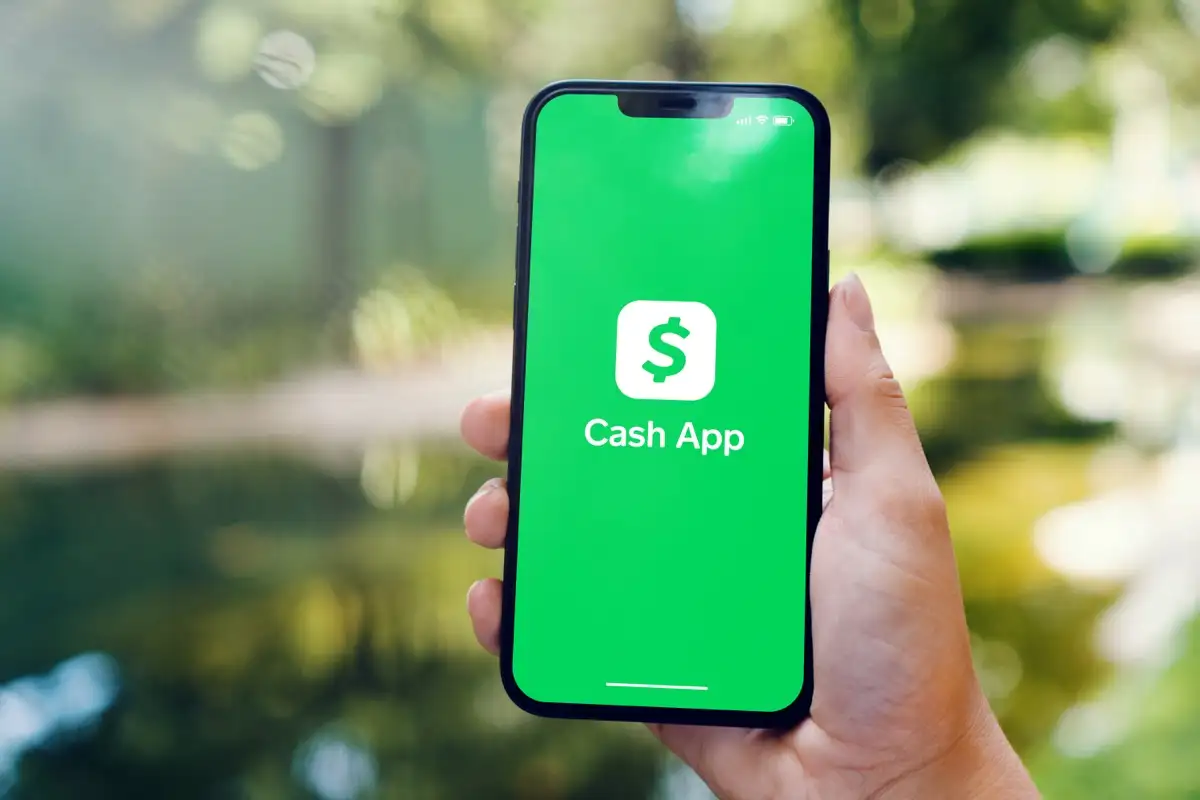
Are you looking for a hassle-free way to transfer your Cash App to a new phone? Look no further! In this comprehensive guide, we will walk you through the seamless process of transferring your Cash App to a new device. Whether you are upgrading to the latest smartphone or simply switching to a new device, we understand the importance of keeping your Cash App account intact and accessible. Having your Cash App on your new phone ensures that you can continue to send and receive money, pay bills, and manage your finances effortlessly. So, let’s dive into the step-by-step instructions that will enable you to smoothly transfer your Cash App to your new phone without any difficulties.
Inside This Article
- Steps to Transfer Cash App to New Phone
- Backup and Prepare for Transfer
- Sign in to Cash App on New Phone
- Verify and Link Bank Account
- Transfer Cash and Settings to New Phone
- Conclusion
- FAQs
Steps to Transfer Cash App to New Phone
If you’re upgrading to a new phone and want to transfer your Cash App account, you’re in luck! Transferring your Cash App to a new phone is a straightforward process that can be completed in just a few simple steps. In this article, we’ll walk you through the process step-by-step to ensure a seamless transition.
Here are the steps to transfer Cash App to your new phone:
- Backup and Prepare for Transfer: Before starting the transfer process, it’s essential to back up all your data on your current phone. This includes your Cash App balance, transaction history, and any linked bank accounts or cards. You can easily back up your Cash App data by logging into your account and navigating to the settings section. Once your data is securely backed up, you’re ready to move on to the next step.
- Sign in to Cash App on New Phone: On your new phone, download and install the Cash App from the App Store or Google Play Store. Once installed, open the app and sign in using your existing Cash App account credentials. If you don’t have an account, you can create a new one by following the on-screen instructions.
- Verify and Link Bank Account: After signing in, Cash App may prompt you to verify your identity to ensure the security of your account. Follow the verification process and provide the necessary information as requested. Once your account is verified, you can link your bank account to your Cash App by following the in-app instructions. This will allow you to send and receive money directly from your bank account.
- Transfer Cash and Settings to New Phone: Now that you have signed in and verified your account, it’s time to transfer your Cash App balance and settings to your new phone. Start by navigating to the settings section within the app and look for the option to transfer your account. Follow the prompts and confirm the transfer. Cash App will then transfer your balance, transaction history, and account settings to your new phone.
And that’s it! By following these simple steps, you can easily transfer your Cash App to your new phone without any hassle. Remember to keep your data backed up and secure throughout the process. If you encounter any issues during the transfer, reach out to Cash App support for assistance.
So, go ahead and enjoy using your Cash App on your new phone, knowing that all your account information and settings have been successfully transferred!
Backup and Prepare for Transfer
Before transferring your Cash App to a new phone, it is important to back up your data and prepare for a smooth transition. This will help ensure that your account information, transactions, and settings are seamlessly transferred to your new device. Here are the steps to backup and prepare for the transfer:
- Update your Cash App: Before starting the backup process, make sure that you have the latest version of the Cash App installed on your current phone. Check for any updates in the app store and install them if available.
- Review your Account Information: Take a moment to review your account information, including your linked bank account, email address, and phone number. Verify that the details are up to date and accurate.
- Save Transaction History: It is a good practice to save your transaction history as a reference. Open the Cash App on your current phone and navigate to the “Activity” or “History” section. Take screenshots or export the transaction history to a file for safekeeping.
- Deactivate your Cash App Card: If you have a Cash App Card linked to your account, consider deactivating it temporarily. Open the app, go to the “Cash Card” tab, and select “Disable Card”. This will prevent any unauthorized transactions during the transfer process.
- Enable Two-Factor Authentication: To enhance the security of your Cash App account, enable two-factor authentication if you haven’t already done so. This will require an additional verification step when signing in from a new device.
- Save your Login Credentials: Ensure that you have your Cash App login credentials saved in a secure place. This includes your email address or phone number associated with the account and your unique Cash App username.
- Securely Erase Data from Current Phone: Before transferring your Cash App to the new phone, it is recommended to securely erase all data from your current device. This will help protect your personal information. Consult the user manual or online resources for instructions specific to your device.
By following these steps to backup and prepare for the transfer, you can ensure that your Cash App account is safeguarded, and your data is ready to be seamlessly transferred to your new phone. Once you have completed these preparations, you are ready to proceed with signing in to Cash App on your new device.
Sign in to Cash App on New Phone
If you have recently got a new phone and want to continue using Cash App, you will need to sign in to your account on the new device. The process is quick and easy, and in just a few simple steps, you will be able to access all your Cash App features on your new phone. Here’s a step-by-step guide to help you sign in to Cash App on your new device:
- First, make sure you have downloaded and installed the Cash App on your new phone from the respective app store.
- Open the Cash App on your new phone by tapping on the app icon.
- You will be asked to enter your phone number or email address associated with your Cash App account. Enter the correct information in the provided field.
- After entering your phone number or email address, tap on the “Next” button.
- If you have entered your phone number, Cash App will send you a verification code via SMS. Enter the verification code in the required field.
- If you have entered your email address, Cash App will send you a verification link. Open your email inbox and click on the verification link.
- Once you have entered the verification code or clicked on the verification link, Cash App will prompt you to create a new password for your account. Ensure you choose a strong and secure password.
- Confirm your new password by entering it again in the provided field.
- After setting up your new password, Cash App may require you to set up additional security measures like a PIN or Touch ID/Face ID, depending on your phone’s capabilities.
- Follow the on-screen prompts to set up any additional security measures, if required.
- Once you have completed the setup process, you will be signed in to your Cash App account on your new phone. You can now access your Cash App balance, send and receive money, and utilize all the app’s features.
It is important to note that when signing in to Cash App on a new phone, your account information and transaction history will be synced across devices. This means that you will have access to all your previous transaction details and funds on your new device.
However, if you encounter any issues while signing in or have forgotten your login credentials, you can reach out to the Cash App support team for assistance. They will guide you through the necessary steps to regain access to your account.
So, whether you have upgraded to a new phone or simply need to sign in on a different device, follow these steps to seamlessly access your Cash App account and continue using its convenient features.
Verify and Link Bank Account
Verifying and linking your bank account to your Cash App is an important step to ensure the seamless transfer of funds between your mobile devices. By following these simple steps, you can easily complete the process:
- Open Cash App: Launch the Cash App on your new phone and sign in with your existing account credentials.
- Go to Settings: Navigate to the settings menu within the app. You can typically find this by tapping on your profile icon or the three horizontal lines in the upper left corner.
- Select “Bank Accounts”: Within the settings menu, locate the “Bank Accounts” option and tap on it to continue.
- Add Your Bank Account: Tap on the “Add Bank Account” button. Cash App will prompt you to enter your banking information, such as your account number and routing number. Ensure that you enter these details accurately.
- Verify Your Bank Account: Cash App will initiate a verification process after you submit your banking information. This usually involves sending a small deposit to your bank account and asking you to confirm the amount received. Follow the instructions provided by Cash App to complete the verification process.
- Link Bank Account to New Phone: Once the verification process is complete, your bank account will be successfully linked to your Cash App on the new phone. You will now be able to send and receive money without any interruptions.
It is essential to link and verify your bank account to ensure the security and credibility of your Cash App transactions. By following these steps, you can enjoy the convenience of transferring funds between your devices with ease.
Transfer Cash and Settings to New Phone
Transferring your Cash App and its settings to a new phone is a straightforward process. Whether you’ve upgraded to a new device or simply need to switch to a different phone, you can easily transfer your Cash App account and settings in just a few steps. Here’s how:
- Backup Your Cash App Data: Before you begin the transfer process, it’s essential to back up your Cash App data. This includes your transaction history, account balance, linked bank accounts, and settings. You can do this by going to the settings menu in your Cash App and selecting the “Backup and Restore” option. Follow the prompts to create a backup of your data.
- Download Cash App on Your New Phone: Once you’ve backed up your data, download the Cash App on your new phone from the respective app store. Ensure that you’re downloading the official Cash App developed by Square.
- Sign in to Your Cash App Account: Launch the Cash App on your new phone and sign in using your credentials. If you’ve forgotten your password, you can initiate a password reset process from the login screen.
- Verify and Link Your Bank Account: After signing in, you’ll need to verify and link your bank account to your new phone. This step is crucial for seamless money transfers and Cash App functionality. Follow the prompts to input your bank account details and complete the verification process.
- Transfer Cash and Settings: Once your bank account is verified and linked, you can transfer your cash balance and settings to your new phone. To do this, go to the settings menu in your Cash App and select the “Transfer Cash and Settings” option. Follow the on-screen instructions to initiate the transfer process.
- Complete the Transfer: The transfer process may take a few moments, depending on the amount of data to be transferred. Once the transfer is complete, you’ll have access to your Cash App account and settings on your new phone. Ensure that all your information, including your transaction history, account balance, and linked bank accounts, is accurately reflected.
Following these steps will allow you to seamlessly transfer your Cash App account and settings to your new phone. Remember to back up your data before initiating the transfer to ensure a smooth transition. Enjoy using Cash App on your new device!
Conclusion
Transferring Cash App to a new phone can seem like a daunting task at first, but with the right knowledge and guidance, it becomes a seamless process. By following the steps outlined in this guide, you can ensure that all of your funds, transaction history, and settings are seamlessly transferred to your new device.
Remember to back up your Cash App data before switching phones to avoid any potential loss of information. Additionally, be cautious when entering your login credentials and verifying your account in order to maintain the security and integrity of your Cash App.
The Cash App is a powerful tool that enables users to send and receive money, make payments, and manage their finances on the go. With the ability to seamlessly transfer the app to a new phone, you can continue to enjoy the convenience and benefits that Cash App offers.
So, don’t let the fear of losing your Cash App data hold you back from upgrading to a new phone. With these simple steps, you can easily transition to your new device and continue using the Cash App without any interruption.
FAQs
Q: How do I transfer Cash App to a new phone?
A: To transfer Cash App to a new phone, you can simply download the Cash App on the new device and log in with your existing account credentials. Your account, along with your transaction history and balance, will be instantly accessible on the new phone.
Q: Will my Cash App transactions be lost when I switch to a new phone?
A: No, your Cash App transactions will not be lost when you switch to a new phone. Cash App securely stores all your transaction history and account data on their servers. As long as you log in with your existing account on the new phone, you will have access to all your previous transactions.
Q: Can I link the same bank account to my new phone’s Cash App?
A: Yes, you can link the same bank account to your new phone’s Cash App. When you set up the Cash App on your new phone, you will have the option to link a bank account. Simply choose the same bank account that was linked to your previous Cash App account, and you will be able to continue using it seamlessly.
Q: Can I transfer my Cash App balance to my new phone?
A: Yes, you can transfer your Cash App balance to your new phone. Since your Cash App account is tied to your login credentials and not a specific device, your balance will remain the same regardless of the device you use. When you sign in to the Cash App on your new phone, you will see your existing balance right away.
Q: Do I need to contact Cash App support to transfer my account to a new phone?
A: No, you do not need to contact Cash App support to transfer your account to a new phone. The process is straightforward and can be done by downloading the Cash App on your new phone, logging in with your existing account credentials, and all your account information will be synced automatically.
