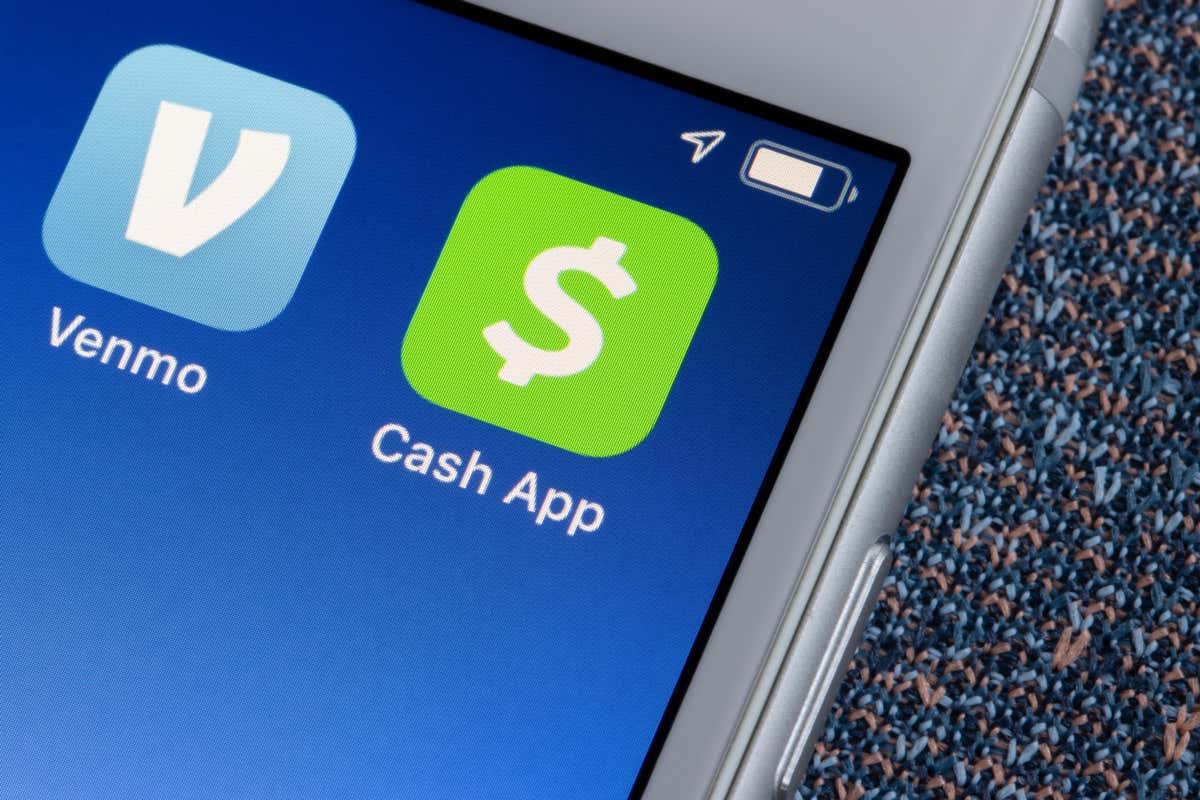
Welcome to our comprehensive guide on how to sign in to Cash App on a new phone! Cash App has become increasingly popular as a convenient and secure way to send and receive money, but when you upgrade to a new phone, you may find yourself wondering how to access your account. Fortunately, the process is quite simple, and we’re here to walk you through it step by step. Whether you’ve just purchased a new phone or had to replace your old one, we’ll show you how to seamlessly transfer your Cash App account to the new device. So, grab your new phone and let’s get started on getting you back into your Cash App account in no time!
Inside This Article
- Overview of Cash App
- Steps to Download and Install Cash App on a New Phone
- How to Sign In to Cash App on a New Phone
- Troubleshooting Tips
- Conclusion
- FAQs
Overview of Cash App
Cash App is a popular mobile payment service that allows users to send, receive, and manage money conveniently using their smartphones. Developed by Square Inc., Cash App offers a user-friendly interface and a range of features that make it easy to handle financial transactions on the go.
One of the main features of Cash App is the ability to send and receive money directly to and from friends, family, or colleagues. With just a few taps on your phone, you can transfer money instantly without the need for cash or physical cards.
Another noteworthy feature of Cash App is the Cash Card. It is a customizable Visa debit card linked to your Cash App account. The Cash Card allows you to make purchases at any retail store or online merchant that accepts Visa, making it a convenient alternative to carrying cash or using a traditional debit card.
In addition to its peer-to-peer money transfer and Cash Card features, Cash App also provides the option to invest in stocks and buy and sell cryptocurrency. This allows users to explore investment opportunities and increase their financial portfolio, all within the Cash App platform.
Cash App also offers a unique feature called Cash Boosts, which gives users the chance to earn instant cashbacks and discounts on purchases made with their Cash Card. These Boosts can be applied to a variety of popular merchants and can help users save money on everyday expenses.
With its simple and intuitive interface, Cash App makes managing your finances hassle-free. The app provides a clear overview of your transaction history, the ability to request money from others, and the option to set up direct deposits for your paychecks.
Security is also a top priority for Cash App. The app utilizes various security measures, including encryption and multi-factor authentication, to ensure that your financial information is protected at all times.
Overall, Cash App is a versatile and convenient mobile payment service that caters to the needs of individuals who prefer digital financial transactions. Whether you want to send money to a friend, make purchases using your Cash Card, or explore investment opportunities, Cash App has you covered.
Steps to Download and Install Cash App on a New Phone
If you’ve recently purchased a new phone and want to continue using Cash App, you’ll need to download and install the app on your new device. Don’t worry, the process is simple and straightforward. Just follow the steps below:
- Open the App Store or Google Play Store: Depending on whether you are using an iPhone or an Android device, open the respective app store on your new phone.
- Search for Cash App: Once you’re in the app store, use the search bar to find the Cash App. Type in “Cash App” and look for the official Cash App logo.
- Select Cash App: From the search results, tap on the official Cash App listing to access the app’s download page.
- Download and Install: On the Cash App download page, tap on the “Download” or “Install” button to begin the download process. Make sure you have a stable internet connection to avoid any interruptions.
- Wait for the Installation to Complete: The app will download and install automatically. Depending on your internet speed, this process may take a couple of minutes.
- Open Cash App: Once the installation is complete, locate the Cash App icon on your home screen or app drawer and tap on it to open the app.
- Log in or Create an Account: If you already have a Cash App account, you can log in using your existing credentials. If you’re new to Cash App, follow the prompts to create a new account. You’ll need to provide some personal information and link a bank account or debit card.
- Verify your Account: Cash App may require you to verify your account after signing in for added security. You may receive a verification code via SMS or email.
That’s it! You’ve successfully downloaded and installed Cash App on your new phone. You can now start sending and receiving money, as well as explore the various features and services offered by Cash App.
How to Sign In to Cash App on a New Phone
If you have recently purchased a new phone or just upgraded your device, you may be wondering how to sign in to Cash App and access your account. Whether you want to transfer funds, send money to friends, or manage your personal finances, it’s essential to know the steps to sign in seamlessly on your new phone. In this article, we will guide you through the process of signing in to Cash App on a new phone, ensuring a smooth transition.
Step 1: Downloading Cash App on your new phone
The first step to signing in to Cash App on your new phone is to download the application. Depending on the type of phone you have, you can download Cash App from either the App Store (for iOS devices) or the Google Play Store (for Android devices). Simply search for “Cash App” in the respective app store, locate the app developed by Square Inc, and tap on the “Download” or “Install” button to begin the download process. Once the installation is complete, proceed to the next step.
Step 2: Recovering your Cash App account on a new phone
If you had previously used Cash App on a different phone, you can easily recover your account on your new device by following these steps:
- Open the Cash App on your new phone.
- Click on the “Sign In” option.
- Enter the email address or phone number associated with your Cash App account.
- Click on the “Next” button.
- Enter the password for your Cash App account.
- Click on the “Sign In” button.
If you have forgotten your password, you can click on the “Forgot Password” option and follow the prompts to reset it.
Step 3: Signing in to Cash App on a new phone with your existing account
If you are signing in to Cash App for the first time on your new phone or if you have created a new account, follow these steps:
- Open the Cash App on your new phone.
- Click on the “Sign In” option.
- Enter the email address or phone number you want to associate with your Cash App account.
- Click on the “Next” button.
- Create a strong password for your Cash App account.
- Click on the “Sign In” button.
Once you have successfully signed in to Cash App on your new phone, you will have access to your account and can start using the app to send and receive money, manage transactions, and perform other financial activities.
Step 4: Troubleshooting common sign-in issues on Cash App
If you encounter any issues while signing in to Cash App on your new phone, here are some troubleshooting tips:
- Ensure that you have a stable internet connection.
- Double-check the email address or phone number you entered.
- Reset your password if you have forgotten it.
- Contact Cash App customer support for further assistance.
By following these steps and troubleshooting tips, you can easily sign in to Cash App on your new phone and continue managing your finances hassle-free. Enjoy the convenience of Cash App’s features and securely handle your monetary transactions.
Remember to always keep your login credentials safe and be vigilant against any phishing attempts or suspicious activities. Happy using Cash App on your new phone!
Troubleshooting Tips
Experiencing sign-in issues can be frustrating, especially when you’re trying to access your Cash App on a new phone. Fortunately, there are some troubleshooting tips you can try to resolve the problem and gain access to your account. Here are some steps you can follow:
1. Check your internet connection: Make sure your new phone has a stable internet connection. A weak or intermittent connection can prevent you from signing in to Cash App. Try connecting to a different Wi-Fi network or switch to mobile data to see if the issue persists.
2. Clear cache and cookies: Sometimes, accumulated cache and cookies can interfere with the sign-in process. To clear them, go to your phone’s settings, locate the Cash App app, and tap on “Clear cache” and “Clear data.” This will remove any stored information that might be causing issues.
3. Update Cash App: Make sure you have the latest version of Cash App installed on your new phone. Developers regularly release updates that fix bugs and enhance security. Open the app store on your device, search for Cash App, and update it if a new version is available.
4. Verify your account information: Double-check that you are entering the correct email address or phone number associated with your Cash App account. Pay attention to any typos or misspellings, as they can prevent you from signing in successfully.
5. Reset your password: If you can’t remember your password or suspect that it has been compromised, click on the “Forgot Password” option on the Cash App login screen. Follow the prompts to reset your password and regain access to your account.
6. Contact Cash App support: If you have tried all the troubleshooting steps above and are still unable to sign in to Cash App on your new phone, it’s recommended to reach out to Cash App support. They can provide further assistance and guide you through the process of resolving the sign-in issue.
Remember, it’s important to keep your account information secure and protect yourself from potential scams. Avoid sharing your login credentials with anyone and be cautious of phishing attempts. By following these troubleshooting tips, you should be able to sign in to Cash App on your new phone without any hassle.
Conclusion
Signing in to Cash App on a new phone is a straightforward process that can be completed in just a few minutes. By following the steps outlined in this guide, you can quickly regain access to your account and continue using the app seamlessly. Remember to have your mobile phone number or email address associated with your Cash App account handy, as well as your login credentials.
With Cash App, you can enjoy the convenience of sending and receiving money, making payments, and managing your finances all in one place. Whether you’re switching to a new phone or just need to log in to Cash App on a different device, the process is designed to be user-friendly and hassle-free.
So go ahead, explore the features of Cash App on your new phone, and make the most out of this innovative mobile payment solution. With its secure and seamless functionality, Cash App has quickly become a preferred choice for millions of users worldwide.
FAQs
1. Can I sign in to Cash App on a new phone?
Yes, you can sign in to Cash App on a new phone. Simply download the Cash App mobile application from the App Store (iOS) or Google Play Store (Android) on your new device. Once installed, open the app and select the “Sign In” option. Enter the email address or phone number associated with your Cash App account and follow the prompts to complete the sign-in process.
2. What should I do if I forgot my Cash App login credentials on my new phone?
If you forgot your Cash App login credentials on your new phone, you can easily recover your account. Open the Cash App mobile application and select the “Forgot Password?” or “Forgot email or phone?” option on the login page. You will be prompted to enter your registered email address or phone number to receive instructions on how to reset your password or recover your account credentials.
3. Will signing in to Cash App on my new phone transfer all of my account information?
Yes, signing in to Cash App on your new phone will transfer all of your account information. Cash App is a cloud-based service, which means that your account details, transaction history, and balance are stored securely on Cash App servers. When you sign in to Cash App on your new device, your account will be synchronized, and you will have access to all your previous transactions and account details.
4. Can I sign in to Cash App on multiple devices simultaneously?
No, Cash App only allows for one active session at a time. If you sign in to Cash App on a new device, it will automatically log you out from any other devices where your Cash App account is currently signed in. This security measure ensures the safety of your funds and account information. To access Cash App on a different device, you will need to log out from the previous device first.
5. Will signing in to Cash App on my new phone affect my linked bank account or debit card?
No, signing in to Cash App on your new phone will not affect your linked bank account or debit card. Your linked payment methods are associated with your Cash App account, not a specific device. Therefore, when you sign in to Cash App on a new phone, your linked bank account and debit card information will remain unchanged, and you can continue to send and receive money as usual.
