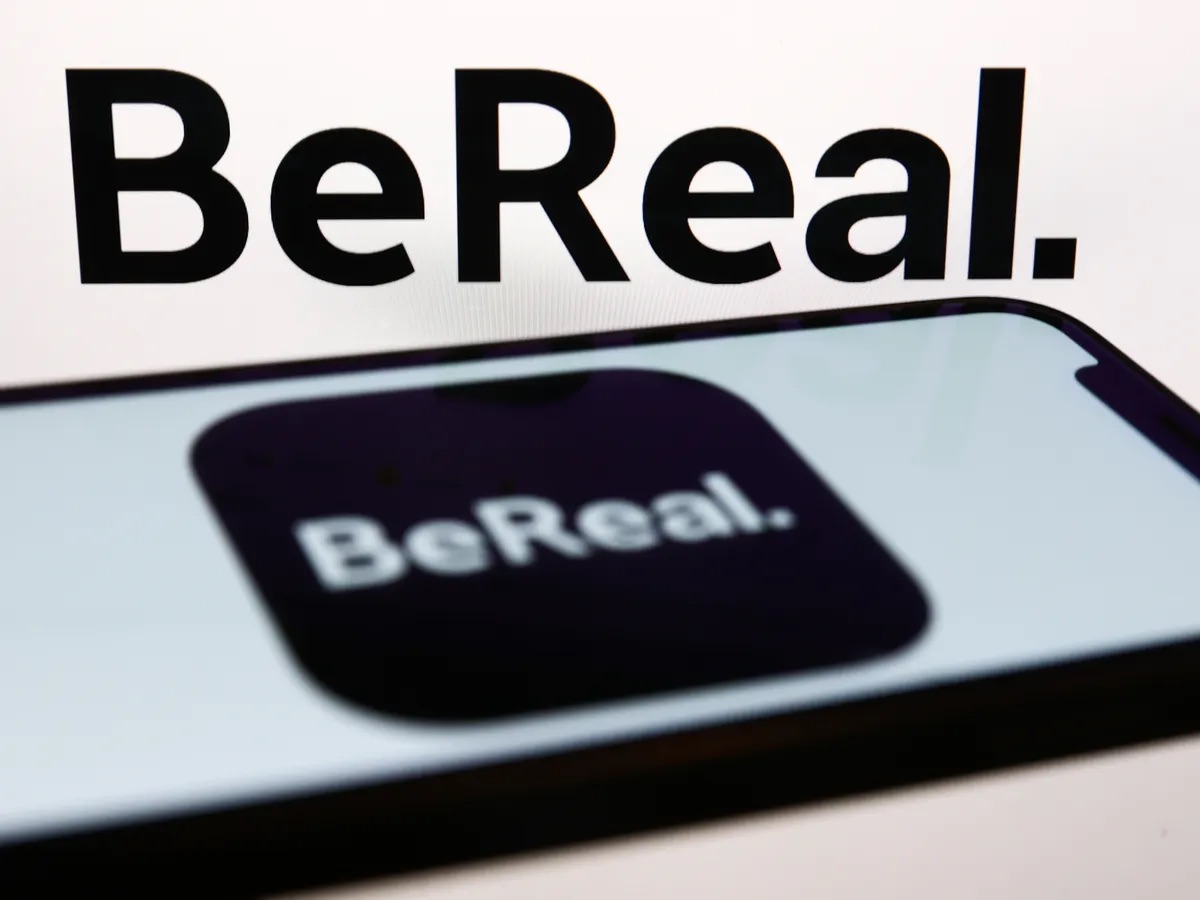
In this digital age, our lives are heavily dependent on our mobile phones. They have become an indispensable part of our daily routine, helping us stay connected, access information, and even manage our personal and professional tasks. However, there may come a time when we need to log into a new phone and transfer our data and settings to ensure a seamless transition. In this article, we will guide you through the process of logging into Bereal on a new phone. Whether you’ve upgraded to a new device or had to replace a broken one, we’ve got you covered. So, let’s dive in and discover the steps to log into Bereal on your new phone.
Inside This Article
- Overview
- Step 1: Download the Bereal app
- Step 2: Open the Bereal app on your new phone
- Step 3: Enter your Bereal login credentials
- Step 4: Complete the verification process
- Conclusion
- FAQs
Overview
Welcome to this article on how to log into Bereal on a new phone! If you recently got a new phone and want to access your Bereal account, this guide will walk you through the step-by-step process. Bereal is a popular social media app that allows you to connect with friends, share photos and videos, and stay updated with the latest trends. Logging into Bereal on a new phone is a simple and straightforward process that ensures you can continue enjoying all the features and content Bereal has to offer.
Whether you are switching from an old phone, upgrading to the latest model, or simply using a different device, you can easily log into your Bereal account and start using the app right away. The following steps will guide you through the process, ensuring a seamless transition between your devices and allowing you to pick up where you left off on the new phone.
So, let’s dive in and discover how to log into Bereal on a new phone!
Step 1: Download the Bereal app
Before you can log into Bereal on your new phone, you’ll need to download the Bereal app from the respective app store. Whether you’re using an Android or iOS device, you can find the Bereal app by searching for it in the Google Play Store or the Apple App Store. Simply open the app store on your new phone and enter “Bereal” in the search bar.
Once you’ve found the Bereal app in the app store search results, tap on it to open the app’s download page. Take a moment to review the app’s description and check the rating and reviews to ensure it meets your needs and has a good reputation. If everything looks good, proceed to the next step.
Next, tap on the “Install” or “Get” button to begin downloading the Bereal app onto your new phone. Depending on your internet connection speed, the download process may take a few seconds to a couple of minutes. While the app is downloading, make sure you have a stable internet connection to avoid any interruptions.
Once the Bereal app has finished downloading, you’ll see an icon on your phone’s home screen or in the app drawer. The icon typically features the Bereal logo, which is a blue and white “B” letter. Now that the app is installed on your new phone, you’re ready to move on to the next step and log into Bereal.
Step 2: Open the Bereal app on your new phone
After successfully downloading the Bereal app on your new phone, the next step is to open the app. Locate the Bereal app icon on your home screen or in the app drawer of your device. It is usually represented by a distinctive logo or the app name itself.
Tap the Bereal app icon to launch the application. Depending on your device’s speed and performance, it may take a few moments for the app to load up. Be patient while the app initializes and prepares itself for use.
Once the app is fully loaded, you will be greeted with the Bereal login screen. Take a moment to appreciate the sleek and user-friendly interface that awaits you. It’s designed to provide a seamless and intuitive experience for all Bereal users.
Now, it’s time to move on to the next step and enter your Bereal login credentials. Don’t worry if you haven’t set up an account yet. We’ll guide you through the process in the subsequent steps, making it incredibly easy for you to join the Bereal community.
But for those who already have their Bereal login details, simply enter your username and password in the designated fields on the login screen. Make sure to double-check your information to avoid any errors.
Once you have entered your login credentials, tap the “Login” button to proceed. The Bereal app will now attempt to verify your details and log you into your account. Depending on the speed of your internet connection, this process should only take a few seconds.
Congratulations! You have successfully opened the Bereal app on your new phone. Now, you can explore and enjoy all the features and benefits that Bereal has to offer. Whether it’s managing your contacts, accessing exclusive content, or participating in engaging discussions, the Bereal app is your gateway to a world of possibilities.
If you encounter any issues during the login process, ensure that your internet connection is stable and try again. If the problem persists, feel free to reach out to Bereal support for assistance. They are always ready to help resolve any technical difficulties you may encounter.
Step 3: Enter your Bereal login credentials
Now that you have downloaded and opened the Bereal app on your new phone, it’s time to enter your login credentials to access your account. Follow these simple steps to log in:
1. On the Bereal app’s home screen, you will see a login page. It will prompt you to enter your username or email address and your password. Locate the appropriate fields and prepare to enter your login information.
2. Make sure you have the correct username or email address associated with your Bereal account. Double-check for any spelling errors or extra spaces before inputting your information. This will ensure that you can log in successfully without encountering any issues.
3. Enter your password carefully. Keep in mind that passwords are case-sensitive, so be sure to enter the correct uppercase and lowercase letters. If you are unsure about your password, you can utilize the ‘Forgot Password’ feature to recover or reset it.
4. Once you have entered your username and password correctly, double-check your inputs for accuracy. It’s crucial to verify that you have entered the correct information to avoid any login errors.
5. After confirming the accuracy of your login credentials, click on the ‘Log In’ or ‘Sign In’ button to proceed. The Bereal app will then authenticate your details and grant you access to your account.
6. Sit back and relax as the Bereal app verifies your login credentials. This process usually takes just a few seconds, but it may take longer if you have a slow internet connection. Avoid clicking any buttons or navigating away from the login page during this verification process to prevent any interruption.
7. Congratulations! You have successfully entered your Bereal login credentials and are now logged into your account. From here, you can explore all the features and functionalities that Bereal has to offer.
Keep in mind that it’s essential to keep your Bereal login credentials secure. Avoid sharing your username, email address, or password with anyone, and be cautious about logging in from public or shared devices. By practicing good security habits, you can ensure the privacy and safety of your Bereal account.
Step 4: Complete the verification process
Once you have entered your Bereal login credentials on your new phone, the next step is to complete the verification process. This is a crucial step to ensure the security of your account and protect your personal information.
Typically, the verification process involves confirming your identity through a security code or a verification link sent to your registered email address or phone number. The exact method may vary depending on the platform and settings you have chosen.
If you have enabled two-factor authentication (2FA) on your Bereal account, you may be prompted to enter a verification code that is sent to your registered device via SMS or through an authenticator app. This additional layer of security helps prevent unauthorized access to your account even if someone has your login credentials.
Ensure that you have access to the device or email address associated with your Bereal account to complete the verification process smoothly. In case you have changed your phone number or email address, you may need to update your contact information before proceeding with the verification.
Once you receive the verification code or link, carefully follow the provided instructions to complete the process. This may involve entering the code in the app or clicking on the verification link to confirm your identity.
It is important to double-check the information you enter during the verification process to avoid any errors. This will help ensure that your new phone is seamlessly linked to your Bereal account without any hitches.
If you encounter any issues or have not received the verification code or link within a reasonable timeframe, you can reach out to Bereal support for assistance. They will guide you through the process and help resolve any concerns you may have.
Completing the verification process is essential to regain access to your Bereal account on your new phone. It adds an extra layer of security and ensures that only authorized users can log in and access your personal information.
Once you have successfully completed the verification process, you can now enjoy all the features and benefits of Bereal on your new phone without any interruption.
In conclusion, logging into the Bereal app on a new phone is a simple and straightforward process that ensures you can access your account and all its features without any hassle. By following the steps outlined in this article, you can seamlessly transfer your Bereal account to a new device and continue enjoying its benefits.
Remember to always keep your login credentials secure and update your password regularly to protect your account from unauthorized access. If you encounter any issues or have any questions, don’t hesitate to reach out to Bereal’s customer support for assistance.
With Bereal and its user-friendly login process, you can dive into the world of mobile productivity and communication without any interruptions. So, embark on your Bereal journey and unlock the potential of your new phone today!
FAQs
Q: How can I log into Bereal on a new phone?
A: To log into Bereal on a new phone, you can follow these steps:
- Open the Bereal app on your new phone.
- Tap on the “Sign In” button.
- Enter your username and password that you used to create your Bereal account.
- If you have enabled two-factor authentication, you will receive a verification code on your registered phone number or email. Enter the code when prompted.
- Once you have successfully entered your credentials, you will be logged into your Bereal account on your new phone.
Q: Can I transfer my data from my old phone to the new one?
A: Yes, you can transfer your data from your old phone to the new one. There are several methods to do this, such as using cloud backup services like Google Drive or iCloud, or using a USB cable to connect both phones and transferring the data manually. Make sure to back up your data before making any transfers to ensure that you don’t lose any important information.
Q: What should I do if I forgot my Bereal login credentials?
A: If you forgot your Bereal login credentials, you can reset your password by following these steps:
- Open the Bereal app.
- Tap on the “Forgot Password” link.
- Enter the email address associated with your Bereal account.
- Check your email inbox for a password reset link.
- Click on the link and follow the instructions to reset your password.
If you forgot your username, you can try to recover it using the email address associated with your account or by contacting Bereal support for assistance.
Q: Can I use Bereal on multiple devices simultaneously?
A: Yes, you can use Bereal on multiple devices simultaneously. Bereal is designed to be accessible across different devices, allowing you to seamlessly transition between your phone, tablet, or computer. Simply log in to your Bereal account on each device using the same credentials, and your data will be synced across all of them in real-time.
Q: Is my data safe and secure on Bereal?
A: Yes, your data on Bereal is safe and secure. Bereal employs strong encryption methods to protect your personal information and ensures that your data is stored securely. Additionally, Bereal follows strict privacy policies to safeguard your data and maintain user confidentiality. However, it’s always recommended to use strong and unique passwords, enable two-factor authentication, and regularly update your app and device’s security settings for added protection.
