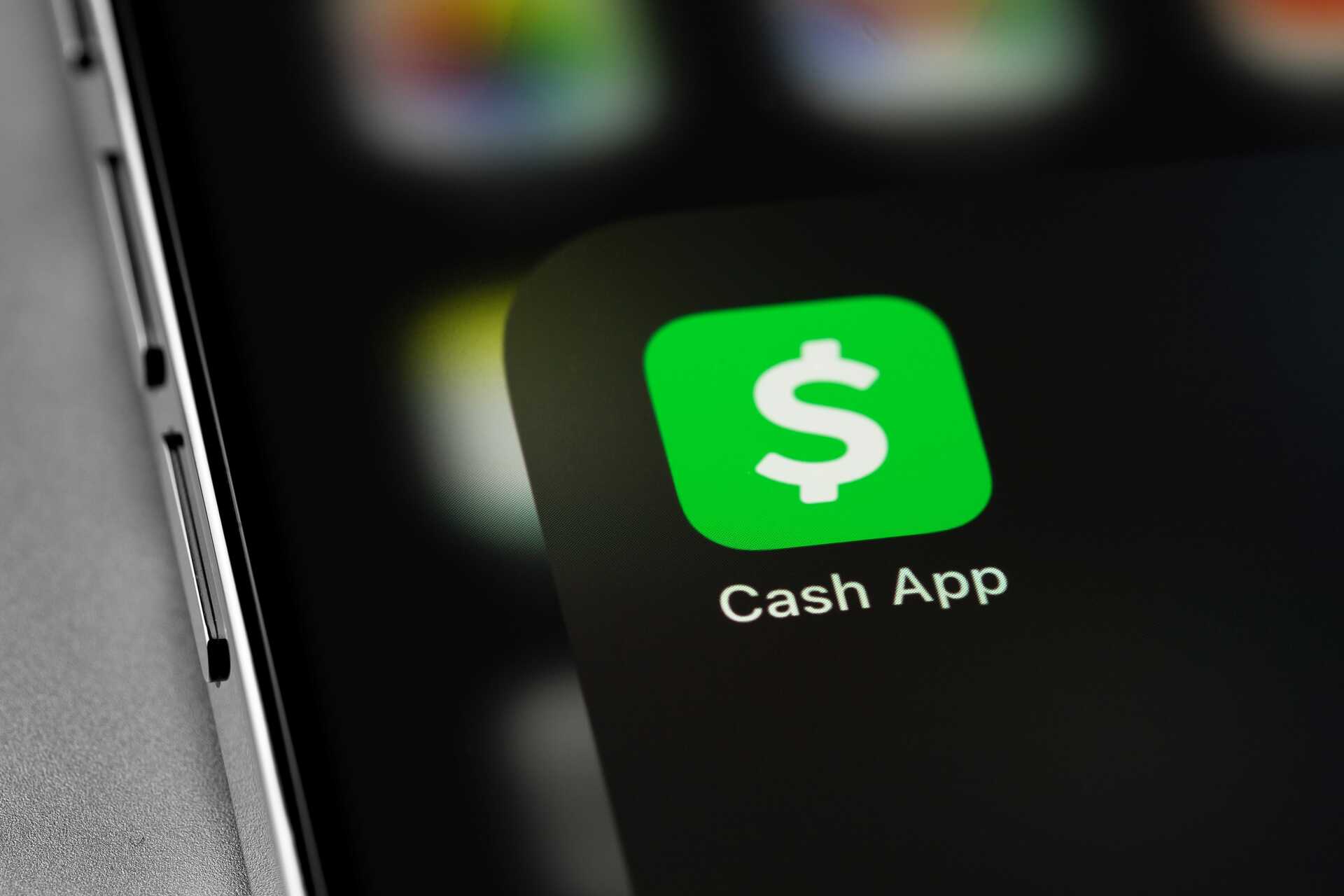
Are you excited to get your hands on a new phone and wondering how to log in to Cashapp? Look no further! In this article, we will guide you through the process of logging in to Cashapp on your new phone seamlessly. Cashapp has become the go-to mobile payment app for millions of users, allowing them to transfer money, pay bills, and even invest in stocks. However, transferring your account to a new device can seem daunting, especially with all the personal data and banking information involved. But fear not! We have the step-by-step instructions and handy tips to help you navigate the login process smoothly. So, let’s dive in and discover how to log in to Cashapp on your new phone effortlessly!
Inside This Article
- Step 1: Download and Install the Cash App
- Step 2: Open the Cash App and Sign In
- Step 3: Verify Your Account
- Step 4: Link Your Bank Account or Debit Card
- Conclusion
- FAQs
Step 1: Download and Install the Cash App
When getting a new phone and wanting to use Cash App, the first step is to download and install the app on your device. Follow these simple instructions to get the Cash App up and running on your new phone:
1. Open the App Store (for iOS devices) or the Google Play Store (for Android devices) on your new phone.
2. In the search bar, type in “Cash App” and tap the search icon.
3. Look for the official Cash App developed by Square, Inc. and tap on it.
4. Tap the “Install” or “Get” button to begin the installation process.
5. Wait for the app to download and install on your new phone. This may take a few moments, depending on your internet speed.
6. Once the Cash App is successfully installed, you will see the app’s icon on your home screen or app drawer.
Now that you have downloaded and installed the Cash App, you are one step closer to accessing your account and making seamless financial transactions on your new phone.
Step 2: Open the Cash App and Sign In
Once you have successfully downloaded and installed the Cash App on your new phone, it’s time to open the app and sign in to your account. Follow these steps to get started:
1. Locate the Cash App icon on your phone’s home screen or app drawer and tap on it to open the app.
2. On the welcome screen, you will be prompted to sign in. If you already have an account, click on the “Sign In” button.
3. Enter your registered email address or phone number associated with your Cash App account.
4. Next, enter your password. If you have forgotten your password, you can tap on the “Forgot Password” link to initiate the password recovery process.
5. After entering your login credentials, click on the “Sign In” button.
6. If you have enabled biometric authentication (such as fingerprint or face recognition) on your phone, you may be prompted to use it for a faster and more secure login process.
7. Once you have successfully signed in, you will have full access to your Cash App account on your new phone.
It is important to note that if you are using Cash App for the first time on a new phone, you will need to go through a verification process to ensure the security of your account. This is to prevent unauthorized access and protect your personal and financial information. Follow the on-screen instructions to complete the verification process.
If you encounter any issues logging in to your Cash App account on your new phone, make sure you have entered the correct login credentials. Double-check your email address or phone number and password for any typos. If you are still unable to log in, you can try resetting your password or contact Cash App support for further assistance.
Step 3: Verify Your Account
Once you have installed Cashapp on your new phone and logged in with your credentials, the next step is to verify your account. This step is crucial in ensuring the security and integrity of your Cashapp transactions.
To verify your account on your new phone, Cashapp may require you to enter additional information or go through a verification process. This process may include providing personal details, such as your full name, date of birth, and social security number.
In some cases, Cashapp may ask you to provide identification documents to verify your identity. This can be done by uploading a scan or photo of your driver’s license, passport, or other government-issued identification.
It is important to note that Cashapp takes privacy and security seriously. Any information provided during the verification process is encrypted and securely stored. Cashapp will only use this information for verification purposes and to ensure compliance with regulatory requirements.
Verifying your account on your new phone may take a short period of time. Once the verification process is complete, you will receive a notification confirming that your account has been successfully verified.
It is essential to have a verified account to fully access and utilize all features of Cashapp, including sending and receiving money, linking your bank account, and using the cash card. So, make sure to complete the verification process on your new phone to enjoy the full benefits of Cashapp.
Step 4: Link Your Bank Account or Debit Card
After successfully logging in to Cashapp on your new phone, the next step is to link your bank account or debit card to your Cashapp account. This will enable you to easily add funds, send money, and receive payments.
To link your bank account or debit card, follow these simple steps:
- Open the Cashapp application on your new phone.
- Tap on the profile icon or the account balance icon, typically located at the top-left or bottom-right corner of the screen, respectively.
- Select the “Add a Bank” or “Add Card” option.
- Enter the required information, such as your bank account details or debit card information. Make sure to double-check the accuracy of the information to avoid any issues.
- Review the terms and conditions, and if you agree, proceed to verify your bank account or debit card. The verification process may involve entering a verification code sent to your phone number or a small transaction amount that you need to confirm.
- Once your bank account or debit card is successfully linked, you will be able to see the added banking information under the “Bank & Cards” section in your Cashapp account.
It’s important to note that Cashapp takes the security of your financial information seriously. The app uses encryption to protect your data and implements secure measures to ensure the safe handling of your banking information.
By linking your bank account or debit card, you can easily manage your finances and make seamless transactions using Cashapp on your new phone. Whether you want to send money to friends, pay bills, or receive payments, Cashapp provides a convenient and secure platform to handle all your financial needs.
In conclusion, logging into Cashapp on a new phone is a straightforward process that can be done in just a few steps. By following the instructions provided in this article, you can easily access your Cashapp account and seamlessly continue your financial transactions on your new device.
Remember to always keep your login credentials secure and avoid sharing them with anyone. If you encounter any issues during the login process, be sure to reach out to Cashapp’s customer support for assistance.
With the convenience and versatility offered by Cashapp, you can continue managing your finances and making hassle-free transactions wherever you go, ensuring that your financial needs are met with ease and efficiency.
FAQs
1. How do I login to Cash App on a new phone?
To login to Cash App on a new phone, follow these steps:
– Download the Cash App from the App Store or Google Play Store.
– Open the App and tap on “Sign In”.
– Enter the phone number or email address associated with your Cash App account.
– You will receive a confirmation code via SMS or email, depending on your selected login method.
– Enter the confirmation code to verify your account.
– Set a new password for your Cash App account.
– Once your account is verified and the password is set, you can access your Cash App on your new phone.
2. Can I use my Cash App account on multiple phones simultaneously?
No, Cash App can only be logged in on one device at a time. If you login on a different device, the app will prompt you to log out from the previous device. This ensures the security and privacy of your Cash App account.
3. What if I forget my Cash App login credentials?
If you forget your Cash App login credentials, you can still regain access to your account using the following steps:
– Tap on “Forgot Password?” on the login screen.
– Follow the instructions to verify your identity through email or SMS.
– Once your identity is verified, you can reset your password and regain access to your account.
4. How can I secure my Cash App account on a new phone?
To ensure the security of your Cash App account on a new phone, follow these best practices:
– Set a strong password that includes a combination of letters, numbers, and special characters.
– Enable two-factor authentication for additional security.
– Make sure to log out from your Cash App account when not in use.
– Avoid sharing your login credentials with anyone.
– Regularly update the Cash App and your phone’s operating system to benefit from the latest security patches.
5. What should I do if I suspect unauthorized access to my Cash App account on a new phone?
If you notice any suspicious activity or suspect unauthorized access to your Cash App account on a new phone, take the following steps immediately:
– Change your Cash App password.
– Contact Cash App customer support for assistance in securing your account.
– Monitor your account for any unauthorized transactions and report them to Cash App.
– Consider adding an extra layer of security, such as enabling biometric authentication (fingerprint or Face ID) if your device supports it.
