Digital money management has become an essential part of everyday life. But as with anything digital, you may experience online wallets or money transfer apps like Cash App not working sometimes. Thankfully, before you delete your Cash App account out of disappointment, you can assess and solve the problem easily. Here are the underlying causes and top fixes you might want to check out.
Why Is My Cash App Not Working?
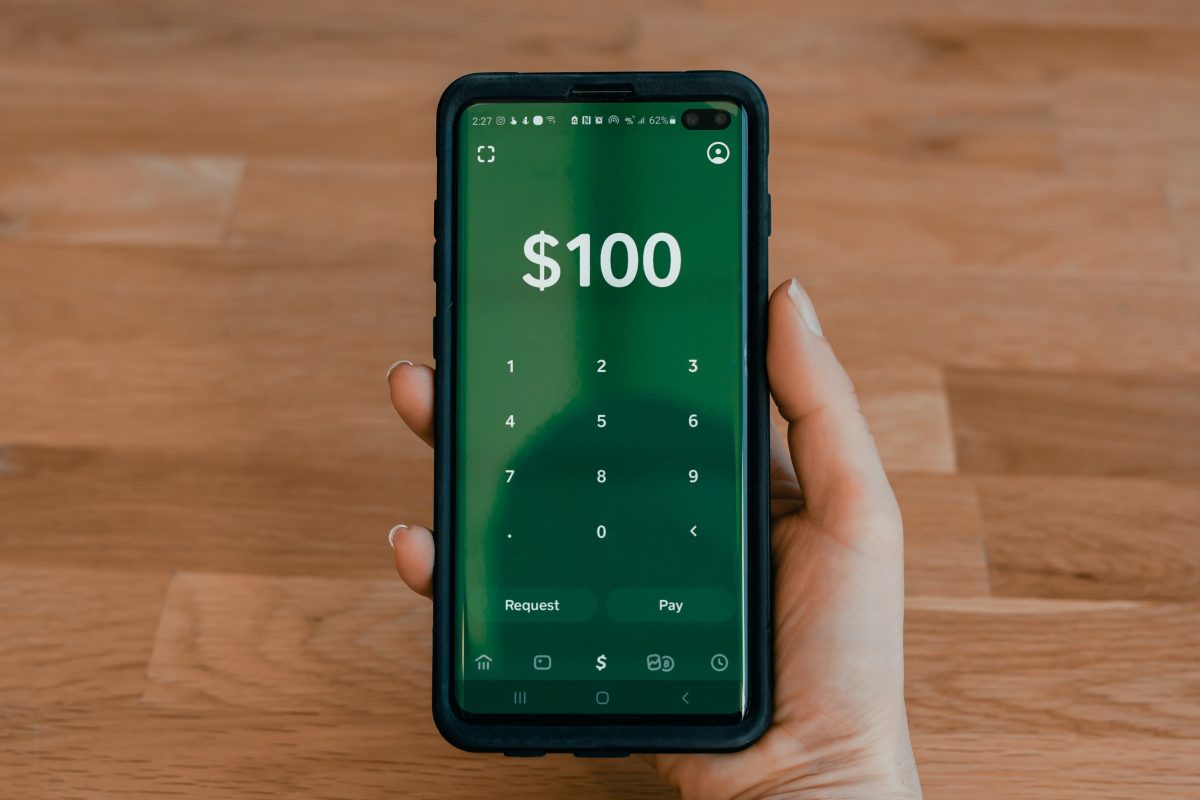
Whether it’s your Cash App referral that is not working or something else, app problems can be frustrating. What’s more troublesome is when the reason could be several different things, and you don’t have any idea what they are. To give you some leads, here are the top reasons why Cash App is not working:
1. Poor or intermittent network connection
2. Device hardware or software issues
3. Cash App servers not running properly
4. App bugs and issues
5. Outdated app
6. Overloaded app cache
7. Multiple incorrect PIN input attempts
8. Invalid or international transaction attempts
9. Incorrect fraud detection
10. Bank-related problems
How to Fix Cash App Not Working
As mentioned, Cash App not working is an easy problem to fix. Read on for the best solutions you can try.
1. Restart Cash App
“My Cash App is not working, so what do I do to fix it?” If that is what you’re wondering about, try to restart Cash App first. Apps can lag and malfunction from time to time, opening the way for minor bugs. Restarting the app will reset all its functions and refresh its RAM usage.
You can do that on an iPhone by simply swiping up and holding your finger from the screen’s bottom-center part. Afterward, find Cash App by scrolling sideward across your running apps. Once you locate Cash App, flick its preview up to exit it. Next, locate the app on your home screen or app library to re-open it.
If you’re on Android, the first step is to view all your open apps. On some phones, you can do so by swiping up from the lower-left or right edge of the phone. Other phones will have a dedicated app switcher button. Regardless, access the app switcher and find Cash App among your open apps.
The next step is to swipe up on Cash App’s preview window to exit the app. Afterward, you can go back to your app library and look for the Cash App icon again. Tap on the icon and try using the app once more.
What you’ve just done is one of the easiest ways to remedy Cash App when it’s not working. Hopefully, it’s all you must do to make the app function again. If it doesn’t work, keep on reading.
2. Check If Cash App Is Down
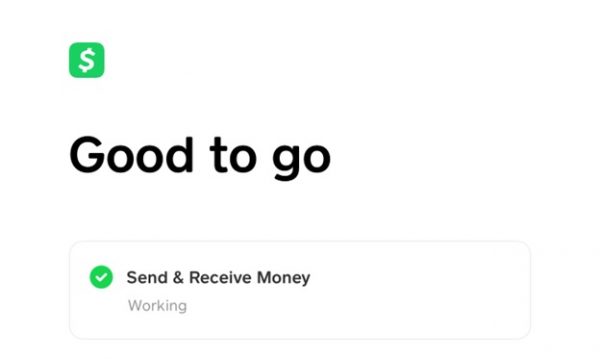
“Is Cash App down?” is an important query right now. After all, an ongoing server issue can be why online apps like Cash App won’t work. That can happen whether you’re using a money transfer app or a social media website.
Thankfully, it’s easy to check whether a service interruption is behind Cash App not working. Just visit the Cash App status website to see whether the app is running smoothly.
On the page, you’ll see a breakdown of Cash App’s main features and whether or not they’re working. Plus, you get to see details regarding past incidents. That will make tracking problems with past transactions much easier for the average user.
Apart from Cash App’s proprietary website, you can visit DownDetector. It’s good to check because it lists user reports in real-time. As a result, you’ll get more recent updates on whether the app is experiencing server issues.
Finally, you can also use Twitter to check for server problems in real-time. Twitter users often report problems with mainstream services immediately, bringing attention to the issue. You can search the site to check out hashtags like #cashapp or #cashappdown.
Unfortunately, if Cash App not working is because of server problems, there is no real solution. You only have to wait for the server to get up and running again. During the downtime, you may rely on other apps like Cash App or online banking websites.
3. Check Your Internet Connection

After trying all the tips mentioned and you’re still stuck without a working remedy, confirm if you have a poor internet connection. That is because, like many other online wallets, Cash App relies on the internet to make transactions. With a poor connection, you’ll likely face a loading screen.
In this scenario, check your phone’s WiFi or data connection. Check whether or not your WiFi or data service is on. You can also reset the said connections by toggling their on/off status.
You can even move to a location with stronger WiFi or data signals. Sometimes, the only problem could be that you’re in a WiFi dead spot. Thus, Cash App can’t connect to the network.
Finally, you can also check your WiFi router to see if there is an issue regarding your WiFi source. You can reset your router by rebooting it through the power button. If this doesn’t work, you can toggle its settings or consult your Internet Service Provider (ISP).
4. Update Cash App

If the issue where Cash App is not working persists, you may want to check your app updates. That is because developers often update apps to ensure no bugs get in the way. If Cash App not working is due to a bug, updating the app should be effective.
You can do so by heading to the App Store or Google Play Store. In the App Store, you merely need to type in “Cash App” on the search bar. Once the app is shown, you should find an Update button next to its icon if there’s an update available.
If you’re on an Android device, the process is more or less the same. Just launch the Play Store and search for Cash App on it. Once you see the app, tap on it. Afterward, you should find an Update button if the app has new updates.
5. Clear App Cache
The cache is important for apps to run properly on devices. However, while cache has its uses, it can sometimes hinder app functionality. That is why we recommend trying to clear your app’s cache when you find Cash App not working.
Unfortunately, there’s no straightforward way to clear a specific app’s cache on Apple gadgets. The best way to get rid of what’s taking up the iOS app cache is by uninstalling and reinstalling the app. Here’s how:
1. Launch your gadget’s Settings app.
2. Press the General option.
3. Pick iPhone Storage, and then Cash App.
4. Press the Delete App option for Cash App and the one on the prompt.
5. Boot up the App Store on your gadget.
6. Type “Cash App” on the search bar.
7. Tap Get or the download icon for Cash App.
On an Android device, you can easily free up cache space of any app. Follow this quick walkthrough:
1. Launch Settings on your gadget.
2. Choose Storage among the interface’s options.
3. Tap Apps or Other Apps, depending on your Android version.
4. Find Cash App among the installed apps and select it.
5. Hit Clear Cache on the app information page.
6. Restart Your Device

Lag and performance issues might not always be an aftermath of the app malfunctioning. It could be your device that is causing the problem. You should be suspicious of this potential culprit if you’re running multiple apps simultaneously.
Mobile devices can allocate RAM to open apps, but that isn’t without limits. Once RAM for the apps gets full, apps will start to lag and perform slower than usual. In this case, we recommend closing all your open apps and only using a few.
Sometimes, this method is ineffective, though. Therefore, if closing apps doesn’t work, restart your phone or tablet. You can push through with the reboot via a long-press on the power button, whether you’re on an iPhone or Android device.
On an iPhone, you should find a slider that turns your phone off after long-pressing the power button. Drag the slider and wait for the device to complete the shutdown process. Afterward, long press the button once more to restart it.
On an Android device, you should find options to restart or turn your phone off. Go for the Restart option and wait for the gadget to switch off. Once the gadget wakes up, you can check Cash App to see if it’s still not working or already running.
7. Update Cash App PIN
If Cash App not working is a result of incorrectly inputting your PIN several times, the solution is clear. All you must do is change or update your PIN to something you can remember more easily. Afterward, you can utilize Cash App like you normally do.
8. Use Cash App Website
If you’re in dire need of the service yet Cash App still isn’t responding, use the official website. Now, this may not be a fix when you find Cash App not working. Nonetheless, it’s a great workaround if you need to manage your cash this instant.
For the most part, the website will offer the same features and services the mobile app does. However, the difference is that its features will likely work even if the app isn’t working. That’s because apps and websites are made and run differently. Hence, the app could have bugs the website isn’t encountering.
9. Contact Your Bank

If you find Cash App not working, the problem could lie in your bank. It’s especially suspicious if the only things that are giving you issues are transaction-related.
Unfortunately, banks can deny your transactions for several reasons. For one, sending cash from your account when you don’t have enough funds will result in an automatic denial. In addition, your bank could simply not recognize your Cash App account and decline the transaction.
Regardless of the reason, we recommend checking your account balance before anything. Ensure you have enough money to transact with your bank using Cash App.
If balance insufficiency isn’t the problem, we suggest contacting your bank for assistance. You may need to simply authorize your account with your bank. If not, perhaps they can help you understand why the transaction isn’t pushing through.
10. Contact Cash App Support
If you’ve tried all other solutions and still find Cash App not working, it’s time to contact customer service. That is especially crucial if you suspect your account was hacked or targeted in a scam. You certainly don’t want to be barred from using your account or let anyone else get a hold of it.
Thankfully, the Cash App support team can be reached by dialing 1-800-969-1940. You can contact them Monday to Friday, from 9 AM to 7 PM EST. In addition, you can start a chat with them by tapping your profile icon within the app. Afterward, choose Support and then press Start a Chat.
FAQs
Final Word
If you find Cash App not working, don’t worry. There are multiple reasons behind it, and they’re usually nothing too serious. You can easily resolve most underlying problems by doing a bit of tinkering on your mobile device. We hope this article has been helpful and that Cash App is now up and running once more on your end.
